Good news Cloud Gaming fans, as it appears the version of Chrome available on the Steam Deck is now the correct version needed to detect the gamepad. With two small quick fixes, you can play GeForce NOW on Steam Deck easily.
I was waiting on the Chrome update to ship to properly show off Cloud Gaming, which was available in the Dev and Beta versions of Chrome for a little while. You can see on the official Chromium tracker that it has now shipped, and checking the Chrome version on Deck today, it's the same.
Using the version of Chrome available on the Steam Deck, which you can install via the Non-Steam menu in the Steam Library of Gaming Mode, it's possible to tweak it to get it working fully.
- To get the Chrome package to work with the Deck controller, you need to do what Microsoft said in their guide for Edge and Xbox Cloud Gaming with this quick terminal command in Konsole in Desktop Mode (with Edge changed to Chrome of course):
flatpak --user override --filesystem=/run/udev:ro com.google.Chrome - While in Gaming Mode, you will also want to set Steam Input on Chrome to be in "Gamepad with Mouse Trackpad" mode, along with one edit to set the Right Trackpad click behaviour to be a Left Mouse button. This just enables you to interact with Chrome and click things properly. Any other Steam Input mode, and the Deck Controller will not be picked up by Chrome.
- If you want to get rid of the tab bar and have it feel more like an "app", you can also append these to the Launch Options for Chrome:
--window-size=1024,640 --force-device-scale-factor=1.25 --device-scale-factor=1.25 --kiosk "https://www.whateverserviceyouuse.com"
Here's a little demo of Fortnite on the Steam Deck, thanks to GeForce NOW:
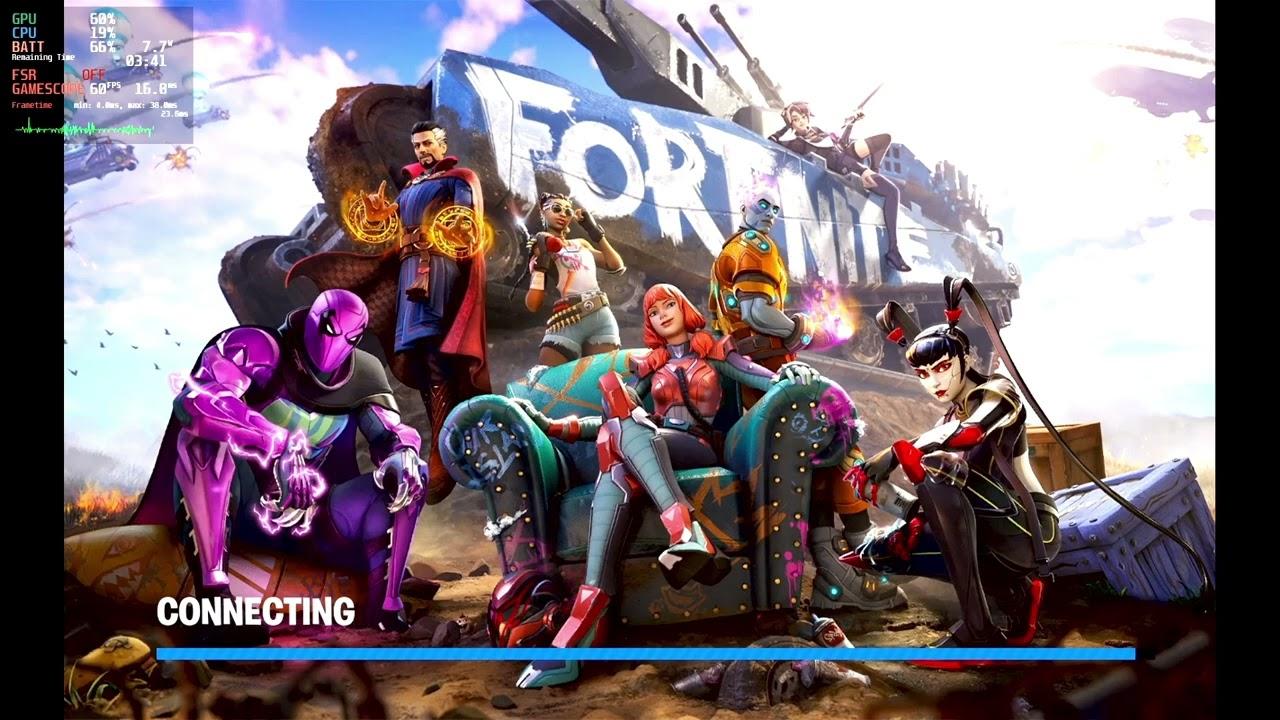
Direct Link
#100, woo-hoo! That's obviously great right. Performance of Fortnite on GFN however isn't amazing (quite stuttery), although I was testing out the Free plan over WiFi.
I should note, I am on the Steam Deck Beta branch, but that shouldn't change anything since the Flatpak package of Chrome will be the same since it's an external package.
Edit: Meaning, if it was possible, I would have GFN and Stadia dedicated shortcuts (download browser app) directly in my Steam library. I would probably have a Deezer shortcut too... Is it possible?
Last edited by Mohandevir on 31 Mar 2022 at 12:57 pm UTC
Quoting: MohandevirIs it possible to install the GFN Chrome shortcut? How is it handled by the Steam Deck?Yes! Just add a new non-steam game to your library, select Google Chrome from the list like normal (this creates a second Chrome shortcut in Steam). Follow Liam's instructions then rename the shortcut and you're golden! The nice advantage to this is you can keep the original Chrome shortcut pristine.
Edit: Meaning, if it was possible, I would have GFN and Stadia dedicated shortcuts (download browser app) directly in my Steam library. I would probably have a Deezer shortcut too... Is it possible?
I've been using this with GFN for about a week, it works great
Last edited by buckysrevenge on 31 Mar 2022 at 1:46 pm UTC
Quoting: sofakngWhy does the command-line use a window size of 1024x640 instead of 1280x800 (ie. native screen resolution) ?my guess is for text legibility, but Valve set that up, so you should ask them maybe (they scale it by 1.25 as well, 1024*1.25=1280)
I've tried to follow both this one, and the guide by Microsoft, but I wasn't able to use the gamepad controller inside either chrome or edge.
I've executed the one-liner code in the konsole, I've set the proper controller configuration, I've checked that both chrome and edge are up-to-date...
Does anybody have a clue what I could be missing?
Thanks for your help, appreciated.
When I use Chrome though, and add the following to the properties in Steam:
--window-size=1024,640 --force-device-scale-factor=1.25 --device-scale-factor=1.25 --kiosk "https://www.whateverserviceyouuse.com"It takes me to a Google login page every time. Especially since this is in kiosk mode, this is useless as I'm unable to get to GeForce Now (which is what I'm trying to use this for).
Any ideas?
EDIT: Nothing to do with kiosk mode. I see the same behavior if I eliminate the additional arguments. I think this has to do with Chrome not having access to PWAs.
EDIT 2: Got it working after pulling out some hair! Turned off the setting allowing Chrome to run in the background. That was causing all my issues because it was trying to keep my PWAs running.
Last edited by krelltunez on 7 May 2022 at 11:46 pm UTC
Quoting: buckysrevengeJust found another method. It's a little more tricky, but I really like the full screen layout of the official "Nvidia webapp" by doing "install GeForce Now" in Chrome... I installed it in desktop mode and added it as a non steam game. Thing is, it won't work as is. You got to add the Google chrome standard launch options, found in Steam and change the ending part "@@u @@" with the "-app-id=" of the Geforce shortcut found in the "Application" tab, in the "Command" field (Desktop shortcut).Quoting: MohandevirIs it possible to install the GFN Chrome shortcut? How is it handled by the Steam Deck?Yes! Just add a new non-steam game to your library, select Google Chrome from the list like normal (this creates a second Chrome shortcut in Steam). Follow Liam's instructions then rename the shortcut and you're golden! The nice advantage to this is you can keep the original Chrome shortcut pristine.
Edit: Meaning, if it was possible, I would have GFN and Stadia dedicated shortcuts (download browser app) directly in my Steam library. I would probably have a Deezer shortcut too... Is it possible?
I've been using this with GFN for about a week, it works great
It works as intended, no chrome menus and all.
Last edited by Mohandevir on 18 Jul 2022 at 8:53 pm UTC
I was wondering if you could help me. The creator of the video responded and said he has not had this problem.
The shortcuts work well in desktop mode, no problems. Initially I had a single "instance" or "listing of a non-steam game" of chrome and it worked well in game mode. Then, following the youtube tutorial above, I added listings directed at youtube, disney+, prime video, etc. I changed the names from google chrome to youtube, disney+, etc. and added artwork and added the konsole command shown in the video. I added the suffix in the properties directing each "non steam game" to the specific sites. But now each time I open one of these links in game mode, I get a prompt to sign into google chrome with my email address and password. Does anyone know how to get the browser to remember my login credentials and stay signed in in game mode? Or what might be the cause of the browser constantly needing a sign in?
Quoting: BrumpoTungusHey, I followed the links here from this video https://www.youtube.com/watch?v=RCVy2BzxzN8&t=127sYou're better off posting in [Discord](https://discord.gg/AghnYbMjYg) or the Forum, rather than commenting on an older article. Support stuff should always be it's own thing.
I was wondering if you could help me. The creator of the video responded and said he has not had this problem.
The shortcuts work well in desktop mode, no problems. Initially I had a single "instance" or "listing of a non-steam game" of chrome and it worked well in game mode. Then, following the youtube tutorial above, I added listings directed at youtube, disney+, prime video, etc. I changed the names from google chrome to youtube, disney+, etc. and added artwork and added the konsole command shown in the video. I added the suffix in the properties directing each "non steam game" to the specific sites. But now each time I open one of these links in game mode, I get a prompt to sign into google chrome with my email address and password. Does anyone know how to get the browser to remember my login credentials and stay signed in in game mode? Or what might be the cause of the browser constantly needing a sign in?
Quoting: krelltunezEDIT 2: Got it working after pulling out some hair! Turned off the setting allowing Chrome to run in the background. That was causing all my issues because it was trying to keep my PWAs running.This could solve my issue. Do you know where that setting is located? I cannot find it.


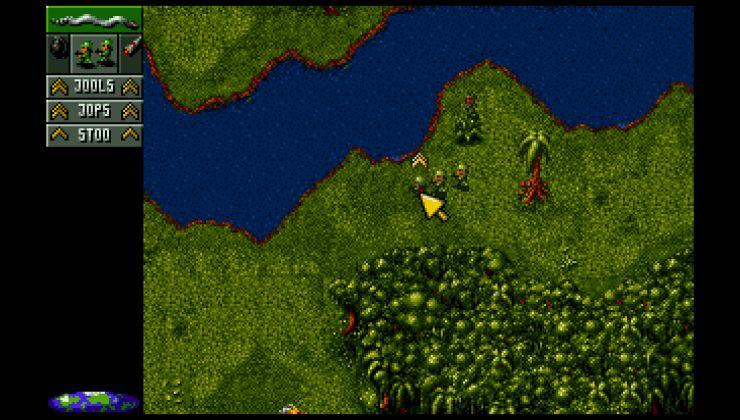
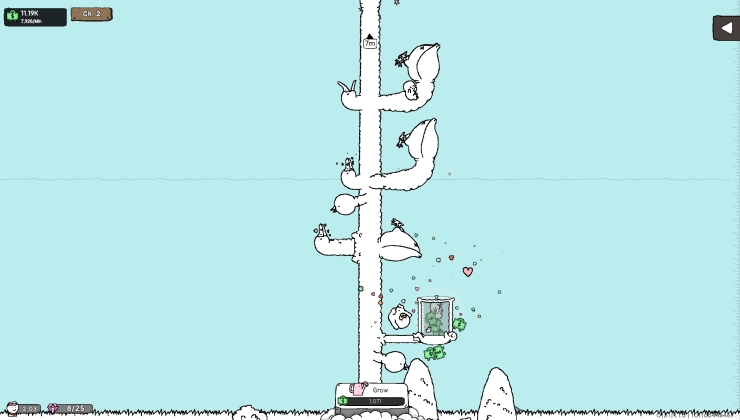



 How to setup OpenMW for modern Morrowind on Linux / SteamOS and Steam Deck
How to setup OpenMW for modern Morrowind on Linux / SteamOS and Steam Deck How to install Hollow Knight: Silksong mods on Linux, SteamOS and Steam Deck
How to install Hollow Knight: Silksong mods on Linux, SteamOS and Steam Deck