Want to transfer files to and from your PC to a Steam Deck? It's easy and here's how you can do it in a few minutes.
Something I've seen asked a lot directly to me, and across numerous posts on Reddit so hopefully this will help. This way requires no extra hardware, you just need to ensure your devices are on the same network and that's all.
First up, a video guide and below the text guide steps.
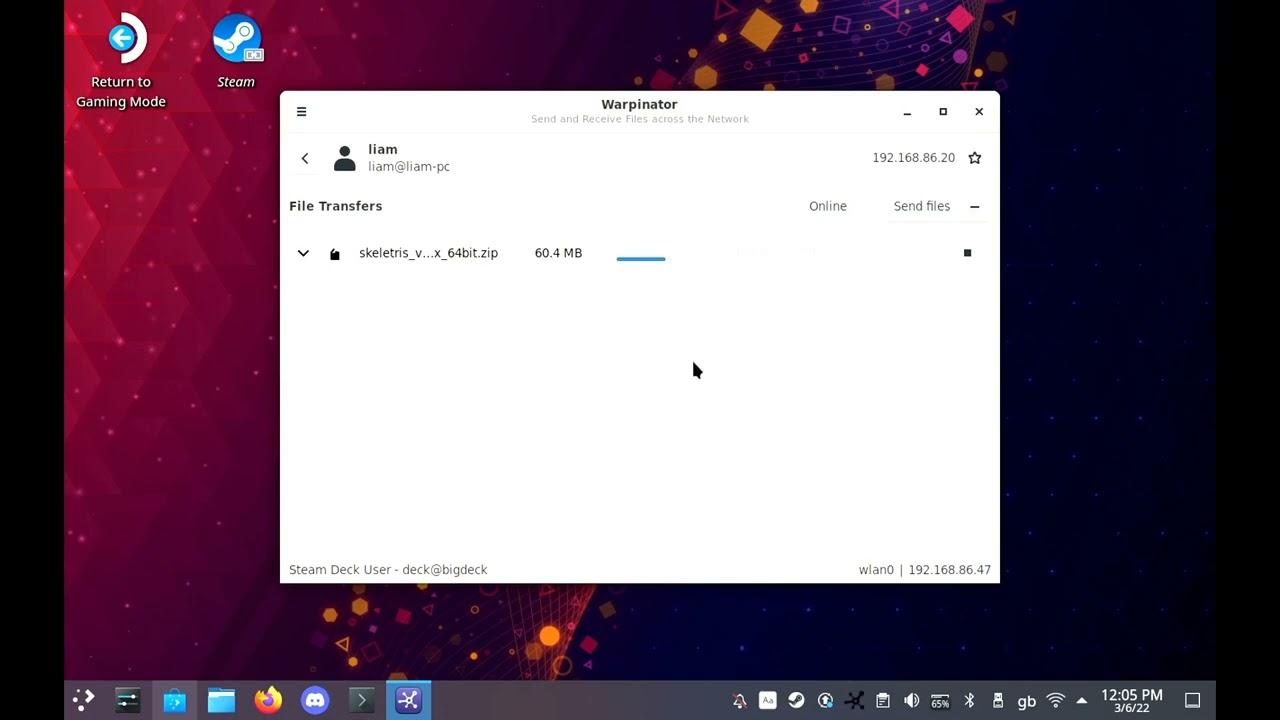
Direct Link
Text guide:
- Download Warpinator (a tool by the Linux Mint team)
- Load up Warpinator on both systems, and each will list the other device.
- Select the device to transfer onto, then select "Send files" and just pick your files.
- On the receiving device, it will have a pop-up noting an incoming file, just hit the tick next to it in the list.
- Done
To get some questions out of the way:
- KDE Connect does not come pre-installed, and a developer told me it's not going to be possible yet to put it on Flathub.
- Yes, there's other ways to do it including sftp/ftp but this is a simple way anyone can follow.
- There are browser-based solutions but they're much slower.
However, if you're not afraid of the terminal and Python (you can do this on Windows too): make a folder where you want stuff to be ready to transfer, then run this command inside that folder (Python 3): python -m http.server 5555 then on your Steam Deck open a browser to your host machine local IP (http://x.x.x.x:5555) and you can then see and grab files that way too. Credit to x_wing and g000h in our comments.
There's other ways too, this is just an example. You can also try out Syncthing and Filezilla!
Quoting: ShabbyXI've got one of [these](https://chargeasap.com/products/magnetic-usb-c-charging-cable-for-laptops-infinity) magnetic cable tips in my phone, and while the cables can handle data transfer it's a little flaky. (It's actually probably kept my USB-C port cleaner than it would be normally.) :smile: But thanks. I did have to clean out another port (on I forget what) some time ago.Quoting: PhiladelphusJust tried Warpinator for the first time yesterday for my use case of, every so many weeks, getting the photos I've taken off my phone and onto my computer, and it worked great. (Much better than connecting via cable, which always seems to randomly unmount if I so much as bump my phone once it's connected.) Thanks for making me aware of it!Does your cable not get plugged in all the way? You might have gunk in the usb port (of the phone). I used a tooth pick sliced in half to be super thin, then scraped all the gunk out.


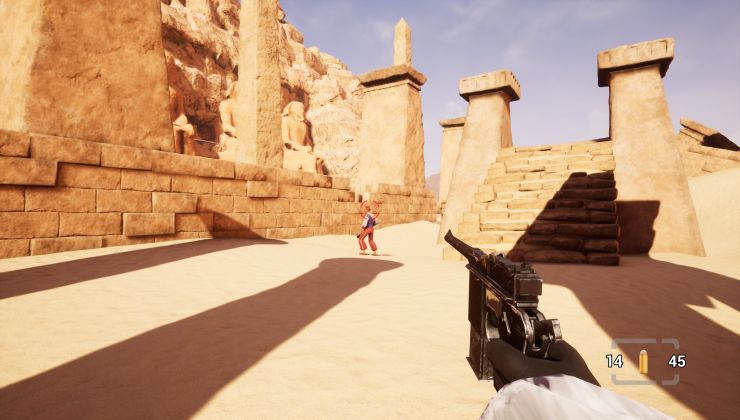
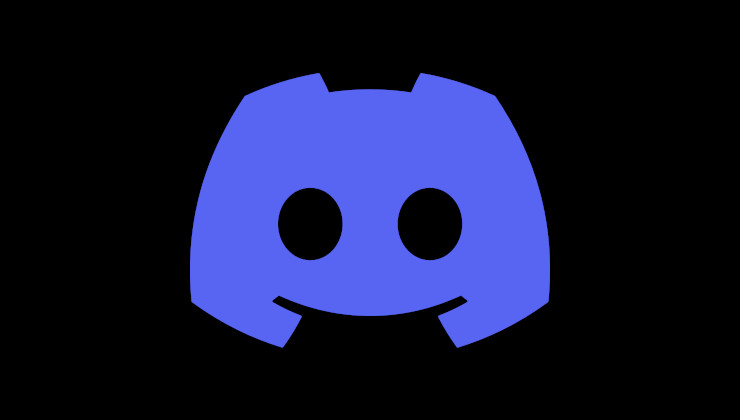

 How to setup OpenMW for modern Morrowind on Linux / SteamOS and Steam Deck
How to setup OpenMW for modern Morrowind on Linux / SteamOS and Steam Deck How to install Hollow Knight: Silksong mods on Linux, SteamOS and Steam Deck
How to install Hollow Knight: Silksong mods on Linux, SteamOS and Steam Deck