The latest update to Proton Experimental has rolled out pulling in a bunch of bug fixes, plus added support for multiple more games. A special testing version of Proton you can switch to and test, before everything rolls out to the main version of Proton. Need more info on Steam Play? Check out our page.
For the update to Proton Experimental on March 24, these are newly listed Windows games as playable: Fall in Labyrinth, King of Fighters XIII, Montaro, Metal Slug 2, Metal Slug 3, Double Dragon Trilogy, Baseball Stars 2, Saint Seiya: Soldiers' Soul, ATRI -My Dear Moments-.
Some of the bug fixes included are:
- Fix non-steering-wheel controller support in WRC10.
- Fix Swords of Legends Online performance regression.
- Fix video playback in Atelier Meruru, Cook-out, Gloomhaven, Rust, and Haven.
- Fix Dirt Rally 2 not being able to connect to the game server.
- Fix Cyberpunk 2077 crashing with 4.0 audio setups.
- Fix random hang on exit in Little Nightmares 2.
- Fix Civilization VI and Chicken Invaders Universe crashing few minutes into the game.
- Fix Assassin Creed Odyssey displaying unsupported driver warning in the overlay.
On top of that, VKD3D-Proton which translates Direct 3D 12 to Vulkan was also updated to version 2.6.
Changelog can be seen on GitHub.
Need to know how to switch to Proton Experimental on a Steam Deck? Here's how:
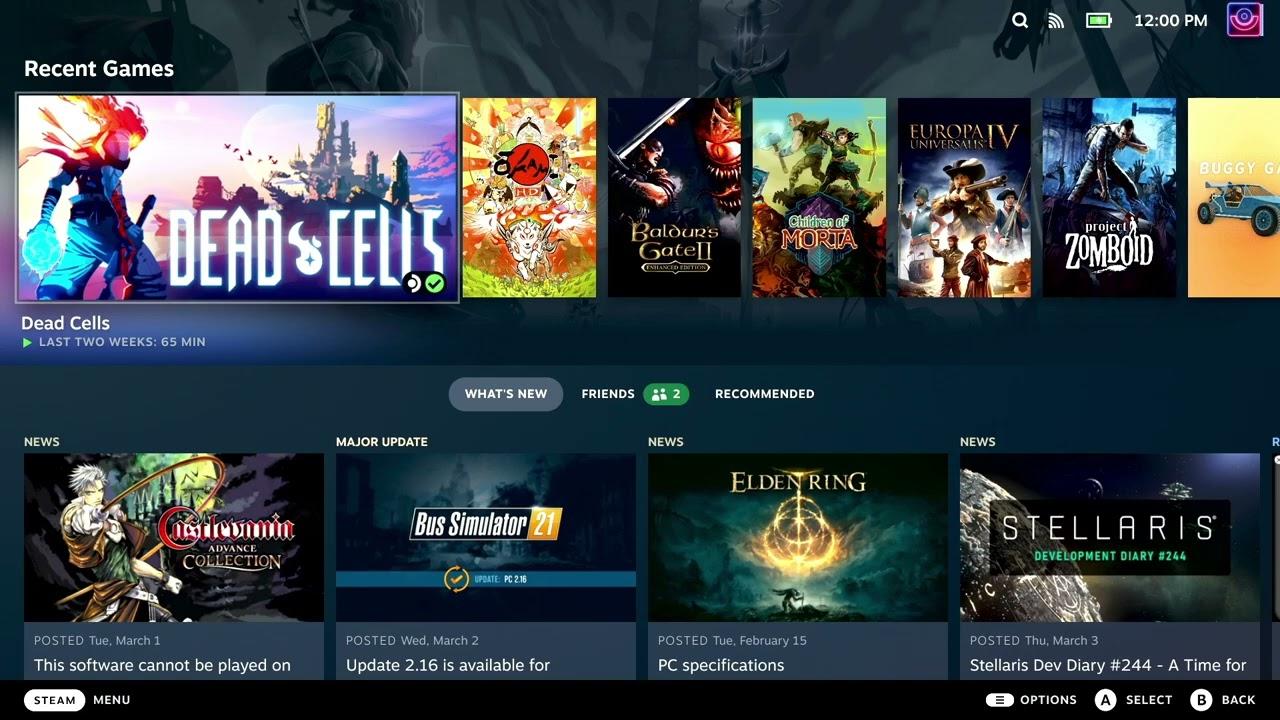
Direct Link
Many more Steam Deck Guides available on our dedicated YouTube Playlist.
Text guide (Steam Deck):
- Pick a game and head to the little COG icon on the right.
- Click Properties, then Compatibility on the left.
- Make sure the tickbox is done, then select it from the dropdown.
On a Linux desktop:
- Right click a game, go to Properties.
- Compatibility on the left.
- Make sure the tickbox is done, then select it from the dropdown.
Metal Slug 3So is this about some superhero gastropod?
Quoting: Purple Library GuyI can't believe an educated Linux gamer like yourself ignores what this monument of arcade gaming is...Metal Slug 3So is this about some superhero gastropod?
As a punishment, just grab a friend and a pair of decent controllers, and have the time of your life playing this shmup masterpiece.

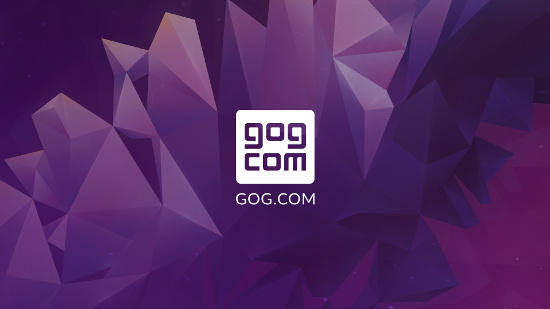



 How to setup OpenMW for modern Morrowind on Linux / SteamOS and Steam Deck
How to setup OpenMW for modern Morrowind on Linux / SteamOS and Steam Deck How to install Hollow Knight: Silksong mods on Linux, SteamOS and Steam Deck
How to install Hollow Knight: Silksong mods on Linux, SteamOS and Steam Deck