Did you know you can extend the Steam Deck with various plugins? I’m going to show you how to do it, and some of what’s available using Decky Loader. This was mentioned by me some time ago but it has come a very long way since then.
This allows you to browse, download and install plugins for the Steam Deck with an interface built into the Quick Access Menu (the three dot button on Steam Deck). In my video below, I'll show how to install it and demo a few of the plugins, with vibrantDeck being something quite amazing, at least to my eyes but it is not something everyone will like. The screen on the Deck really does look quite dull without using it now.

Direct Link
Text Guide:
- Go into the Steam Deck Settings.
- Under System -> System Settings toggle
Enable Developer Mode - Scroll the sidebar all the way down and click on
Developer - Under Miscellaneous, enable
CEF Remote Debugging - Confirm dialog and wait for system reboot
- Click on the
STEAMbutton and selectPower->Switch to Desktop - Make sure you have a password set with the "passwd" command in terminal to install it (YouTube Guide).
It won't show a password being entered as a security measure but it is working. - Open a terminal ("Konsole" is the pre-installed terminal application) and paste the following command into it:
- For the latest release (recommended for all users):
curl -L https://github.com/SteamDeckHomebrew/decky-loader/raw/main/dist/install_release.sh | sh
- For the latest release (recommended for all users):
After that you can just boot into Gaming Mode, and the plugin menu will be available in the Quick Access Menu as shown in the video above. You can also turn off Developer Mode once it's installed, as I tested it working just fine.
Quoting: TrainDocAlready commented on the youtube video but I'm happy to see Decky Loader here. I've been a small part of the many official and non official contributors these past few months while we toiled away. I joined the team right before the port to react spun up (that effort was lead by Johnny and AAGaming) and I worked on the uploading to the store CI, the wiki along with WerWolv and various odds and ends, mostly focus coordinating effort.tl;dr
If y'all have any questions please feel free.
I start work pretty early so I might not get to them until later.
Gamescope crashes and laggy QAM should now be a thing of the past. Notifications patching was being done pretty much everytime the UI was being interacted with, rather than just when it was needed. Also you can now back out of plugins using the B button as you might expect with the rest of the deck UI!
https://github.com/SteamDeckHomebrew/decky-loader/releases/tag/v2.2.7
Until these PRs are merged, we're pretty much tied up and are looking to mitigate the issue as much as we can since we don't control the code where the issue(s) are occuring.
https://github.com/Plagman/gamescope/issues/613#issuecomment-1252152539
Last edited by TrainDoc on 16 Oct 2022 at 3:35 am UTC
If y'all have any questions please feel free.
I start work pretty early so I might not get to them until later.
Quoting: sciroccoUnable to get it to work on holoiso for some reason the icon to access it never shows up in gamepadui.We don't support holoiso atm. We'd like to but we can't split our focus too much.
Quoting: TrainDocAlready commented on the youtube video but I'm happy to see Decky Loader here. I've been a small part of the many official and non official contributors these past few months while we toiled away. I joined the team right before the port to react spun up (that effort was lead by Johnny and AAGaming) and I worked on the uploading to the store CI, the wiki along with WerWolv and various odds and ends, mostly focus coordinating effort.tl;dr
If y'all have any questions please feel free.
I start work pretty early so I might not get to them until later.
Gamescope crashes and laggy QAM should now be a thing of the past. Notifications patching was being done pretty much everytime the UI was being interacted with, rather than just when it was needed. Also you can now back out of plugins using the B button as you might expect with the rest of the deck UI!
https://github.com/SteamDeckHomebrew/decky-loader/releases/tag/v2.2.7
Until these PRs are merged, we're pretty much tied up and are looking to mitigate the issue as much as we can since we don't control the code where the issue(s) are occuring.
https://github.com/Plagman/gamescope/issues/613#issuecomment-1252152539
Last edited by TrainDoc on 16 Oct 2022 at 3:35 am UTC
then reduce it may make the default look better?
anyway, i was going to say that, this goes against the way developers/artists envisioned their product so im not a big fan, art belong to artists, everything else is fanart/fanfic, but when it comes to details like color accuracy, unless you are targeting an specific device like nintendo ds, you know that the colors will look diferent at the player monitor, and configurable colors were a thing since the air tv time before video games were a thing.
Personally I don't like the over saturation but it's great there's the option for those that do. For instance, I took a while tinkering, de-saturating my TV picture to try and get it natural looking. Even the "natural" default was way too colourful!
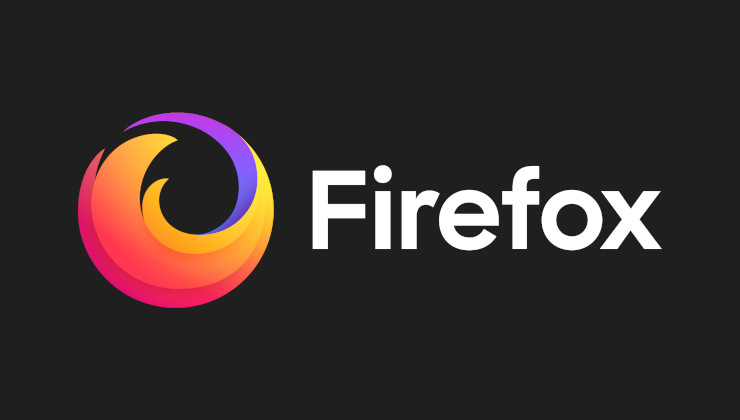
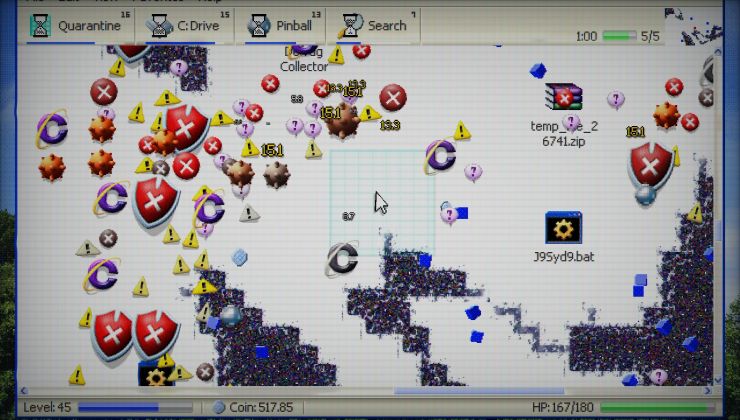

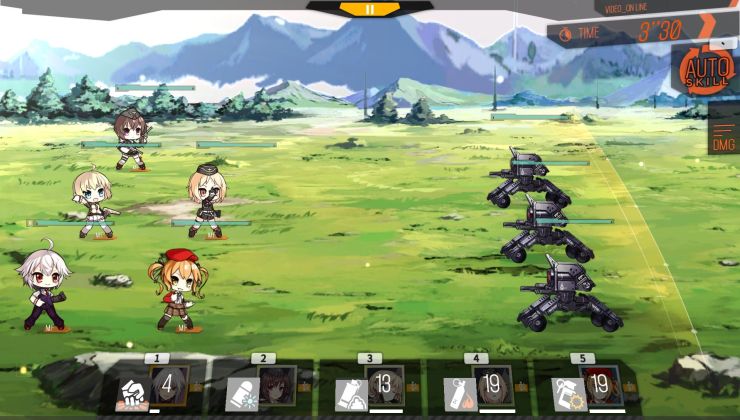




 How to setup OpenMW for modern Morrowind on Linux / SteamOS and Steam Deck
How to setup OpenMW for modern Morrowind on Linux / SteamOS and Steam Deck How to install Hollow Knight: Silksong mods on Linux, SteamOS and Steam Deck
How to install Hollow Knight: Silksong mods on Linux, SteamOS and Steam Deck