Google has put up a web-based tool to turn on the Bluetooth mode for the Stadia Controller, as we finally say goodbye.
They say it works on Chrome 108 and above but when trying to work it on Fedora KDE, it just gives a message about currently being in use by another tab or program no matter what I tried. Even setting up the special udev rules they note in the FAQ, just nothing seemed to work. I had to dust off my old Windows install to do it, where it worked without problems there.
The switch is permanent, and headphones won't work when plugged into the bottom of the controller when using Bluetooth mode. Tandem Mode will still work though, where you connect another controller to it but they both act like a single controller.
Once you've managed to enable Bluetooth, you can hold down Stadia + Y to start pairing and continue using it. I'm quite thankful it hasn't ended up as e-waste, because it's damn comfortable to hold. Easily still one of the nicest ever feeling controllers I've used.
Testing it briefly with my Steam Deck in the new Bluetooth mode — it works just fine connecting, and a quick game test showed it fine too.
Plus, the biggest and most important thing to note: there's a time limit. You only have until 31st December 2023 to enable it. Quite a while and no doubt because they just want to shut down everything consumer-side for it and be finally rid of it.
See more on their FAQ.
Nevertheless these controllers are excellent, especially for kids. Hell with the build quality and current used prices the Stadia controller may be one of the best bluetooth controllers for kids (or parents with kids - tandem mode!) ever (just needs removable batteries :sick: ). I'd already given my 3 other controllers to friend's for such purposes and I'll be sure to pass the update news along to them.
I feel a hell of a lot better about those gifts now. Thank you Google.
Last edited by drlamb on 17 Jan 2023 at 8:07 pm UTC
For example, with my controller plugged in, lsusb reports:
Bus 001 Device 013: ID 18d1:9400 Google Inc. Stadia Controller rev. A
So you would then run this as root:
chmod a+rw /dev/bus/usb/001/013
Now start the process and as you go through each step, repeat the lsusb command each time. I found that it changed to be a "bootloader" on a new device ID:
Bus 001 Device 014: ID 18d1:946b Google Inc. Bootloader
So I did this when i saw that:
chmod a+rw /dev/bus/usb/001/014
The snag is that these steps did get me the very final "Install Bluetooth mode" screen, but the 4-button press I'd done just before to "unlock" it caused the controller to drop off the USB entirely and it was no longer listed when pressing "Allow Chrome to install". Did anyone else see this and find a way around it?
Quoting: rklI found a post on Reddit that got me further in the process on Linux. Basically, the controller's USB device doesn't have write access for your normal userWhat were the group and permissions of the file originally? I suspect all you needed to do was to add your user to that group.
At least I saw this previously with serial ports and the dialout group.
I don't use Windows, so I guess I won't be using Bluetooth on my Stadia controller. Eh, I prefer leaving my controllers plugged into my PC anyway.
Quoting: rklI found a post on Reddit that got me further in the process on Linux. Basically, the controller's USB device doesn't have write access for your normal user, so it comes up with that incorrect "used by another tab" message. The fix is bring up a terminal as root and find the Stadia controller's bus/device with "lsusb" and then chmod a+rw on the appropriate bus/device.My friend was able to do this, and he was prompted to change the udev rules, after that it worked apparently.
For example, with my controller plugged in, lsusb reports:
Bus 001 Device 013: ID 18d1:9400 Google Inc. Stadia Controller rev. A
So you would then run this as root:
chmod a+rw /dev/bus/usb/001/013
Now start the process and as you go through each step, repeat the lsusb command each time. I found that it changed to be a "bootloader" on a new device ID:
Bus 001 Device 014: ID 18d1:946b Google Inc. Bootloader
So I did this when i saw that:
chmod a+rw /dev/bus/usb/001/014
The snag is that these steps did get me the very final "Install Bluetooth mode" screen, but the 4-button press I'd done just before to "unlock" it caused the controller to drop off the USB entirely and it was no longer listed when pressing "Allow Chrome to install". Did anyone else see this and find a way around it?
The device name changes so for me the easiest way to find the next device was simply comparing the new lsusb output with the previous one.
Quoting: EagleDeltaIs anyone else having issues with Steam not recognizing the right analog stick properly?Okay, I wasn't sure if it was just me and my system (I have a lot of weird controllers). Initially no matter how many times I saved my custom controller layout the right joystick would revert to being mapped to left and right trigger.
I had to outright reset Steam's gamepad configuration and then I was able to properly define and save the Stadia controller's layout.
• Open ~/.local/share/Steam/config/config.vdf with a text editor
• Search for "SDL_GamepadBind" and delete everything underneath it (or if you really want, just the Stadia controller entry)
• restart steam and calibrate/define the controller's layout
Last edited by drlamb on 18 Jan 2023 at 6:59 pm UTC
Quoting: EagleDeltaIs anyone else having issues with Steam not recognizing the right analog stick properly?Mine did that, too, but after I did the reassignment within Steam it worked just fine, even after a shutdown/reboot
Though, I'm quite shocked that Steam still has issues with controller configurations not saving etc., it's been years...
Last edited by STiAT on 19 Jan 2023 at 1:26 pm UTC
Quoting: drlambjust needs removable batteries :sick:What's wrong with removable batteries? You can buy rechargeable ones and they're easy to come-by! To me, it's the open-source of batteries :)
I have a rechargeable set of batteries I've been using for years with my Steam Controller. There's 4 of them, 2 always ready to go. Battery lasts for weeks (I don't play *that* often, heh), and once it runs out I immediately swap them with the other two and continue playing wirelessly. Zero wired charge time.
It still felt painful ... like signing divorce papers while still loving your ex-partner.
Farewell, Stadia! I will never forget you! Through your controllers, I will always be reminded of the good old days with you in the future!
EDIT/UPDATE
On the German website heise.de there is a tip for Linux users with the problem described by Liam. Here is the link and then an English translation of the German text:
https://www.heise.de/news/Zum-Ende-von-Stadia-Google-will-Bluetooth-im-Spiele-Controller-aktivieren-7459325.html
The solution: In some Linux distributions, the write permissions for USB ports must be adjusted. To do this, open a terminal, determine the bus and device number of the controller with lsusb and adjust their read and write permissions with a sudo chmod a+rwx /dev/bus/usb/<busnumber>/.
amo@amo-desktop:~$ lsusb
Bus 006 Device 001: ID 1d6b:0003 Linux Foundation 3.0 root hub
Bus 005 Device 003: ID 18d1:9400 Google Inc. stadia controller
amo@amo-desktop:~$ sudo chmod a+rwx /dev/bus/usb/005/003
If you want to verify the update, you have to repeat this step, because the controller gets a new device number after the update.
If the update is completed, the controller is ready for pairing and shows this by flashing orange. If this does not happen, you can always trigger it manually by holding down the Y and the Stadia button.
Last edited by KuJo on 19 Jan 2023 at 5:08 pm UTC
Quoting: setzer22Sorry for the confusion. I was saying the Stadia controller would benefit from removable batteries. I agree with you.
Quoting: drlambAs long as I can recharge them with a USB cable, I'd be pretty fine with that.Quoting: setzer22Sorry for the confusion. I was saying the Stadia controller would benefit from removable batteries. I agree with you.
This said, the Stadia controller rumble works in Dolphin emulator. Niiice! ... To have.
Quoting: buckysrevengeEven trying to do the reassignment failed, it doesn't register the right stick at all, but some games do. It's weird.Quoting: EagleDeltaIs anyone else having issues with Steam not recognizing the right analog stick properly?Mine did that, too, but after I did the reassignment within Steam it worked just fine, even after a shutdown/reboot
Quoting: EagleDeltaSame here also, cant get it to save the layout no matter what i try. I've tried clearing out config.vdf as well with no luck.Quoting: buckysrevengeEven trying to do the reassignment failed, it doesn't register the right stick at all, but some games do. It's weird.Quoting: EagleDeltaIs anyone else having issues with Steam not recognizing the right analog stick properly?Mine did that, too, but after I did the reassignment within Steam it worked just fine, even after a shutdown/reboot
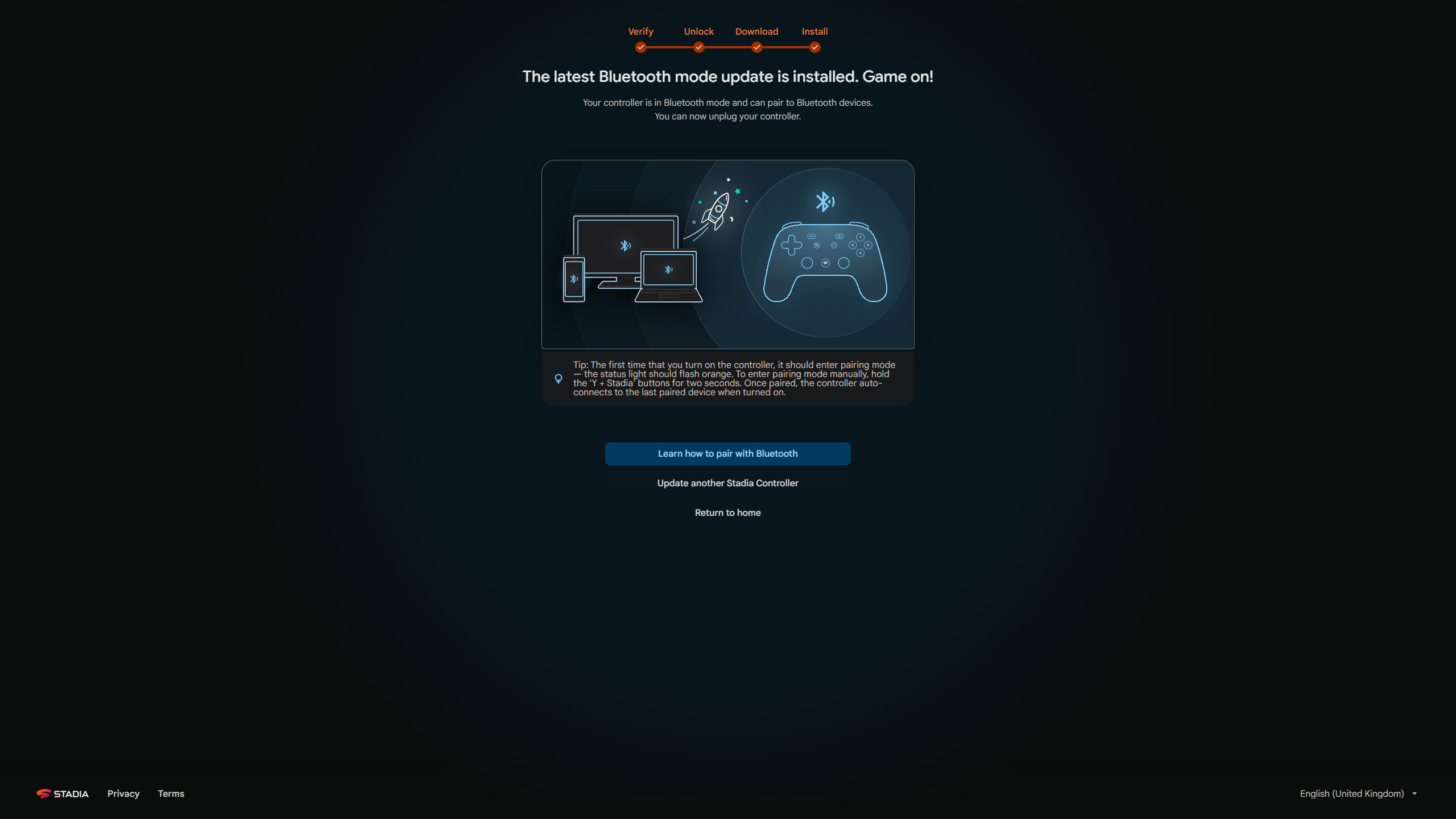


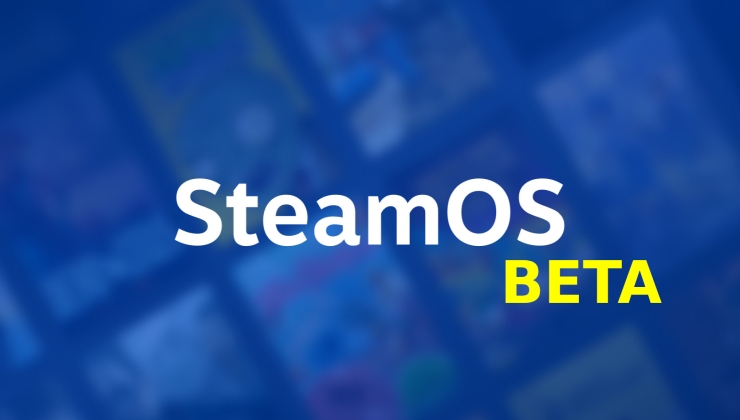

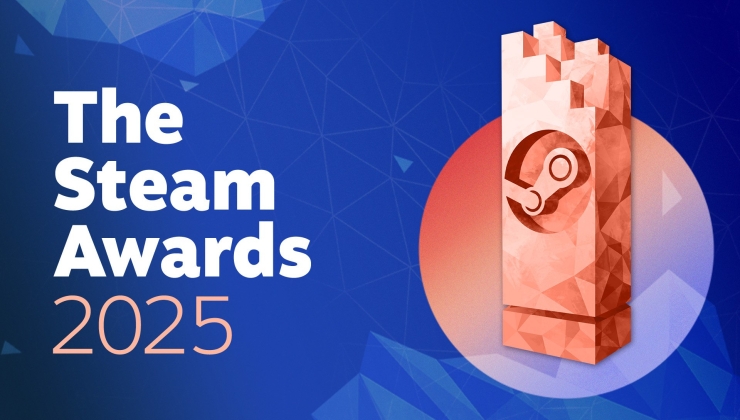








 How to setup OpenMW for modern Morrowind on Linux / SteamOS and Steam Deck
How to setup OpenMW for modern Morrowind on Linux / SteamOS and Steam Deck How to install Hollow Knight: Silksong mods on Linux, SteamOS and Steam Deck
How to install Hollow Knight: Silksong mods on Linux, SteamOS and Steam Deck