Valve have put out a fresh update for Proton Experimental for Steam Deck and Linux Desktop, bringing more compatibility for Windows games. Here's all the latest and how to switch to it.
Here's what's new and improved from March 13th:
- Improve performance and stability in BloodRayne: Terminal Cut & BloodRayne 2: Terminal Cut.
- Fix Richman: Clasic not starting in OpenGL mode.
- Fix memory leak while playing in-game videos in Wo Long: Fallen Dynasty.
- Fix Wo Long: Fallen dynasty locking up after playing many videos.
- Fix Prototype hanging randomly.
The changelog can be seen on GitHub.
Confused on Proton and all the different versions? See my original guide on Proton. Proton Experimental gets automatically installed if Valve set it on a game, or you can just search for Proton Experimental in your Steam Library (not the Steam Store) to install it.
Need to know how to change the Proton version used? See the below video:
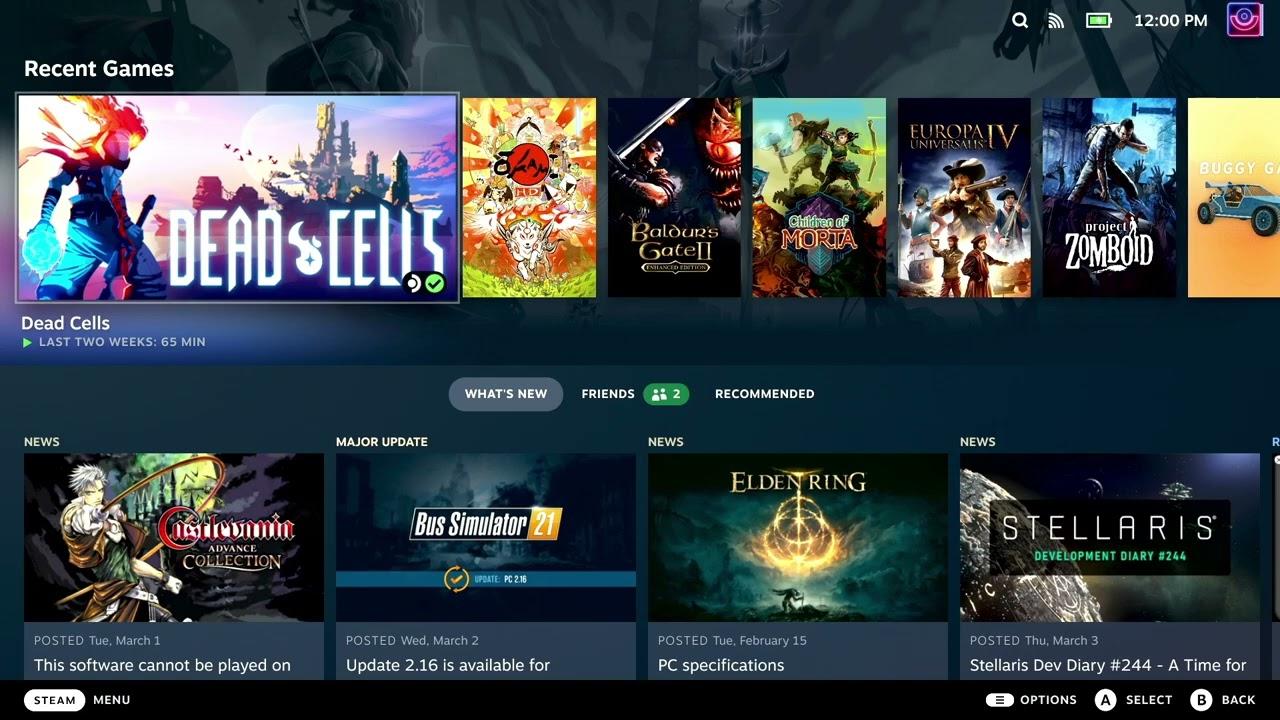
YouTube videos require cookies, you must accept their cookies to view. View cookie preferences.
Direct Link
Direct Link
Text guide
Change it per game (Steam Deck)
- Pick a game and head to the little cog icon on the right.
- Click Properties, then Compatibility on the left.
- Make sure the tickbox is done, then select Proton Experimental from the dropdown.
On a Linux desktop:
- Right click a game, go to Properties.
- Compatibility on the left.
- Make sure the tickbox is done, then select Proton Experimental from the dropdown.
Some you may have missed, popular articles from the last month:
All posts need to follow our rules. Please hit the Report Flag icon on any post that breaks the rules or contains illegal / harmful content. Readers can also email us for any issues or concerns.





 How to setup OpenMW for modern Morrowind on Linux / SteamOS and Steam Deck
How to setup OpenMW for modern Morrowind on Linux / SteamOS and Steam Deck How to install Hollow Knight: Silksong mods on Linux, SteamOS and Steam Deck
How to install Hollow Knight: Silksong mods on Linux, SteamOS and Steam Deck