Having Steam UI scaling issues? You may want to have a look at the Steam Client Beta that was released June 15th and see how you get on. Valve are constantly updating the Beta, and they only just launched a major update with the new Steam Overlay but they're right back to it on the Beta with fresh upgrades and fixes.
For the Linux client here's what they've added:
- Improved scaling for users running gnome.
- Added an env var based override for scaling settings STEAM_FORCE_DESKTOPUI_SCALING=.
- Fixed a rare crash when rendering an invalid texture.
- Fixed a bug that prevented multiple DualShock 4 controllers from being connected at the same time.
So to use the env var, you could just run STEAM_FORCE_DESKTOPUI_SCALING=1.5 steam and have it bigger. Set it to whatever you want. As example here's how it would normally look on my 1440p monitor:
And then with 1.5 scaling forced:
And then with 2.0 forced scaling:
Seems to work really nicely, and you can set it to exactly what you want. Nice to see Valve put some more attention into this, as it can really help at different resolutions and for people with vision issues.
Quoting: michaldybczakI don't understand. High resolution monitors are available for years and are now becoming a standard. Any new computer or laptop will have high resolution display. I recently switched to a laptop with 1444p monitor and Steam UI is very small. Setting to scale UI doesn't work. The variable given here does work, but why is it so troublesome? Why isn't it working automatically, or at least with a setting in UI? I just can't comprehend it. What is the issue here?Lack of interest in fixing it, probably. Valve has let big bugs in the Steam client rot for months in both the Linux and Windows client. They might eventually get around to fixing it.






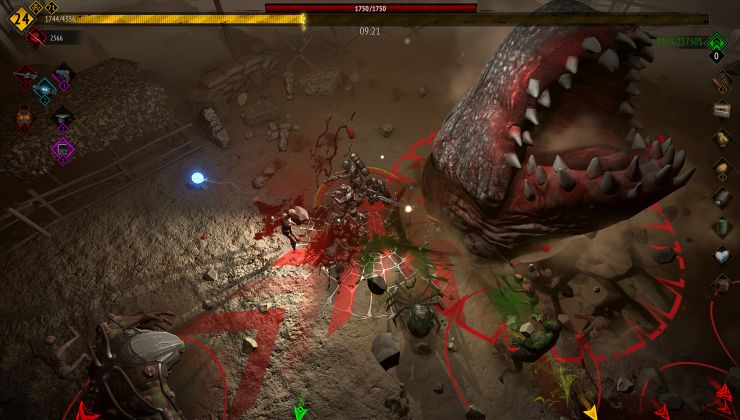

 How to setup OpenMW for modern Morrowind on Linux / SteamOS and Steam Deck
How to setup OpenMW for modern Morrowind on Linux / SteamOS and Steam Deck How to install Hollow Knight: Silksong mods on Linux, SteamOS and Steam Deck
How to install Hollow Knight: Silksong mods on Linux, SteamOS and Steam Deck