GE-Proton has another release available (two actually) so here's a run over what's new for this community-maintained translation layer. This is the version of Proton not supported by Valve, so it may have issues at times the official Proton does not. However, it also at times pulls in fixes a bit quicker and can do things sometimes that Valve cannot do.
To sum up: use it if you need it for specific games, otherwise sticking with the official Proton is the best idea.
Just recently both GE-Proton 8-5 and 8-6 were released. Here's what's changed:
- fixed FFXIV Hydaelyn new player intro video not playing (again)
- Gears 5 now works with EAC without any workarounds needed. If you previously used proton-ge to play, go into the game folder and remove these folders:
/GearGame/Binaries/Steam/EasyAntiCheat-backup/Engine/Binaries/ThirdParty/GFSDK_AftermathThen verify the integrity of the game files so that it re-downloads the originals.
- protonfix added for Two Worlds audio (thanks marciocr)
- protonfix added for APB Reloaded (thanks telqor)
- dxvk updated to latest git
- vkd3d-proton updated to latest git
- wine updated to latest bleeding edge
- staging patches rebased
- steam_helper updates imported from upstream
- imported kaldi, openfst, vosk-api modules from upstream
You don't actually need GE-Proton for Gears 5 though to be clear. The game was updated and it works with Proton 7.
Text Guide to install GE-Proton:
- Download
- Desktop: head to the official website, scroll down and pick your favourite download option either AppImage or Flathub.
- Steam Deck: simply download ProtonUp-Qt from Discover in Desktop Mode (Steam Button -> Power - Switch to Desktop).
- Load ProtonUp-Qt.
- Make sure it's set to Steam at the top and select to install GE-Proton.
- Reload Steam to update the compatibility layer list.
- In Steam:
- Desktop: right click a game and go to Properties.
- Steam Deck: find the game in your library, go to the little cog on the right and then select Properties.
- Compatibility menu -> Tick the box, select GE-Proton from the drop-down
My original video of how to do it on Steam Deck:

Direct Link
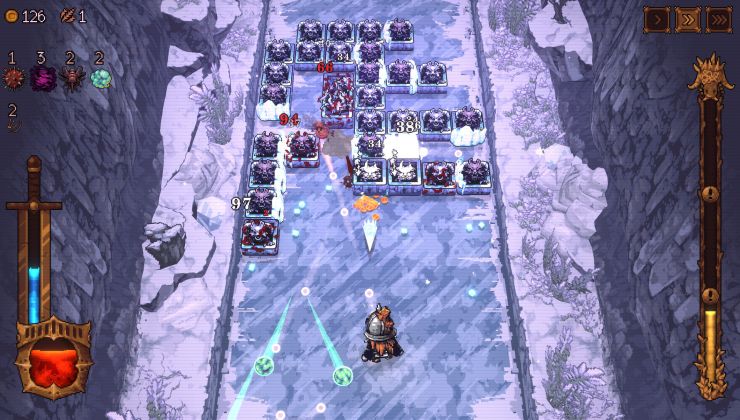
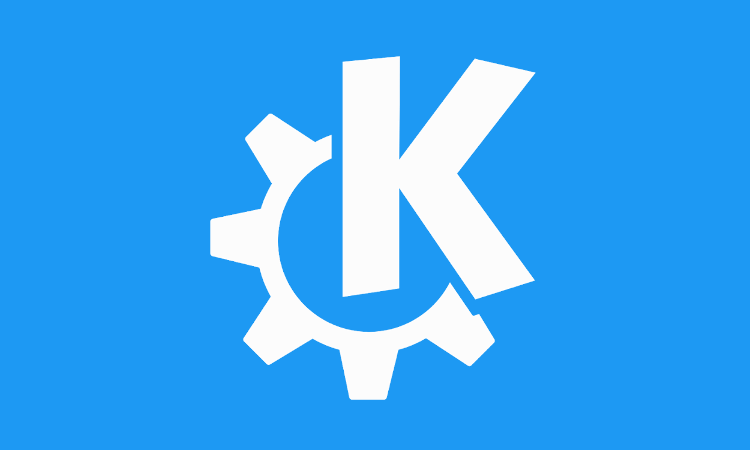



 How to setup OpenMW for modern Morrowind on Linux / SteamOS and Steam Deck
How to setup OpenMW for modern Morrowind on Linux / SteamOS and Steam Deck How to install Hollow Knight: Silksong mods on Linux, SteamOS and Steam Deck
How to install Hollow Knight: Silksong mods on Linux, SteamOS and Steam Deck