As usual for a new release of GE-Proton, GE-Proton 8-28 came with some issues, and so some hotfixes are available bringing it up to GE-Proton version 8-30.
This is why I usually remind people to only use GE-Proton when they actually need it for specific games, because it sees far less testing than the official Proton from Valve. It's good when you need it though but generally best to stick to what's official for less unexpected issues.
For GE-Proton 8-29:
- hotfix: updated proton bleeding edge to include tekken 8 online match disconnect fix
- updated vkd3d-proton
- fix issue with drive_c symlink during prefix creation when using ulwgl (it's now possible to run scripted game installations using ulwgl and proton-ge)
And then GE-Proton 8-30:
- fixed EAC not getting loaded. During my ULWGL changes I accidentally made it so steam games werent running using steam.exe inside the prefix... which of course broke EAC games. The code snippet involved is needed so that non-steam games don't try to run using steam.exe and thus dont create the Steam_API error. woops. fixed now.
Changelogs from the GE-Proton GitHub page.
Here's a text guide on how to install GE-Proton.
Download ProtonUp-Qt
For Steam Deck, make sure you're in Desktop Mode. Steam Button -> Power - Switch to Desktop.
- Steam Deck / KDE Plasma - Open the Discover store, in the search box (top left) type in "ProtonUp-Qt", click it and hit Install (top right). Alternatively on Steam Deck if you have Decky Loader, you can also try the "Wine Cellar" plugin.
- Manual install / GNOME - head to the official website, scroll down and pick your favourite download option either AppImage or Flathub. On GNOME desktops, you can also download via GNOME Software.
Using ProtonUp-Qt:
- Launch ProtonUp-Qt.
- Make sure it's set to Steam at the top and select to install GE-Proton.
- Reload Steam to update the compatibility layer list.
- In Steam:
- Desktop: right click a game and go to Properties.
- Steam Deck / Big Picture Mode: find the game in your library, go to the little cog on the right and then select Properties.
- Compatibility menu -> Tick the box, select GE-Proton from the drop-down menu.
My original video of how to do it on Steam Deck:

YouTube videos require cookies, you must accept their cookies to view. View cookie preferences.
Direct Link
Direct Link
Some you may have missed, popular articles from the last month:
All posts need to follow our rules. Please hit the Report Flag icon on any post that breaks the rules or contains illegal / harmful content. Readers can also email us for any issues or concerns.


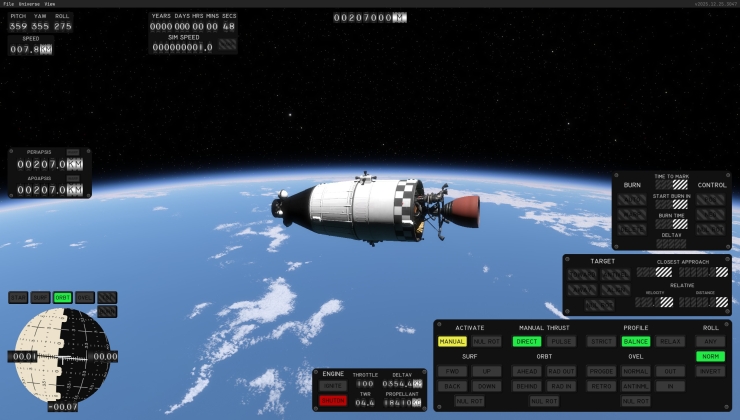

 How to setup OpenMW for modern Morrowind on Linux / SteamOS and Steam Deck
How to setup OpenMW for modern Morrowind on Linux / SteamOS and Steam Deck How to install Hollow Knight: Silksong mods on Linux, SteamOS and Steam Deck
How to install Hollow Knight: Silksong mods on Linux, SteamOS and Steam Deck