Elecrow sent over a review unit of their new CrowView Note, a portable all-in-one monitor and keyboard that you can use to turn various devices into a proper workstation.
There's a growing list of companies that make these, and this is the first one I've been able to actually get my hands on to try and I have to admit — I'm pretty impressed. That said, to be clear this is not a general device for everyone, it's a specialised device to fill a specific need you may have.
It looks exactly like a laptop but appearances are deceiving. You use it via an external system that could be: an Android phone, a Steam Deck or other handheld, console, a Raspberry Pi and anything else that can connect via USB-C or Mini HDMI. In other words it's a laptop without a brain to make it think, so — a Lapdock? Some of you may know of it from others like the NexDock, various models from UPERFECT and so on. This is a more budget-friendly option though, for those of you who want something that works well but doesn't have a high price-tag.
For my testing, I decided on the kind-of obvious thing. I turned my Steam Deck OLED into my workstation this week. I've been wanting to do this for ages, to use the Steam Deck as a desktop properly too and this seemed like the perfect opportunity. However, this article is to really just go over the CrowView Note. Using the Steam Deck for it is a happy bonus. The fun news, is that it connects up to the SteamOS-powered Steam Deck without a fuss. Although, it was a nice test for which of my USB-C cables are junk (turns out, a lot). Plug it in, and KDE Plasma pops up to ask how you wish to use the display and away you go. That's it. Not sure what anyone is really expecting there though, it's a fancy display, hub and keyboard all in one. It would be odd if it wasn't plug and play which it very much is.
In terms of look, style and quality it really does just look like a pretty standard laptop. Nothing fancy there. It feels a lot like many lower-end laptops do, for better or worse. Plastic and clearly not high-end, but it's not trying to be. It's perfectly functional, looks okay and for its purpose, you don't need any more than that. All the ports worked fine and were all lined up correctly, so I had no problems using it for lengthy periods of time.
The keyboard being the US layout was initially confusing being in the UK, but that's such a minor point. The keyboard is pretty standard too, it feels okay to type on but nothing special, and certainly no worse than most cheap laptops. Complete with quick function keys to adjust volume, brightness, media playback and to see the current battery level. The trackpad is just fine too and decently sized, with multi-touch support to scroll around along with hidden left/right buttons at the bottom. The touchpad appears to be detected as a mouse, no touchpad settings available in KDE Plasma for it.
It comes with a few helpful adapter bridge connectors too for plugging into a Raspberry Pi, Jetson Nano and other similar single-board PCs. Nice little extra to see included.
The unit does have an OSD as well that allows you to adjust various display settings which is also quite useful to get it to whatever comfort level you need to work with:
One slight let-down here is that there's no light indicator for when the unit is fully charged. It has one on the top that's lit up white when it's turned on, and a small red light by the DC connector when it's charging, but nothing to indicate fully charged on the review unit. I spoke to Elecrow about this and they said that the complete units sent out will "add a charging status indicator" so that's great.
The battery life on it is okay, nothing particularly special there. You'll get somewhere between 1-2 hours on a full charge (Elecrow said) depending on what you're doing. With my Steam Deck OLED plugged in, with the display on the CrowView Note set to 90/100 and music playing from the built-in speakers at 20/100 volume it managed a good 2 hours 40 minutes while constantly working away.
With a price of $169 outside of the Kickstarter (early bird on Kickstarter starts $129), to me that actually seems properly reasonable for what you get, especially compared with the competition.
So what do you actually get here? A 14" 1080p IPS 100% sRGB screen that's nicely bright for general work and play, a 5000mAh battery, with a full keyboard and trackpad, 2x 2W speakers, along with:
Left Side:
- USB-A
- Mini HDMI
- USB-C Power Supply (PD 5V/5A Output) - no video in
Right Side:
- DC 3.5mm Power Supply (12V/4A Input) - comes with a power plug
- USB-A
- Headphone Jack
- USB-C (5V/3A Output) - video in
I think if I'm ever going to be using an extra device be it my RPi, Steam Deck or otherwise for a mixture of work and play — the CrowView Note is what I'm going to be using. It's going to find a permanent place on my living room table. And heck, paired up with a Steam Deck, it's more powerful and useful than my actual laptop and only a little bit less portable together.
Perhaps next time you're looking for some sort of dock, or a hub or just something to pair up with other devices, you may want to take a look at the CrowView Note. If you have multiple devices you switch around a fair bit, this could easily be a great addition to your tech shelf.
The CrowView Note is crowdfunding on Kickstarter with the goal met. You can also see more on their website. Shipping should begin in October 2024.
- Can you use both ports for video input (plug the SD in either port)?
- Can you use the other USB port as a video output, to connect an external screen? (Daisy chaining)
- Can you opt out of charging whatever is connected? As in, If I'm doing light office work, the Steam Deck could last for 12 hours, no need for charging, I'd rather have the external screen last longer.
- I assume either USB-C ports can be used as power inputs as well?
Quoting: dosYou missed the most crucial part of a lapdock review: is its touchpad exposed as a touchpad, or as a mouse?What’s the easiest way to be sure on that? I did mention clearly in the article that multi-touch works so it definitely acts like a touchpad.
Quoting: Liam DaweI did mention clearly in the article that multi-touch works so it definitely acts like a touchpad.You only mentioned two finger scroll, which is usually emulated as a basic mouse wheel.
evtest output will tell you everything.
Quoting: MayeulCQuestions:1) No, only the port on the right.
- Can you use both ports for video input (plug the SD in either port)?
- Can you use the other USB port as a video output, to connect an external screen? (Daisy chaining)
- Can you opt out of charging whatever is connected? As in, If I'm doing light office work, the Steam Deck could last for 12 hours, no need for charging, I'd rather have the external screen last longer.
- I assume either USB-C ports can be used as power inputs as well?
2) Don't have the specific cable needed to test for that. I assume not, which is why it also has Mini HDMI.
3) Never tried doing that before. I assume that would be a kernel-level feature of whatever you've connected if possible at all.
4) No, the left port is specifically labelled as the power supply.
Quoting: dosLooks like it's detected as a mouse, Plasma settings also blanks out touchpad settings. Although I did just discover three fingers on the pad will also bring up the alt+tab switcher.Quoting: Liam DaweI did mention clearly in the article that multi-touch works so it definitely acts like a touchpad.You only mentioned two finger scroll, which is usually emulated as a basic mouse wheel.
evtest output will tell you everything.
Available devices:Last edited by Liam Dawe on 6 Sep 2024 at 3:46 pm UTC
/dev/input/event0: Power Button
/dev/input/event1: Lid Switch
/dev/input/event10: AMIRA-KEYBOAR USB KEYBOARD
/dev/input/event11: AT Translated Set 2 keyboard
/dev/input/event12: HD-Audio Generic HDMI/DP,pcm=8
/dev/input/event13: HD-Audio Generic HDMI/DP,pcm=9
/dev/input/event14: FTS3528:00 2808:1015
/dev/input/event15: FTS3528:00 2808:1015 UNKNOWN
/dev/input/event16: sof-nau8821-max Headset Jack
/dev/input/event17: AMIRA-KEYBOAR USB KEYBOARD Mouse
/dev/input/event18: AMIRA-KEYBOAR USB KEYBOARD Consumer Control
/dev/input/event19: KTMicro KT USB Audio
/dev/input/event2: Power Button
/dev/input/event3: Video Bus
/dev/input/event4: PC Speaker
/dev/input/event5: Valve Software Steam Controller
/dev/input/event6: Valve Software Steam Controller
/dev/input/event7: HD-Audio Generic HDMI/DP,pcm=3
/dev/input/event8: HD-Audio Generic HDMI/DP,pcm=7
/dev/input/event9: Microsoft X-Box 360 pad 0
Quoting: Mountain Man$170 seems pretty steep considering you can buy a low-end laptop for that price.Absolutely zero $170 laptops on earth are worth paying $170 for. This is at least worth the cash if you use it for the purpose of turning the steam deck or other handheld (maybe android phones?) into a proper computer.
Quoting: JarmerWhether or not you think a $170 laptop is worth the cost is beside the point. There's a whole lot more hardware in even a cheap Chromebook than there is in this thing, so I'm a bit baffled why it costs so much.Quoting: Mountain Man$170 seems pretty steep considering you can buy a low-end laptop for that price.Absolutely zero $170 laptops on earth are worth paying $170 for. This is at least worth the cash if you use it for the purpose of turning the steam deck or other handheld (maybe android phones?) into proper computer.
Last edited by rkl on 7 Sep 2024 at 1:06 am UTC
Quoting: rklI picked up a new 2-in-1 Chromebook recently for £171 ($233 inc tax) and it runs ChromeOS, Debian and Android and has twice the battery life and a higher resolution screen (that has touch too) than this does, which makes me question its value. I like the idea of a "lapdock", but I suspect you'd want a really good quality one (nice keyboard, good display and long battery life) so that you could use it for many years and attach multiple generations of phones, tablets and gaming devices for it to justify its existence. That would raise its price, which might be why this concept has struggled to take off.Makes me wonder--can you use actual laptops as docks, just sort of have them passively show you the stuff from a device hooked up to them?
Quoting: Mountain ManThere are several reasons one can find cheap laptops - economy of scale, market share, and category market share. The reason this product isn't cheaper is for those very same reasons.Quoting: JarmerWhether or not you think a $170 laptop is worth the cost is beside the point. There's a whole lot more hardware in even a cheap Chromebook than there is in this thing, so I'm a bit baffled why it costs so much.Quoting: Mountain Man$170 seems pretty steep considering you can buy a low-end laptop for that price.Absolutely zero $170 laptops on earth are worth paying $170 for. This is at least worth the cash if you use it for the purpose of turning the steam deck or other handheld (maybe android phones?) into proper computer.
This product barely even has a recognizable category at all, it's novel. I think it's a great idea which I hope catches on, but for now it is very niche. Meanwhile, budget laptops (those sold for under $200) make up 30%-40% of the total laptop market share. That's huge considering laptop sales "are expected to hit almost $150 billion in global revenue by 2025." Compare that to how much was raised in the Kickstarter.
If a person is at least slightly geeky… in general, I would recommend simply purchasing a netbook for 100-200 USD or less (for this purpose, even an old used Chromebook can work), install Linux on it, and use an HDMI-to-USB cord (to make the Steam Deck output video as if it were a webcam). I have been using this setup roughly since first getting a Steam Deck. If you are not particularly geeky? The product in the article seems like it could be nice.
Note I alternate between using my mobile keyboard/trackball and using my netbook keyboard/trackpad, depending on what I am doing. Lots of typing, or using it for gaming? I am using a standalone keyboard, and not a netbook keyboard. In which case my Chromebook effectively becomes nothing more than a monitor with a long-lasting battery.
A few key take-aways...
1. Using a netbook provides a “backup” mobile computer. It can operate by itself.
2. In terms of mobility, it is better. It can operate entirely separately from the Steam Deck... or, alternatively, it can be streamed to and controlled by the netbook, without wires being required. Examples for controlling the Steam Deck are Steam Link or streaming combined with the open-source program Barrier. So, three options: wired to Steam Deck, wireless streaming from Steam Deck, or operating by itself.
3. It is arguably more environmentally friendly for me to simply acquire a readily available end-of-life or used netbook (Chromebooks are very cheap when nearing their end-of-life for security updates; whatever inventory the company was unable to sell) with broad usage capabilities, rather than purchasing a highly specialized device with, by definition, a very narrow use case. Granted, that is generally true for broad-usage vs narrow-usage devices (more devices produced equates to more environmental harm, which highly specialized devices encourage).
4. Longer battery life.
In the end, the additional flexibility and battery life is worth the slight amount of extra effort for me. Ideally, the battery-powered monitor should last as long or longer than the portable device it is connecting to.
I will add two caveats:
1. If using a Chromebook, the model of the Chromebook is very important to what it is and is not compatible with it. Some are more compatible with Linux than others, even ignoring the CPU architecture issues.
2. If using this solution with or within ChromeOS itself (not a proper Linux install), it has two issues. The first is it requires a ChromeOS-compatible HDMI-to-USB cord by default (not all are), and it does not work as well for controlling the Steam Deck. For example, Barrier does not work with it.
Edit: three caveats
3. This is not an ideal solution for gaming or art work. It is fine for office or general usage. Assuming your wireless connection is adequate, latency will be low enough, whether wired or wireless, for typing, video, browsing, etc. As for gaming... that depends heavily upon your tolerance levels, and the exact game. Anyone who has used Steam Link should know if the latency level is acceptable. Also, both wired and wireless solutions result in a mild decrease in visual quality, which makes them non-ideal for anything that requires lossless visual quality, such as art work.
Last edited by Noiram on 7 Sep 2024 at 6:04 pm UTC
Quoting: Purple Library GuyMakes me wonder--can you use actual laptops as docks, just sort of have them passively show you the stuff from a device hooked up to them?Using an existing laptop as a passive display also sounds like a good idea, but it seems complicated to implement. Sadly, while I could find no Linux equivalent, I believe there is Windows-based software that can do this via networking.
Quoting: NoiramSangto make the Steam Deck output video as if it were a webcamInputting the video signal to a laptop as if it were from an external webcam is an intriguing idea. I'd love to know how to do it.
Hopefully this Elecrow device has learned from the restrictions of the Atrix Lapdock, since it sounds like you don't need to deal with awkward adapters for this one. :smile:
Quoting: CaldathrasInputting the video signal to a laptop as if it were from an external webcam is an intriguing idea. I'd love to know how to do it.It is basically just a portable capture card, and some of them are about the size of a USB flash/thumb drive. The cheapest ones cost roughly 10 USD in the US.
I am uncertain if there are rules related to naming specific devices on this website, so anyone can correct me if there is a rule about it (and I will edit this post)... but Genki (and its Shadowcast line of products) is the only company I know of that sells ones compatible with ChromeOS, because it has a browser "app¨ to allow streaming to a browser. So it is the one I use. The cheapest one retails I think for... 30 USD in the US? It is the one I use, but its successor I understand to have lower latency, higher resolution, etc (but with reduced compatibility). So you could just look up Genki Shadowcast (original, 2, or Pro), if only to look up videos showing the visual quality, latency, etc.
I just use guvcview to display it on my chromebook, and Barrier if I want to control the Steam Deck with my Chromebook keyboard.
Last edited by Noiram on 8 Sep 2024 at 7:39 pm UTC






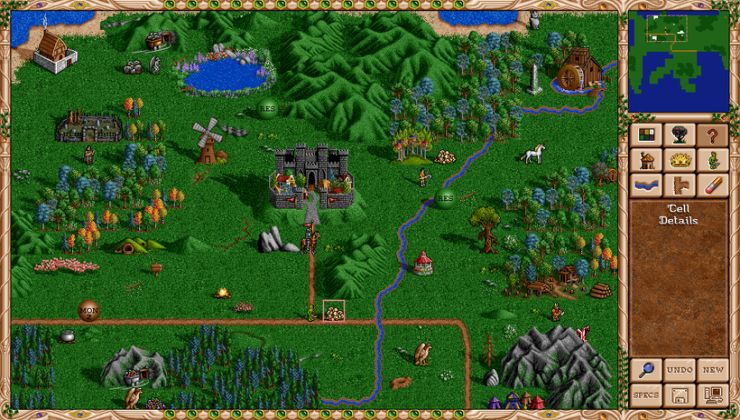









 How to setup OpenMW for modern Morrowind on Linux / SteamOS and Steam Deck
How to setup OpenMW for modern Morrowind on Linux / SteamOS and Steam Deck How to install Hollow Knight: Silksong mods on Linux, SteamOS and Steam Deck
How to install Hollow Knight: Silksong mods on Linux, SteamOS and Steam Deck