Decky Loader is a simple to use plugin system for Steam Deck / SteamOS, that allows you to add in plenty of extra features and some of the plugins are awesome.
This is your no-nonsense guide to getting it up and running. But first, some important notes:
- Installing plugins with Decky Loader is not supported by Valve and at times it can be a little unstable. If you end up seeing weird UI issues, disabling plugins should always be your first step.
- Additionally, sometimes on SteamOS updates, Decky Loader vanishes. You need to re-run the installer to bring the menu back.
Installing it is thankfully super simple! First, you need to head into Desktop Mode. Pinching a few screenshots from our previous guide on How to install extra software, apps and games on SteamOS and Steam Deck. I'll go over two ways of installing it, and then show you how to actually use it.
You can click on images to enlarge them.
To do this on a SteamOS system you'll need to boot into Desktop Mode via the Power menu. Picture examples are from a Steam Deck with SteamOS 3.6:
The quickest way (using "Konsole" terminal app)
For advanced users. Skip to the next section if you don't want to use a terminal.
If you're comfortable with the terminal, open the Konsole application and copy / paste this into it:
curl -L https://github.com/SteamDeckHomebrew/decky-installer/releases/latest/download/install_release.sh | sh
Then follow the on-screen instructions. It may ask you to enter a password, if you don't have one it should set a temporary one for you.
It will look like the below shot when it's done (yes I forgot my password twice…):
Then you're ready to boot back into Gaming Mode.
Installing Decky Loader using the UI
The easy way for everyone to do it, no Konsole terminal needed.
Once in Desktop Mode, you'll need to open your web browser (Chrome / Firefox) and go to the Decky Loader GitHub page. If you scroll down just a bit, there's a colourful Download button that you really can't miss.
This will add a file "decky_installer.desktop" into your Downloads folder.
However, if you're using Firefox it may call it "decky_loader.desktop.download", so you'll need to remove the ".download" from the name. Right click on it -> rename, and remove the ".download".
You don't need to place this on your desktop — it's just a filename. Some people seem to think so, but ".desktop" does not mean it needs to be on the desktop. They're a bit like shortcuts to run something, in this case the Decky Loader installer, it simply tells your system what to do.
If for some reason it doesn't work you can try moving it onto your Desktop first.
Now you can just double click on it. You may see a box come up asking what you want to do with it, press Execute.
Then when the next box comes up press Continue.
This will then bring up the Konsole terminal app and ask you to enter your password, or set a temporary one for you.
After that, pick the version of Decky Loader you wish to install. For most people this will be "release" and press OK. Then it will download, install and tell you it's done so you can press OK.
Then you're ready to boot back into Gaming Mode.
How to install plugins
Now you have Decky Loader installed go back into Gaming Mode. Open the Quick Access Menu (the right overlay menu). On Steam Deck this is the three dots button on the right of the Decky. If you notice your controls don't work in the menu, fully restarting the Steam Deck / SteamOS machine should solve it, you can use the touch screen to do so.
Here you'll see three buttons:
- To open the Decky Loader menu
- To open the plugin store
- Decky Loader settings
Inside the Plugin Store (button 2 circled above), you'll see this where you can pick whatever you want to install:
Hit the install button on whatever plugin you want.
That's it, that's all you need to do!
How to update plugins
Updating a plugin is easy. Decky Loader will show you with a little yellow circle when one needs updating. You can then just go into the settings, down to Plugins on the left and hit update.
Don't forget to check out some other guides:

















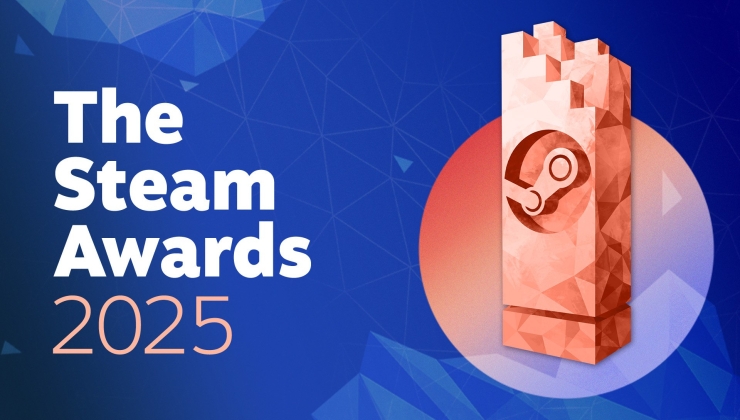
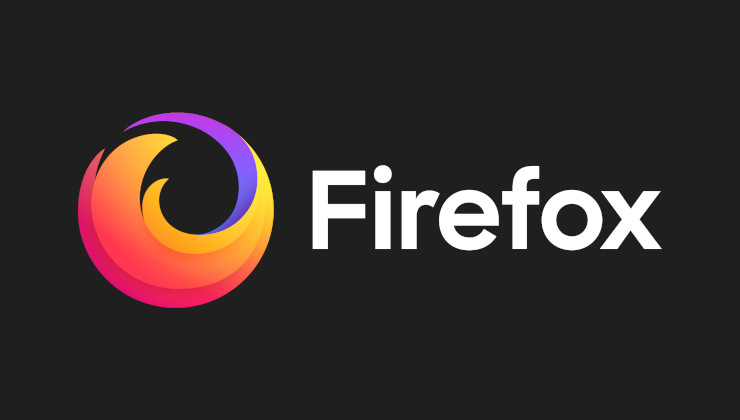
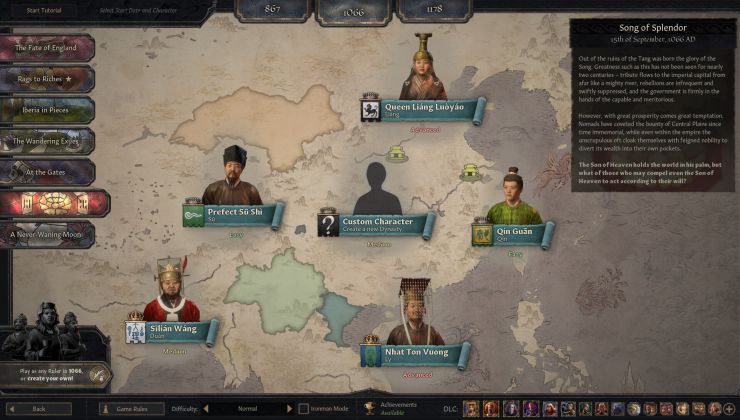
 How to setup OpenMW for modern Morrowind on Linux / SteamOS and Steam Deck
How to setup OpenMW for modern Morrowind on Linux / SteamOS and Steam Deck How to install Hollow Knight: Silksong mods on Linux, SteamOS and Steam Deck
How to install Hollow Knight: Silksong mods on Linux, SteamOS and Steam Deck