
Nvidia has pushed out a new 349.12 beta driver with lots of little changes, but no performance updates this time around.
Along side the usual bug fixes, there is improved support for G-SYNC monitors being used along side monitors that don't support it, which I imagine is quite important for people with lots of screens.
They also added this for G-SYNC monitors:
QuoteAdded a checkbox to nvidia-settings to enable a visual indicator that shows when G-SYNC is being used. This is helpful for displays that don't indicate themselves whether they are operating in G-SYNC mode or normal mode.
I have to hand it to Nvidia, they are adding lots of little useful things.
See their full notes here.
Some you may have missed, popular articles from the last month:
All posts need to follow our rules. For users logged in: please hit the Report Flag icon on any post that breaks the rules or contains illegal / harmful content. Guest readers can email us for any issues.
Come on Nvidia, add Nvidia 3d Vision support to your Linux drivers please. I got this sweet little set of glasses collecting dust here. :(
2 Likes, Who?
Same here.
1 Likes, Who?
More features on the application 3d department would be nice, like forcing vsync on/off. Probably can be done via cli but definitely should be present in the driver settings manager just like in windows.
But I would give away every setting just to get a performance boost... oh Vulkan, come fast and stay strong.
But I would give away every setting just to get a performance boost... oh Vulkan, come fast and stay strong.
0 Likes
At simple seek in wine, performance seems very similar with 346.47, however in assasins creed brotherhood single player appears gains around 5fps depending scene
View video on youtube.com
Maybe more later add other tests
^_^
View video on youtube.com
Maybe more later add other tests
^_^
1 Likes, Who?
At simple seek in wine, performance seems very similar with 346.47, however in assasins creed brother hood single player appears gains around 5fps depending scene
Are you using CSMT in that Wine? It seems to run so well for a GT 630 and Intel G3220. I've seen some other videos from you, great work :-)
1 Likes, Who?
Come on Nvidia, add Nvidia 3d Vision support to your Linux drivers please. I got this sweet little set of glasses collecting dust here. :(
Ah, but surely Windows users are crying out for this feature too. After all, feature parity is something that the [nvidia devs are very determined to maintain](http://www.tomshardware.com/news/nvidia-linux-basemosaic-ubuntu-parity,24519.html)...
0 Likes
Come on Nvidia, add Nvidia 3d Vision support to your Linux drivers please. I got this sweet little set of glasses collecting dust here. :(
Ah, but surely Windows users are crying out for this feature too. After all, feature parity is something that the [nvidia devs are very determined to maintain](http://www.tomshardware.com/news/nvidia-linux-basemosaic-ubuntu-parity,24519.html)...
LOL. I know they wished they never used that sentence. I throw it around their Linux forum all the time.
Our control panel is exactly the sa.. err.. I mean at parity to the windows control panel. Oh wait.. No its not. We don't have a sane way to do per app/game settings.. I swear half of the settings in there do absolutely nothing except fill a checkbox. Hell you can't even setup SLI in there.
We have surround sli mode.. Oh yea.. No we don't because nvidia locks that to quadro cards in Linux because $$..
When you do enable SLI in Linux you can only use a single monitor.. Not like it matters.. Most of the time enabling SLI actually causes worse perf. (This is supposedly an opengl problem??)
I'm sure the list goes on... Those are the few that piss me off the most though.
0 Likes
At simple seek in wine, performance seems very similar with 346.47, however in assasins creed brotherhood single player appears gains around 5fps depending scene
Are you using CSMT in that Wine? It seems to run so well for a GT 630 and Intel G3220. I've seen some other videos from you, great work :-)
Thanks
No i using only wine vanilla, in my case still waiting CSMT too but when stay in mainline if all continues like as now as many chances to see in this year (CSMT are proposed for wine 1.8 release criteria)
^_^
0 Likes
How do you guys install the latest nvidia driver?
I'm on ubuntu 14.04 and the the PPA Xorg Edgers bugs on installation. :/
I'm on ubuntu 14.04 and the the PPA Xorg Edgers bugs on installation. :/
0 Likes
How do you guys install the latest nvidia driver?
I'm on ubuntu 14.04 and the the PPA Xorg Edgers bugs on installation. :/
I had issues with edgers multiple times when I used xubuntu.
I don't know if there is another PPA these days that has Nvidia drivers, but I use to install/maintain my own by downloading them right from Nvidia and installing using the .run when I used xubuntu. It is not the "preferred" Linux way of using the package manager, but I never ran into issues other than possibly being on too new a kernel and needing to patch the drivers. If you are using the ubuntu provided Kernel that wouldn't be an issue for you though.
~rough steps from memory, I use Arch these days.~
1. download driver from Nvidia (64-bit 349.12 beta [HERE](http://us.download.nvidia.com/XFree86/Linux-x86_64/349.12/NVIDIA-Linux-x86_64-349.12.run))
2. Save any work and close all programs for good measure
3. Change to tty1 (ctrl+alt+f1)
4. sudo service stop lightdm (or whatever DM they use these days)
5. sudo apt-get purge nvidia* (don't remember exactly what it was called)
6. cd to dir with nvidia_driver_you_want_2_install.run
7. chmod +x nvidia_driver_you_want_2_install.run
8. sudo ./nvidia_driver_you_want_2_install.run
9. follow onscreen prompts
10. reboot and pray ;)
To uninstall just use "sudo ./nvidia_driver_you_want_2_install.run --uninstall" instead, and then you can reinstall from the ubuntu/ppa if you need/want to.
*DISCLAIMER* Don't attempt this if any of those steps make you uncomfortable and/or you are not confident you can recover from something going wrong.
0 Likes
How do you guys install the latest nvidia driver?
I'm on ubuntu 14.04 and the the PPA Xorg Edgers bugs on installation. :/
In my case use manual installation .run package, using this steps
- Once downloaded driver (try uninstall (synaptic works for this) nvidia driver if stay installed, you must be have required dependencies installed before begins installation
NVIDIA-Linux-x86_64-349.12.run*
*try save this file on documents user folder or main user directory, this more later easily search for file install
- Once in grub edit main entry dont recover entry (in rescatux push e key) must be appear
linux /vmlinuz-3.13.0-24-generic root=UUID=xxxxxxxx-xxxx-xxxx-xxxx-xxxxxxxxxxxx ro quiet splash $vt_handoff
*x change for your hardware (dont touch this)
- and add this
linux /vmlinuz-3.13.0-24-generic root=UUID=xxxxxxxx-xxxx-xxxx-xxxx-xxxxxxxxxxxx ro quiet splash text $vt_handoff
- after this boot with cntrl key + x (in rescatux)
- after this you must be appear in text mode and appear space for login (here must be entry login data: user - pass)
- after this use sudo apt search nouveau
- and appears xserver-xorg-video-nouveau
- and now use this sudo apt remove xserver-xorg-video-nouveau
- after this apt ask if you want remove this package
- once removed go to modprobe.d folder
cd /etc/modprobe.d
- after this use nano for edit blacklist.conf
sudo nano blacklist.conf
- in last line of this text add this
blacklist nouveau
- after this save changes (cntrl key + o) and exit after this (cntrl key + x)
- once stay this step use this command
sudo update-initramfs -u
- once make this step reboot machine
- and now in grub edit again main entry
linux /vmlinuz-3.13.0-24-generic root=UUID=xxxxxxxx-xxxx-xxxx-xxxx-xxxxxxxxxxxx ro quiet splash $vt_handoff
*x change for your hardware (dont touch this)
- and add this
linux /vmlinuz-3.13.0-24-generic root=UUID=xxxxxxxx-xxxx-xxxx-xxxx-xxxxxxxxxxxx ro quiet splash text $vt_handoff
- after this boot with cntrl key + x (in rescatux)
- if appears good mint logo must be appear more bigger and fonts too
and stay in text mode and appear space for login (here must be entry login data: user - pass)
- once login search go to folder when save nvidia driver installer if stay on documents user folder
- use this command
cd Documents
- after this run nvidia installer (remind you must be installed dependencies before begins this)
sudo sh NVIDIA-Linux-x86_64-349.12.run
- and now begins process installation, if ask for dkms support (push in no)
- when stay finish install, installer ask for install 32bit compatilibity libraries push yes
- after this appears message if you want nvidia configure x and push yes
- after installer finish and proceed to reboot and entry normally without edit main entry in grub*
*only need edit if text change stay, however if you try edit entry and dont appear text, boot stay in normal state
This method works in my case with mint 17 32bits and mint 17 64bits
^_^
0 Likes
How do you guys install the latest nvidia driver?
I'm on ubuntu 14.04 and the the PPA Xorg Edgers bugs on installation. :/
In my case use manual installation .run package, using this steps..........
I tried Mint once, I remember having a terrible time getting rid of/blacklisting nouveau in Mint over its cousin Ubuntu.. In ubuntu simply blacklisting it was enough, in mint I actually had to purge it. any idea why that is?
Also you could simplify your process by simply adding "nomodeset" to the kernel line once and booting normally. It wont load any display driver, resolution will be terrible since it will be running in generic frambuffer mode. but it gets the job done.
sudo service stop mdm (in mint, i think it is lightdm in *buntu these days) - this will end your GUI environment and land you @ tty(1-7)
sudo su
echo "blacklist nouveau" > /etc/modprobe.d/blacklist.conf
apt-get purge nvdia & nouveau
chmod +x nvidia_driver.run
./nvidia_driver.run
reboot and done.
I know your way works, but is far more steps than is necessary. It can be done in a single boot instead of multiple boots.
0 Likes
I tried Mint once, I remember having a terrible time getting rid of/blacklisting nouveau in Mint over its cousin Ubuntu..The weird thing is, I haven't had a single problem with the xorg-edgers ppa since I switched to Mint a few releases ago, and I had tons when I ran Xubuntu.
0 Likes
Has anyone noticed HDMI audio breaking with this driver?
Edit: Seems unplugged it and plugging it back in fixed it, stupid pulseaudio.
Edit: Seems unplugged it and plugging it back in fixed it, stupid pulseaudio.
0 Likes
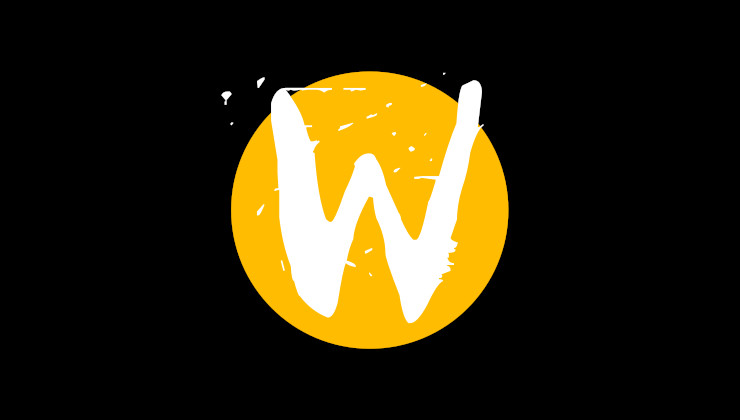
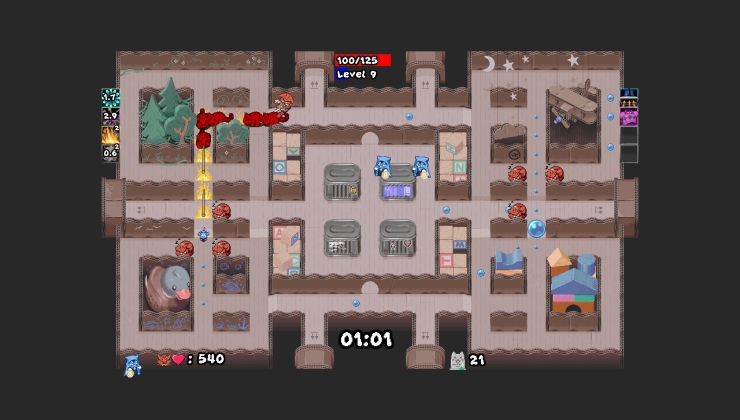








 How to set, change and reset your SteamOS / Steam Deck desktop sudo password
How to set, change and reset your SteamOS / Steam Deck desktop sudo password How to set up Decky Loader on Steam Deck / SteamOS for easy plugins
How to set up Decky Loader on Steam Deck / SteamOS for easy plugins
See more from me