Update: Valve said this about the missing option to run a game with the big picture mode overlay from the normal desktop client:
Original article
A pretty major Steam Client Beta just landed, and with it comes hardware accelerated encoding for In-Home Streaming on Nvidia with Linux, and you can also now configure the Steam Controller for desktop mode (including using the big picture overlay when launching from the desktop client).
This should mean now you don't have to run everything in Big Picture Mode to use the Steam Controller, which is extremely welcome.
Although, I have been unable to get it to work, it looks like it has a new checkbox here:
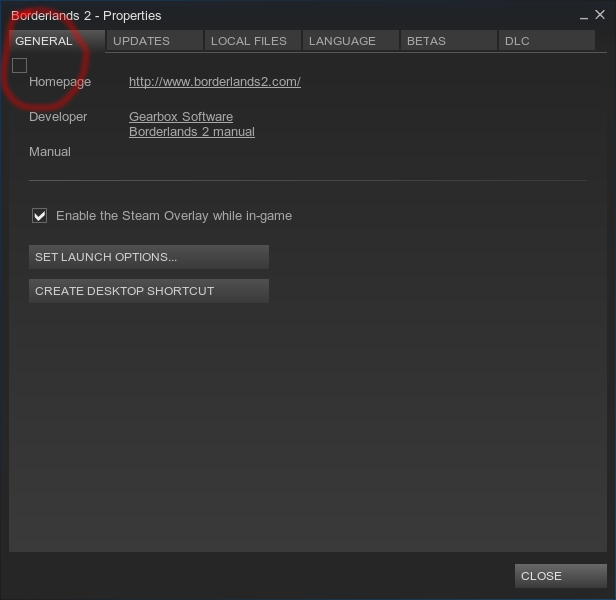
I assume that's the one to make it use the Big Picture Overlay, but there's no text to accompany it (totally a bug), so I could be wrong, but it's the only new option around in the desktop client. I imagine it's just totally broken right now on Linux at least. There's no new option in Big Picture Mode to tell the desktop client to use the Big Picture overlay either.
They also added:
You have to have your controller setup, connected and turned on for this option to even appear, which confused me a bit.
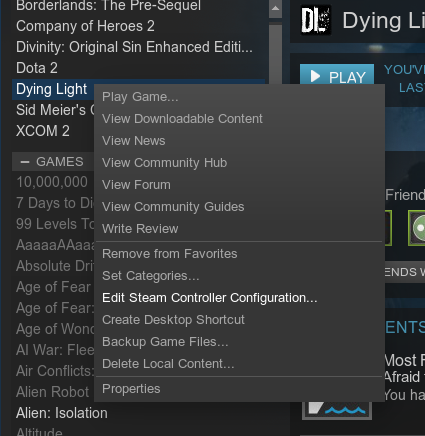
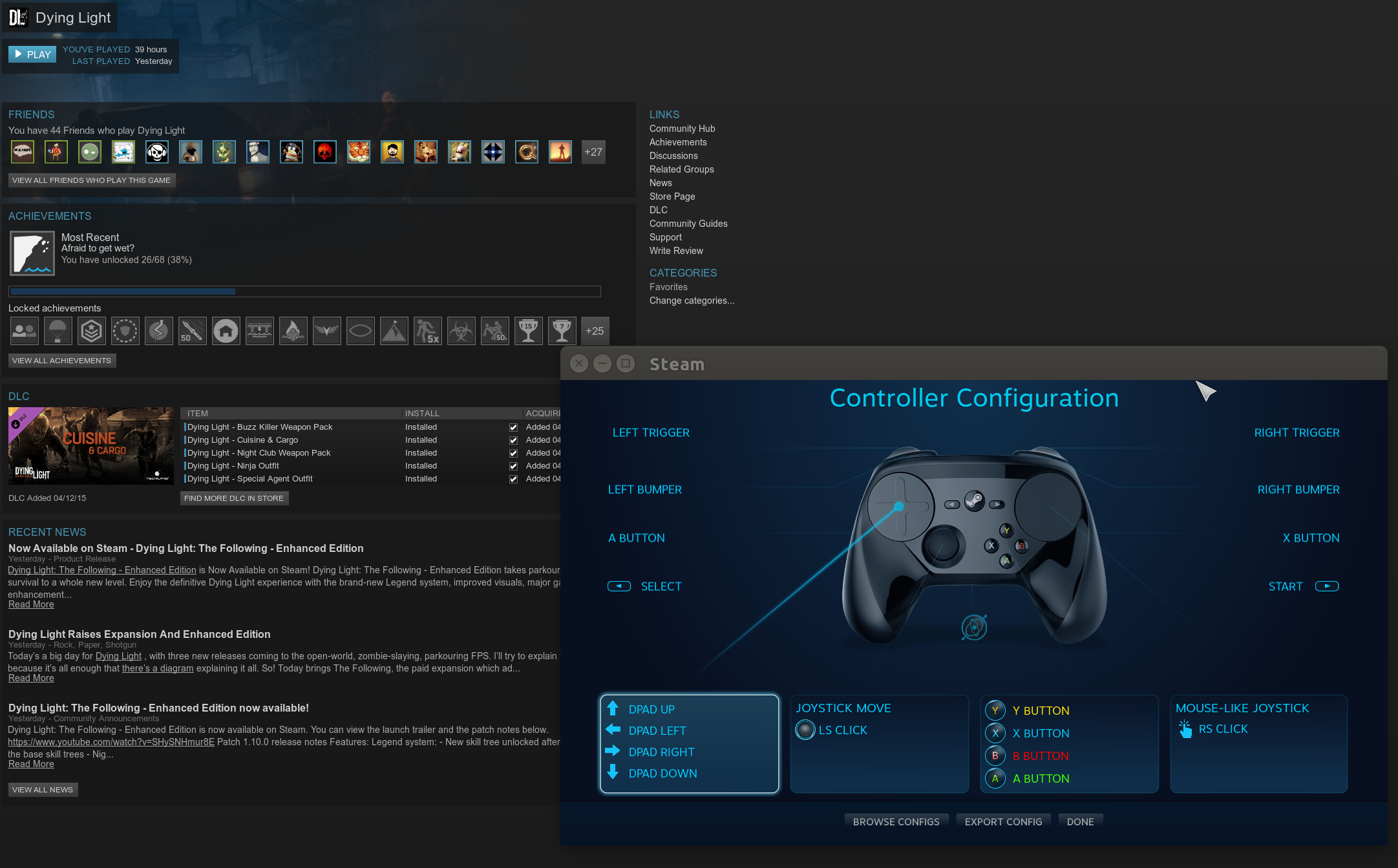
There's the usual performance tweaks for the Steam Controller included, as well as an option to turn it off after 5 or 10 minutes of inactivity now too.
The Nvidia hardware accelerated encoding could be making the way to finally supporting the Broadcasting feature on Linux/SteamOS too.
See the full update notes here.
QuoteYou have to have a Steam controller active for the config editor option to be present, but the overlay option is disabled right now on Mac and Linux due to focus tracking bugs in SDL preventing it from working properly. This was originally specified in the beta release notes, but got lost in translation, sorry for the mixup.
Original article
A pretty major Steam Client Beta just landed, and with it comes hardware accelerated encoding for In-Home Streaming on Nvidia with Linux, and you can also now configure the Steam Controller for desktop mode (including using the big picture overlay when launching from the desktop client).
QuoteGames launched via the desktop client with an active Steam Controller can optionally use the Big Picture overlay.
This should mean now you don't have to run everything in Big Picture Mode to use the Steam Controller, which is extremely welcome.
Although, I have been unable to get it to work, it looks like it has a new checkbox here:
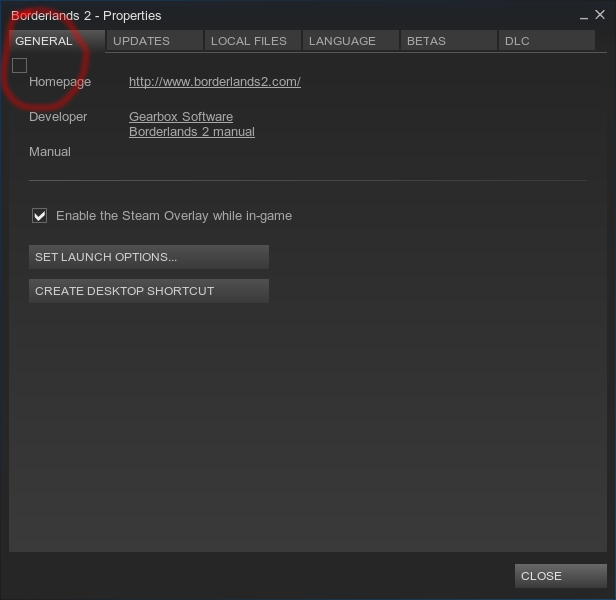
I assume that's the one to make it use the Big Picture Overlay, but there's no text to accompany it (totally a bug), so I could be wrong, but it's the only new option around in the desktop client. I imagine it's just totally broken right now on Linux at least. There's no new option in Big Picture Mode to tell the desktop client to use the Big Picture overlay either.
They also added:
QuoteThe controller configuration for a game can now be edited from its desktop library context menu
You have to have your controller setup, connected and turned on for this option to even appear, which confused me a bit.
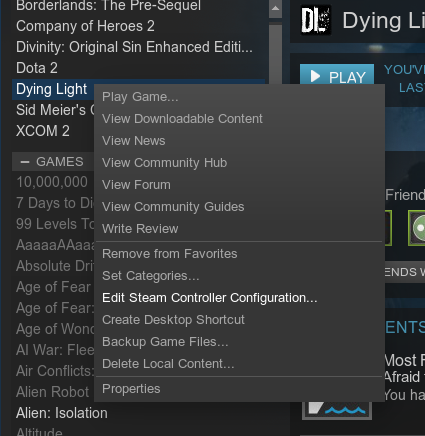
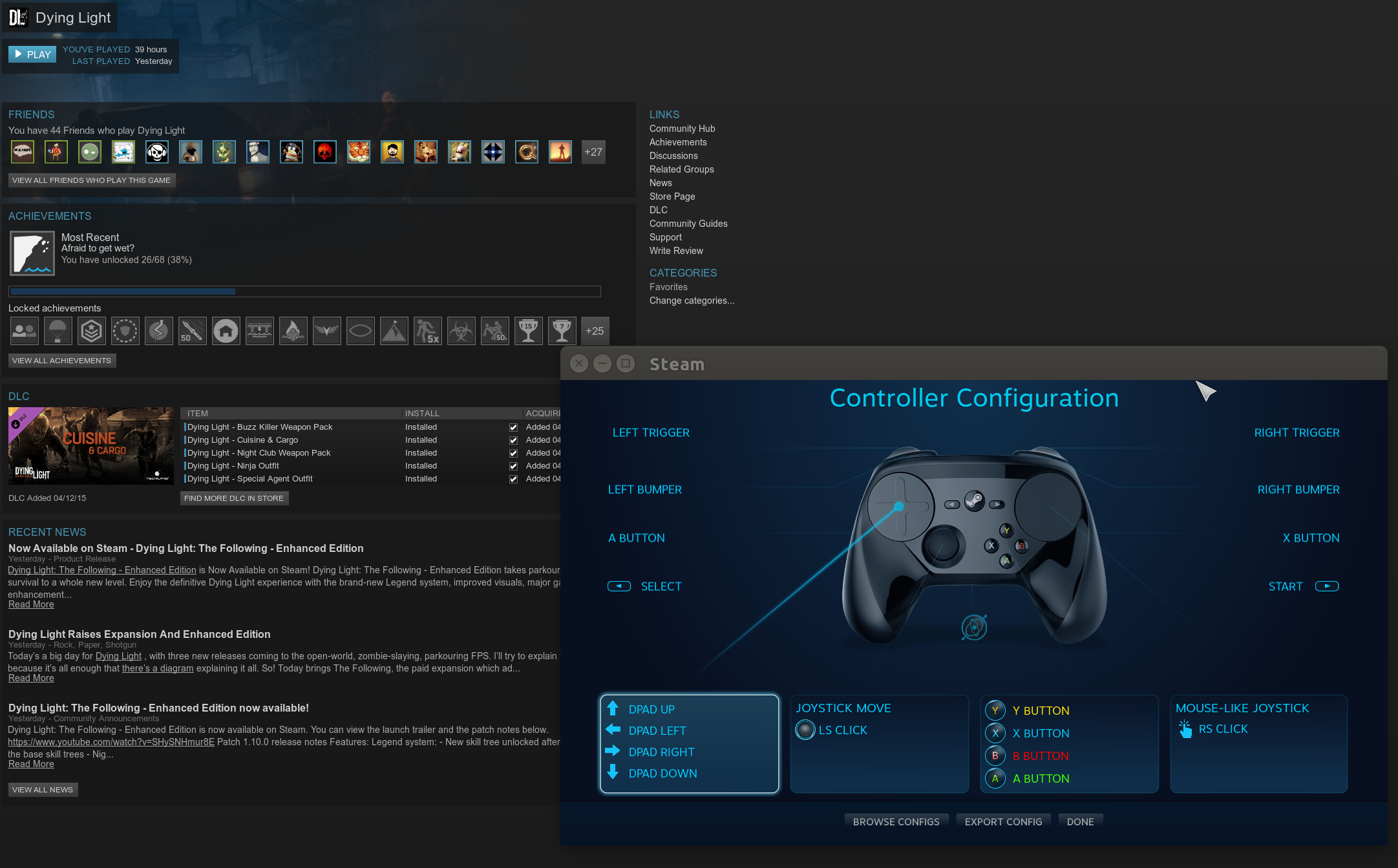
There's the usual performance tweaks for the Steam Controller included, as well as an option to turn it off after 5 or 10 minutes of inactivity now too.
The Nvidia hardware accelerated encoding could be making the way to finally supporting the Broadcasting feature on Linux/SteamOS too.
See the full update notes here.
Some you may have missed, popular articles from the last month:
All posts need to follow our rules. For users logged in: please hit the Report Flag icon on any post that breaks the rules or contains illegal / harmful content. Guest readers can email us for any issues.
Hardware acceleration for In-Home Streaming? Nice. Now the terminal window will look even better when I remotely administer my Gaming PC via my Netbook.
(Add "Konsole" or any other terminal program you have installed on your Desktop PC as a "Non-Steam game" in your Steam library and start it via In-Home Streaming on your Netbook...)
:-)
(Add "Konsole" or any other terminal program you have installed on your Desktop PC as a "Non-Steam game" in your Steam library and start it via In-Home Streaming on your Netbook...)
:-)
0 Likes
holy crap! ..finally i dont have to go to that shitty big picture mode.
that is so good :)
Big Picture is fantastic if you game on a TV in your living room while sitting on a sofa. :P
1 Likes
Hardware acceleration for In-Home Streaming? Nice. Now the terminal window will look even better when I remotely administer my Gaming PC via my Netbook.Why would you forward your terminal through Steam? That's like calling someone sitting next to you on the telephone instead of just talking to them. Ever heard of ssh?
(Add "Konsole" or any other terminal program you have installed on your Desktop PC as a "Non-Steam game" in your Steam library and start it via In-Home Streaming on your Netbook...)
0 Likes
I thought Nvidia hardware encoding was already available. Or was that just on Windows? In Windows they discourage you from using the AMD encoding and actively promote Nvidia or Intel and getting AMD decoding on Linux forced me to install 32bit Ubuntu instead of 64bit, but I always assumed Nvidia encoding and decoding was working flawlessly in Linux. Interesting.
0 Likes
Hardware acceleration for In-Home Streaming? Nice. Now the terminal window will look even better when I remotely administer my Gaming PC via my Netbook.Why would you forward your terminal through Steam? That's like calling someone sitting next to you on the telephone instead of just talking to them. Ever heard of ssh?
(Add "Konsole" or any other terminal program you have installed on your Desktop PC as a "Non-Steam game" in your Steam library and start it via In-Home Streaming on your Netbook...)
You saw the smiley under my post? :-)
What I wanted to point out is that Steam's In-Home Streaming can be used for all kind of different stuff by adding Non-Steam applications with a single click to your Steam library and making use of them via the In-Home streaming feature.
I mentioned to add a console app in my post to make a little fun of the hardware acceleration. But you can of course add any other software with higher graphical demands. Like - perhaps - a Non-Steam Windows app or game installed on your Linux PC via Wine. It's the way I play Hearthstone on my netbook.
Last edited by Micromegas on 12 Feb 2016 at 3:09 am UTC
0 Likes
Yes. Smileys are a poor substitute for actual words though. That smiley could just as well have meant that you were pleased with your discovery.Why would you forward your terminal through Steam? That's like calling someone sitting next to you on the telephone instead of just talking to them. Ever heard of ssh?
You saw the smiley under my post? :-)
I haven't had any reason to touch the streaming stuff myself, but yeah, you can probably use Steam as a single-application substitute for a "full" VNC-type remoting solution.
0 Likes
I've actually come to like Big Picture, especially now that I'm able to run it on a separate monitor than the Steam desktop window.
new member here:) if you are doing this on linux then could you detail how you manage it? enabling my 4k tv as a second screen under kde doesn't result in steam bpm seeing a second screen the way it does in win 10
0 Likes
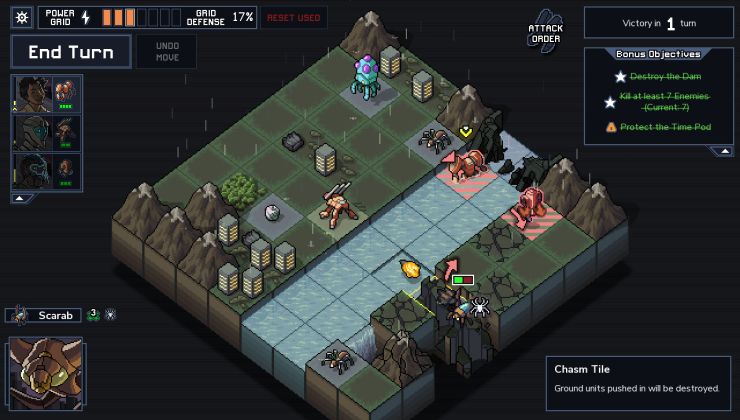






 How to set, change and reset your SteamOS / Steam Deck desktop sudo password
How to set, change and reset your SteamOS / Steam Deck desktop sudo password How to set up Decky Loader on Steam Deck / SteamOS for easy plugins
How to set up Decky Loader on Steam Deck / SteamOS for easy plugins
See more from me