Update: You can do it easier now with the NVIDIA control panel. See this newer article for info.
Thanks to a few different people for their advice (xpander for the initial advice on a script and HeavyHDx on twitter) I have finally found a way to stop screen tearing with Nvidia proprietary drivers.
I have been struggling with this issue for months across all the different desktop environments I tried (KDE, GNOME, Cinnamon, Unity), and it has caused me a fair amount of headaches and stress, so I am pleased to finally find a solution. It's not perfect, slightly annoying, but also quite useful too.
You have probably heard of ForceFullCompositionPipeline before and that is what I am using. I have two scripts setup on keyboard shortcuts depending on the resolution that I am using (4K or 1080p). Why both? I hear you ask. It's simple, performance in a lot of games at 4K resolution is terrible, and some games have tiny unreadable text, so I run certain games at 1080p.
Here's where the confusion came from...
The problem with ForceFullCompositionPipeline is when you play a game that has a fullscreen mode that changes your desktop resolution, instead of stretching a fullscreen window, is that ForceFullCompositionPipeline is reset back to disabled. If you have noticed screen tearing returning at times even with using ForceFullCompositionPipeline, that could well be your issue too. Like me, if you didn't know that, it was probably bugging you a lot. This is also why simply putting it in an xorg config file will not 100% solve it, where as with this method you can just re-run it any time you need to.
So, here are the two very simple scripts I run. They are both put in plain text files and allowed to run as an executable (right click -> properties -> permissions -> tick "Allow executing file as program").
First up is for the 4K resolution (I have this set to run at start-up so I don't have to mess with xorg stuff directly):
nvidia-settings --assign CurrentMetaMode="DP-4:3840x2160_60 +0+0 { ForceFullCompositionPipeline = On }, DVI-I-1:1920x1080_60 +3840+0 { ForceFullCompositionPipeline = On }"
And for 1080p resolution:
nvidia-settings --assign CurrentMetaMode="DP-4:1920x1080_60 +0+0 { ForceFullCompositionPipeline = On }, DVI-I-1:1920x1080_60 +1920+0 { ForceFullCompositionPipeline = On }"
If you only have one monitor, you won't need the addition part after the comma.
You can run the script at any time. Your monitor(s) will blink, and then come back all sorted.
You will of course need to change things like "DP-4" and "DVI-I-1" to the connections your monitor is using (or monitors in my case as I have two). You can find them out by running the "xrandr" command in terminal. It will give you a list of things, like this:
QuoteDP-4 connected primary 3840x2160+0+0 (normal left inverted right x axis y axis) 621mm x 341mm
I hope this helps someone else, as it has been driving me nutty. They are pretty safe scripts to use, I have been testing switching between them constantly, but don't blame me if you blow your computer up.
These two little scripts have literally changed my gaming life on Linux for the better.
Where it becomes even more useful
A nice side-effect of the script: Games like RunningWithRifles which has poor multi-monitor support, it actually turns off my main monitor. Hitting the desktop shortcut I set for it will bring that monitor back, and still allow me to play the game. So not only do you get zero tearing, you get your normal multi-monitor experience back.
Feel free to share what methods you're using on your favourite desktops. Let's see if we can help each other in the comments.
# /etc/profile.d/Tearing.sh
export KWIN_TRIPLE_BUFFER=1Of course you may still end up having screen tearing in some games that do not have it enabled by default, but at least the desktop experience should be mostly tearing free with that and it also doesn't randomly break by launching a game.
Naturally also relies on you running KDE with Kwin.
Last edited by Daverball on 12 May 2016 at 7:25 pm UTC
{ ForceFullCompositionPipeline = On } that command right there is key for the tearing to stop,it works for me too,this will stop screen tearing.Indeed, but it gets disabled any time a game or anything using fullscreen changes your resolution (surprisingly a lot).
Thanks for sharing Liam, I'll try this with a few games where tearing is incredibly noticeable.
Will this also act as an fps limiter depending on the monitor's refresh rate too? (60FPS in my case). If yes, that would be wonderful.No, this does not limit the FPS.
Thanks for sharing Liam, I'll try this with a few games where tearing is incredibly noticeable.
Will this also act as an fps limiter depending on the monitor's refresh rate too? (60FPS in my case). If yes, that would be wonderful.No, this does not limit the FPS.
Thanks for sharing Liam, I'll try this with a few games where tearing is incredibly noticeable.
I've just tested Shadowrun Returns after adding this script to my startup list and the tearing has gone poof. Another issue out of the way :-)
Fantastic, really pleased it helped.Will this also act as an fps limiter depending on the monitor's refresh rate too? (60FPS in my case). If yes, that would be wonderful.No, this does not limit the FPS.
Thanks for sharing Liam, I'll try this with a few games where tearing is incredibly noticeable.
I've just tested Shadowrun Returns after adding this script to my startup list and the tearing has gone poof. Another issue out of the way :-)
The good thing about having it as a simple script, is you can re-run it any time tearing returns. Poof, gone again! :)
I’ve been happy with Compton for several years. ForceCompositionPipeline works too but Xfwm’s compositor is not as pretty or fast as Compton and the performance gain is minimal.Well the advantage to this is you don't need to switch compositor, which many probably aren't comfortable with :)
https://devtalk.nvidia.com/default/topic/775691/linux/vsync-issue-nvidia-prime-ux32vd-with-gt620-m-/7
Unfortunately for owners of laptops with PRIME (like me), there is yet no vsync support at all:Have you tried this script to see if it helps at all?
https://devtalk.nvidia.com/default/topic/775691/linux/vsync-issue-nvidia-prime-ux32vd-with-gt620-m-/7
I think you just earned yourself a new patreon ;)
But excuse me now, I have to switch to my Win7 partition and pre-load DOOM. See you in Hell! :D
why don't you use the following in your <xorg>.conf ?
Option "metamodes" "nvidia-auto-select +0+0 { FroceFullCompositionPipeline = On } "
Liam, one question?It requires you to not have to f-about with any xorg files. It means you can store it on a partition that doesn't get wiped between installs and have it right where you need it.
why don't you use the following in your <xorg>.conf ?
Option "metamodes" "nvidia-auto-select +0+0 { FroceFullCompositionPipeline = On } "
That, plus, as written in the article you need to re-do it when games change your resolution. Putting it in xorg will not solve that.
There ought to be a checkbox/drop-down menu in system settings or some other easily available place to change the setting one way or the other. Otherwise we're looking at a large number of frustrated people leaving linux or not giving a rat's ass if right from the bat you suggest they edit system files or create scripts to get such seemingly simple things done.
Btw. in Linux Mint KDE switching the compositing off (Alt+Shift+F12) works wonders too.
Liam, one question?It requires you to not have to f-about with any xorg files. It means you can store it on a partition that doesn't get wiped between installs and have it right where you need it.
why don't you use the following in your <xorg>.conf ?
Option "metamodes" "nvidia-auto-select +0+0 { FroceFullCompositionPipeline = On } "
That, plus, as written in the article you need to re-do it when games change your resolution. Putting it in xorg will not solve that.
Hmm the above should automatically aply the ForceFullCompostionPipeline=On to any resolution which your xorg knows about. Strange overall ... maybe someone should describe and report that "need to reenabled" issue to nvidia (sounds to me like a bug).
And i was just curious overall.
A nice side-effect of the script: Games like RunningWithRifles has poor multi-monitor support, it actually turns off my main monitor. Hitting the shortcut I set for the script will bring that monitor back, and still allow me to play the game.
Sadly it didnt work for me. But I use Opensource drivers, could be the reason maybe?As mentioned in the article, this is for the Proprietary driver.


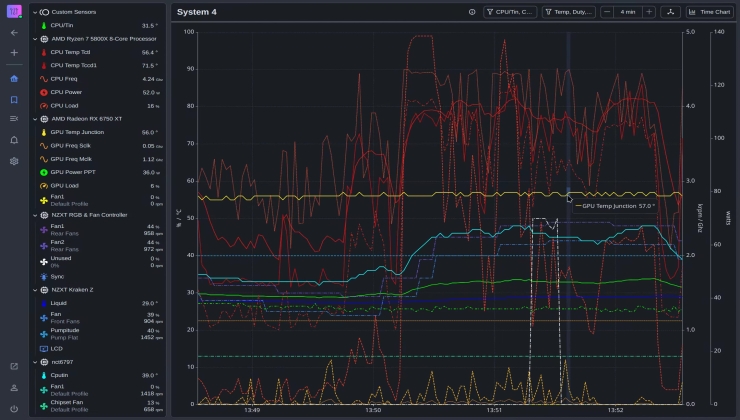
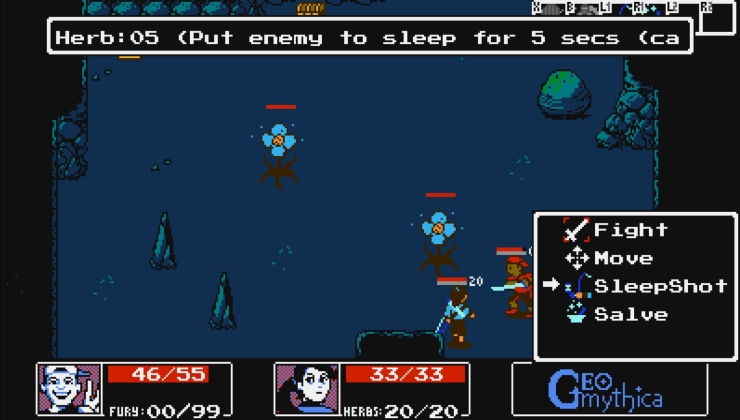









 How to set, change and reset your SteamOS / Steam Deck desktop sudo password
How to set, change and reset your SteamOS / Steam Deck desktop sudo password How to set up Decky Loader on Steam Deck / SteamOS for easy plugins
How to set up Decky Loader on Steam Deck / SteamOS for easy plugins
See more from me