Update: You can do it easier now with the NVIDIA control panel. See this newer article for info.
Thanks to a few different people for their advice (xpander for the initial advice on a script and HeavyHDx on twitter) I have finally found a way to stop screen tearing with Nvidia proprietary drivers.
I have been struggling with this issue for months across all the different desktop environments I tried (KDE, GNOME, Cinnamon, Unity), and it has caused me a fair amount of headaches and stress, so I am pleased to finally find a solution. It's not perfect, slightly annoying, but also quite useful too.
You have probably heard of ForceFullCompositionPipeline before and that is what I am using. I have two scripts setup on keyboard shortcuts depending on the resolution that I am using (4K or 1080p). Why both? I hear you ask. It's simple, performance in a lot of games at 4K resolution is terrible, and some games have tiny unreadable text, so I run certain games at 1080p.
Here's where the confusion came from...
The problem with ForceFullCompositionPipeline is when you play a game that has a fullscreen mode that changes your desktop resolution, instead of stretching a fullscreen window, is that ForceFullCompositionPipeline is reset back to disabled. If you have noticed screen tearing returning at times even with using ForceFullCompositionPipeline, that could well be your issue too. Like me, if you didn't know that, it was probably bugging you a lot. This is also why simply putting it in an xorg config file will not 100% solve it, where as with this method you can just re-run it any time you need to.
So, here are the two very simple scripts I run. They are both put in plain text files and allowed to run as an executable (right click -> properties -> permissions -> tick "Allow executing file as program").
First up is for the 4K resolution (I have this set to run at start-up so I don't have to mess with xorg stuff directly):
nvidia-settings --assign CurrentMetaMode="DP-4:3840x2160_60 +0+0 { ForceFullCompositionPipeline = On }, DVI-I-1:1920x1080_60 +3840+0 { ForceFullCompositionPipeline = On }"
And for 1080p resolution:
nvidia-settings --assign CurrentMetaMode="DP-4:1920x1080_60 +0+0 { ForceFullCompositionPipeline = On }, DVI-I-1:1920x1080_60 +1920+0 { ForceFullCompositionPipeline = On }"
If you only have one monitor, you won't need the addition part after the comma.
You can run the script at any time. Your monitor(s) will blink, and then come back all sorted.
You will of course need to change things like "DP-4" and "DVI-I-1" to the connections your monitor is using (or monitors in my case as I have two). You can find them out by running the "xrandr" command in terminal. It will give you a list of things, like this:
QuoteDP-4 connected primary 3840x2160+0+0 (normal left inverted right x axis y axis) 621mm x 341mm
I hope this helps someone else, as it has been driving me nutty. They are pretty safe scripts to use, I have been testing switching between them constantly, but don't blame me if you blow your computer up.
These two little scripts have literally changed my gaming life on Linux for the better.
Where it becomes even more useful
A nice side-effect of the script: Games like RunningWithRifles which has poor multi-monitor support, it actually turns off my main monitor. Hitting the desktop shortcut I set for it will bring that monitor back, and still allow me to play the game. So not only do you get zero tearing, you get your normal multi-monitor experience back.
Feel free to share what methods you're using on your favourite desktops. Let's see if we can help each other in the comments.
I did some testing using "nvidia-auto-select", the problem is again with games that change your desktop resolution. It's the same issue, ForceFullCompostionPipeline reverts to off.Liam, one question?It requires you to not have to f-about with any xorg files. It means you can store it on a partition that doesn't get wiped between installs and have it right where you need it.
why don't you use the following in your <xorg>.conf ?
Option "metamodes" "nvidia-auto-select +0+0 { FroceFullCompositionPipeline = On } "
That, plus, as written in the article you need to re-do it when games change your resolution. Putting it in xorg will not solve that.
Hmm the above should automatically aply the ForceFullCompostionPipeline=On to any resolution which your xorg knows about. Strange overall ... maybe someone should describe and report that "need to reenabled" issue to nvidia (sounds to me like a bug).
And i was just curious overall.
GTX 970 + nVidia drivers.
I do have the issue on my Optimus-Laptop since there's yet no sync of the integrated for display output and the rendering GPU (possibly to come...) but on the desktop I notice it not.
Huh, am I blind or the only one with not having the issue?
GTX 970 + nVidia drivers.
Honestly, until Samsai repeatedly pointed it out to me in my videos and livestreams, I didn't notice too much. Now I know about it, I see it all the time. Until I came up with this solution that is.
Huh, am I blind or the only one with not having the issue?
GTX 970 + nVidia drivers.
Honestly, until Samsai repeatedly pointed it out to me in my videos and livestreams, I didn't notice too much. Now I know about it, I see it all the time. Until I came up with this solution that is.
Hm, I'n glad then I don't notice xD
On my Laptop I have my dedicated GPU disabled anyway sk that doesn't scratch me anymore neither.
Last edited by Pinguino on 12 May 2016 at 9:51 pm UTC
This is amazing. This is the first time I've seen my PC pass Youtube's video tearing tests (e.g. https://youtu.be/cuXsupMuik4). Thanks, Liam!Really pleased to help another, you're welcome.
I wonder if I should laugh or cry ??? :O
1. First KWIN compositor is the best compositor available at the time being! no doubt about that and anyone says the opposite have no clue....
2. Second KWIN has a major bug right now that it disables the compositor every time you are launching an opengl application or game so in short you will face tearing issues or texture corruptions because the compositor is disable.
-> Temporary Fix Solution Run "kcmshell5 kwinrules" and create a blind rule (just don't press the detect button),name it whatever you want, then go to the last tab Appearance and Fixes --> "Block Compositing" -> Force -> "No" This will prevent opengl games or apps to turn off the compositor so the compositor will always stay on and you will not experience these kind of problems.
3. Other Nvidia Tweaks (I am using KWIN Tribble buffer so I am fine )
Option "NoLogo" "1"
Option "MigrationHeuristic" "greedy"
Option "RenderAccel" "True"
Option "AddARGBGLXVisuals" "True"
Option "OnDemandVBlankInterrupts" "True"
Option "InitialPixmapPlacement" "2"
Option "BackingStore" "True"
Option "DamageEvents" "True"
Option "UseEvents" "False"
Option "Coolbits" "1"
Option "DisableGLXRootCliping" "True"
Option "TripleBuffer" "False"
Option "Coolbits" "24"
Option "NoLogo" "1"
Option "PixmapCacheSize" "300000"
Option "GlyphCache" "1"
4. etc/profile tweaks
# /etc/profile (export sdl ro prevent sdl games to take over my second monitor)
export __GL_SYNC_TO_VBLANK=1
export __GL_SYNC_DISPLAY_DEVICE=DVI-I-1
export __VDPAU_NVIDIA_SYNC_DISPLAY_DEVICE==DVI-I-1
export __GL_SYNC_DISPLAY_DEVICE=DVI-I-1
export SDL_VIDEO_FULLSCREEN_HEAD=1
export SDL_VIDEO_FULLSCREEN_DISPLAY=1
export SDL_VIDEO_MINIMIZE_ON_FOCUS_LOSS=0
export KWIN_TRIPLE_BUFFER=1
export KWIN_USE_BUFFER_AGE=0
5. Forcefullcomposition has been there for ages , some say that it takes out performance some other not so I am not use it at all the same goes with __GL_YIELD="USLEEP" that it causes a bit of trouble.
I have tested and played many games and thats all the results based on my experience.
(some Nvidia tweaks may not work for everyone so is just my personal tweak options...)
Thats all for now...
Take care and have fun
Last edited by wolfyrion on 12 May 2016 at 11:30 pm UTC
Option "TripleBuffer" "True"This simple line in /etc/X11/xorg.conf, Section "Screen", did the trick for me.
I'm on Debian Jessie + KDE.
I also have a shortcut key to disable composition manually if needed.
Honestly NVIDIA should really integrate all these functions into their control panel and not force people to fiddle around with scripts and config files...
Last edited by TheRiddick on 13 May 2016 at 2:20 am UTC
You misunderstand, [nvidia's composition pipeline](http://us.download.nvidia.com/XFree86/Linux-x86/364.19/README/configtwinview.html) is for people that are not running a compositor.I’ve been happy with Compton for several years. ForceCompositionPipeline works too but Xfwm’s compositor is not as pretty or fast as Compton and the performance gain is minimal.Well the advantage to this is you don't need to switch compositor, which many probably aren't comfortable with :)
On a general note: I think this is one of the more important issues and, to put it slightly hyperbolically, especially newcomers will be very easily put off if you tell them 'to get a tearing-free experience on linux you need to edit xorg.conf' they will go 'huh?' and return to Windows.All major desktop environments include a compositor. This is why, if you're experiencing tearing you should file a bug report with your given distro (so it gets fixed for all your fellow users).
Last edited by N30N on 13 May 2016 at 3:52 am UTC
So, here are the two very simple scripts I run. They are both put in plain text files and allowed to run as an executable (right click -> properties -> permissions -> tick "Allow executing file as program").This is the funniest way to make a file executable in Linux I've ever heard. I mean, I understand that not everyone is using console very often, but seriously, I've never thought that someone is changing file to be executable without chmod, instead is using GUI.
But of course, GUI is meant to make things easier. Anyway, I've smiled a bit.
screen tearing kde
sudo kate
export KWIN_TRIPLE_BUFFER=1
export __GL_YIELD=”USLEEP”
name file: Tearing.sh
save in: /etc/profile.d
nvidia-settings -q dpys | grep connectedit reports nicely whats connected and what is enabled also.
Option "TripleBuffer" "True"
This simple line in /etc/X11/xorg.conf, Section "Screen", did the trick for me.
I'm on Debian Jessie + KDE.
I also have a shortcut key to disable composition manually if needed.
i wouldnt use that triplebuffer option if you want to record gameplay videos. and it also makes weird fps drops in some games
I never record games and never experienced any fps drop in my 450+ games.i wouldnt use that triplebuffer option if you want to record gameplay videos. and it also makes weird fps drops in some gamesOption "TripleBuffer" "True"
This simple line in /etc/X11/xorg.conf, Section "Screen", did the trick for me.
I'm on Debian Jessie + KDE.
I also have a shortcut key to disable composition manually if needed.
BTW, I use a 660GTX.
Last edited by Nel on 13 May 2016 at 8:36 am UTC
You misunderstand, [nvidia's composition pipeline](http://us.download.nvidia.com/XFree86/Linux-x86/364.19/README/configtwinview.html) is for people that are not running a compositor.I’ve been happy with Compton for several years. ForceCompositionPipeline works too but Xfwm’s compositor is not as pretty or fast as Compton and the performance gain is minimal.Well the advantage to this is you don't need to switch compositor, which many probably aren't comfortable with :)
On a general note: I think this is one of the more important issues and, to put it slightly hyperbolically, especially newcomers will be very easily put off if you tell them 'to get a tearing-free experience on linux you need to edit xorg.conf' they will go 'huh?' and return to Windows.All major desktop environments include a compositor. This is why, if you're experiencing tearing you should file a bug report with your given distro (so it gets fixed for all your fellow users).
I did make a bug report to the Cinnamon developers back in January with no reply: https://github.com/linuxmint/Cinnamon/issues/4990
Considering it's also an issue in KDE, GNOME and Unity as well as Cinnamon which I use currently, something is broken on all of them if running my script fixes it nicely.
Also considering all the people across the net I've found using all manner of different fixes, and also shown by some of what people are commenting here on GOL, it's a wide issue on all desktops.
If you're curious why I went from Kubuntu to Xubuntu, I saw a noticeable performance increase when running Xfce. KDE is pretty, but it's quite à resource hog.
I did make a bug report to the Cinnamon developers back in January with no reply: https://github.com/linuxmint/Cinnamon/issues/4990
Considering it's also an issue in KDE, GNOME and Unity as well as Cinnamon which I use currently, something is broken on all of them if running my script fixes it nicely.
Also considering all the people across the net I've found using all manner of different fixes, and also shown by some of what people are commenting here on GOL, it's a wide issue on all desktops.
I think the next logical step for this is a application profile utility for gnome,cinnamon,kde maintained and updated on GitHub. All you need is a GUI way ( perhaps a gnome extension ) to +ADD application -> then enter its name from a list of found (( just like choosing a preferred application )) or some magic and get the steam installed games list to appear inside that same list , then all you need is a check box, Direct/Undirect.
call it Syncpro and have done with it, before long it will be featured on cinnamon as default as the mint team are usually good at listening to concerns over vsync, its why muffin is probably one of the most reliable gaming compositors, the lack of application toggle is all that sets it back.
Something like that could make its way into SteamOS eventually :)
Last edited by on 13 May 2016 at 12:06 pm UTC



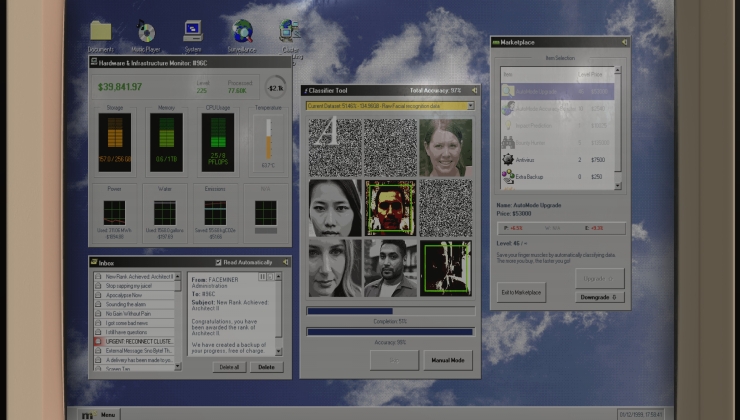








 How to set, change and reset your SteamOS / Steam Deck desktop sudo password
How to set, change and reset your SteamOS / Steam Deck desktop sudo password How to set up Decky Loader on Steam Deck / SteamOS for easy plugins
How to set up Decky Loader on Steam Deck / SteamOS for easy plugins
See more from me