Note: This guide will continue to be updated based on feedback from everyone. This isn't an attempt to better anyone else's method, but simply give a step-by-step guide for anyone interested.
Last updated: 16/06/2016 17:44 UTC.
For those of you who aren't sure how to benchmark Dota 2 on Linux, here's a small guide. It frustrated me there wasn't one, so after getting help I'm sharing it with you all. One thing a lot of websites miss when doing benchmarks, is easily detailing how others can do their own.
With thanks to people in the GOL IRC and @PimpmuckL on twitter and everyone commenting with improvements.
Benchmarking isn't usually my thing and after doing more I will totally back Phoronix here, it is very time consuming. Hopefully with this guide not only will I remember and have less headaches, but so will you.
Note: Remember every demo file will give you different scores. Even with the same hardware your scores can still differ from someone else. No single demo file is "the best" to use.
You can do it three possible ways, you can run it inside Dota 2 directly, you can use the Steam Launch options or use a simple benchmarking script. A fourth way is to run it in terminal using the full launch command, but it's better to use a script than do that.
Important: Graphical settings can change between API and Resolution adjustments, make sure they are 100% the same. Pay close attention to the advanced options in Dota 2. The "-autoconfig_level 3" setting is to ensure it runs at the Best Looking setting each time.
You can find a full list of Dota 2 commands here. You can also find other launch options here.
I decided to leave the sound on, since it's part of the game it will give a more accurate score overall rather than turning it off. You play games with sound on (usually right?) so why benchmark without sound. I understand there could be audio pipeline issues, but I feel having the sound on makes it more accurate for what you can actually expect to achieve in-game yourself. If you do want to remove the sound, you can use "-nosound".
Getting a demo file
If you want to benchmark against what Phoronix uses, then you need this demo file.
Download it and move it into the Dota 2 content folder. Find where Dota 2 is installed and place it in the main data folder (this should be the default location):
There are others you can use, like the ones Valve suggested Phoronix to use to re-do his initial benchmarks which were incorrect. Otherwise, you can use this file.
Testing inside Dota 2 directly
First you need to enable the in-game console and pick a graphics API. You do this by setting launch options for Dota 2. Right click on Dota 2 in Steam, click properties, set launch options to get a screen like this:
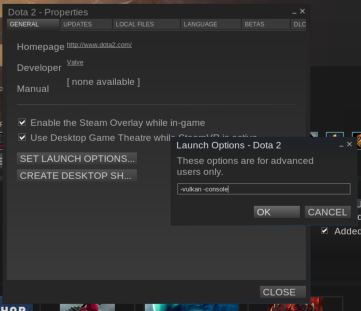
For Vulkan:
Note: "-console" also works in place of "+con_enable 1". They just behave differently, but it won't affect scores.
For OpenGL
Note: If you want to compare against Phoronix scores, you need to add in "+timedemo_start 50000 +timedemo_end 51000"
Then you can load Dota 2, press the "\" key to get the console open and run a command like this:
Run the test directly from Dota 2 launch options
You can also run the entire test directly from the launch options (like above) using a command like the below. I find this way to be slower, but it's here for referencing if needed. This will then run the demo as soon as you play Dota 2.
Note: If you want to compare against Phoronix scores, you need to add in "+timedemo_start 50000 +timedemo_end 51000"
For Vulkan
For OpenGL:
Using a benchmark script
You can save this to a text file, make it executable and run it to do a benchmark.
Note: If you want to compare against Phoronix scores, you need to add in "+timedemo_start 50000 +timedemo_end 51000"
Ideally I want to get this to run x amount of times based on a setting, but haven't figured that part out yet.
The results file
The results will be stored in "Source2Bench.csv" inside the main Dota 2 folder. If you run it multiple times, it will keep adding into this file. I suggest you cut the file and paste it somewhere else after testing each API and again for resolutions. Using a fresh file for each so you don't mix any results up (which is very important of course).
The results file will resemble this:

FPS = average
FPS minus FPS Variability = Minimum FPS
On the right of the document, you will also see a jumble of different tests together like this:
First number is the average FPS, second is the variance to do the minimum FPS calculation.
Hopefully you found this all helpful.
If you would like to see more guides, tell me what and I will see what I can figure out for you.
Last updated: 16/06/2016 17:44 UTC.
For those of you who aren't sure how to benchmark Dota 2 on Linux, here's a small guide. It frustrated me there wasn't one, so after getting help I'm sharing it with you all. One thing a lot of websites miss when doing benchmarks, is easily detailing how others can do their own.
With thanks to people in the GOL IRC and @PimpmuckL on twitter and everyone commenting with improvements.
Benchmarking isn't usually my thing and after doing more I will totally back Phoronix here, it is very time consuming. Hopefully with this guide not only will I remember and have less headaches, but so will you.
Note: Remember every demo file will give you different scores. Even with the same hardware your scores can still differ from someone else. No single demo file is "the best" to use.
You can do it three possible ways, you can run it inside Dota 2 directly, you can use the Steam Launch options or use a simple benchmarking script. A fourth way is to run it in terminal using the full launch command, but it's better to use a script than do that.
Important: Graphical settings can change between API and Resolution adjustments, make sure they are 100% the same. Pay close attention to the advanced options in Dota 2. The "-autoconfig_level 3" setting is to ensure it runs at the Best Looking setting each time.
You can find a full list of Dota 2 commands here. You can also find other launch options here.
I decided to leave the sound on, since it's part of the game it will give a more accurate score overall rather than turning it off. You play games with sound on (usually right?) so why benchmark without sound. I understand there could be audio pipeline issues, but I feel having the sound on makes it more accurate for what you can actually expect to achieve in-game yourself. If you do want to remove the sound, you can use "-nosound".
Getting a demo file
If you want to benchmark against what Phoronix uses, then you need this demo file.
Download it and move it into the Dota 2 content folder. Find where Dota 2 is installed and place it in the main data folder (this should be the default location):
/.local/share/Steam/steamapps/common/dota 2 beta/game/dotaThere are others you can use, like the ones Valve suggested Phoronix to use to re-do his initial benchmarks which were incorrect. Otherwise, you can use this file.
Testing inside Dota 2 directly
First you need to enable the in-game console and pick a graphics API. You do this by setting launch options for Dota 2. Right click on Dota 2 in Steam, click properties, set launch options to get a screen like this:
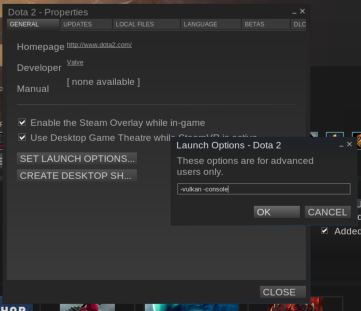
For Vulkan:
+con_enable 1 -vulkan +fps_max 0 -autoconfig_level 3 -highNote: "-console" also works in place of "+con_enable 1". They just behave differently, but it won't affect scores.
For OpenGL
+con_enable 1 -gl +fps_max 0 -autoconfig_level 3 -highNote: If you want to compare against Phoronix scores, you need to add in "+timedemo_start 50000 +timedemo_end 51000"
Then you can load Dota 2, press the "\" key to get the console open and run a command like this:
timedemo *demo-file-name*Run the test directly from Dota 2 launch options
You can also run the entire test directly from the launch options (like above) using a command like the below. I find this way to be slower, but it's here for referencing if needed. This will then run the demo as soon as you play Dota 2.
Note: If you want to compare against Phoronix scores, you need to add in "+timedemo_start 50000 +timedemo_end 51000"
For Vulkan
-vulkan +timedemo *demo-file-name* +fps_max 0 -novconsole -autoconfig_level 3 -highFor OpenGL:
-gl +timedemo *demo-file-name* +fps_max 0 -novconsole -autoconfig_level 3 -highUsing a benchmark script
You can save this to a text file, make it executable and run it to do a benchmark.
Note: If you want to compare against Phoronix scores, you need to add in "+timedemo_start 50000 +timedemo_end 51000"
#!/bin/sh
DEMOFILE=*demo-file-name*
WIDTH=1920
HEIGHT=1080
# -vulkan or -gl
API="-vulkan"
# this should be the default install folder, change it if yours is different (only needed to renaming the benchmark file)
DOTA2="$HOME/.local/share/Steam/steamapps/common/dota 2 beta/game"
# rename any existing benchmark scores
cd "$DOTA2"
mv -f "$DOTA2/dota/Source2Bench.csv" "$DOTA2/dota/Source2Bench.csv.1"
# launch steam and dota2 with benchmark mode and the "benchvulkan2" demo file
steam -applaunch 570 $API +timedemo $DEMOFILE +demo_quitafterplayback 1 +fps_max 0 -autoconfig_level 3 -h $HEIGHT -w $WIDTH -fullscreen -highIdeally I want to get this to run x amount of times based on a setting, but haven't figured that part out yet.
The results file
The results will be stored in "Source2Bench.csv" inside the main Dota 2 folder. If you run it multiple times, it will keep adding into this file. I suggest you cut the file and paste it somewhere else after testing each API and again for resolutions. Using a fresh file for each so you don't mix any results up (which is very important of course).
The results file will resemble this:

FPS = average
FPS minus FPS Variability = Minimum FPS
On the right of the document, you will also see a jumble of different tests together like this:
Quotebenchvulkan2.dem,UNKNOWN, 71.7, 4.2
First number is the average FPS, second is the variance to do the minimum FPS calculation.
Hopefully you found this all helpful.
If you would like to see more guides, tell me what and I will see what I can figure out for you.
Some you may have missed, popular articles from the last month:
All posts need to follow our rules. For users logged in: please hit the Report Flag icon on any post that breaks the rules or contains illegal / harmful content. Guest readers can email us for any issues.
Why don't you run Dota2 directly via terminal as it was [mentioned by dang_valve](https://www.phoronix.com/forums/forum/linux-graphics-x-org-drivers/vulkan/873770-nvidia-vs-amd-opengl-vulkan-benchmarks-with-valve-s-dota-2?p=873909#post873909)?
0 Likes
Why don't you run Dota2 directly via terminal as it was mentioned by dang_valve?That is not a direct terminal command, "dota2" is not a command by itself unless you specifically set something up to be called when you run "dota2". I imagine he has his own set of stuff for that.
That is what the script at the end of the guide is for. Not only that, but the other mentioned reasons (like checking graphical settings and so on). I do explain everything in the guide.
Last edited by Liam Dawe on 16 Jun 2016 at 10:07 am UTC
0 Likes
Any chance sometime can run "perf top" while the benchmark is running. It would be good to get an idea what the cpu is doing while running it. Knowing if drivers, kernel or game code itself is the bottleneck would be great info to see what performance potential there is.
I don't have Vulkan capable hardware myself, otherwise I would test myself.
I don't have Vulkan capable hardware myself, otherwise I would test myself.
0 Likes
console give me this error >.<
timedemo benchvulkan2
CDemoFile:: Open: couldn't open file benchvulkan2.dem for reading.
ReadDemoHeader: invalid pBuffer.
benchvulkan2.dem: unable to extract addons from file
Last edited by fabry92 on 16 Jun 2016 at 10:57 am UTC
timedemo benchvulkan2
CDemoFile:: Open: couldn't open file benchvulkan2.dem for reading.
ReadDemoHeader: invalid pBuffer.
benchvulkan2.dem: unable to extract addons from file
Last edited by fabry92 on 16 Jun 2016 at 10:57 am UTC
0 Likes
well wanted to try it but my game says that it can't open the file because it's damaged...
0 Likes
The demo file needs to be in the main dota folder, not the replays folder which is where the error comes from.
console give me this error >.<
timedemo benchvulkan2
CDemoFile:: Open: couldn't open file benchvulkan2.dem for reading.
ReadDemoHeader: invalid pBuffer.
benchvulkan2.dem: unable to extract addons from file
0 Likes
it is in ~/.steam/steamapps/common/dota 2 beta/game/
0 Likes
Phoronix tests have "-autoconfig_level 3" in the command line as recommended by Valve (see [here](https://www.phoronix.com/forums/forum/linux-graphics-x-org-drivers/vulkan/873770-nvidia-vs-amd-opengl-vulkan-benchmarks-with-valve-s-dota-2?p=873829#post873829)) to have best looking settings every time.
Full Phoronix test config for Dota 2 is here :
https://openbenchmarking.org/innhold/6787c1cbb500e92a0b1e72fee354b026f6b29981
Last edited by Nyamiou on 16 Jun 2016 at 11:29 am UTC
Full Phoronix test config for Dota 2 is here :
https://openbenchmarking.org/innhold/6787c1cbb500e92a0b1e72fee354b026f6b29981
Last edited by Nyamiou on 16 Jun 2016 at 11:29 am UTC
0 Likes
Demofile: benchvulkan2.dem Frame data csv: Unknown Fps: 102.7 Fps variability 19.6 Total sec 37.0 Width 1920 x 1080 Numframes: 3794 Dxlevel 110 Backbuffer: RGBA8888 OS: Ubuntu 16.04 Gtx: nvidia 780
I don't like this bench XD For now it's not a game for test vulkan i think. In game i stay always at 120 fps without any problems honestly. Edit: without cap i stay on 140 fps
Last edited by fabry92 on 16 Jun 2016 at 11:36 am UTC
I don't like this bench XD For now it's not a game for test vulkan i think. In game i stay always at 120 fps without any problems honestly. Edit: without cap i stay on 140 fps
Last edited by fabry92 on 16 Jun 2016 at 11:36 am UTC
0 Likes
Phoronix tests have "-autoconfig_level 3" in the command line as recommended by Valve (see here to have best looking settings every time.
https://openbenchmarking.org/innhold/78bee2634b4c092f4978d416ccf6887ddbd1d86e
Unless he has another Dota 2 test I am not aware of.
Edit: Okay so his new test does: https://openbenchmarking.org/innhold/6787c1cbb500e92a0b1e72fee354b026f6b29981
It would be nice if his site told you a newer build of a benchmark is available.
Last edited by Liam Dawe on 16 Jun 2016 at 11:44 am UTC
0 Likes
Guide updated.
0 Likes
Thanks for putting this guide together Liam, it must of taken some arsing around to get it all exacting and write it up.
appreciated.
Last edited by on 16 Jun 2016 at 12:01 pm UTC
appreciated.
Last edited by on 16 Jun 2016 at 12:01 pm UTC
2 Likes, Who?
Guide updated for some more explanations.
Last edited by Liam Dawe on 16 Jun 2016 at 12:05 pm UTC
Last edited by Liam Dawe on 16 Jun 2016 at 12:05 pm UTC
0 Likes
TBH I don't care how to do a benchmark in Dota 2, as I won't do one myself.
But I really love how you give insight to your work. This is important in this case, as when someone blames Vulcan for being lame, in your case you can exclude several bottlenecks or wrong configs.
Keep up the work, mate!
But I really love how you give insight to your work. This is important in this case, as when someone blames Vulcan for being lame, in your case you can exclude several bottlenecks or wrong configs.
Keep up the work, mate!
1 Likes, Who?
Well, I believe that one thing we should do for obtaining meaningful easily comparable results is to use the same demo file as a kind of standard.
Any demo file should do, but personally I think that the one Michael is using is more suited to the job. He's doing frequent benchmarks with high coverage (you might want to compare with) and the file he's using can be easily found on the Dota 2 test profile: http://openbenchmarking.org/ > Tests > Dota 2 > Revision history > latest release.
It is also the same file that Vulkan Source2 developers from Valve are recommending for testing, so it makes sense for me to use it as reference.
Any demo file should do, but personally I think that the one Michael is using is more suited to the job. He's doing frequent benchmarks with high coverage (you might want to compare with) and the file he's using can be easily found on the Dota 2 test profile: http://openbenchmarking.org/ > Tests > Dota 2 > Revision history > latest release.
It is also the same file that Vulkan Source2 developers from Valve are recommending for testing, so it makes sense for me to use it as reference.
0 Likes
Well, I believe that one thing we should do for obtaining meaningful easily comparable results is to use the same demo file as a kind of standard.This is just a guide, people are free to use whatever demo file they choose.
Any demo file should do, but personally I think that the one Michael is using is more suited to the job. He's doing frequent benchmarks with high coverage (you might want to compare with) and the file he's using can be easily found on the Dota 2 test profile: http://openbenchmarking.org/ > Tests > Dota 2 > Revision history > latest release.
It is also the same file that Vulkan Source2 developers from Valve are recommending for testing, so it makes sense for me to use it as reference.
Didn't know about the revision history, still should be listed on the page directly if one is out of date IMO.
As for Valve using the PTS demo, got a source for that, I would be more willing to use it if that is confirmed.
Sidenote: I appreciate the work Phoronix puts in, but I would rather not emulate eveything he does. This site exists for the very reason of doing our own thing. I prefer an independent approach.
Last edited by Liam Dawe on 16 Jun 2016 at 2:55 pm UTC
0 Likes
This is just a guide, people are free to use whatever demo file they choose.Sure, but if users are to test and compare results it makes sense to use the same file.
Using whatever/random demo files will lead to confusing/conflicting comparisons.
The demo file PTS is using is dota2-pts-1971360796.dem (Global eSports Cup Finals):
http://openbenchmarking.org/innhold/6787c1cbb500e92a0b1e72fee354b026f6b29981
Which is the same 1971360796.dem demo file used by Valve devs :
https://www.phoronix.com/forums/forum/linux-graphics-x-org-drivers/vulkan/873770-nvidia-vs-amd-opengl-vulkan-benchmarks-with-valve-s-dota-2?p=873909#post873909
0 Likes
People are free to use whatever they like, I will think on our methods and maybe use that file for future stuff. I will edit the article later to include that as an option.
0 Likes
People are free to use whatever they likeNo one said otherwise Liam, I merely gave my opinion on this.
0 Likes
As did i, not sure what you're getting at. I said I will take the feedback on board and add it into the article already :)People are free to use whatever they likeNo one said otherwise Liam, I merely gave my opinion on this.
Edit: spelling
Last edited by Liam Dawe on 16 Jun 2016 at 3:14 pm UTC
0 Likes








 How to set, change and reset your SteamOS / Steam Deck desktop sudo password
How to set, change and reset your SteamOS / Steam Deck desktop sudo password How to set up Decky Loader on Steam Deck / SteamOS for easy plugins
How to set up Decky Loader on Steam Deck / SteamOS for easy plugins
See more from me