Note: This guide will continue to be updated based on feedback from everyone. This isn't an attempt to better anyone else's method, but simply give a step-by-step guide for anyone interested.
Last updated: 16/06/2016 17:44 UTC.
For those of you who aren't sure how to benchmark Dota 2 on Linux, here's a small guide. It frustrated me there wasn't one, so after getting help I'm sharing it with you all. One thing a lot of websites miss when doing benchmarks, is easily detailing how others can do their own.
With thanks to people in the GOL IRC and @PimpmuckL on twitter and everyone commenting with improvements.
Benchmarking isn't usually my thing and after doing more I will totally back Phoronix here, it is very time consuming. Hopefully with this guide not only will I remember and have less headaches, but so will you.
Note: Remember every demo file will give you different scores. Even with the same hardware your scores can still differ from someone else. No single demo file is "the best" to use.
You can do it three possible ways, you can run it inside Dota 2 directly, you can use the Steam Launch options or use a simple benchmarking script. A fourth way is to run it in terminal using the full launch command, but it's better to use a script than do that.
Important: Graphical settings can change between API and Resolution adjustments, make sure they are 100% the same. Pay close attention to the advanced options in Dota 2. The "-autoconfig_level 3" setting is to ensure it runs at the Best Looking setting each time.
You can find a full list of Dota 2 commands here. You can also find other launch options here.
I decided to leave the sound on, since it's part of the game it will give a more accurate score overall rather than turning it off. You play games with sound on (usually right?) so why benchmark without sound. I understand there could be audio pipeline issues, but I feel having the sound on makes it more accurate for what you can actually expect to achieve in-game yourself. If you do want to remove the sound, you can use "-nosound".
Getting a demo file
If you want to benchmark against what Phoronix uses, then you need this demo file.
Download it and move it into the Dota 2 content folder. Find where Dota 2 is installed and place it in the main data folder (this should be the default location):
There are others you can use, like the ones Valve suggested Phoronix to use to re-do his initial benchmarks which were incorrect. Otherwise, you can use this file.
Testing inside Dota 2 directly
First you need to enable the in-game console and pick a graphics API. You do this by setting launch options for Dota 2. Right click on Dota 2 in Steam, click properties, set launch options to get a screen like this:
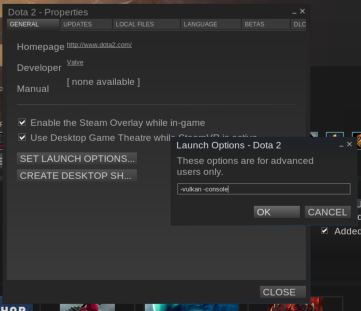
For Vulkan:
Note: "-console" also works in place of "+con_enable 1". They just behave differently, but it won't affect scores.
For OpenGL
Note: If you want to compare against Phoronix scores, you need to add in "+timedemo_start 50000 +timedemo_end 51000"
Then you can load Dota 2, press the "\" key to get the console open and run a command like this:
Run the test directly from Dota 2 launch options
You can also run the entire test directly from the launch options (like above) using a command like the below. I find this way to be slower, but it's here for referencing if needed. This will then run the demo as soon as you play Dota 2.
Note: If you want to compare against Phoronix scores, you need to add in "+timedemo_start 50000 +timedemo_end 51000"
For Vulkan
For OpenGL:
Using a benchmark script
You can save this to a text file, make it executable and run it to do a benchmark.
Note: If you want to compare against Phoronix scores, you need to add in "+timedemo_start 50000 +timedemo_end 51000"
Ideally I want to get this to run x amount of times based on a setting, but haven't figured that part out yet.
The results file
The results will be stored in "Source2Bench.csv" inside the main Dota 2 folder. If you run it multiple times, it will keep adding into this file. I suggest you cut the file and paste it somewhere else after testing each API and again for resolutions. Using a fresh file for each so you don't mix any results up (which is very important of course).
The results file will resemble this:

FPS = average
FPS minus FPS Variability = Minimum FPS
On the right of the document, you will also see a jumble of different tests together like this:
First number is the average FPS, second is the variance to do the minimum FPS calculation.
Hopefully you found this all helpful.
If you would like to see more guides, tell me what and I will see what I can figure out for you.
Last updated: 16/06/2016 17:44 UTC.
For those of you who aren't sure how to benchmark Dota 2 on Linux, here's a small guide. It frustrated me there wasn't one, so after getting help I'm sharing it with you all. One thing a lot of websites miss when doing benchmarks, is easily detailing how others can do their own.
With thanks to people in the GOL IRC and @PimpmuckL on twitter and everyone commenting with improvements.
Benchmarking isn't usually my thing and after doing more I will totally back Phoronix here, it is very time consuming. Hopefully with this guide not only will I remember and have less headaches, but so will you.
Note: Remember every demo file will give you different scores. Even with the same hardware your scores can still differ from someone else. No single demo file is "the best" to use.
You can do it three possible ways, you can run it inside Dota 2 directly, you can use the Steam Launch options or use a simple benchmarking script. A fourth way is to run it in terminal using the full launch command, but it's better to use a script than do that.
Important: Graphical settings can change between API and Resolution adjustments, make sure they are 100% the same. Pay close attention to the advanced options in Dota 2. The "-autoconfig_level 3" setting is to ensure it runs at the Best Looking setting each time.
You can find a full list of Dota 2 commands here. You can also find other launch options here.
I decided to leave the sound on, since it's part of the game it will give a more accurate score overall rather than turning it off. You play games with sound on (usually right?) so why benchmark without sound. I understand there could be audio pipeline issues, but I feel having the sound on makes it more accurate for what you can actually expect to achieve in-game yourself. If you do want to remove the sound, you can use "-nosound".
Getting a demo file
If you want to benchmark against what Phoronix uses, then you need this demo file.
Download it and move it into the Dota 2 content folder. Find where Dota 2 is installed and place it in the main data folder (this should be the default location):
/.local/share/Steam/steamapps/common/dota 2 beta/game/dotaThere are others you can use, like the ones Valve suggested Phoronix to use to re-do his initial benchmarks which were incorrect. Otherwise, you can use this file.
Testing inside Dota 2 directly
First you need to enable the in-game console and pick a graphics API. You do this by setting launch options for Dota 2. Right click on Dota 2 in Steam, click properties, set launch options to get a screen like this:
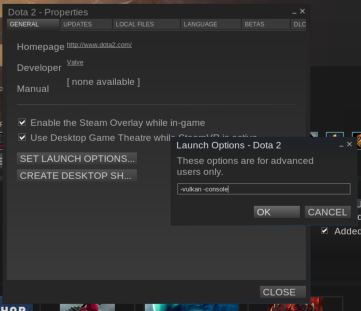
For Vulkan:
+con_enable 1 -vulkan +fps_max 0 -autoconfig_level 3 -highNote: "-console" also works in place of "+con_enable 1". They just behave differently, but it won't affect scores.
For OpenGL
+con_enable 1 -gl +fps_max 0 -autoconfig_level 3 -highNote: If you want to compare against Phoronix scores, you need to add in "+timedemo_start 50000 +timedemo_end 51000"
Then you can load Dota 2, press the "\" key to get the console open and run a command like this:
timedemo *demo-file-name*Run the test directly from Dota 2 launch options
You can also run the entire test directly from the launch options (like above) using a command like the below. I find this way to be slower, but it's here for referencing if needed. This will then run the demo as soon as you play Dota 2.
Note: If you want to compare against Phoronix scores, you need to add in "+timedemo_start 50000 +timedemo_end 51000"
For Vulkan
-vulkan +timedemo *demo-file-name* +fps_max 0 -novconsole -autoconfig_level 3 -highFor OpenGL:
-gl +timedemo *demo-file-name* +fps_max 0 -novconsole -autoconfig_level 3 -highUsing a benchmark script
You can save this to a text file, make it executable and run it to do a benchmark.
Note: If you want to compare against Phoronix scores, you need to add in "+timedemo_start 50000 +timedemo_end 51000"
#!/bin/sh
DEMOFILE=*demo-file-name*
WIDTH=1920
HEIGHT=1080
# -vulkan or -gl
API="-vulkan"
# this should be the default install folder, change it if yours is different (only needed to renaming the benchmark file)
DOTA2="$HOME/.local/share/Steam/steamapps/common/dota 2 beta/game"
# rename any existing benchmark scores
cd "$DOTA2"
mv -f "$DOTA2/dota/Source2Bench.csv" "$DOTA2/dota/Source2Bench.csv.1"
# launch steam and dota2 with benchmark mode and the "benchvulkan2" demo file
steam -applaunch 570 $API +timedemo $DEMOFILE +demo_quitafterplayback 1 +fps_max 0 -autoconfig_level 3 -h $HEIGHT -w $WIDTH -fullscreen -highIdeally I want to get this to run x amount of times based on a setting, but haven't figured that part out yet.
The results file
The results will be stored in "Source2Bench.csv" inside the main Dota 2 folder. If you run it multiple times, it will keep adding into this file. I suggest you cut the file and paste it somewhere else after testing each API and again for resolutions. Using a fresh file for each so you don't mix any results up (which is very important of course).
The results file will resemble this:

FPS = average
FPS minus FPS Variability = Minimum FPS
On the right of the document, you will also see a jumble of different tests together like this:
Quotebenchvulkan2.dem,UNKNOWN, 71.7, 4.2
First number is the average FPS, second is the variance to do the minimum FPS calculation.
Hopefully you found this all helpful.
If you would like to see more guides, tell me what and I will see what I can figure out for you.
Some you may have missed, popular articles from the last month:
All posts need to follow our rules. For users logged in: please hit the Report Flag icon on any post that breaks the rules or contains illegal / harmful content. Guest readers can email us for any issues.
Thank you.
Off topic: I'm having difficulties connecting to this site lately at random times, sometimes for few minutes, sometimes for almost an hour, are you working on it or something?
Off topic: I'm having difficulties connecting to this site lately at random times, sometimes for few minutes, sometimes for almost an hour, are you working on it or something?
0 Likes
Finally, I got it running and the results like very nice. I'm running kernel 4.6.2 with nvidia 367.27 on a GTX970 and I used the Phoronix demo file (including the timespan 50000-51000). All other options were taken from Liam's script.
My results from
are:
BTW, I had to put the file in the folder .../steamapps/common/dota 2 beta/game/dota and the game doesn't quit automatically.
Last edited by coruun on 16 Jun 2016 at 3:25 pm UTC
My results from
steam -applaunch 570 [API] +timedemo dota2-pts-1971360796.dem +timedemo_start 50000 +timedemo_end 51000 +demo_quitafterplayback 1 +fps_max 0 -autoconfig_level 3 -h 1080 -w 1920 -fullscreen -highare:
GL: 118.2
Vulkan: 136.8BTW, I had to put the file in the folder .../steamapps/common/dota 2 beta/game/dota and the game doesn't quit automatically.
Last edited by coruun on 16 Jun 2016 at 3:25 pm UTC
0 Likes
FX-6300
750 TI
Summary:
#CPU at stock 3.5Ghz
OpenGL Average 60-62 FPS
Vulkan Average 59-60 FPS
#CPU OC at 4.6Ghz
OpenGL Average 70-72 FPS
Vulkan Average 60-61 FPS
Full info -> http://www42.zippyshare.com/v/EfodOFaX/file.html
Last edited by Konqi on 16 Jun 2016 at 10:27 pm UTC
750 TI
Summary:
#CPU at stock 3.5Ghz
OpenGL Average 60-62 FPS
Vulkan Average 59-60 FPS
#CPU OC at 4.6Ghz
OpenGL Average 70-72 FPS
Vulkan Average 60-61 FPS
Full info -> http://www42.zippyshare.com/v/EfodOFaX/file.html
Last edited by Konqi on 16 Jun 2016 at 10:27 pm UTC
0 Likes
Using the script.
http://www42.zippyshare.com/v/EfodOFaX/file.html
No offence, but I won't download a zip from an untrusted source. Maybe, you should post it on pastebin, github or the like.
1 Likes, Who?
Thank you.I've pointed this out to Levi the awesome dude who keeps the server gremlins fed thanks dude.
Off topic: I'm having difficulties connecting to this site lately at random times, sometimes for few minutes, sometimes for almost an hour, are you working on it or something?
0 Likes
Thanks for sharing, i love it :-)
Here my results using benchvulkan2.dem:
i5 4670k @ 4.4ghz - 8gb ram ddr3 2100 @ 2400 - GTX970 G1 Gaming - Asus Z97-Pro
Slackware64 Current - Kernel 4.6.2
Vulkan - 124 FPS
OpenGL - 126 FPS
But minimum FPS Vulkan is a lot better and max FPS OpenGL is better.
I will keep with vulkan
Edit: I was using in video options "Ultra Shadow Quality"
Now with HIGH Settings
Vulkan - 129 FPS
OpenGL - 130.7 FPS
Edit2: Now benchmark using Windows 10 Pro x64
DX9 - 139.8 FPS
DX11 - 117.3 FPS
Vulkan - 150.3 FPS
Last edited by Grinder on 16 Jun 2016 at 5:20 pm UTC
Here my results using benchvulkan2.dem:
i5 4670k @ 4.4ghz - 8gb ram ddr3 2100 @ 2400 - GTX970 G1 Gaming - Asus Z97-Pro
Slackware64 Current - Kernel 4.6.2
Vulkan - 124 FPS
OpenGL - 126 FPS
But minimum FPS Vulkan is a lot better and max FPS OpenGL is better.
I will keep with vulkan
Edit: I was using in video options "Ultra Shadow Quality"
Now with HIGH Settings
Vulkan - 129 FPS
OpenGL - 130.7 FPS
Edit2: Now benchmark using Windows 10 Pro x64
DX9 - 139.8 FPS
DX11 - 117.3 FPS
Vulkan - 150.3 FPS
Last edited by Grinder on 16 Jun 2016 at 5:20 pm UTC
0 Likes
i just cant make the benchmark work.. using the script, no errors in terminal, all launches fine but game is just waiting in the main menu and doing nothing.
adding all this crap into launch options - game is waiting in the main menu doing nothing
adding -console or +con_enable 1 - makes the game go to main menu but i cant find the key to bring up the console, tried like all the keys on my keyboard
adding all this crap into launch options - game is waiting in the main menu doing nothing
adding -console or +con_enable 1 - makes the game go to main menu but i cant find the key to bring up the console, tried like all the keys on my keyboard
0 Likes
i just cant make the benchmark work.. using the script, no errors in terminal, all launches fine but game is just waiting in the main menu and doing nothing.
adding all this crap into launch options - game is waiting in the main menu doing nothing
adding -console or +con_enable 1 - makes the game go to main menu but i cant find the key to bring up the console, tried like all the keys on my keyboard
You can add one key bind for console in Dota2 Options, just select Advanced Options in bottom screen.
0 Likes
i just cant make the benchmark work.. using the script, no errors in terminal, all launches fine but game is just waiting in the main menu and doing nothing.
adding all this crap into launch options - game is waiting in the main menu doing nothing
adding -console or +con_enable 1 - makes the game go to main menu but i cant find the key to bring up the console, tried like all the keys on my keyboard
What exact folder is your demo file in?
What keyboard layout do you have?
0 Likes
i just cant make the benchmark work.. using the script, no errors in terminal, all launches fine but game is just waiting in the main menu and doing nothing.
adding all this crap into launch options - game is waiting in the main menu doing nothing
adding -console or +con_enable 1 - makes the game go to main menu but i cant find the key to bring up the console, tried like all the keys on my keyboard
What exact folder is your demo file in?
What keyboard layout do you have?
ok the benchmark.dem file had to be in
/.local/share/Steam/steamapps/common/dota 2 beta/game/dota
not in
/.local/share/Steam/steamapps/common/dota 2 beta/game
0 Likes
Guide updated, as requested (and it does make some sense) the first demo linked to is the current one Phoronix is using.
All code bits and the script code are updated to reflect you need to change the demo file name yourself.
All code bits and the script code are updated to reflect you need to change the demo file name yourself.
1 Likes, Who?
Yep, correct. Not sure why I missed the "dota" on the end must have been a copy paste fail somewhere for me, guide updated.i just cant make the benchmark work.. using the script, no errors in terminal, all launches fine but game is just waiting in the main menu and doing nothing.
adding all this crap into launch options - game is waiting in the main menu doing nothing
adding -console or +con_enable 1 - makes the game go to main menu but i cant find the key to bring up the console, tried like all the keys on my keyboard
What exact folder is your demo file in?
What keyboard layout do you have?
ok the benchmark.dem file had to be in
/.local/share/Steam/steamapps/common/dota 2 beta/game/dota
not in
/.local/share/Steam/steamapps/common/dota 2 beta/game
0 Likes
ok seems CPU bottlenecked for me.
GPU usage was 55-65% only
CPU usage 30-34%
AMD FX 8320@4,4Ghz, 16GB DDR3, GTX 970 with 367.27
fps: 79.6
fps variability: 15.2
ran phoronix-test-suite also
http://openbenchmarking.org/result/1606165-HA-DOTA2BENC11
and who wants to run against it:
phoronix-test-suite benchmark 1606165-HA-DOTA2BENC11
Last edited by Xpander on 16 Jun 2016 at 6:07 pm UTC
GPU usage was 55-65% only
CPU usage 30-34%
AMD FX 8320@4,4Ghz, 16GB DDR3, GTX 970 with 367.27
fps: 79.6
fps variability: 15.2
ran phoronix-test-suite also
http://openbenchmarking.org/result/1606165-HA-DOTA2BENC11
and who wants to run against it:
phoronix-test-suite benchmark 1606165-HA-DOTA2BENC11
Last edited by Xpander on 16 Jun 2016 at 6:07 pm UTC
0 Likes
To repeat the test several times in the script, you can do:
#!/bin/bash
count=3
while ((count>0)); do
((count--))
your command here
done
That’s for bash so you’d have to replace #!/bin/sh with #!/bin/bash.
If you prefer to keep sh, you can use:
#!/bin/sh
count=3
while [ $count -gt 0 ]; do
count=`expr $count - 1`
your command here
done
Edit: fixed typo, a closing parenthesis was missing in the bash code.
The problem with this, is that it will just keep running it, it need to have a check to see if the app is running or not before it tries to re-launch it.
0 Likes
How do I edit the command line so the benchmark starts at 23:45 and ends at 24:45 of that demo file ? Similar to this "+timedemo_start 50000 +timedemo_end 51000". I don't know what 50,000 / 51,000 stands for.They're "ticks" as defined by the engine. Seems like the default in Dota 2 might be somewhere around 30 per second. Seems like you could use the option "engine_show_frame_ticks" to find good start and end values. Here's [a list](http://dota2.gamepedia.com/List_of_Console_Commands) of console commands if you need it.
0 Likes
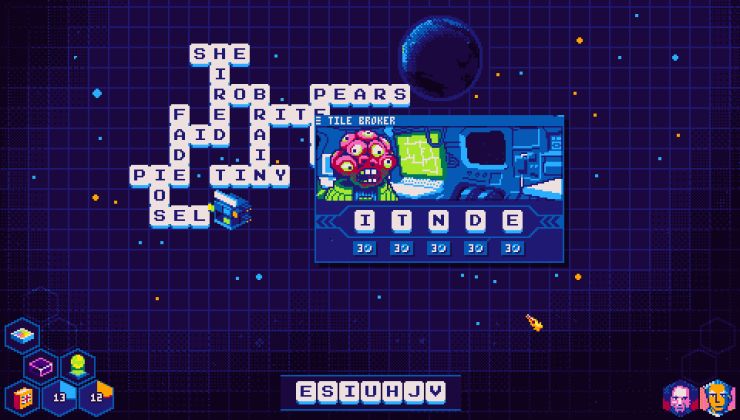

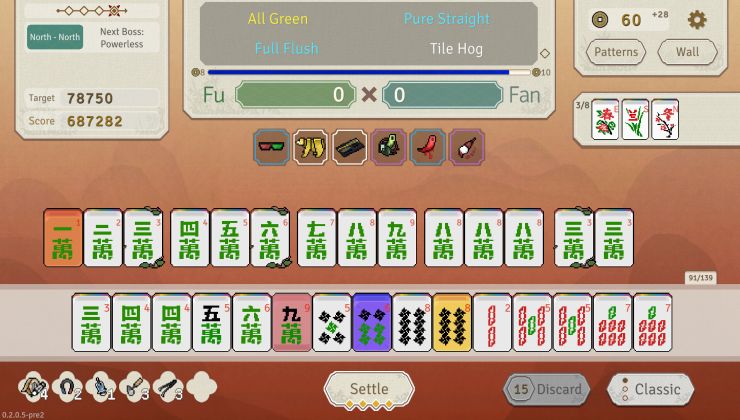






 How to set, change and reset your SteamOS / Steam Deck desktop sudo password
How to set, change and reset your SteamOS / Steam Deck desktop sudo password How to set up Decky Loader on Steam Deck / SteamOS for easy plugins
How to set up Decky Loader on Steam Deck / SteamOS for easy plugins
See more from me