I had been meaning to try out Nvidia's NVENC for a while, but I never really bothered as I didn't think it would make such a drastic difference in recording gaming videos, but wow does it ever!
I was trying to record a game recently and all other methods I tried made the game performance utterly dive, making it impossible to record it. So I asked for advice and eventually came to this way.
What is NVENC?
It essentially takes away video encoding from the CPU and does it on the GPU instead, and it's supported on Nvidia Kepler (600) and above.
Pairing up the awesome open source OBS Studio [Official Site] and compiling FFMPEG with support for Nvidia's NVENC is actually pretty amazing.
Note: While I have fully tested it myself, I am not responsible if you manage to break anything doing it.
After following this guide (copied below in case it vanishes, thanks Dan).
I've done a minor edit to the start, as the filename wget downloads is different to what the guide said.
It will take a few minutes to compile, but once that's done, you're pretty much set.
I was able to quite easily get FFMPEG sorted with NVENC and hook it into OBS Studio. I'm sure there's probably better guides (share them in the comments!), but I have yet to find one that makes it so damn simple to do. You don't even need to do much with OBS Studio, other than change the "Encoder" dropdown once this is sorted:
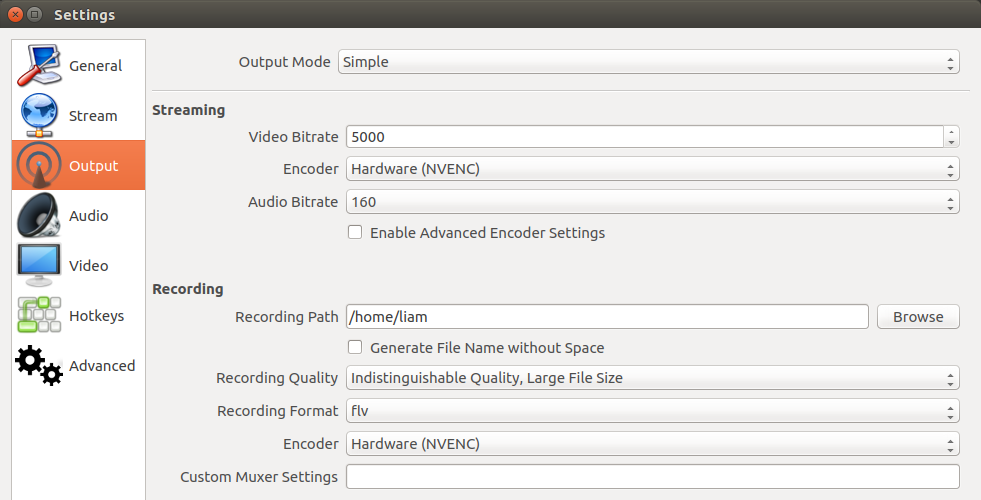
Note: You shouldn't need to re-compile OBS Studio, as the guide above uses the same version of FFMPEG as you have already.
What I love about OBS Studio, is it also has custom hotkeys you can set yourself like so:
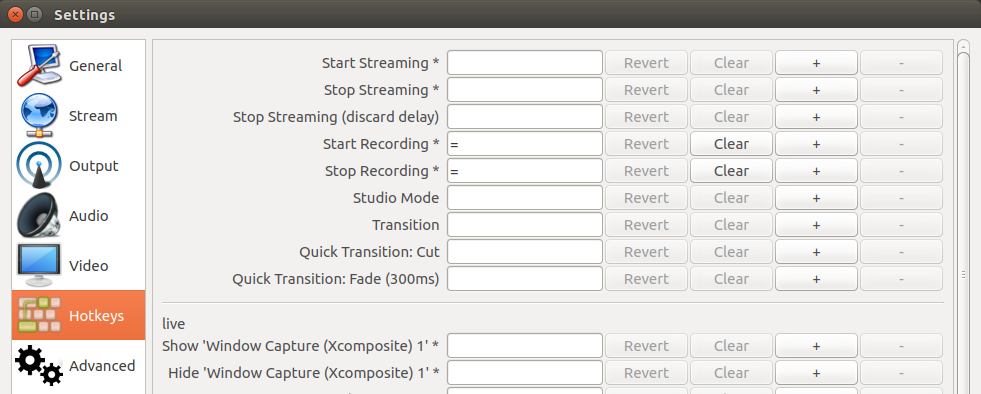
I have it set so pressing "=" will start or stop recording, which is damn handy as practically no games use that button, if they do, i can simply go back and quickly change the key again.
OBS Studio also has profile support, so you can have one profile for recording and one for livestreaming, which is really useful. They ideally need to roll more of the settings into profiles, as currently the amount that's stored per-profile is limited.
I hope this will help some of you when recording or livestreaming games on Linux.
I was trying to record a game recently and all other methods I tried made the game performance utterly dive, making it impossible to record it. So I asked for advice and eventually came to this way.
What is NVENC?
It essentially takes away video encoding from the CPU and does it on the GPU instead, and it's supported on Nvidia Kepler (600) and above.
Pairing up the awesome open source OBS Studio [Official Site] and compiling FFMPEG with support for Nvidia's NVENC is actually pretty amazing.
Note: While I have fully tested it myself, I am not responsible if you manage to break anything doing it.
After following this guide (copied below in case it vanishes, thanks Dan).
I've done a minor edit to the start, as the filename wget downloads is different to what the guide said.
Spoiler, click me
# Download and unzip the NVIDIA Video Codec SDK from https://developer.nvidia.com/nvidia-video-codec-sdk
wget https://developer.nvidia.com/video-sdk-601
unzip unzip video-sdk-601
# Copy the headers files from the SDK so FFmpeg can find them
sudo cp nvidia_video_sdk_6.0.1/Samples/common/inc/*.h /usr/local/include/
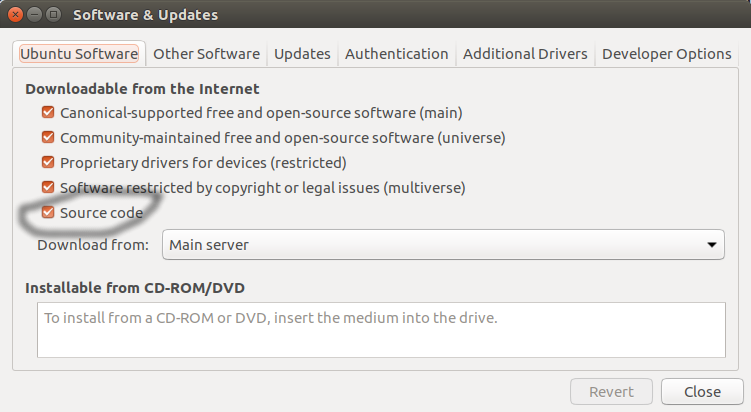
# Make sure "Source code" is enabled in System Settings... -> Software & Updates
# Download the build dependencies for FFmpeg
sudo apt-get build-dep ffmpeg
# Install libfdk_aac
sudo apt-get install libfdk-aac-dev
# Download the source for the exact version of FFmpeg you already have installed (not as root)
apt-get source ffmpeg
# Go into the ffmpeg source you just downloaded
cd ffmpeg-2.8.6
# Find out the exact command the ffmpeg was originally built with
ffmpeg -buildconf
# Copy the single line "configuration:" and pass it to ".configure" but add "--enable-nonfree --enable-nvenc --enable-libfdk-aac" on the end
# Mine looks like this:
./configure --prefix=/usr --extra-version=1ubuntu2 --build-suffix=-ffmpeg --toolchain=hardened --libdir=/usr/lib/x86_64-linux-gnu --incdir=/usr/include/x86_64-linux-gnu --cc=cc --cxx=g++ --enable-gpl --enable-shared --disable-stripping --disable-decoder=libopenjpeg --disable-decoder=libschroedinger --enable-avresample --enable-avisynth --enable-gnutls --enable-ladspa --enable-libass --enable-libbluray --enable-libbs2b --enable-libcaca --enable-libcdio --enable-libflite --enable-libfontconfig --enable-libfreetype --enable-libfribidi --enable-libgme --enable-libgsm --enable-libmodplug --enable-libmp3lame --enable-libopenjpeg --enable-libopus --enable-libpulse --enable-librtmp --enable-libschroedinger --enable-libshine --enable-libsnappy --enable-libsoxr --enable-libspeex --enable-libssh --enable-libtheora --enable-libtwolame --enable-libvorbis --enable-libvpx --enable-libwavpack --enable-libwebp --enable-libx265 --enable-libxvid --enable-libzvbi --enable-openal --enable-opengl --enable-x11grab --enable-libdc1394 --enable-libiec61883 --enable-libzmq --enable-frei0r --enable-libx264 --enable-libopencv --enable-nonfree --enable-nvenc --enable-libfdk-aac
# Now build it
make
# And finally install it over the original
sudo make install
wget https://developer.nvidia.com/video-sdk-601
unzip unzip video-sdk-601
# Copy the headers files from the SDK so FFmpeg can find them
sudo cp nvidia_video_sdk_6.0.1/Samples/common/inc/*.h /usr/local/include/
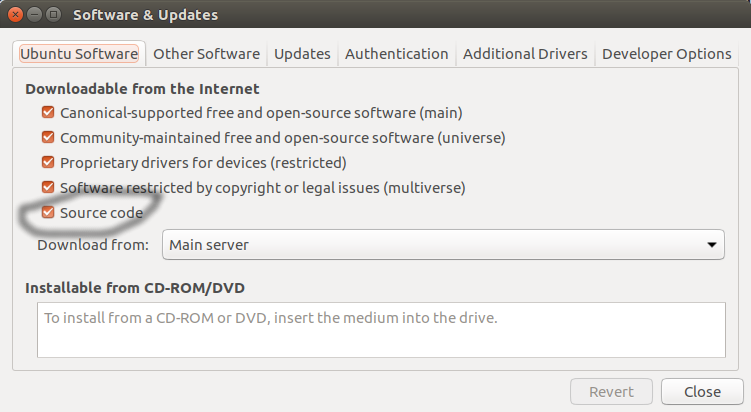
# Make sure "Source code" is enabled in System Settings... -> Software & Updates
# Download the build dependencies for FFmpeg
sudo apt-get build-dep ffmpeg
# Install libfdk_aac
sudo apt-get install libfdk-aac-dev
# Download the source for the exact version of FFmpeg you already have installed (not as root)
apt-get source ffmpeg
# Go into the ffmpeg source you just downloaded
cd ffmpeg-2.8.6
# Find out the exact command the ffmpeg was originally built with
ffmpeg -buildconf
# Copy the single line "configuration:" and pass it to ".configure" but add "--enable-nonfree --enable-nvenc --enable-libfdk-aac" on the end
# Mine looks like this:
./configure --prefix=/usr --extra-version=1ubuntu2 --build-suffix=-ffmpeg --toolchain=hardened --libdir=/usr/lib/x86_64-linux-gnu --incdir=/usr/include/x86_64-linux-gnu --cc=cc --cxx=g++ --enable-gpl --enable-shared --disable-stripping --disable-decoder=libopenjpeg --disable-decoder=libschroedinger --enable-avresample --enable-avisynth --enable-gnutls --enable-ladspa --enable-libass --enable-libbluray --enable-libbs2b --enable-libcaca --enable-libcdio --enable-libflite --enable-libfontconfig --enable-libfreetype --enable-libfribidi --enable-libgme --enable-libgsm --enable-libmodplug --enable-libmp3lame --enable-libopenjpeg --enable-libopus --enable-libpulse --enable-librtmp --enable-libschroedinger --enable-libshine --enable-libsnappy --enable-libsoxr --enable-libspeex --enable-libssh --enable-libtheora --enable-libtwolame --enable-libvorbis --enable-libvpx --enable-libwavpack --enable-libwebp --enable-libx265 --enable-libxvid --enable-libzvbi --enable-openal --enable-opengl --enable-x11grab --enable-libdc1394 --enable-libiec61883 --enable-libzmq --enable-frei0r --enable-libx264 --enable-libopencv --enable-nonfree --enable-nvenc --enable-libfdk-aac
# Now build it
make
# And finally install it over the original
sudo make install
I was able to quite easily get FFMPEG sorted with NVENC and hook it into OBS Studio. I'm sure there's probably better guides (share them in the comments!), but I have yet to find one that makes it so damn simple to do. You don't even need to do much with OBS Studio, other than change the "Encoder" dropdown once this is sorted:
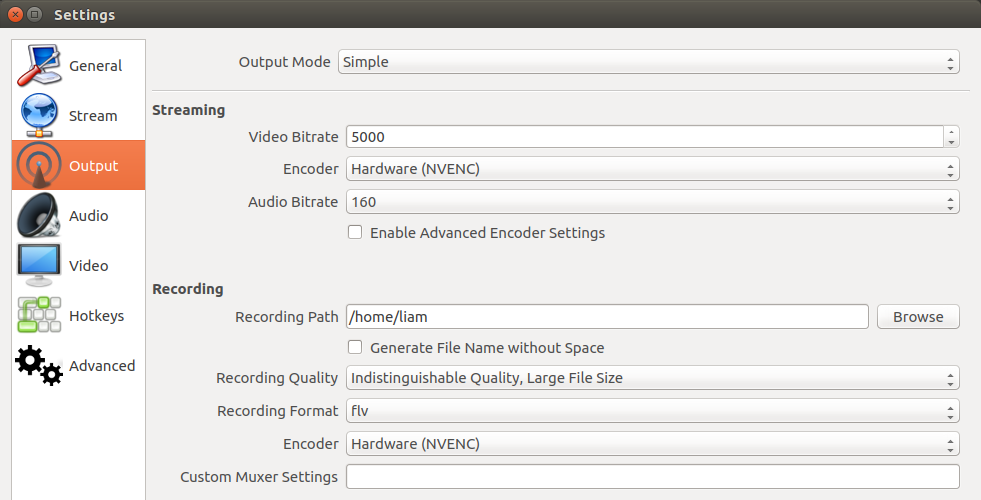
Note: You shouldn't need to re-compile OBS Studio, as the guide above uses the same version of FFMPEG as you have already.
What I love about OBS Studio, is it also has custom hotkeys you can set yourself like so:
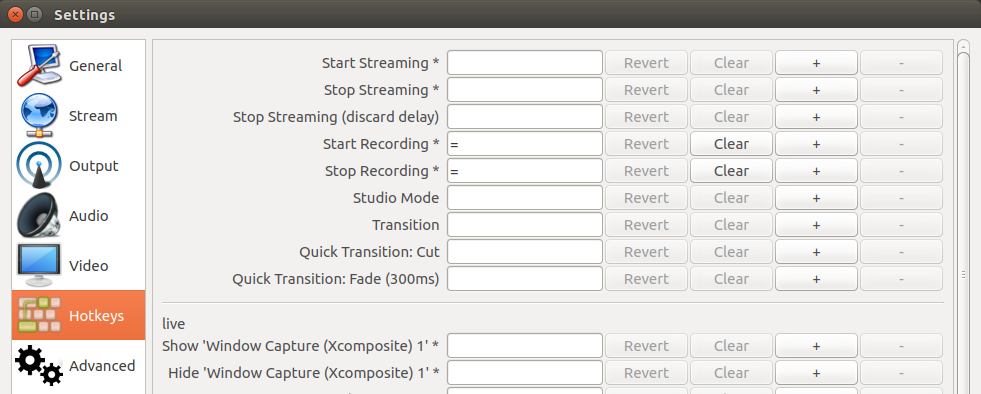
I have it set so pressing "=" will start or stop recording, which is damn handy as practically no games use that button, if they do, i can simply go back and quickly change the key again.
OBS Studio also has profile support, so you can have one profile for recording and one for livestreaming, which is really useful. They ideally need to roll more of the settings into profiles, as currently the amount that's stored per-profile is limited.
I hope this will help some of you when recording or livestreaming games on Linux.
Some you may have missed, popular articles from the last month:
All posts need to follow our rules. For users logged in: please hit the Report Flag icon on any post that breaks the rules or contains illegal / harmful content. Guest readers can email us for any issues.
Yes! I was finally able to use nvenc under OBS and it was totally worth the effort..
Seriously, I never though it would be possible to get this footage from an i5, but this article made it possible
View video on youtube.com
Thank you very much for this!
Last edited by qchto on 1 Nov 2016 at 6:35 pm UTC
Seriously, I never though it would be possible to get this footage from an i5, but this article made it possible
View video on youtube.com
Thank you very much for this!
Last edited by qchto on 1 Nov 2016 at 6:35 pm UTC
0 Likes
Nice and all but I really can't believe there's no other way to get this other than put lots of commands in the terminal...Aren't you on Arch? I didn't compile locally, and I have the NVENC option.
I have no problem with that as I am a technical user, but for other people, this is a real put-off.
https://www.archlinux.org/packages/community/x86_64/obs-studio/
I am very grateful to get more options, however my preference is QuickSync. It uses the unused IGP of my CPU. When I capture with that method in Windows, you really don't feel it. It doesn't affect your game's framerate, whereas x264 and NVENC can.
Very cool that NVENC is an option now since quite a few Linux games don't have intense graphics.
0 Likes
I know this article is kind of dated but some people had problems on Arch... I just installed it with no issues whatsoever on Manjaro using yaourt - can't you use it on vanilla?:
yaourt -S ffmpeg-nvenc-manjaro
0 Likes
Hey Guys :)
I read nouveau also has nvenc support nowadays, it's just not advertised. Is that true? Is it possible to game with a RX 480 (amdgpu + Mesa) and use a nVidia GT 630 (nouveau + Mesa) for recording in OBS? How would I manage to configure this?
I read nouveau also has nvenc support nowadays, it's just not advertised. Is that true? Is it possible to game with a RX 480 (amdgpu + Mesa) and use a nVidia GT 630 (nouveau + Mesa) for recording in OBS? How would I manage to configure this?
0 Likes
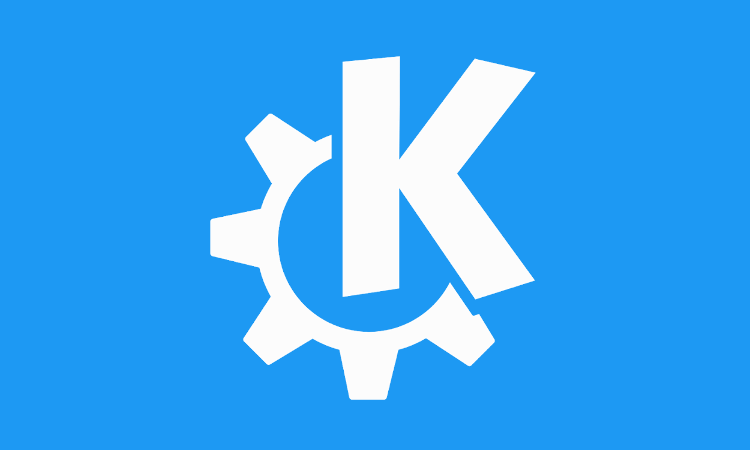






 How to set, change and reset your SteamOS / Steam Deck desktop sudo password
How to set, change and reset your SteamOS / Steam Deck desktop sudo password How to set up Decky Loader on Steam Deck / SteamOS for easy plugins
How to set up Decky Loader on Steam Deck / SteamOS for easy plugins
See more from me