My original guide on how to help fix screen-tearing on Linux with an NVIDIA GPU is a bit dated, so here’s an even easier way.
Notes
You will likely need the 375.26 driver or newer for this to show up in "nvidia-settings".
These options may cause a loss in performance. For me personally, the loss is next to nothing.
It probably won't work with Optimus right now, but this may be fixed in future.
What to do
Previously you needed to edit config files, and it was a little messy. Thankfully, NVIDIA added options in nvidia-settings to essentially do it all for you. The options were added in a more recent NVIDIA driver version, so be sure you're up to date.
Load "nvidia-settings" and you will need to go to this screen and then hit “Advanced” at the bottom (my screenshot doesn't have the button, as this is what you see after you hit it):
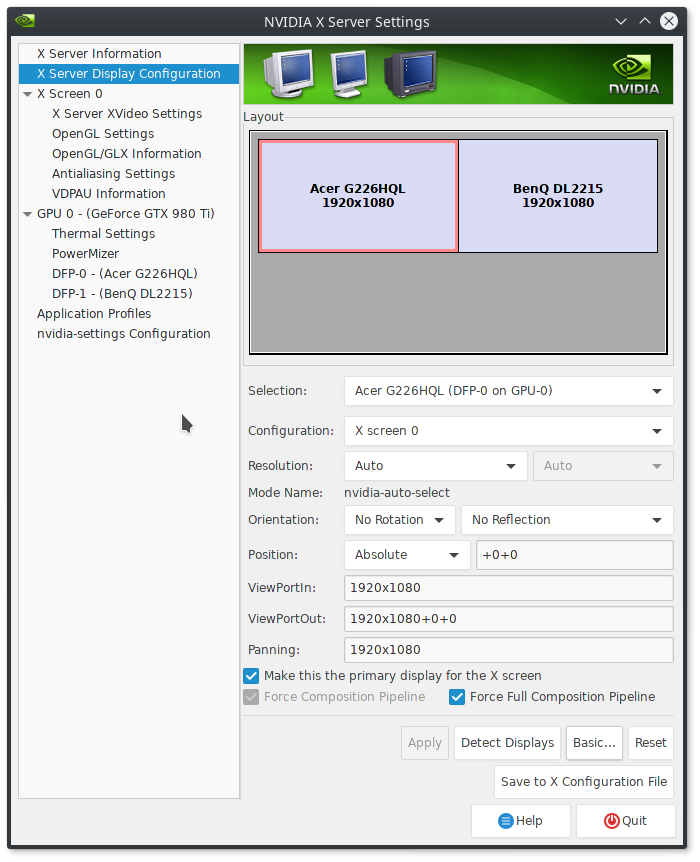
Tick the boxes for “Force Composition Pipeline” and “Force Full Composition Pipeline” and then hit "Apply".
You can then enjoy a tear-free experience on Linux with an NVIDIA GPU. It really is that damn easy now.
Note: You will likely need to run nvidia-settings with “sudo” for the below to work.
If you want this applied all the time on startup (without needing to do anything), you can hit “Save to X Configuration File”. I have mine located at “/etc/X11/xorg.conf.d/xorg.conf” on Antergos, but your location may be different. I also recommend backing any existing xorg.conf file up if one exists.
This step isn't needed, but it's a fun and useful extra!
I also have mine set to a script and then to a keyboard shortcut, for those times when a game reverts the desktop to a low resolution after exiting, or when a game turns off a second monitor, this will turn it back on.
For that I manually set the resolution like so:
Edit that for your details, like your resolution and monitor connections (you can see them by running "xrandr --query" in terminal), and then save it as an easy to remember filename. You can then set it as a custom shortcut, I use “CTRL+ALT+F4” as it’s not used for anything else.
This has been tested and works for me perfectly across Ubuntu Unity, Ubuntu MATE and Antergos KDE.
Notes
You will likely need the 375.26 driver or newer for this to show up in "nvidia-settings".
These options may cause a loss in performance. For me personally, the loss is next to nothing.
It probably won't work with Optimus right now, but this may be fixed in future.
What to do
Previously you needed to edit config files, and it was a little messy. Thankfully, NVIDIA added options in nvidia-settings to essentially do it all for you. The options were added in a more recent NVIDIA driver version, so be sure you're up to date.
Load "nvidia-settings" and you will need to go to this screen and then hit “Advanced” at the bottom (my screenshot doesn't have the button, as this is what you see after you hit it):
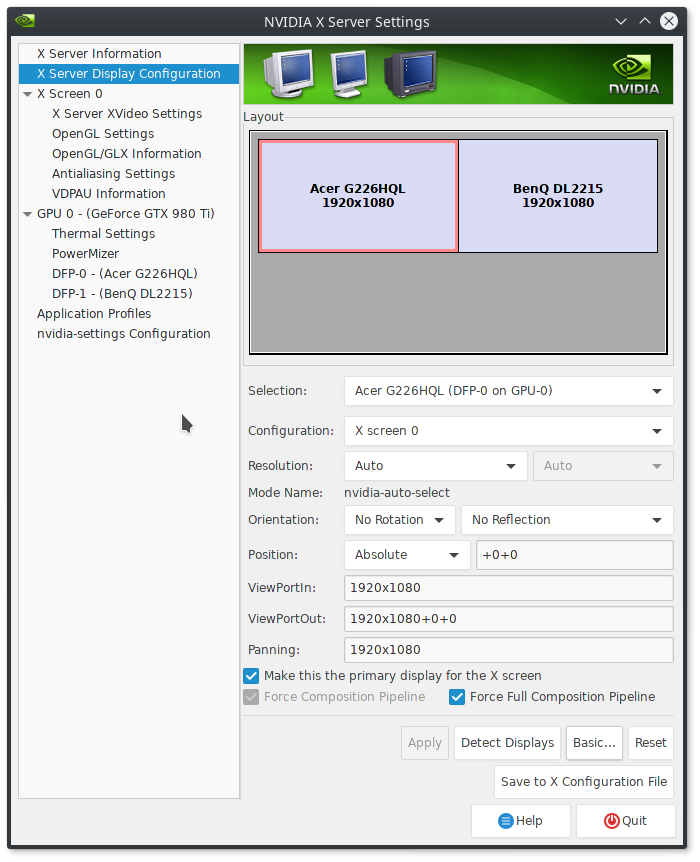
Tick the boxes for “Force Composition Pipeline” and “Force Full Composition Pipeline” and then hit "Apply".
You can then enjoy a tear-free experience on Linux with an NVIDIA GPU. It really is that damn easy now.
Note: You will likely need to run nvidia-settings with “sudo” for the below to work.
If you want this applied all the time on startup (without needing to do anything), you can hit “Save to X Configuration File”. I have mine located at “/etc/X11/xorg.conf.d/xorg.conf” on Antergos, but your location may be different. I also recommend backing any existing xorg.conf file up if one exists.
This step isn't needed, but it's a fun and useful extra!
I also have mine set to a script and then to a keyboard shortcut, for those times when a game reverts the desktop to a low resolution after exiting, or when a game turns off a second monitor, this will turn it back on.
For that I manually set the resolution like so:
nvidia-settings --assign CurrentMetaMode="DVI-I-1:1920x1080_60 +0+0 { ForceFullCompositionPipeline = On }, HDMI-0:1920x1080_60 +1920+0 { ForceFullCompositionPipeline = On }"Edit that for your details, like your resolution and monitor connections (you can see them by running "xrandr --query" in terminal), and then save it as an easy to remember filename. You can then set it as a custom shortcut, I use “CTRL+ALT+F4” as it’s not used for anything else.
This has been tested and works for me perfectly across Ubuntu Unity, Ubuntu MATE and Antergos KDE.
Some you may have missed, popular articles from the last month:
All posts need to follow our rules. For users logged in: please hit the Report Flag icon on any post that breaks the rules or contains illegal / harmful content. Guest readers can email us for any issues.
Wasn't able to upgrade to latest version. Got a bunch of issues with the installer under Mint 18.1. Reverted back to 367.57 for the time being, but will definitely try again when I have more time on my hands. Thanks for this article and for the support provided by commenters!
You most probably have Nvidia/Intel hybrid laptop just like me. I am having the same "x screen 0 (no scanout)" screen name with GeForce 940M on Ubuntu 16.04 based Mint 18.1 for no reason. I can even use my Philips 32" TV as a HDMI output via system's default "mate-display-properties" while using proprietary Nvidia drivers. I have Nvidia driver 375.26 installed via "Proprietary GPU Drivers : “Graphics Drivers” team" PPA. I even tried several lower version drivers; no go... I will try Ubuntu Mate 16.10 soon, but I do not expect any difference; cause the problem exists also in Mint 17.3...
0 Likes
Thanks, this has been something really annoying to me for a while now :)
0 Likes
For those who don’t know already, you can also use Compton to disable tearing, which may work with more than just the nvidia drivers:Compton seems to be a popular choice for Xfce users like us, and for me it works pretty much perfectly, but looking at [this](https://github.com/chjj/compton/wiki/vsync-guide) I think the optimal settings might be different for different graphics hardware. In fact the guide suggests that it might be better to use VSync options provided by the driver over Compton's own, if available.
compton --vsync opengl-swc --backend glx
The new Mint 18.1 Xfce actually includes a setting to use Compton as the compositor instead of Xfwm's own, making the switch as easy as clicking a checkbox, but I haven't looked at their default Compton config.
BTW: Compton's VSync guide also has this to say about NVidia's ForceFullCompositionPipeline option:
However it’s indicated that it introduces huge (~30%) performance loss on some OpenGL applications.I guess this info could be old and obsolete though?
0 Likes
Wasn't able to upgrade to latest version. Got a bunch of issues with the installer under Mint 18.1. Reverted back to 367.57 for the time being, but will definitely try again when I have more time on my hands. Thanks for this article and for the support provided by commenters!
You most probably have Nvidia/Intel hybrid laptop just like me. I am having the same "x screen 0 (no scanout)" screen name with GeForce 940M on Ubuntu 16.04 based Mint 18.1 for no reason. I can even use my Philips 32" TV as a HDMI output via system's default "mate-display-properties" while using proprietary Nvidia drivers. I have Nvidia driver 375.26 installed via "Proprietary GPU Drivers : “Graphics Drivers” team" PPA. I even tried several lower version drivers; no go... I will try Ubuntu Mate 16.10 soon, but I do not expect any difference; cause the problem exists also in Mint 17.3...
I've made a research about this issue, it will be fixed on the release for xorg server 1.19, having kernel 4.5+ and latests would fix every screentearing issue for optimus laptops :D
I'm actually waiting for the moment that the arch linux release that xorg version to the stable repos and i'll switch to manjaro right away
3 Likes, Who?
Guys who have laptops with two graphics cards: don't waste your time reinstalling drivers. As for now, Nvidia isn't really bothering with optimizing drivers for laptops. Editing xorg.conf seems like the only way to go for us; but I don't know if it would work.
Edit: Read the comment about x.org 1.19. Really hope it would fix the issue.
Last edited by iplaygameswearingatux on 11 Jan 2017 at 8:43 pm UTC
Edit: Read the comment about x.org 1.19. Really hope it would fix the issue.
Last edited by iplaygameswearingatux on 11 Jan 2017 at 8:43 pm UTC
1 Likes, Who?
I've made a research about this issue, it will be fixed on the release for xorg server 1.19, having kernel 4.5+ and latests would fix every screentearing issue for optimus laptops :D
I'm actually waiting for the moment that the arch linux release that xorg version to the stable repos and i'll switch to manjaro right away
That's interesting. Cause, Linux Mint will stick with kernel 4.4 for 2 years until the next LTS of Ubuntu released. Of course it will be possible to install backports but it still will be a hassle for end users.
Guys who have laptops with two graphics cards: don't waste your time reinstalling drivers. As for now, Nvidia isn't really bothering with optimizing drivers for laptops. Editing xorg.conf seems like the only way to go for us; but I don't know if it would work.
Yeah, I figured that out long time ago. But finding a magical xorg.conf for the exact hardware is quite hard...
0 Likes
Not working on my optimus laptop, I have the same problem @Twomby has, even with the latest drivers (375.26)I don't think this works om Optimus chips.
I think that I'll need to wait until xorg server 1.19 comes out to stop seeing the damn annoying screen tearing
BTW: Compton's VSync guide also has this to say about NVidia's ForceFullCompositionPipeline option:That's very outdated information, my own tests have shown it to be a 2-3FPS difference, so that can be written off for benchmark differences each time you run it. Old cards may have more of an impact, but it hasn't been a problem for quite some time.
However it’s indicated that it introduces huge (~30%) performance loss on some OpenGL applications.I guess this info could be old and obsolete though?
1 Likes, Who?
Cause, Linux Mint will stick with kernel 4.4 for 2 years until the next LTS of Ubuntu released. Of course it will be possible to install backports but it still will be a hassle for end users.No need for backports. 4.8 is available in the official repositories, and can be installed using Mint's kernels dialog. It only takes a few clicks.
Good to hear.BTW: Compton's VSync guide also has this to say about NVidia's ForceFullCompositionPipeline option:That's very outdated information, my own tests have shown it to be a 2-3FPS difference, so that can be written off for benchmark differences each time you run it. Old cards may have more of an impact, but it hasn't been a problem for quite some time.
However it’s indicated that it introduces huge (~30%) performance loss on some OpenGL applications.I guess this info could be old and obsolete though?
1 Likes, Who?
I've made a research about this issue, it will be fixed on the release for xorg server 1.19, having kernel 4.5+ and latests would fix every screentearing issue for optimus laptops :D
I'm actually waiting for the moment that the arch linux release that xorg version to the stable repos and i'll switch to manjaro right away
That's interesting. Cause, Linux Mint will stick with kernel 4.4 for 2 years until the next LTS of Ubuntu released. Of course it will be possible to install backports but it still will be a hassle for end users.
Guys who have laptops with two graphics cards: don't waste your time reinstalling drivers. As for now, Nvidia isn't really bothering with optimizing drivers for laptops. Editing xorg.conf seems like the only way to go for us; but I don't know if it would work.
Yeah, I figured that out long time ago. But finding a magical xorg.conf for the exact hardware is quite hard...
for me was pretty straight forward: open update manager --> view --> linux kernels --> selected 4.5
0 Likes
Somehow none of those checkboxes show up for me... :(
0 Likes
sadly dying light still give me motion sickness; no tearing though xD
0 Likes
Somehow none of those checkboxes show up for me... :(What driver version, what GPU, is it optimus?
0 Likes
I'm running 375.26, no optimus. Perhaps it only works if multiple monitors are present as nvidia treats it as a per-monitor setting?Somehow none of those checkboxes show up for me... :(What driver version, what GPU, is it optimus?
0 Likes
No, it works with any amount of monitors.I'm running 375.26, no optimus. Perhaps it only works if multiple monitors are present as nvidia treats it as a per-monitor setting?Somehow none of those checkboxes show up for me... :(What driver version, what GPU, is it optimus?
Send a screenshot?
0 Likes
Here:


0 Likes
What version of nvidia-settings do you have?
0 Likes
What version of nvidia-settings do you have?I always thought it was connected to the driver version, as it seems to install with the driver. Or is it that NV-CONTROL version?

Last edited by yzmo on 11 Jan 2017 at 10:53 pm UTC
0 Likes
nvidia-settings is its own package and is updated along with driver versions usually, what does you package manager say its version is?
0 Likes
Hi,
I have been struggling to remove tearing on my laptop with a GTX960m.
Has anyone tested the latest release for xorg-server?
[Xorg-Server-1.19.1-Released](https://www.phoronix.com/scan.php?page=news_item&px=Xorg-Server-1.19.1-Released)
Last edited by lukacl on 12 Jan 2017 at 12:58 am UTC
I have been struggling to remove tearing on my laptop with a GTX960m.
Has anyone tested the latest release for xorg-server?
[Xorg-Server-1.19.1-Released](https://www.phoronix.com/scan.php?page=news_item&px=Xorg-Server-1.19.1-Released)
Last edited by lukacl on 12 Jan 2017 at 12:58 am UTC
0 Likes
Okay, it seems like specifically upgrading that package worked. Somehow the package manager hadn't realised there was an update available. The boxes are now there. Thank you so much for the help. :)
1 Likes, Who?



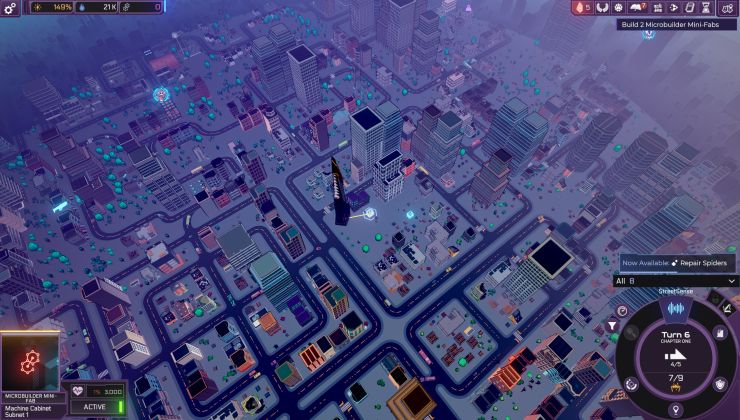





 How to set, change and reset your SteamOS / Steam Deck desktop sudo password
How to set, change and reset your SteamOS / Steam Deck desktop sudo password How to set up Decky Loader on Steam Deck / SteamOS for easy plugins
How to set up Decky Loader on Steam Deck / SteamOS for easy plugins
See more from me