I used to chuckle smugly whenever Liam wrote an article about yet another game that launches on the wrong monitor. That was never an issue for me on my single monitor set up, so continual woe for him was continual wry humour for me.
But in April this year, I did my first PC upgrade in over five years. It was a big upgrade, featuring both an epic graphics card and a shiny new Acer Predator monitor. But now I had a dilema... what do I do with the old 22" monitor I was using beforehand? You guessed it, I connected it up and placed it off to one side, the better to keep Chrome and Steam in view while gaming.
And of course, I immediately joined the "Wrong Monitor" crowd. If I'd known how frustrating this was, I'd have kept that smug grin off my face earlier. Clearly, karma likes to hit schadenfreude when it's down and Liam can consider this article my written and profuse apology.
It was pure torment. The order I connected them in was irrelevant. Display settings was irrelevant. Various xrandr endevours ended in frustration. In fact, the only thing I found that would make a difference was a tick box in Nvida Settings called "Make this the primary display for the X screen":
But while that largely worked, it didn't stick between reboots, even when you hit "Save to X configuration File". It saved, but the tick always reverted to the wrong monitor regardless. Infuriating!
But that led, eventually, after far too much googling, to a potential solution. It's courtesy of this Ask Ubuntu answer, which I'll summarise here too. It's really straightforward. In fact, if you already know the device names of your monitors, you can skip straight to the final step!
1. First, install the arandr tool, which is a little GUI app to show monitor device names:
sudo apt-get install arandr
2. Then run it:
arandr
...and note the name of the monitor you wish to be primary. For me that was DP-5.
3. Finally, run xrandr to make that monitor the primary display:
xrandr --output DP-5 --primary
As noted in the original article, you can easily put that exact command into your Startup Applications directly to run this every time you log in to your PC.
For me, problem solved. If this works for you, be sure to upvote Etron's answer on Ask Ubuntu!
However, some have reported that this is only half the battle! There is one more step you might want to try. Having run all of the above, you might also need to:
- Browse to ~/.config/ and take a copy of your original monitors.xml file (just in case!)
- Delete the original - the next step will recreate it anyway.
- Open your system's control panel and choose displays (or in Ubuntu's case, run unity-control-centre display), then hit "apply" to create a new monitors.xml.
You can open this file in a text editor (such as gedit, geany or nano) and just make sure that only one of the entries has a "yes" against its "primary" field.
Also, GOL editor BTRE has a novel approach to this problem, using a custom xorg.conf. I've included his personal xorg.conf in a spoiler below. Note that his xorg.conf is for his mesa set up and doesn't actually include any options regarding primary monitor. For example, he has a TV set up in there which is disabled by default, but ready to be used if he activates it manually. So if you go down this road, make sure to add
Option "Primary" "true"
...to one of your "Monitor" sections!
But if all else fails, or if you don't like the idea of running xrandr in a startup script on every login, maybe this will work for you.
Section "Monitor"
Identifier "DisplayPort-0"
Option "Primary" "true"
Option "DPMS" "false"
EndSection
Section "Monitor"
Identifier "DisplayPort-1"
Option "RightOf" "DisplayPort-0"
Option "DPMS" "false"
EndSection
Section "Monitor"
Identifier "TV"
# Option "Ignore" "true"
Option "Disable" "true"
Option "RightOf" "DVI-D-0"
Option "DPMS" "false"
EndSection
BTRE's note: The above is in /etc/X11/xorg.conf.d/10-monitor.conf The important bits are "Primary" and the positioning "RightOf", the rest is just stuff that may not apply to you (I prefer not to use DPMS and have a TV hooked up on HDMI I'd rather not get used until needed). This is just stuff you can find out more about in the Arch wiki.
If you have an alternative and/or bulletproof method, please (please!) share it in the comments. But so far, for me, the xrandr procedure I outline here has worked a treat.
It's a shame it has to be this convoluted, though...
Note that for outdated Xorg versions you don't have to specifically configure device and screen, but for an up to date Xorg they will need to be configured correctly.
I have my personal setup up on [GitHub](https://github.com/TimothyXL/xorg-config/tree/master/xorg.conf.d) for reference.
Edited and added a note by myself to the above because I didn't expect you'd paste my configuration! It'll probably avoid confusion if you know why I did that and where you can see more about the various options you can have ;)
I did put in bold that this was a very custom config, but since it's another approach to the whole problem, I thought it was worth sharing. I'm no expert on xorg.conf though. I'd usually search the Arch Wiki for relevant stuff, to be honest! I might run Ubuntu, but that wiki is an absolute mine of useful information (e.g. https://wiki.archlinux.org/index.php/multihead#Configuration_using_xorg.conf)!
[EDIT: Ha! Just noticed that BTRE linked to much the same article! But the Arch Wiki was one of the avenues that led to the xrandr solution I settled on, via the whole "primary" clue. In summary, Arch Wiki is awesome.]
Last edited by scaine on 19 Sep 2017 at 9:36 pm UTC
Or just use a decent Windows Manager like Dwm or i3wm...
Wait ... so you don't have that issue there ? Never used i3 so curios.
Or just use a decent Windows Manager like Dwm or i3wm...
Such retarded fanboy posts are what makes me wish we had an up/downvote system instead of an "abuse-safe" likes one.
Wait ... so you don't have that issue there ? Never used i3 so curios.
You don't have that cause in tilling wms every worksplace is dedicated to a single monitor (but you can have any number of workplaces regardless) so as long as a window is launched in or moved to your desired workplace there's no way it would show up in the wrong one.
edit: missed nested quote tags a trillion times, note to self: don't get triggered on mobile
Last edited by kon14 on 19 Sep 2017 at 10:22 pm UTC
Serious question: is right-clicking the game icon in the task bar and selecting "Move to the other monitor" not a feature on most desktops?
Well, you're assuming the application doesn't capture the mouse and doesn't behave weirdly when moved between monitors.
That said, I have "switch between monitors" bound to ctrl-alt-left/right, which also helps me run applications when one of my monitors is showing a different machine.
I usually drag windows to the correct monitor with alt+click if they show up on the wrong one. Some windows require the Steam overlay to be open for this to work.
Also, I think you have less trouble if your primary monitor is on on the left (which has almost never been the case for me, sadly).
Worked pretty well on KDE last time I tried. Except for Payday 2.
I usually drag windows to the correct monitor with alt+click if they show up on the wrong one. Some windows require the Steam overlay to be open for this to work.
Also, I think you have less trouble if your primary monitor is on on the left (which has almost never been the case for me, sadly).
If things get messed up consistently for some application, KWin offers quite flexible windows rules for that, which can assign specific window to specific screen.
Last edited by Shmerl on 20 Sep 2017 at 5:27 am UTC
The "Save to X file" option in Nvidia Settings works, but you need to be sure to then move that file you just created to /etc/X11/xorg.conf.d/ This is where X looks for configurations upon boot.
Yep, the "Save to X file" option works for me too, and unlike you, I don't have to move the file - it really does "just work". However, that particular option doesn't work - it would always revert to HDMI-0 on reboot. Pretty frustrating, as all the other options would save perfectly.
For everyone saying something along the lines of "just move the window", well...
a) What a hassle, right? This is about avoiding the need to do so, and
b) If you have different resolutions per monitor, that doesn't work too well. When I was running the Acer in 4K mode, the window would pop on my old monitor at 1920x1080. Even if I moved it, I'd have to then set the game options to the correct resolution. It was pretty tedious.
Also, some games just crap out horribly when they're moved. Unity games in particular seem to offset the mouse slightly... which I suspect is a Unity thing, because the offset looks suspiciously like the distance related to the size of the dash. Just a guess though.
Or just use a decent Windows Manager like Dwm or i3wm...
Well damn, but dwm looks ugly. And i3wm is a tiler, right, which isn't really my preference. But either way, this is about setting a default monitor, and less about the desktop environment remembering where you like a window or full screen app to appear. Unless you meant that these DEs have an inbuilt way to specify a default monitor, in which case, cool, but still not really my preference to be honest.
Unless you meant that these DEs have an inbuilt way to specify a default monitor, in which case, cool, but still not really my preference to be honest.
KDE has the primary screen setting.
Unless you meant that these DEs have an inbuilt way to specify a default monitor, in which case, cool, but still not really my preference to be honest.
KDE has the primary screen setting.
Gotcha. Honestly, I'd have given KDE a shot if I'd known that. But I'm glad this fixes it for me, since I do prefer gnome to KDE. Although, my last KDE trip was back in the early KDE4 days so that's probably not a fair comparison.
Worked pretty well on KDE last time I tried. Except for Payday 2.
I usually drag windows to the correct monitor with alt+click if they show up on the wrong one. Some windows require the Steam overlay to be open for this to work.
Also, I think you have less trouble if your primary monitor is on on the left (which has almost never been the case for me, sadly).
My primary monitor, the Acer, is on the left, but it would also default to the right monitor! :D
Also, Liam has tried this article's solution and found that some games, for him, still ignore the setting, like DOTA 2. I couldn't replicate his result though - this article has fully fixed the whole "wrong monitor" issue for me. At least so far. I've started about 10 or so games since making this change, including maybe about 4 brand new, freshly installed games, and they've all started on the correct monitor now.
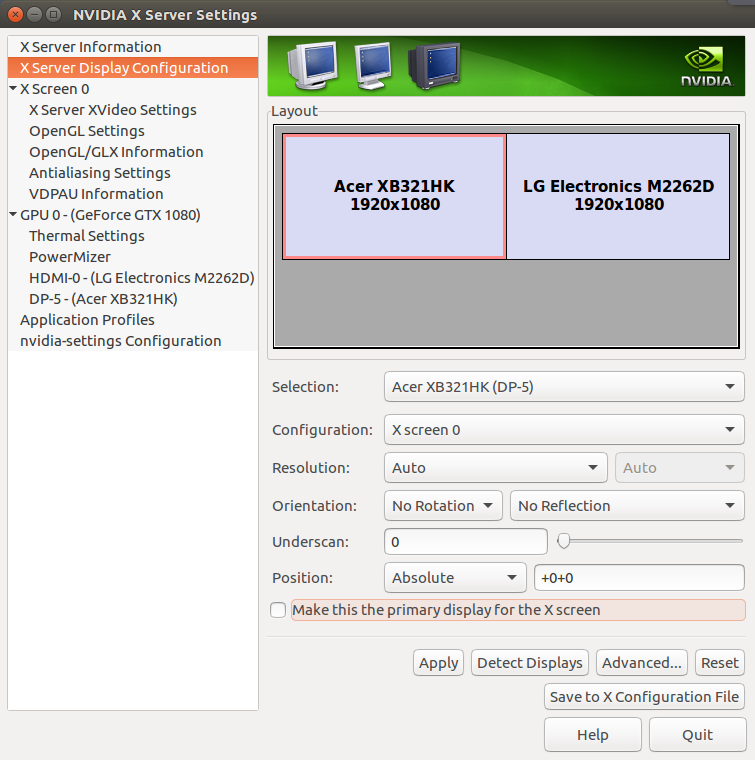
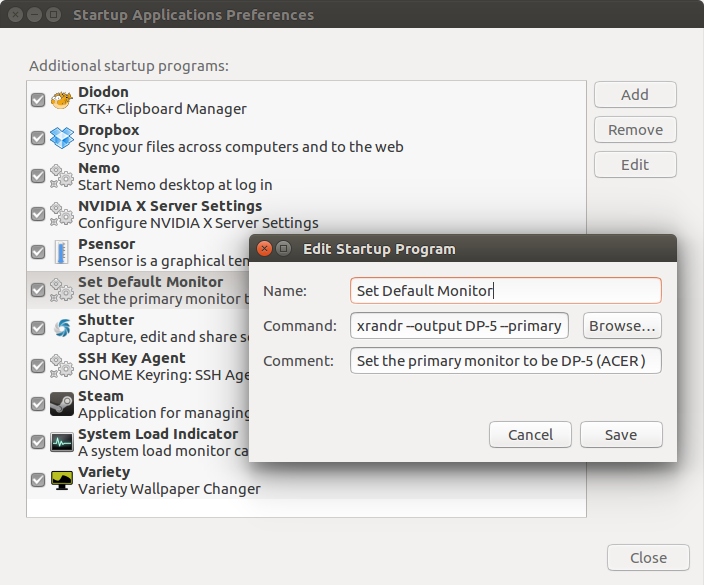


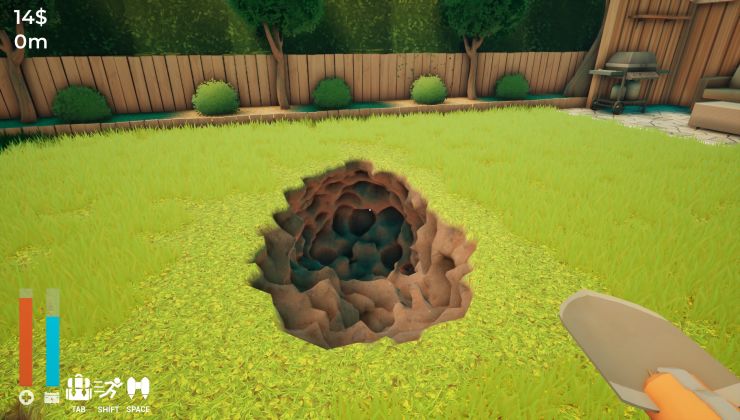
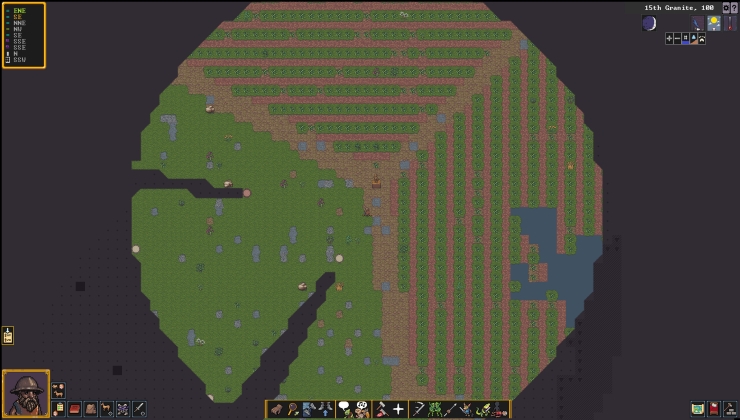





 How to set, change and reset your SteamOS / Steam Deck desktop sudo password
How to set, change and reset your SteamOS / Steam Deck desktop sudo password How to set up Decky Loader on Steam Deck / SteamOS for easy plugins
How to set up Decky Loader on Steam Deck / SteamOS for easy plugins
I also occasionally dabble a bit in Python, I do Internet Security for a living and finally, I'm a big fan of Neil Degrasse Tyson. And not just because he has a cool first name.
See more from me