Originally published by Square Enix and developed by Eidos-Montréal, Feral Interactive confirmed today that Shadow of the Tomb Raider is officially heading to Linux in 2019.
Making sure we have the full experience, with Tomb Raider and Rise of the Tomb Raider already ported to Linux by Feral this is really quite exciting news! I've no doubt it will be using the Vulkan API, as I'm sure people will be wondering.
This replaces the recent teaser put out earlier this month on the Feral port radar. So we now have Total War: WARHAMMER II arriving today plus Life is Strange 2, Total War: THREE KINGDOMS and Shadow of the Tomb Raider all heading to Linux. Feral sure are busy and that's good for us.
Check out the trailer:
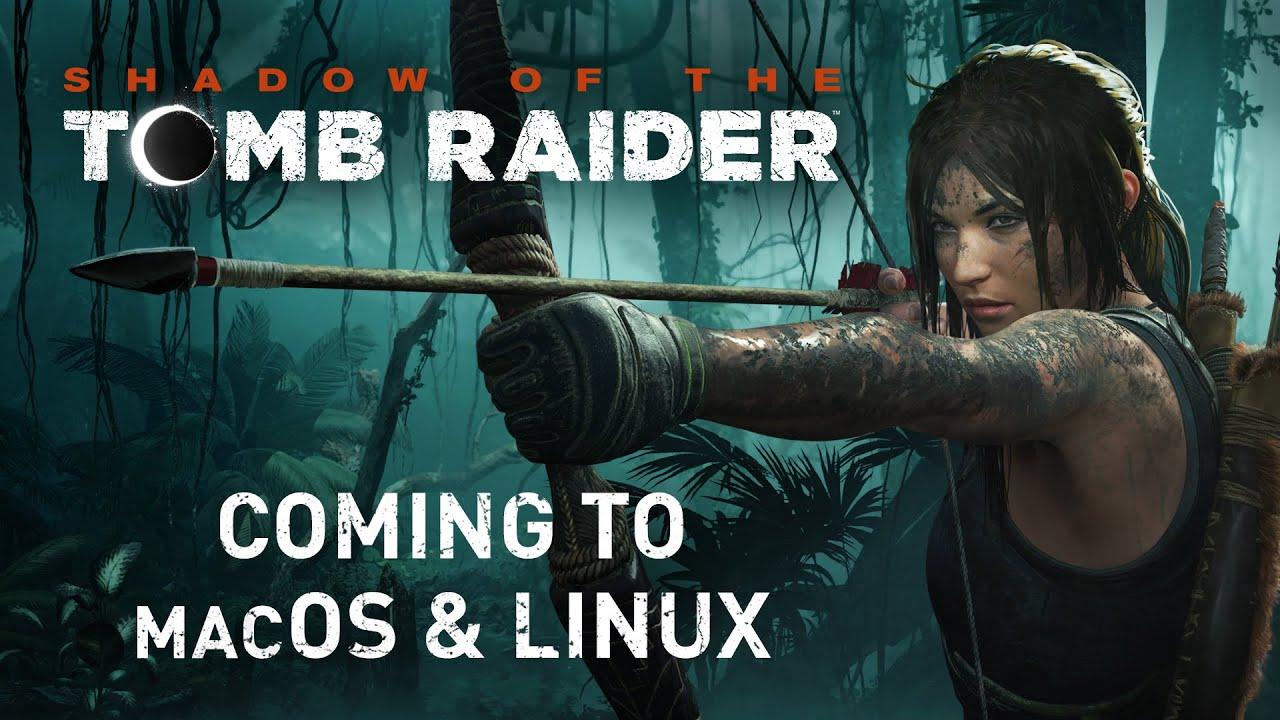
Direct Link
From the press release:
In Shadow of the Tomb Raider, Lara must master a vibrant jungle, overcome challenging tombs, and persevere through her darkest hour. As she races to save the world from a Maya apocalypse, Lara will be forged into the Tomb Raider® she is destined to be.
Lara's quest will take her from the bustling Mexican town of Cozumel to the dark heart of the Peruvian jungle where the hidden city of Paititi awaits. She'll navigate complex underwater caverns, traverse spectacular landscapes, and discover challenging tombs filled with traps.
Outnumbered and outgunned by Trinity, Lara must become one with the jungle and instill fear in her enemies through using mud as camouflage, disappearing into jungle vines or striking from above while perched in the canopy.
Let's hope for an early 2019 release. The longer they wait, the more likely it is they will lose sales from Steam Play. I mentioned before in a comment, that their timing will make or break future ports. I'm hoping for many more Feral ports in the years to come, having officially supported ports is great.
We will share more details closer to release and do our usual port report and review.
The year of the Linux Desktop continues in 2019 :)
Wonder if Feral will make use of stream-output / transform feedback on Vulkan?
Never needed it.
I mean, the cost has to be lower than investing in making a game for Win10 and then for Linux and MacOS all with different technologies
@liamdawe: was there any mention of RTX / raytracing support? I might have a reason to upgrade if that's the case :)As I understand it, for Vulkan that's all very new and so I highly doubt it. I would say no, but I'm sure Feral will correct me if so.
Wonder if Feral will make use of stream-output / transform feedback on Vulkan?
Never needed it.
Probably right since it's a newer game, however, it was specifically mentioned that transform feedback was implemented for projects such as DXVK AND porters.
Liam, now that the game was officially announced, considering that Proton sales counts as Linux sales and Feral has the publishing rights for Linux, please, ask Feral if right new they are getting a cut of protonic sales.
The fact that they don't care about linuxians playing their announced ports right now via Proton, suggest me that, indeed, they get a cut of Proton sales.
I have emailed them a few days ago asking for this information in regards to TW: W2, but it also applies to SotTR. This is their response:
Sam Gardener (Feral Interactive Support)
Nov 16, 12:58 GMT
Hi Cláudio,
Thank you for your email and support of our releases for Linux. We are excited to have such a strong lineup of games on the way to the platform!
We would prefer that you buy our games once they have been released on Linux. If you can’t wait to purchase, please note that we will only benefit from a purchase made directly on a Linux machine through Steam; and this must be after we have announced that we will be releasing a Linux version. The game must then not be played via Windows in the first 2 weeks post purchase, otherwise it will count as a Windows sale.
Once Linux versions of games have been released, the official outlets that sell our titles are:
Feral Interactive Store
Steam Store
Humble Store
Gamersgate
Any preorders made outside the Feral or Steam Stores will not count as Linux sales regardless of whether the game has been officially announced, as these keys are normally only distributed to third parties at release.
Many thanks for your support! We hope this clarifies how Linux sales work for us, but please let us know if you require any further assistance.
Best regards,
Sam Gardener
Feral Interactive Support
http://support.feralinteractive.com
Thanks for that.
So, my theory was correct!
If We buy LIS 2 now on the Steam store using the Linux Steam client and play it only via Proton, Feral will get their cut.
So, my theory was correct!But a smaller cut, apparently? Since they prefer if we wait until the actual release. I wonder how that works. Or maybe it's just so they have better figures to show to publishers about how useful the ports are.
If We buy LIS 2 now on the Steam store using the Linux Steam client and play it only via Proton, Feral will get their cut.
While I'm looking forward to this I'm a bit worried it won't run for me. Rise of the tomb raider hangs for me on RADV 18.2.5. A lot of DXVK games also hang for me although not all of them. Hopefully by the time this comes out it won't be an issue anymore.
Are you running
Ubuntu or Arch ? cause im stuck at 18.2.2 on Ubuntu
I was not a fan of the reboot nor Rise of the Tomb Raider, mainly because they were 90% murder simulator and 10% actual raiding of tombs, and I would much rather the ratio was reversed... Now port HITMAN 2, please.
At least it's honest about being 100% murder simulator? LOL!
NOTE: Is it possible for someone to create an easy install nvidia drivers package for linux vergins like me? Just a thought.. If not, anyone have an idiots guide (and I mean complete idiot) to installing nvidia drivers on mint 19?Go to their [Unix drivers page](https://www.nvidia.com/object/unix.html). Pick a version, download it and run the file. That's about it as far as I remember :)
Edit: And reboot, of course.
Um, no you can't just run the file. You have to drop to terminal and shut off display manager. It's not that hard though. On mint I only need to control-alt-f1, then cd to the directory where the .run file is stored. Type in "sudo service lightdm stop" then "sudo sh NVIDIA-Linux-*". Then choose the prompts that are already highlighted. Really though unless you just like installing and testing the very latest drivers (like me) then you don't need to do anything special with mint. Either just use driver manager or add the ppa from https://launchpad.net/~graphics-drivers/+archive/ubuntu/ppa , that page tells you how to add it.
Add this PPA to your terminal, this is what I do here in Peppermint OS 9, which is the distant cousin of Linux Mint. In A Terminal sudo add-apt-repository ppa:graphics-drivers/ppa
sudo apt update
Come out of your terminal after it updates, or adds the PPA to the update manager.
Go into Additional Drivers, or I think it is just called Drivers in Linux Mint? By going into either system or settings inside your menu, on your task bar. Once the driver app has finished scanning, a list of possible Drivers for your Nvidia Card will come up, for me I use the 410 drivers, though the 396 drivers are good too pick one and click install, pop in your password if prompted, the password is the one you used to login with.
After installation, restart your computer. Everything when you return comes back as 1080p, depending if you have a really good monitor, you should be fine with 1080p, but if you're like me and only have a 23" LG Telly as your monitor, then you'll need to go into display settings, which is located in settings and change your screen resolution, unless of course you have 20/20 vision and are fine with 1080p. After picking out said resolution, then it's time to setup your Nvidia Settings. Go into menu, click into system there you will find Nvidia Settings, click on Nvidia Settings. A window will come up. on the left hand side, go into OpenGl settings and untick the two boxes Sync to V Blank and allow flipping. Next go to x server display configuration, the 2nd one down from the top on the left hand side of the window. Click advanced which is underneath save to x configuration file. You will see two boxes Force Full Composition Pipeline, tick the right hand box, which ticks the left hand box automatically. Hit apply and click the OK button on the window that pops up. This Force Composition Pipeline, stops screen tearing with Nvidia Drivers. Next click the button that says back to basic, click the button that says Save To x Configuration File. When the box comes up, click browse, another window will come up we save it in this path computer/etc/X11 so click other locations then computer/etc/X11. Call the file in small letters xorg.conf click save, then back inside Nvidia Settings the path to where it is going to be saved, is inside the save box should look like this /etc/X11/xorg.conf click save again and it will ask for a password prompt, put in your password and it will save it away.
Now the problem with Nvidia Drivers is that if you restart or log out and login again, you'll notice the fonts are really small, so we need to add a couple of lines to the xorg.conf file, which needs to be opened as superuser. Open your home file, in the left hand panel of your home file, click on File System right click etc file and in the list that comes up, click open as root or open as administrator I cannot remember what they call it in Linux Mint, anyway a password prompt will come up, so put in your password and etc will be opened as root. Scroll down till you get to the file called X11 double left click and there is the xorg.conf file you created earlier, double click it or right click it and choose open at the top of the list. Here we are going to add a couple of lines scroll down the list till you get to a line that says Option "DPMS" under that line you need to add Option "DPI" "96 x 96" keep this line in line with the above line, by using space bar from the left till you get to the letter O of Option "DPMS" then paste. Next scroll down one line until you see BoardName and by it should be the name of your Nvidia Card, under this line we are going to add
Option "TripleBuffer" "1" then at the top of this file click save, wait for the file to save correctly, wait 5 to 10 seconds. Close all your opened windows and do a full reboot and you should see no screen tearing, what so ever. Also because I never did explain DPI means dots per inch and here in Linux 96 x 96 is the default. The triple buffer stops any screen blanking. I hope this long and painful tutorial helps you out.
Only needed for games on Windows that actually make us of the DirectX feature it's designed to help with - very few use it.Wonder if Feral will make use of stream-output / transform feedback on Vulkan?
Never needed it.
Probably right since it's a newer game, however, it was specifically mentioned that transform feedback was implemented for projects such as DXVK AND porters.
Bingo. Feral's ports are specifically tweaked directly to run as good as they can possibly do it on Linux in the time they have. Quite different to Proton, which has such a big target I would be surprised if a Feral port ever performed worse than DXVK with Steam Play.One of the first feral ports i played for hours, Grid Autosport, performed better in Proton:
https://www.gamingonlinux.com/articles/for-those-on-nvidia-the-3965405-driver-seems-to-have-some-noteworthy-performance-improvements.12564/comment_id=134440
I suspect even DeusEx MD would perform better, i could not try it because it won't even start on my side, but other people say it works, who knows.
Anyway, if is true that proton gives a 20% performance penalty, (like his developer stated on github), then it should perform 10% better on proton (Feral ports is about 30% slower than native dx11).
I think that was more of an issue with Opengl. From the benchmarks I've seen and when playing Rise of the Tomb Raider I was very close to windows performance for my setup.
Those are very early ports, using OpenGL when Feral had a lot less experience porting to Linux. Unfair to compare against DXVK with Vulkan.Bingo. Feral's ports are specifically tweaked directly to run as good as they can possibly do it on Linux in the time they have. Quite different to Proton, which has such a big target I would be surprised if a Feral port ever performed worse than DXVK with Steam Play.One of the first feral ports i played for hours, Grid Autosport, performed better in Proton:
https://www.gamingonlinux.com/articles/for-those-on-nvidia-the-3965405-driver-seems-to-have-some-noteworthy-performance-improvements.12564/comment_id=134440
I suspect even DeusEx MD would perform better, i could not try it because it won't even start on my side, but other people say it works, who knows.
Anyway, if is true that proton gives a 20% performance penalty, (like his developer stated on github), then it should perform 10% better on proton (Feral ports is about 30% slower than native dx11).
Sure, my comment earlier was more about future and newer ports though :)Those are very early ports, using OpenGL when Feral had a lot less experience porting to Linux. Unfair to compare against DXVK with Vulkan.It wasn't my intention to be unfair, i also stated that they are early ports.(i also tried hitman and reported how feral port performed better in the old linked thread)
It is just that there are (old) games that performs better via dxvk, so one doesn't have to take for granted that the linux version will be better (performance wise).

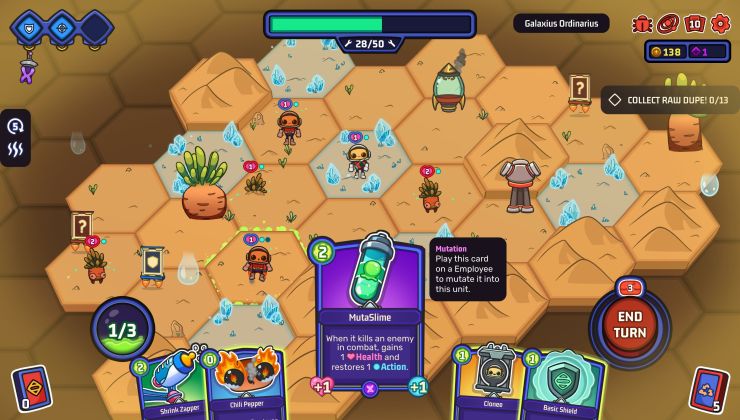
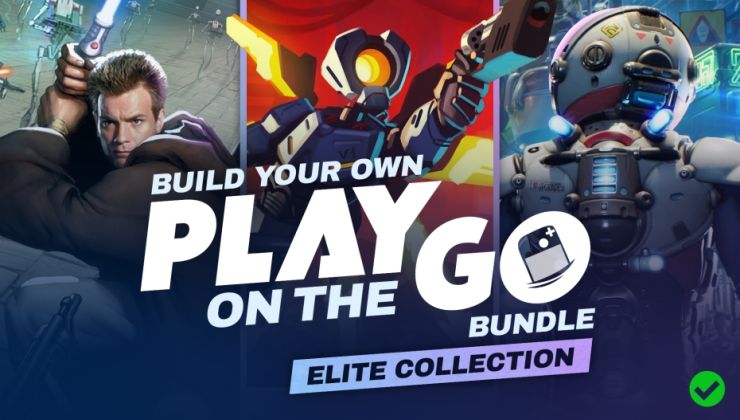
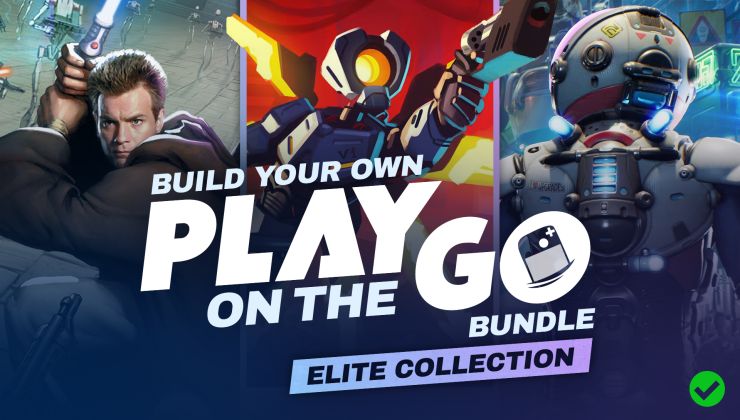







 How to set, change and reset your SteamOS / Steam Deck desktop sudo password
How to set, change and reset your SteamOS / Steam Deck desktop sudo password How to set up Decky Loader on Steam Deck / SteamOS for easy plugins
How to set up Decky Loader on Steam Deck / SteamOS for easy plugins
See more from me