Looking to test the waters with Linux gaming and don't want to lose access to your favourite Windows games? Need to know how games actually run on Steam Deck? Here's a simple no-nonsense guide to actually using Steam Play Proton.
First of all, what is Steam Play?
In simple terms: it's a feature that allows you to run compatibility layers in the Linux version of the Steam client announced by Valve (here) back in August 2018. Proton is one such compatibility layer, the one people usually talk about, allowing Windows games to be played on Linux systems. Proton bundles together other projects like Wine, DXVK and more under one roof so there's no fussing around. So we're clear: Steam Play is the feature, Proton is the software you run.
Some games are flawless, while some have issues. Thousands of games are currently reported to work!
How can I check compatibility with my Windows games?
Take a look on the community website ProtonDB. Enter the game you wish to see and it will give it a rating from Platinum down to Gold, Silver, Bronze and Borked. If a game is rated Platinum from the user reports, you're good to go. If it's rated Gold, a lot of the time it will still work without issues but it may need some tweaks. Anything below Gold is likely to require some manual effort.
You can also follow our Proton tag for major developments and be sure to check out our dedicated Steam Play section.
For the Steam Deck specifically, Valve has their own dedicated rating system with Deck Verified. Currently you can see what titles are Verified on SteamDB or on Steam Store pages like this when you scroll down on the right side of the store page:

The Steam Deck rating likely only shows up if you're in a supported region. Otherwise, ProtonDB will also show it. The Steam Deck rating covers both Windows games that run with Proton, and Native Linux games too (games actually built for Linux systems). Valve will use whatever version works best on Steam Deck in their testing.
To make viewing the crowd-sourced ratings from ProtonDB a little easier, you can try the plugin "ProtonDB for Steam" (Firefox, Chrome) which adds the rating to store pages like this one for DOOM:

There's also the Augmented Steam plugin, which supports Firefox and Chrome (a continuation of Enhanced Steam, no longer maintained) which adds a ProtonDB link to store pages and tons of other things. Doesn't show the rating though yet.
How do I enable Steam Play?
On both Steam Deck and Desktop Linux, it's enabled out of the box as of the Game Recording update for Steam that arrived in November 2024.
You should also tick the "Enable Steam Play for all other titles" as well, which enables you to use Proton on all games in your Steam Library. Not all games will work, but at least this will let you install them to try.

You can also force a specific version of Proton on any game individually in your Steam library. By doing this:
This can be needed at times if one version of Proton works better for a specific game.
What else do I need?
Up to date graphics drivers are essential! If you're on Ubuntu or an Ubuntu-based distribution like Linux Mint, elementary OS and others Valve's own guide is your best bet.
How to check if Proton installed?
It should be done automatically by Steam. If you search for "Proton" in your Steam Library, it should show a list of the currently available official versions of Proton.
You should also check you have the "Steam Linux Runtime" (versions 1, 2 and 3) installed. Search for them in your Steam Library and ensure they are installed.
How do I update Proton?
It's automatic like other games and applications on Steam. It will show up in your Steam Downloads.
Sounds good, what are the drawbacks?
For a number of online-only competitive games, anti-cheat systems often prevent the Windows game working with Proton. Easy Anti-Cheat announced it now works with Proton (and later it became even easier) but developers need to enable it. BattlEye also announced support but again developers need to enable it. It may be a long time before developers do it.
Those are just two very well-known examples, there's a lot of different systems out there. You can check our own anti-cheat page to see expected compatibility with various anti-cheat enabled games.
Don't use the NTFS (Windows default) file system for your Windows games, using a Linux filesystem like Ext4 will prevent some odd issues. It's always best to have a normal Linux filesystem for storing games that are run on Linux. Sharing a drive with Windows is messy.
Additionally, you're likely to get less performance than you would on Windows. Although, there are cases where the game will perform just as well. If you see Steam saying it's compiling shaders when trying to launch a game, let it do it, otherwise performance will be lower and you'll see lots more stuttering. It's not recommended to disable the Shader Pre-Cache system, since that contains videos to ensure they play correctly.
What are DXVK and VKD3D-Proton?
- DXVK - this translates Direct3D 8, 9, 10 and 11 into Vulkan.
- VKD3D-Proton - this translates Direct3D 12 into Vulkan.
Why does Direct3D / DirectX need to be translated? They're proprietary tech from Microsoft and only available on Microsoft platforms like Windows. While Vulkan is cross-platform open standard available across many platforms.
What do I do if I have issues?
You can ask for help in our Forum, we have a dedicated channel for it in our Discord and there's also Valve's bug tracker on GitHub.
Do Windows games purchased and played in Steam Play Proton count as Linux sales?
Yes they do. Providing the majority of your time playing it was on Linux. More info on our Steam Tracker.
Can Steam Play be forced onto native Linux games?
Yes! Simply follow the same method above to force it.
Why would you want to do that? The Linux version might be outdated, perform badly, broken on a brand new distribution or any number of reasons. Steam Play at least gives you a possible backup option when things like that happen.
Can Steam Play be used for games not on Steam?
Yes! On Steam, you can add non-Steam games and also force Steam Play on them using the same method as shown above. Be sure you actually have Proton and "Steam Linux Runtime - Soldier" installed, otherwise you may have issues (bug report) with external games as they don't pull them in automatically like Steam games do.
Simply add a game installed outside of Steam (let's say a Windows game from itch.io or GOG), add it to your Steam library. In this example, I am using Syberia II. Do note the extra step that's often required, as Steam likes to cut off the path name to a Windows executable if there's a space in a folder name. It's easy enough to fix, as the rest of it is usually hidden in the "Set launch options..." button so you can copy and paste it. Here's how to do it all:
What is Proton Experimental, Proton Hotfix, Proton Next?
There's a few version of the official Proton now so here's a brief explanation:
- Proton Experimental - Gets regular updates, with features and fixes not ready for everyone and can include some breaking changes that need new driver versions.
- Proton Next - The upcoming new stable version of Proton that needs testing (not always available).
- Proton Hotfix - A few extra fixes for specific games.
Then there's the numbered versions, which make up the "stable" releases, which is what most people would be using. Usually the latest release will replace the one before:
- Proton 9.0-x - The latest in the stable series. Released May, 2024.
- Proton 8.0-x - The previous stable version. Released April, 2023.
- There's also the Proton 7.0, Proton 6.3 series, Proton 5.0 series, Proton 4.2 and so on - these are all older stable versions left up in case specific games need them.
What is GE-Proton / GloriousEggroll
GE-Proton (formerly Proton-GE) is a community-built version of Proton. Since it's open source, anyone can build their own version. GE-Proton is an effort to bring in specific fixes and enhancements as quickly as possible. Although it sees less testing and can come with other issues, sometimes it's needed to get the latest Windows games running on Linux before Valve has time to fix them in the official Proton releases.
What about Proton outside of Steam?
Proton (the software) is open source and available on GitHub. However, using it outside of Steam is not recommended and can cause issues, especially as newer versions of Proton are built against the latest Steam Linux Runtime. Instead, you can go for Wine directly (remember, Proton is Wine + extras). To ease the process the game launcher Lutris can make it a lot friendlier, you can also try the Bottles app and even the Heroic Games Launcher.
How do you force Steam to download a Native Linux game?
If, for whatever reason, you wish to ensure Steam downloads a Native Linux build of a game (if one exists), there is a way to force that. In the Properties -> Compatibility menu, simply select "Steam Linux Runtime", which is a container system for Linux Native builds and so it makes it download that. If that option doesn't appear, it likely doesn't have a Linux build.

Finally here's a video quickly going over some points:

Direct Link
This is a REALLY nice article, congratulations!
The only point that I don't agree is about the rating in Protondb, a lot of Platinum ratings have a lot of workarounds, so I don't think that if X game has platinum rating is good to go. I suggest to study about every game that you want to play, if someone can run, so try it by yourself
Everyone's mileage will vary with this. It's still a beta and the only guarantees Valve are making currently is the official whitelisted games.
Nice guide. Small nitpick: The definition of the gold rating is "runs perfectly after tweaks", so there is a good chance these require manual intervention as well. My last gold rated report was Dark Souls Remastered which at first doesn't launch at all, but after installing vcrun2017 with winetricks works perfectly. Could be off-putting to newbies even though it's a simple tweak. Buying a gold rated game thinking it should work fine and then for it to immediately CTD at launch can be quite scary for newbies I would imagine. The ability to refund takes away some of the anxiety though.
While you're technically correct, if any winetricks/protontricks is required, I'd personally rate silver. A "tweak" in my opinion is adding one of the switches to the start up, or dealing with a weird resolution on first run. Opening a shell, installing new software, researching the command you need to run (including what the appid is of the game you're patching)...? Too much hassle. Insta-silver for me. At least I'm being more harsh instead of less harsh, since I agree that many of the platinum titles have little issues too. For example, Deep Rock Galactic is platinum and still doesn't have working voice chat - you can hear, but can't speak. Meanwhile Hellblade is gold but ran like a native game for me.
But as I say, it's beta.
don't use ntfsFTFY ^_^
When you pick a non-Steam game on Linux, it often cuts off the full path to it so it won't launch.
Often isn't technically correct. It only cuts off if there is a space in the path or the .exe name.
Steam will place the cut off section into the "Set Launch Options" You can copy and paste that bit back into your "Target"
Isn't that essentially covered by the word "often"?? Often, as in most times, but not always??
True, I've adjusted that. It's pretty bad anyway, that whole system is annoying. If you copy and paste from set launch options and don't also remove it then and there, if you remove the text in set launch options after, it will then completely wipe your target and start in fields. That and I've tested four games, none work with this method...When you pick a non-Steam game on Linux, it often cuts off the full path to it so it won't launch.
Often isn't technically correct. It only cuts off if there is a space in the path or the .exe name.
Steam will place the cut off section into the "Set Launch Options" You can copy and paste that bit back into your "Target"
People should also be aware that if you use NTFS games folders (say you dual boot) then extra steps are needed to get games working good on ntfs partitions. Otherwise don't use ntfs or you'll have weird things happen.Yup, note added!
I never know where the official Valve Proton Compatible is. Luckily I found this Steam Curator that what he does is tag the games that are officially Proton compatible
[https://store.steampowered.com/curator/33483305-Proton-Compatible/](https://store.steampowered.com/curator/33483305-Proton-Compatible/)
OT: Anybody knows a curator warning against loot boxes in all those games that have them?
Last edited by Eike on 13 Jul 2019 at 1:32 pm UTC
When you pick a non-Steam game on Linux, it often cuts off the full path to it so it won't launch.
Often isn't technically correct. It only cuts off if there is a space in the path or the .exe name.
Steam will place the cut off section into the "Set Launch Options" You can copy and paste that bit back into your "Target"
Isn't that essentially covered by the word "often"?? Often, as in most times, but not always??
If you don't have a space in your folder or .exe names then it would be never.
I would say "often" only fits if the reason it happens is uncertain and it happens 25% or more
It's nothing to do with certainty (when I cut a deck of cards, I often get a heart, for example). I have no idea why your claim that "often isn't technically correct" wound me up so much to be honest...
Great guide though. Thanks for this - the gifs tell the story better than words ever can. It's nice to have a guide on a Linux technology that doesn't need you to open a bash shell!
I have honestly never understood why the bash shell is such a huge problem for people. I mean, a lot of stuff is easier, faster and more precise to do via a shell command than in the GUI. Especially when people have different desktop environments.
For example, installing programs. I only use synaptic when I don't actually know the package name... or I want to install a large list of programs.
sudo apt-get install firefox
is much faster and easier than going through the GUI. (Using Firefox as an example)
That said, I think that articles and posts that give people commands to run could do a better job of explaining those commands.
Great guide though. Thanks for this - the gifs tell the story better than words ever can. It's nice to have a guide on a Linux technology that doesn't need you to open a bash shell!
I have honestly never understood why the bash shell is such a huge problem for people. I mean, a lot of stuff is easier, faster and more precise to do via a shell command than in the GUI. Especially when people have different desktop environments.
For example, installing programs. I only use synaptic when I don't actually know the package name... or I want to install a large list of programs.
sudo apt-get install firefox
is much faster and easier than going through the GUI. (Using Firefox as an example)
That said, I think that articles and posts that give people commands to run could do a better job of explaining those commands.
The shell IS a problem for regular Windows users testing the Linux waters...
Steamplay is supposed to be a click'n play experience.
And if You are 40+ years old like me, the bash shell will remind you so much MS-DOS...
I used console commands 24 years ago...No, Thanks!
Is the developer's duty to make a proper click'n play Linux experience for the users... (especially, the Windows users, if the migration is the target)
Remember that all these Linux experiments by Valve are part of a plan B in case of Microsoft closing the garden with a pay wall.
Well, everyone works differently. Some people are heavily visual learners, command line tutorials do not help them in any way.Great guide though. Thanks for this - the gifs tell the story better than words ever can. It's nice to have a guide on a Linux technology that doesn't need you to open a bash shell!
I have honestly never understood why the bash shell is such a huge problem for people. I mean, a lot of stuff is easier, faster and more precise to do via a shell command than in the GUI. Especially when people have different desktop environments.
For example, installing programs. I only use synaptic when I don't actually know the package name... or I want to install a large list of programs.
sudo apt-get install firefox
is much faster and easier than going through the GUI. (Using Firefox as an example)
That said, I think that articles and posts that give people commands to run could do a better job of explaining those commands.
It's also the perceived difficulty. A quick few buttons to press, compared with typing out or copy/pasting commands (which if done incorrectly, can at times break an entire install) is going to be much more inviting to Windows dual booters and converts.
There's many guides out there for the command line for people to go and find if they want them, I aim to make things simpler for the average and below average users.
I'm somewhere in between. I understand why people are intimidated by the command line thing. It looks intimidating and it's, how to put it, obvious that you don't understand what it's doing. I mean let's face it, when you click a button on a GUI you don't understand what that does either, but it has a simple word or image on it that gives you the impression that you understand. So you don't feel intimidated.Well, everyone works differently. Some people are heavily visual learners, command line tutorials do not help them in any way.Great guide though. Thanks for this - the gifs tell the story better than words ever can. It's nice to have a guide on a Linux technology that doesn't need you to open a bash shell!
I have honestly never understood why the bash shell is such a huge problem for people. I mean, a lot of stuff is easier, faster and more precise to do via a shell command than in the GUI. Especially when people have different desktop environments.
For example, installing programs. I only use synaptic when I don't actually know the package name... or I want to install a large list of programs.
sudo apt-get install firefox
is much faster and easier than going through the GUI. (Using Firefox as an example)
That said, I think that articles and posts that give people commands to run could do a better job of explaining those commands.
It's also the perceived difficulty. A quick few buttons to press, compared with typing out or copy/pasting commands (which if done incorrectly, can at times break an entire install) is going to be much more inviting to Windows dual booters and converts.
There's many guides out there for the command line for people to go and find if they want them, I aim to make things simpler for the average and below average users.
But when it comes to troubleshooting, copy-pasting some instruction into the command line is in actual fact often easier to do, significantly less dependent on specifics of version and distro and such, and will work for a much broader range of problems. After all, often something goes wrong and there isn't actually a thing to click on a GUI, however deeply nested into the depths of settings you go. In Windows there will be a tendency to give up at that point; on Linux there will be somebody somewhere who can figure out what you need to copy and paste into a command line.
So while I understand why people are intimidated by the command line, and I'm pleased that there are more GUI things to use for many things on Linux than there used to be, I still think it's good for people to get over the idea that the command line is to be avoided at all costs.

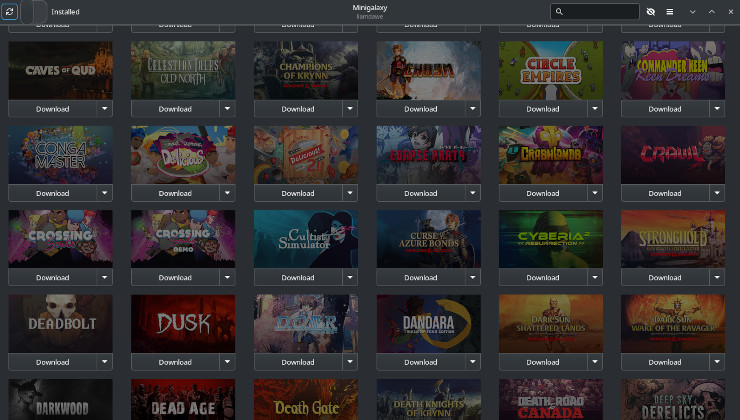

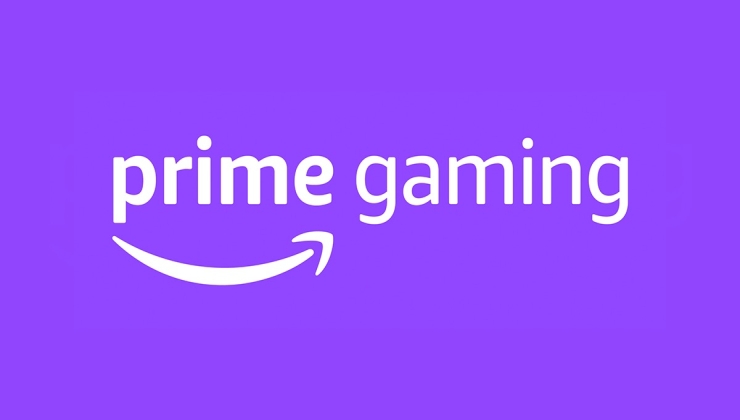





 How to set, change and reset your SteamOS / Steam Deck desktop sudo password
How to set, change and reset your SteamOS / Steam Deck desktop sudo password How to set up Decky Loader on Steam Deck / SteamOS for easy plugins
How to set up Decky Loader on Steam Deck / SteamOS for easy plugins
See more from me