It's distribution release day! At least for Linux Mint anyway, with Linux Mint 19.2 now officially available across multiple desktop flavours.
A pretty good choice for those new to Linux and wanting to dip their toes into some Linux gaming, this brand new distribution release comes with numerous new features and enhancements. Their main and most supported desktop is Cinnamon, with both MATE and Xfce spins also available for Mint 19.2.
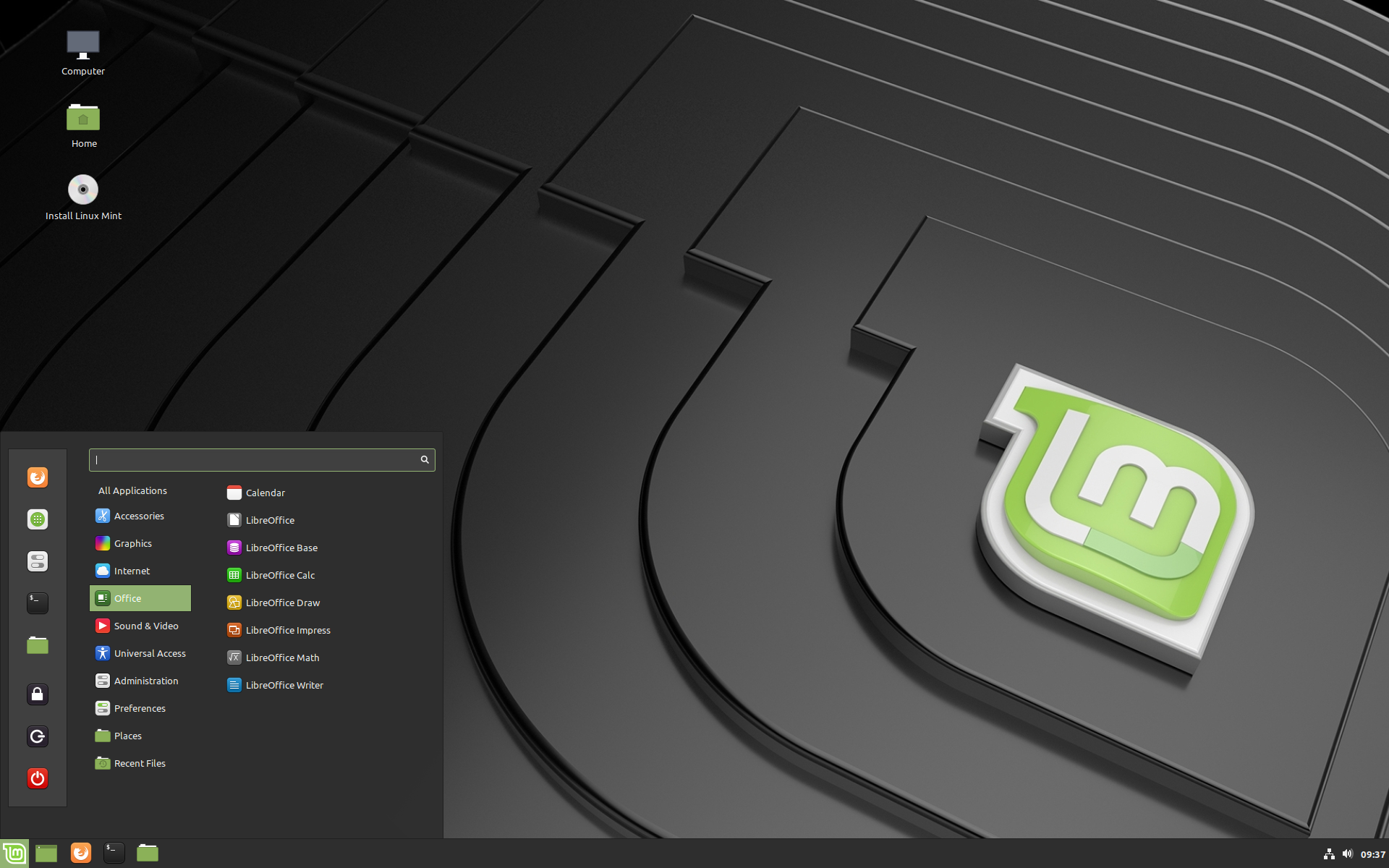 Pictured: Linux Mint 19.2 Tina Cinnamon Edition
Pictured: Linux Mint 19.2 Tina Cinnamon Edition
What's new and improved?
It varies slightly based on your choice of desktop with it including Cinnamon 4.2, MATE 1.22 and Xfce 4.12. All versions offer Linux kernel 4.15 as standard (more available) and an Ubuntu 18.04 package base.
Some other highlights include:
- The Update Manager now shows how long kernels are supported, along with the ability to queue up multiple Kernel version installs and removals.
- The Update Manager also now supports non-generic Kernels
- The "System Reports" tool, mintreport, was given a new look and a better layout
- Cinnamon 4.2 uses less RAM, along with the Muffin window manager seeing many optimizations
- The ability to switch VSYNC on or off no longer requires restarting Cinnamon
- The application menu is faster and it now identifies and distinguishes duplicates.
- You can change the appearance of scrollbars
- The Nemo file manager now allows you to pin files, to have them always show up at the top of a list
- Improved Samba support
- The excellent Boot-Repair tool was added to the ISOs
- Lots of changes to the Mint-Y theme, to improve contrast
All sounds pretty good to me, lots of changes aimed at making every part of Linux Mint look and feel better.
Looking to download and try Linux Mint? You can find the downloads here, which are available in both 32bit and 64bit variants with either Cinnamon, MATE or Xfce desktops.
Yesterday I finally decided to go with Mint and installed the new 19.2 Cinammon version. It works flawlessly for me and I'm really excited that I finally deleted Windows 10.
Last edited by MrNilsson on 2 Aug 2019 at 1:09 pm UTC
The last few weeks I was switching between Linux Mint Cinammon and Manjaro KDE. By the way that was the first time I was using Linux ever.Congrats to you. Bold move! I dual booted for about two years until I realized that I hadn't booted into Windows for four months straight! That's when I was confident enough. :)
Yesterday I finally decided to go with Mint and installed the new 19.2 Cinammon version. It works flawlessly for me and I'm really excited that I finally deleted Windows 10.
I still don't know what is the connection between Linux Mint and sex.As a Linux Mint user.. what connection?
PS: oh darn it ..it was a trap wasn't it?
Last edited by SadL on 2 Aug 2019 at 5:15 pm UTC
kernel 4.15
...Wait what? 5.2 is stable and 4.19 is long-term support. The LTS before 4.19 was 4.14. Why is Mint on 4.15? This doesn't make any sense.
Also, outdated drivers make for poor gaming.
kernel 4.15
...Wait what? 5.2 is stable and 4.19 is long-term support. The LTS before 4.19 was 4.14. Why is Mint on 4.15? This doesn't make any sense.
Also, outdated drivers make for poor gaming.
Mint has always done this, supported very old kernels. I guess they want to make a solid desktop, any other reasons I dont see.
If it was more up to date I would probably stick with mint a bit longer ^^.
I still don't know what is the connection between Linux Mint and sex.Well, I have both.
Congrats to you. Bold move! I dual booted for about two years until I realized that I hadn't booted into Windows for four months straight! That's when I was confident enough. :)
Thank you. Well I felt it would be the right move. I thought Linux would be more complicated but you can find so much help on the internet if something isn't working right. But it runs very well. I just had some problems with my USB 3 ports because of my mainboard. But I found quickly a solution for that. Well and I had to learn a few terminal commands.
...Wait what? 5.2 is stable and 4.19 is long-term support. The LTS before 4.19 was 4.14. Why is Mint on 4.15? This doesn't make any sense.
Also, outdated drivers make for poor gaming.
The kernel isn't old. Actually the 4.15 kernel is the official Ubuntu LTS kernel. It's supported until April 2023. [Source: Ubuntu Wiki](https://wiki.ubuntu.com/Kernel/Support)
But if you like you can switch easily the kernel on Linux Mint. The newest kernel I got was the 5.0.0-23 and it's supported until February 2020.
I still don't know what is the connection between Linux Mint and sex.Well, I have both.
I dunno, menthol lube can get pretty hot!
19.2 is working great so far, upgraded 3 puters without issue! The three vsync methods available under General settings are interesting, and it's neat that you can disable it completely too without having to restart X. Will have to experiment to find out if one is faster or better somehow than another.
Seems to only work on Nvidia cards as I can't seem turn off v-sync on a system with a AMD card in it. Any ideas ?
Congrats to you. Bold move! I dual booted for about two years until I realized that I hadn't booted into Windows for four months straight! That's when I was confident enough. :)
Thank you. Well I felt it would be the right move. I thought Linux would be more complicated but you can find so much help on the internet if something isn't working right. But it runs very well. I just had some problems with my USB 3 ports because of my mainboard. But I found quickly a solution for that. Well and I had to learn a few terminal commands.
...Wait what? 5.2 is stable and 4.19 is long-term support. The LTS before 4.19 was 4.14. Why is Mint on 4.15? This doesn't make any sense.
Also, outdated drivers make for poor gaming.
The kernel isn't old. Actually the 4.15 kernel is the official Ubuntu LTS kernel. It's supported until April 2023. [Source: Ubuntu Wiki](https://wiki.ubuntu.com/Kernel/Support)
But if you like you can switch easily the kernel on Linux Mint. The newest kernel I got was the 5.0.0-23 and it's supported until February 2020.
Is there any way to change to a older kernel that you've installed if you can't press f8 at boot up for advanced options ?
Is there any way to change to a older kernel that you've installed if you can't press f8 at boot up for advanced options ?
Usually when you installed a wrong kernel you need to press and hold the left shift key. But it's really hard to get the right timing.
Have you tried to spam the arrow keys up or down? This will simulate that you want to choose something in grub menu.
Is there any way to change to a older kernel that you've installed if you can't press f8 at boot up for advanced options ?
Usually when you installed a wrong kernel you need to press and hold the left shift key. But it's really hard to get the right timing.
Have you tried to spam the arrow keys up or down? This will simulate that you want to choose something in grub menu.
Thanks for the info, I’ll give a go :-)
Is there any way to change to a older kernel that you've installed if you can't press f8 at boot up for advanced options ?
Press Escape quickly just before it boots into Mint to access the GRUB menu on UEFI systems. If you hold it down too long (or press it after the menu appears) you'll get a console - if this happens just type "normal", then press enter then quickly press escape once to get back into the menu.
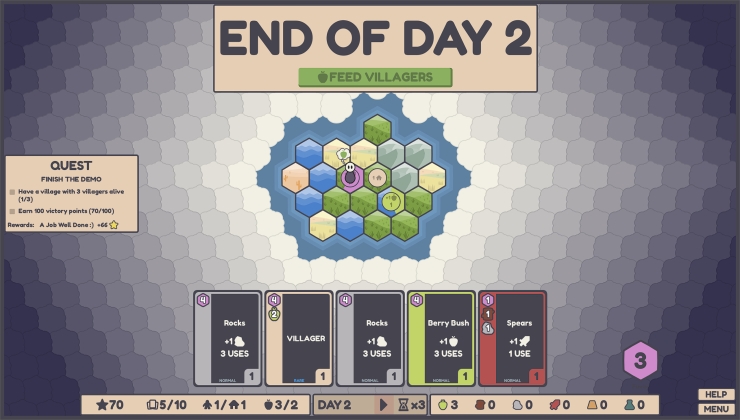


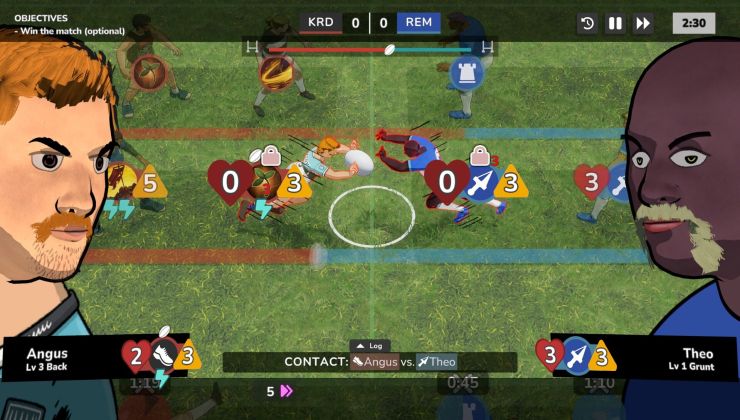





 How to set, change and reset your SteamOS / Steam Deck desktop sudo password
How to set, change and reset your SteamOS / Steam Deck desktop sudo password How to set up Decky Loader on Steam Deck / SteamOS for easy plugins
How to set up Decky Loader on Steam Deck / SteamOS for easy plugins
See more from me