Streaming is all the rage now right? How about streaming your PlayStation 4 to your Linux box using Chiaki, a new open source Remote Play client. Note: To be clear, this is entirely a community effort and nothing to do with Sony.
This was actually announced last month, so I've no idea how we entirely missed it until today. Earlier this month it had another release, adding in some helpful features and bug fixes and it seems to be coming along very nicely.
Personally, my PS4 is constantly gathering dust. I much prefer everything about using my PC and my wonderful office compared to the cold and lonely living room. So to hear about Chiaki, well that's possibly the highlight of my month.
Pictured above, is my own desktop running on Manjaro Linux KDE and as you can see I have a window open with my PS4 being streamed to it. Something I thought would never, ever happen but it has.
Setup was ridiculously simple too!
Download the AppImage and open it, load up your PS4 and go into Settings -> Remote Play Connection Settings -> Add Device and then you will be able to get the PIN that Chiaki needs. Once entered, you're approved and you can go ahead and play. That's it.
A picture can only do so much though right? They say a picture is worth a thousand words, what's a video worth? You tell me, have a look below of it actually in action in a really quick test video I did:
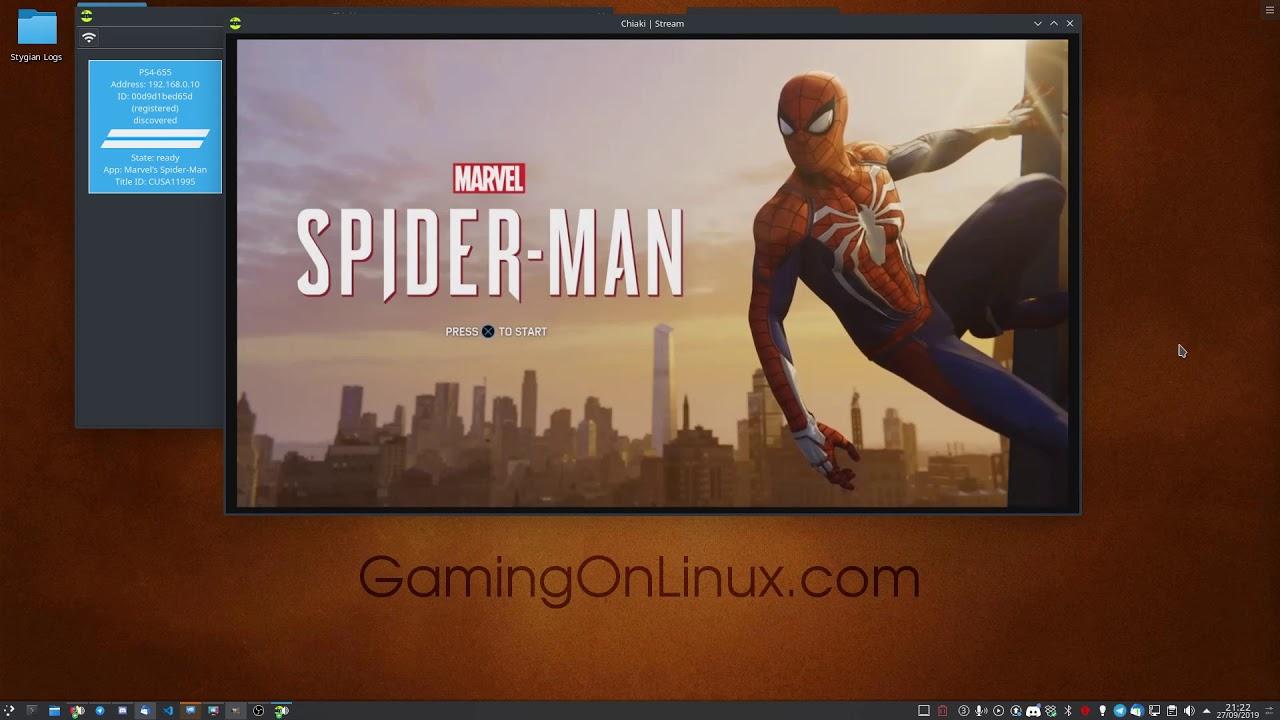
Direct Link
Yup, that's the PS4 exclusive Marvel's Spider-Man running on my Linux desktop being played with a simple Logitech F310 gamepad. Absolute madness.
However, there's a few things the developer noted that is not currently implemented:
- Congestion Control
- H264 Error Concealment (FEC and active error recovery however are implemented)
- Touchpad support (Triggering the Touchpad Button is currently possible by pressing "T" on the keyboard)
- Rumble
- Configurable Keybindings
Incredible stuff from Florian Märkl and anyone else contributing to it.
You can find Chiaki on GitHub.
Hat tip to Harri for the link.
Edit: From that twitter thread:
Thanks for this, can we use it outside of home network with a static IP?Yes, just run registration once, forward tcp 9295 and udp 9296 and 9297 and connect. Dyndns should work too. Theoretically you can also forward tcp 987 for wakeup, but I wouldn't recommend it because the way Sony did the authentication allows for a trivial replay attack.
I’m very curious to try this out if I can figure out what that means...
Last edited by Salvatos on 27 Sep 2019 at 9:01 pm UTC
This is in-home only, right? I couldn’t run a friend’s console while they’re at work?
Edit: From that twitter thread:
Thanks for this, can we use it outside of home network with a static IP?Yes, just run registration once, forward tcp 9295 and udp 9296 and 9297 and connect. Dyndns should work too. Theoretically you can also forward tcp 987 for wakeup, but I wouldn't recommend it because the way Sony did the authentication allows for a trivial replay attack.
I’m very curious to try this out if I can figure out what that means...
Let me break that down for you. You need to get your home (where the ps4 lives) IP adress. Just ask duckduckgo what is your IP address. If you don't have an IPv6 (that looks like 1234:5678:9abc::def), it is likely that your IP will change with time (around one day or one week). Curse your ISP, preferably on the phone, and use a "dynamic DNS" that is a fancy way of updating a domain name to always point to your current IP address (like a phonebook, but updated every 5 minutes). If your friend turns on his PS4 and gives you his IP before going to work, that would work as well :)
Now, port redirection. That has to be done on your router (or "box"), usually trough the web interface. That means connections incoming from the Internet to your home IP address will land on your selected computer (which is the ps4).
The port number typically identifies a service (typical ones are likely written in /etc/services on your computer). Here, we want to make only those that correspond to that remote play service land on your PS4 from the outside net (and deny the others). That's traditionally what a firewall is for: to say what services can be contacted on your home network from the outside. So, if you have an ipv6 (one public IP per machine), grab the one for your ps4, and allow the indicated ports.
You likely don't have IPv6. ISPs have invented (yeah, I know, not really) a wonderful "abomination" to escape the fact that they have less and less IP addresses to give away: "Network Address Translation". It actually works more or less the same: find in your router's web interface this "NAT" setting, then find your playstation, and allow the indicated ports on the outside to correspond to the same ports on the outside.
wakeup in that context is asking trough the network your ps4 to power itself on. The replay attack means that if someone sees you doing this, he can do it as well just by sending the exact same thing. I guess you could do it, and if it ever happens, disable it.
An alternative to all of this is to use a VPN to virtually bring you on the same network as the ps4. That's more or less what the well-known hamachi does.
Fr more info, do look up "NAT", "Network address translation", "Port forwarding", "dynamic DNS" (simple English wikipedia is also a thing!). Those work always the same way. Hope that helps.
Last edited by MayeulC on 27 Sep 2019 at 9:43 pm UTC
Is the screen tearing from your end or from the app?Unsure, that was the first most basic test I did in a game properly with it. Have yet to see if it's the same in fullscreen.
(But I would use my PS4 Pro gamepad
This is in-home only, right? I couldn’t run a friend’s console while they’re at work?Sony supports this with Windows and I've played on a Windows laptop at work before from my home PS4! It will work the same.
Edit: From that twitter thread:
Thanks for this, can we use it outside of home network with a static IP?Yes, just run registration once, forward tcp 9295 and udp 9296 and 9297 and connect. Dyndns should work too. Theoretically you can also forward tcp 987 for wakeup, but I wouldn't recommend it because the way Sony did the authentication allows for a trivial replay attack.
I’m very curious to try this out if I can figure out what that means...
Playing the PS4 on a Linux laptop is maybe my best use case... or maybe to a Pi hooked up to the TV since the PS4 is at my computer? The things we go through just to avoid moving the PS4 back and forth. :P
The video quality is a lot lower than playing on the PS4, but I can put up with that if it means being able to remote play from my bed without needing to use my tiny Vita screen. :P
I've previously used Sony's official PS4 Remote Play app in a Windows guest on VMware on Linux and it worked satisfactory but a native app is a big win too. Looking forward to playing some more Uncharted 4, Lost Legacy and upcoming Last Of Us 2 on my PC.
Oh sweet. Liam please do not write about it too often, as Sony will kill the project (I hope they won't)!
I don't see why they would. You still need a PS4 for this to work, and it just hooks into the streaming service that they provide. Sony don't make any money through their own streaming apps (AFAIK), so there's no lost revenue to recover.
The only possibly grey area to my mind, is how this was developed. If it was ground-up trial and error, then I'm pretty sure it's untouchable from a legal perspective (though Sony could be arseholes and change the protocol involved), but if the dev somehow got ahold of an existing client and reverse-engineered it to create their own client, then it could be open to legal attacks (depending on local laws and license agreements).
I don't see why they would. You still need a PS4 for this to work, and it just hooks into the streaming service that they provide. Sony don't make any money through their own streaming apps (AFAIK), so there's no lost revenue to recover.There was a time, that Remote Play was working on Android only on phones manufactored by Sony, there was an unofficial version of Remote Play that I used to use on my old Nexus 5, but Sony was bumping up software version to make this app not working on other phones.
AFAIK on Android it's still the case - you need phone manufactored by Sony. So they control which devices can run Remote Play and they do not support Linux. I want Remote Play on Linux, so I hope Sony won't do anything against this tool.
The only possibly grey area to my mind, is how this was developed. If it was ground-up trial and error, then I'm pretty sure it's untouchable from a legal perspective (though Sony could be arseholes and change the protocol involved), but if the dev somehow got ahold of an existing client and reverse-engineered it to create their own client, then it could be open to legal attacks (depending on local laws and license agreements).Florian does call it reverse engineering on Twitter (though he mentions the protocol specifically rather than the client, if that makes a difference).
And one could say that Sony weren’t losing revenue either when they patched the PS3 to make it impossible to install Linux on it. (On the contrary, I might have bought one if not for that, but that’s another story.) Some companies are quite strict about not letting people use their products in ways that they don’t control.
Last edited by Salvatos on 29 Sep 2019 at 8:02 pm UTC
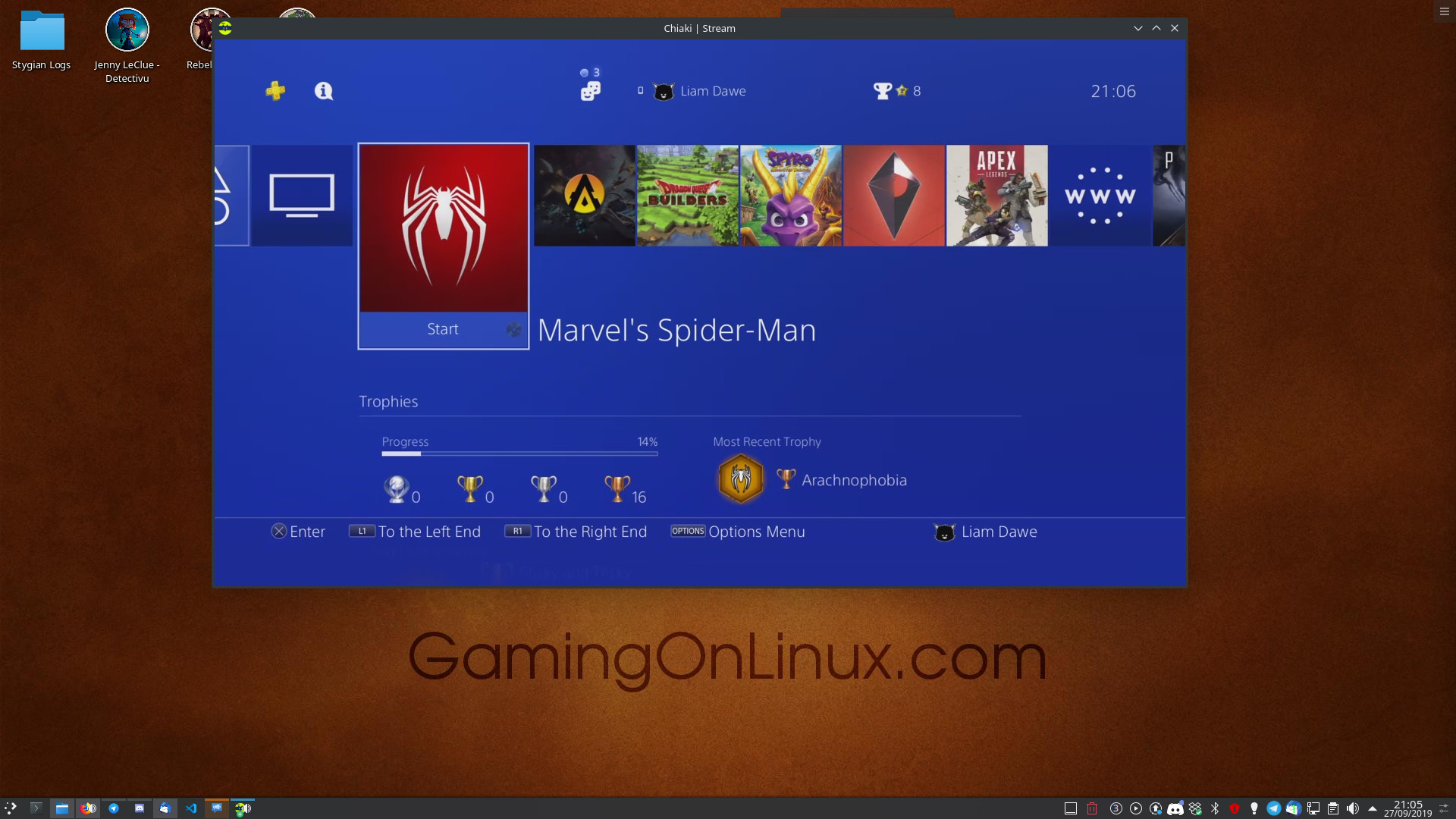
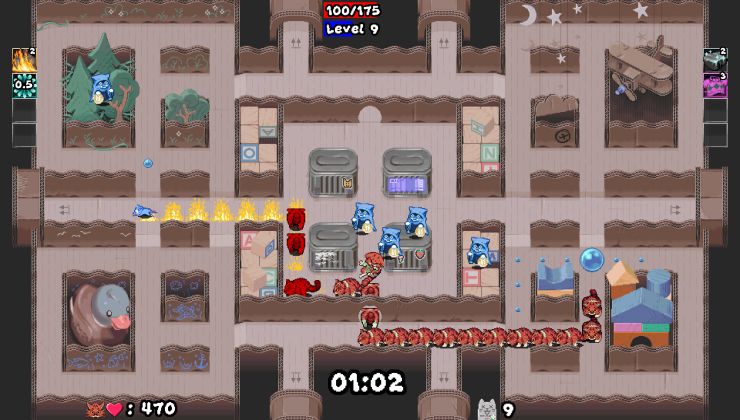
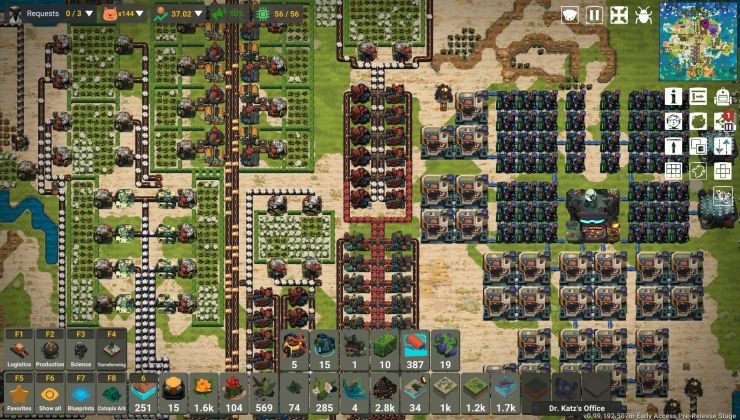

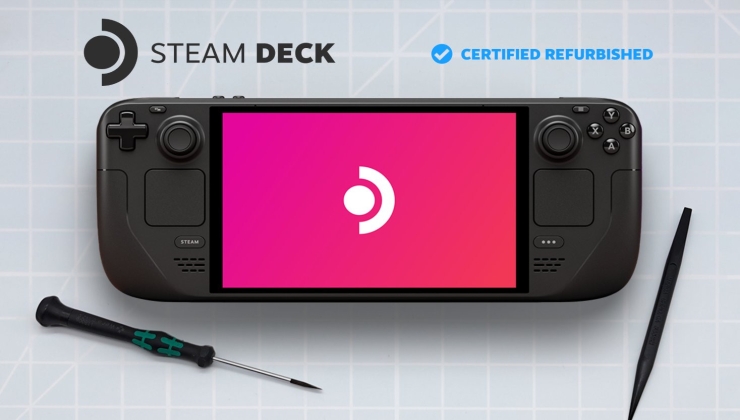










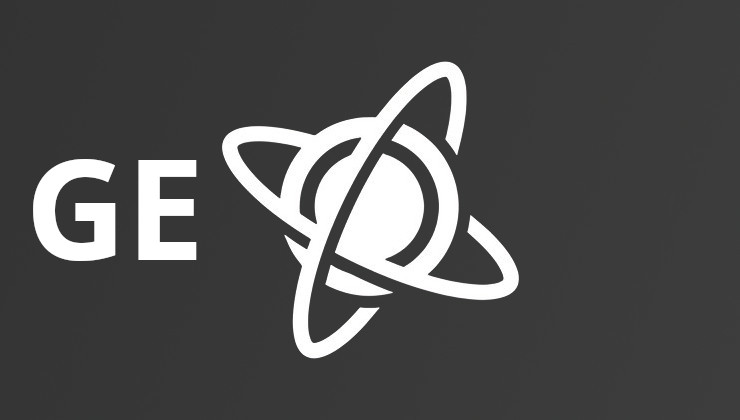 How to install GE-Proton on Steam Deck, SteamOS, Linux
How to install GE-Proton on Steam Deck, SteamOS, Linux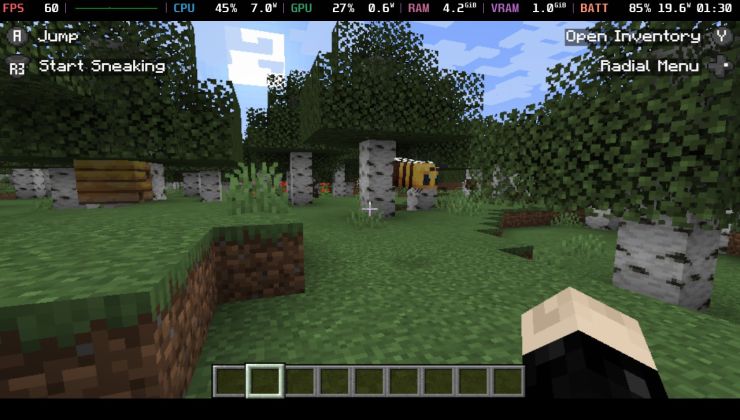 An idiots guide to setting up Minecraft on Steam Deck / SteamOS with controller support
An idiots guide to setting up Minecraft on Steam Deck / SteamOS with controller support
See more from me