Do you create gaming videos or livestream? Open Joystick Display seems like an incredibly useful free, open source and cross-platform tool to display your inputs on-screen.
It supports Linux, macOS and Windows, it can work with a lot of different gamepads, you can add in custom themes and mappings, there's an easy to use broadcast mode that hides everything but the animated image to show your inputs for easy recording and it even has a client/server mode if you stream/record from a different PC.
Very cool! Love seeing FOSS projects like this that benefit everyone. It works perfectly on Linux too, there's basically no setup needed. Download, run, pick your gamepad style and then it should just work.
They have plans to continue improving it, as you can see on their public roadmap here. Would be interesting to see if more developers are interested in contributing, it's missing certain pad imagery like the Steam Controller.
Check it out in action, in the below (very bad) demo video I did earlier today:
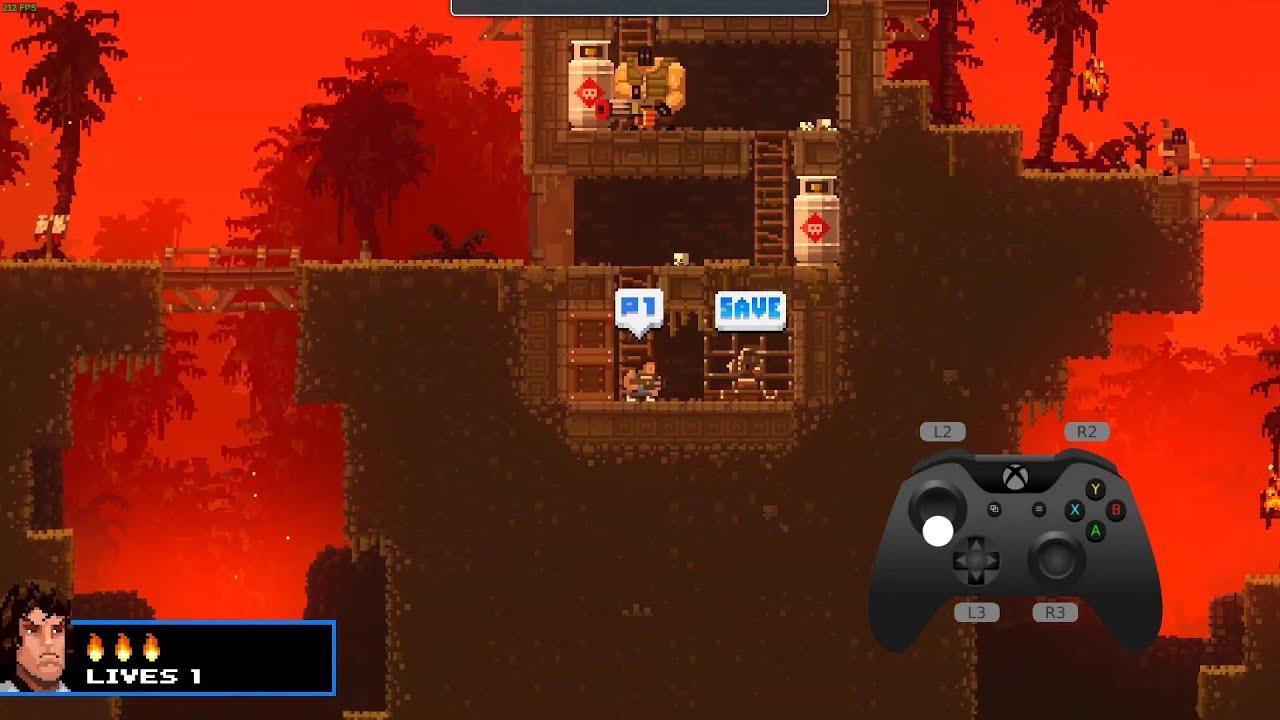
Direct Link
Game: Broforce.
To properly capture it without a background colour is quite easy too. What you need to do is change the Chroma Key colour (bottom left in the article screenshot), then in OBS Studio right click on the Window Capture you're using to grab it and go into Filters. From there, add a Chroma Key with the same colour as the one set in Open Joystick Display like this:
Want to try Open Joystick Display yourself? Since it's FOSS, you can just click on over to the official site here, GitHub here and get going right away.
Hat tip to ятнєяєη.
Last edited by Laboratoryo_ni_Neil on 19 Dec 2019 at 7:10 am UTC
How do I remove the black background of OJD when using OBS?What you need to do is change the Chroma Key colour, look in the screenshot in the article -> bottom left. Then when in OBS Studio, add a Chroma Key filter to the Window Capture (right click window capture -> Filters) and make sure the colour matches :). Edit: Added to the article in case anyone else needed to know.
Last edited by Liam Dawe on 19 Dec 2019 at 5:52 pm UTC
Been able to just click on an icon in my activities menu would be great ...
Anyone has any how could I add a program to the gnome menu manually ?
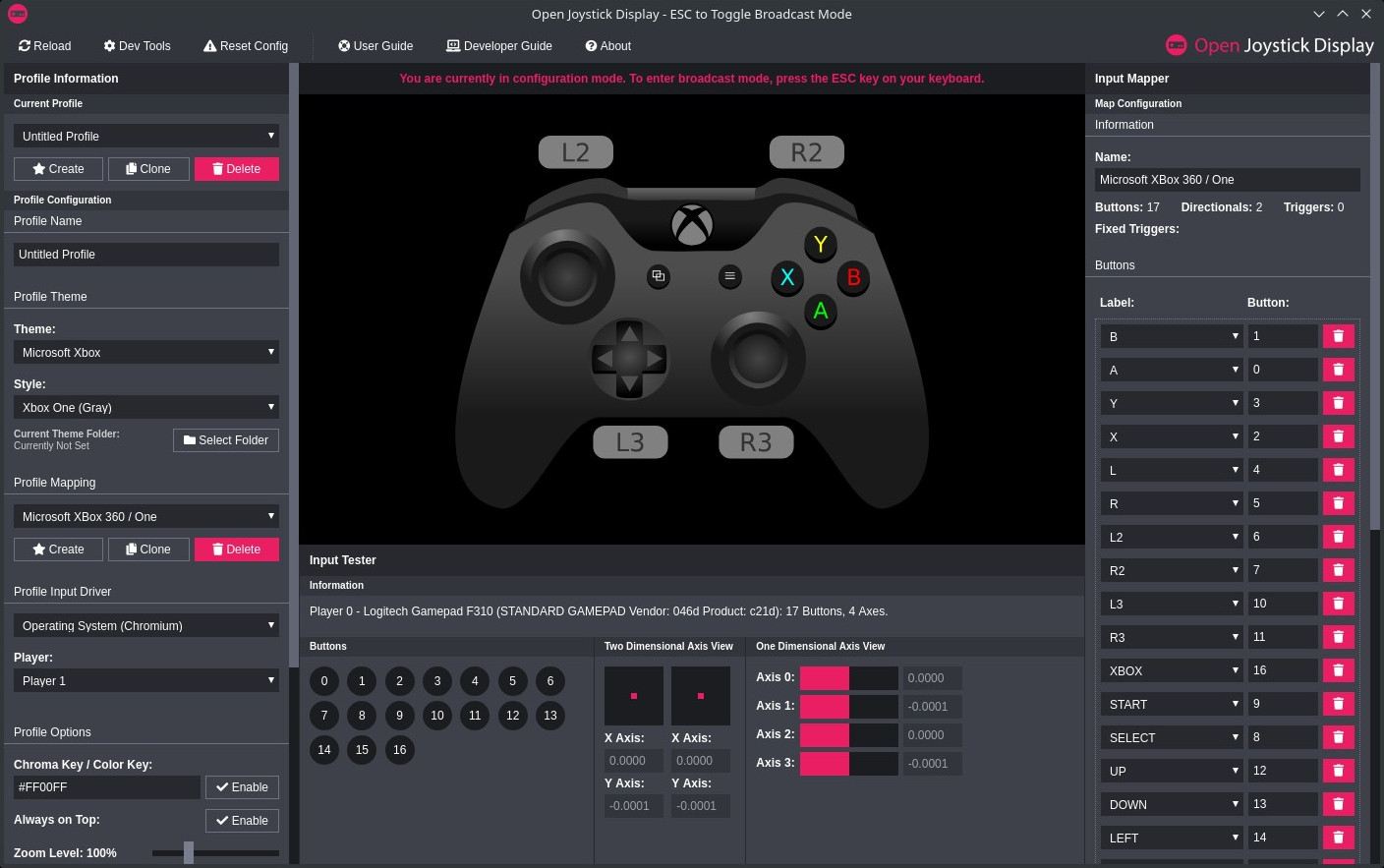
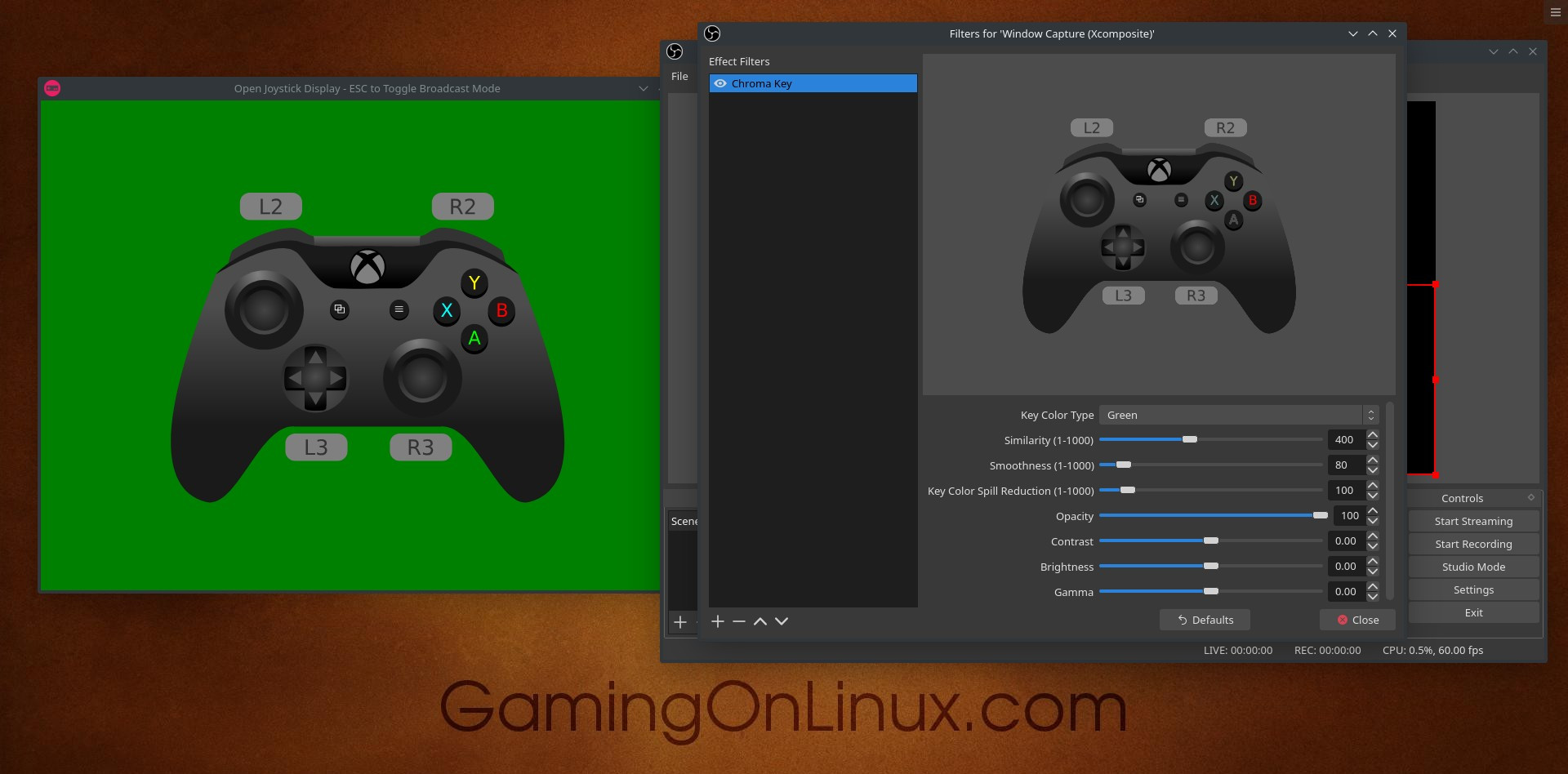
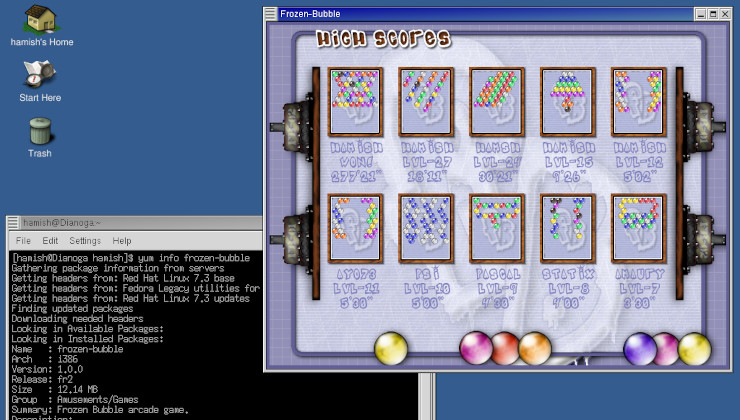








 How to set, change and reset your SteamOS / Steam Deck desktop sudo password
How to set, change and reset your SteamOS / Steam Deck desktop sudo password How to set up Decky Loader on Steam Deck / SteamOS for easy plugins
How to set up Decky Loader on Steam Deck / SteamOS for easy plugins
See more from me