Proton GE, the custom-built fork of Proton for Steam Play that adds in numerous extra tweaks and fixes has another release now available.
Confused? Wine is a compatibility layer that can help to run Windows apps/games on Linux. Valve have their own version called Proton which is included with the Steam Client on Linux with Steam Play, and Proton GE is a special version of it built by user "GloriousEggroll". Why use it? You might find certain games need adjustments not currently in the official Proton.
Today Proton-5.4-GE-1 went out containing a special controller fix for Warframe, that allows "controller profiles to be loaded only if a controller is plugged in. fixes crash if no controller plugged in after 5 min". With that, Warframe should be a nicer experience on Linux.
 Pictured: Warframe running on Manjaro Linux.
Pictured: Warframe running on Manjaro Linux.
Also updated is vkd3d to help with Metro Exodus and WoW, Wolcen has a fix included for big blobby heads, the Wine/Wine Staging versions used were updated, it pulls in the latest for DXVK and FAudio and so on.
Installing it really is easy too! Steam auto-detects new tools added for Steam Play as long as you put them in the right folder. For normal Steam use you can download the release build of Proton GE and extract it into here:
~/.steam/root/compatibilitytools.d
Then reboot Steam for it to show up as an option to force on a game.
See Proton GE and further install details for different methods on GitHub.
Today was the first time I was ever able to actually get Warframe working on Linux. Not just working, but working to a point where it felt good thanks to Proton GE. Still one issue where the auto detection of audio didn't work, so I had to get through the intro video to change to a specific audio device and then it was great. Getting real close to perfection now for Warframe on Linux.
Last edited by scaine on 16 Mar 2020 at 11:05 pm UTC
~/.steam/compatibilitytools.d
Below is info on how to run Doom on Ubuntu 19.10.
Game-play after modification and instructions : https://youtu.be/O-5UDKSh2Eg
Game without modification: https://youtu.be/TBv3Loytu3A
Instructions on how to run DOOM Eternal on Ubuntu 19.10 with an NVIDIA graphics card. This is definitely not easy.
You Need: vulkan-icd-loader-1.2.135
Solution: Install the latest Beta version of the Steam client. "vulkan-icd-loader-1.2.135" is built in there.
You Need: Vulkan 1.2 Developer Beta Driver
Solution: Download the latest drivers from https://developer.nvidia.com/vulkan-driver Click: Linux 440.66.04 - Download for Linux 64-bit "NVIDIA-Linux-x86_64-440.66.03.run" or newer and install
You Need: Proton-5.4-GE-2
Solution: Download the latest version from https://github.com/GloriousEggroll/proton-ge-custom/releases
Don't change the Proton version for this game too often !!! This is a Denuvo trigger !! Activation lock for 24h!
If the game does not start the first time it will not start even after changing the parameters, I had to restart the computer and then start on with the new parameters.
The game has been started with the following parameters: MANGOHUD=1 PROTON_NO_ESYNC=1 %command% +in_terminal 1 +com_skipIntroVideo 1 +com_skipSignInManager 1 No parameters freeze on startup. Only the black screen can be seen.
And some people can't run the game from Denuvo so they need to find the executable file without Denuvo and paste it into the steam game directory.
...We've not covered it, because that's quite a lot of hassle for users. We're mainly about keeping it simple here, and letting people know when the situation is good. Manually installing vulkan beta drivers is a pita, and can often break systems when not done correctly (there's a reason we all usually depend on distro packages for drivers), that step is especially troublesome that I don't feel GOL should highlight people to do right now.
We do have a dedicated forum for Steam Play/Wine people can post such guides in any time.
Last edited by Liam Dawe on 25 Mar 2020 at 9:48 am UTC
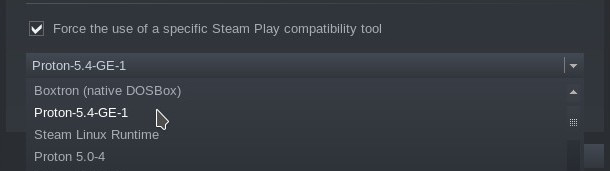
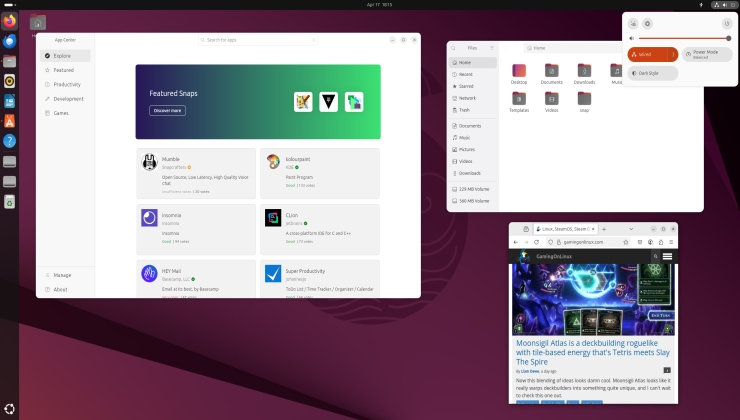

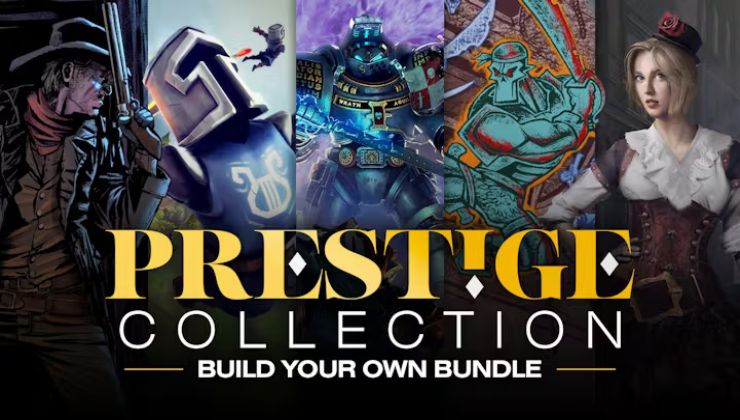





 How to set, change and reset your SteamOS / Steam Deck desktop sudo password
How to set, change and reset your SteamOS / Steam Deck desktop sudo password How to set up Decky Loader on Steam Deck / SteamOS for easy plugins
How to set up Decky Loader on Steam Deck / SteamOS for easy plugins
See more from me