Where the official vendor doesn't bother with supporting Linux properly, once again the community steps in to provide. If you want to tweak your AMD Wraith Prism lighting on Linux, check out Wraith Master.
It's a similar project to CM-RGB that we previously highlighted. With the Wraith Master project, they provide a "feature-complete" UI and command-line app for controlling the fancy LED system on AMD's Wraith Prism cooler with eventual plans to support more.
Designed for feature parity with the official Windows-only Cooler Master application, Wraith Master supports all modes and settings that the Wraith Prism can use. As the Wraith coolers are capable of storing RGB configurations in-device, no daemon is required to maintain configurations, and the program can be uninstalled without fear of losing your settings.
Wraith Master got a sweet 1.1 release which adds:
- Firmware version reporting
- Resetting to default profile
- Toggle for Enso mode (example video below from the developer)
- Focus clears on pressing the escape button
Additionally, the UI now has a bit more padding to feel less cramped along with a bunch of bug fixes. Just like on Windows, this Linux-only tool needs your cooler properly hooked up with the internal USB cable so it can communicate directly with it.
Check it out on GitLab and give your AMD RGB some freedom.
Best use of this utility, adding "/usr/bin/sudo /usr/bin/wraith-master -m off ring" to my startup.So was that intended as a Lord of the Rings reference or was that part just a happy accident?
Best use of this utility, adding "/usr/bin/sudo /usr/bin/wraith-master -m off ring" to my startup.
Dev here! You actually don't need to run it on boot, just setting it once will make the change persist through reboots. AMD and Cooler Master were thoughtful enough to include the memory for settings on-device.
I meant to test OpenRGB after your last article, I wonder if that offers any support for the Wraith cooler. I keep mine in it's box since I opted for watercooling.
Dev for Wraith Master here! OpenRGB does have some support for the Wraith Prism, but it only goes as far as the basic settings that OpenRGB can include. The morse code ring mode and mirage settings, for example, are incompatible with OpenRGB's configuration model. I think my tool is worth using if you want more fine-grained control, but OpenRGB certainly does the job if all you want is to shut off those blinding rainbow lights :)
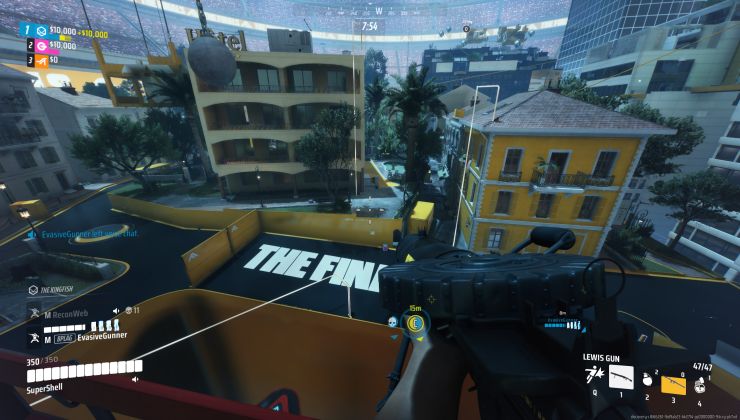


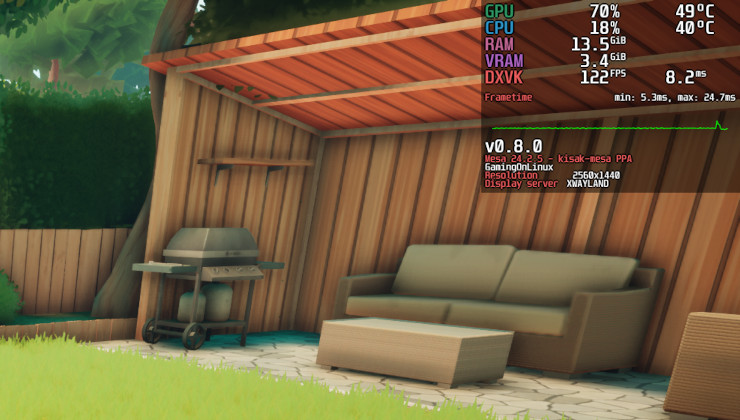

 How to set, change and reset your SteamOS / Steam Deck desktop sudo password
How to set, change and reset your SteamOS / Steam Deck desktop sudo password How to set up Decky Loader on Steam Deck / SteamOS for easy plugins
How to set up Decky Loader on Steam Deck / SteamOS for easy plugins
See more from me