Proton GE (GloriousEggroll) is a community-built version of the Proton compatibility layer for running Windows games on Linux through Steam Play. You could compare Proton GE to the Valve-official Proton Experimental, where lots of extra features and fixes go in that haven't seen as much testing - but both may get you into newer Windows games quicker on Linux.
If you're not clear on what Proton and Steam Play are, be sure to check out our constantly updated dedicated page. It's a special compatibility layer for running Windows games and apps from Steam on Linux.
Over the last month or two, Proton GE has seen multiple big new releases (the latest being Proton-6.8-GE-1) based on Wine 6.5 and it also sees big bumps in versions for the likes of DXVK, VKD3D, OpenXR patches, Media Foundation fixes for getting more games video working and the list of changes goes on for some time.
However, the progress also comes with some issues. As the developer mentions "Due to large changes in wine 6.5+, you will need to remove old/current prefixes for any games launched with this version. Old prefixes will not work." to the point that they made a video (below) to explain the steps and how to troubleshoot.
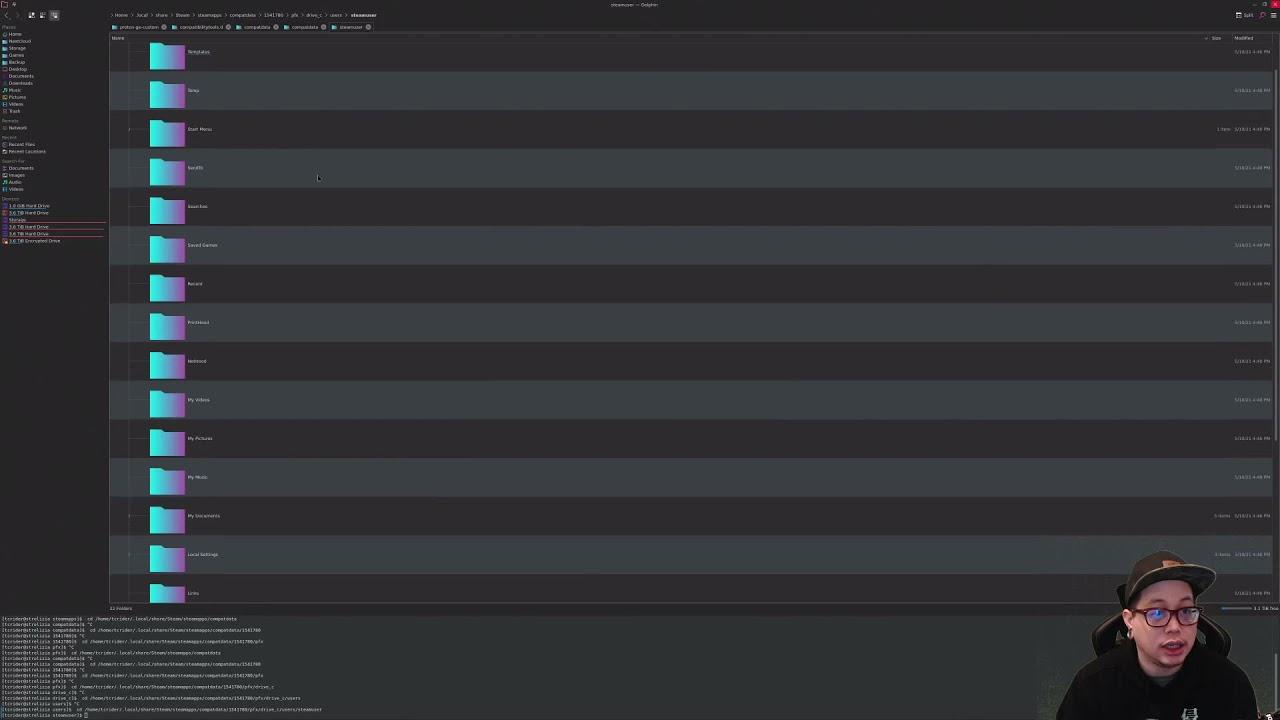
Direct Link
For those who prefer it in text form - to remove a Proton/Wine prefix for Windows builds installed on Linux through Steam Play follow these steps:
- Get the Steam App ID of the game, which is the number in the Steam store page URL like Resident Evil Village (https://store.steampowered.com/app/1196590/Resident_Evil_Village/) being 1196590.
- Right click the game on Steam, go to Properties and Installed Files and then Browse to open the data folder.
- Two directories backwards brings you to "steamapps" and inside there is a "compatdata" folder.
- Inside compatdata there will be a folder with the correct Steam App ID — simply delete the folder. However, before deleting, do note it may have saved games stored inside you need to backup. this is a per-game thing so be sure to check first and backup if needed. One of the easiest ways to find out where a game saves, even with Proton on Linux, is probably through our friends at PCGamingWiki.
- (see the below note first).
- Launch the game again, a new prefix will be created giving you a fresh setup of the Proton version for it.
4. Inside compatdata there will be a folder with the correct Steam App ID — simply delete the folder.
You might want to add a step before that where you backup any potential savegames that are stored in the prefix.
You might want to add a step before that where you backup any potential savegames that are stored in the prefix.It's clearly mentioned after.
You might want to add a step before that where you backup any potential savegames that are stored in the prefix.It's clearly mentioned after.
A bit late if somebody actually follows the step by step.
A bit late if somebody actually follows the step by step.True enough, adjusted.
Out of curiosity - will deleting and reinstalling the game will be enough?
No, because the game's files and the gane's Proton prefix are not stored in the same directory. If something is wrong with the prefix, nothing that happens to the game installation directory will have any affect on the prefix.
Out of curiosity - will deleting and reinstalling the game will be enough?
No, because the game's files and the gane's Proton prefix are not stored in the same directory. If something is wrong with the prefix, nothing that happens to the game installation directory will have any affect on the prefix.
O. K, thanks for explanation!
It's mentioned in the OP.
you can use this too..
https://steamdb.info/
type residentevil:
https://steamdb.info/search/?a=app&q=residentevil
much quicker and less data to load vs the steam page.
hope this helps
Last edited by Lofty on 14 May 2021 at 11:13 pm UTC
Small niggle but the steam client used to show the physical URL including the appid on the old UI. Since they removed it, i have to go to the website and then find the game. You used to be able to look up the appid instantly in the actual client.The article mentions how to re-enable showing the URL in the Steam client.
f.ultra@ubuntu:~$ protontricks -s resident
Found the following games:
Resident Evil (304240)
Resident Evil 0 (339340)
Resident Evil 4 (254700)
Resident Evil 5 (21690)
Resident Evil 6 (221040)
Resident Evil 7 Biohazard (418370)
Resident Evil Revelations (222480)
Resident Evil Revelations 2 (287290)
Resident Evil Village (1196590)
To run protontricks for the chosen game, run:
$ protontricks APPID COMMAND
NOTE: A game must be launched at least once before protontricks can find the game.
Small niggle but the steam client used to show the physical URL including the appid on the old UI. Since they removed it, i have to go to the website and then find the game. You used to be able to look up the appid instantly in the actual client.The article mentions how to re-enable showing the URL in the Steam client.
This is what i get for skim reading with one eye whilst juggling a hot flask of tea.
my bad. thanks for the tip.
Last edited by Lofty on 14 May 2021 at 9:24 pm UTC
You can navigate to updates in the window where you already opened the local files from and read the number right from App-ID .-.To illustrate this just in case it wasn't clear to everyone:

Last edited by Kiwii on 15 May 2021 at 3:42 am UTC
Actually, I think the one thing that the Compatibility tab lacks is the ability to remove/reinstall prefix directly from Steam. Hopefully it will be added sometime in the future.
https://github.com/Termuellinator/Proton-Community-Updater
I've created a small gui helper to download and install different versions from GE and TKGThat's really nice, quite useful indeed. A small note, TkG builds the releases in Arch against a newer glibc version that many distros don't have, making the release useless and you'll have to build your own. I feel the script should check or at least warn about this. Cheers!
That's really nice, quite useful indeed. A small note, TkG builds the releases in Arch against a newer glibc version that many distros don't have, making the release useless and you'll have to build your own. I feel the script should check or at least warn about this. Cheers!
Good note - i'll try to implement that. Thanks :)

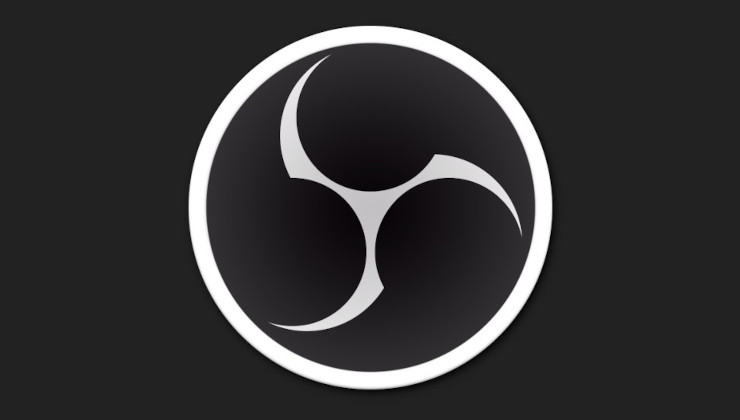










 How to set, change and reset your SteamOS / Steam Deck desktop sudo password
How to set, change and reset your SteamOS / Steam Deck desktop sudo password How to set up Decky Loader on Steam Deck / SteamOS for easy plugins
How to set up Decky Loader on Steam Deck / SteamOS for easy plugins
See more from me