Proton GE, the community-made version of Proton with a bunch of enhancements has a new release out with Proton-6.13-GE-1 pulling in a bunch of advanced features and fixes.
If you're not clear on what Proton and Steam Play are, be sure to check out our constantly updated dedicated page. It's a special compatibility layer for running Windows games and apps from Steam on Linux. Proton GE is not affiliated with Valve/Steam, it also has less quality assurance versus the official Proton but often ends up with special game fixes quicker.
Proton-6.13-GE-1 pulls in support for AMD FidelityFX Super Resolution (FSR) directly into Proton, based upon a patch by developer Georg Lehmann. So with Proton GE you can now add WINE_FULLSCREEN_FSR=1 %command% as a launch option for a game on Steam and get FSR which is pretty great. Unlike games that support it directly, it's applied after the fact here since Proton as a whole is a compatibility layer so it will affect the UI too. Still, FSR for any Windows game played on Linux with Proton sounds awesome.
This release also adds in support for vkd3d/dx12 Resizable BAR patches which you can enable with VKD3D_CONFIG=upload_hvv, this could result in performance improvements.
Here's what else is new:
- FFXIV launcher workaround updated (previously used BrowserType, needed Browser instead)
- Rebased proton SDL gamepad patches on top of staging. Fixes various controller mapping issues and force feedback issues
- Steam input profiles now work again due to SDL patch update
- Warframe 5 minute no-controller crash is properly fixed now, steamclient patch is no longer needed finally
- Guilty Gear Strive 2 player mode works with two controllers now
- Grand Theft Auto V save on exit is fixed
- Swords of Legends launcher is fixed
- Resident Evil 8 crash fixed (it was crashing after they updated the game with FSR)
- Font fixes imported from proton upstream
- DXVK updated
- vkd3d updated
- FAudio updated
- Wine-mono updated to 6.2.2
To use it here's what you do:
- Download the Proton-6.13-GE-1.tar.gz file from the release notes.
- If this folder does not exist, create it:
~/.steam/root/compatibilitytools.d/ - Extract the archive downloaded in Step 1, and place the contents into the above directory.
- Restart Steam if it's open which refreshes the Steam Play list for Proton-6.13-GE-1 to show up.
- Right click on your game, go to Properties, Compatibility and ensure the box is ticked named "Force the use of a specific Steam Play compatibility tool" then select it from the dropdown box that appears.
As a reminder, if you didn't see it, as of a recent version of Proton GE you may need to remove current game prefixes setup by it to allow the games to work properly. More on that in the previous article with instructions on how to do so.
FSR is a great addition ! and linux exclusive feature. I wish we could create some kind of "white list" for the FSR feature, because games with internal scalers doesn't work with the feature. I was trying it with RE3 and didn't know why FSR wasn't working, until Eggroll told me that it wouldn't work.
Control has internal scaler and can fall into this category. For me DXVK hud is rendered at game resolution (1440p) instead of monitor resolution (2160p). On the other side DE:MD doesn't have internal scaler and DXVK hud is rendered at monitor resolution while the game is configured at lower resolution.
because games with internal scalers doesn't work with the feature.
Mortal Online 2 has a manual render resolution scaler and FSR works with it. Some games might do scaling automatically?
In regards to FSR support, how does one go about configuring FSR quality levels? Is that even an option in this case?
You can adjust the sharpening level, but that's it. From the release notes:
"The default sharpening of 5 is enough without needing modification, but can be changed with WINE_FULLSCREEN_FSR_STRENGTH=# (0-5) if wanted."
In regards to FSR support, how does one go about configuring FSR quality levels? Is that even an option in this case?
FSR quality levels are just scale factors. In case of Proton GE implementation you just choose rendering resolution in game, and the image is upscaled to native monitor resolution using FSR algorithm. For example you choose 2560x1440 in your game while your monitor is 3840x2160 which gives you 1.5x scale factor. It's a "Quality" FSR mode In AMD terminology.
WINE_FULLSCREEN_FSR_STRENGTH option only affects amount of sharpening in scaled image.
Last edited by chelobaka on 28 Jul 2021 at 8:52 am UTC


Last edited by chelobaka on 28 Jul 2021 at 4:12 pm UTC
Games got 10yrs of optimization ahead of it!
Amazing time to be a Linux gamer.
Last edited by Derheim on 29 Jul 2021 at 3:09 pm UTC
No errors just nothing starts.
Is my hardware too old?
How can I investigate the problem?
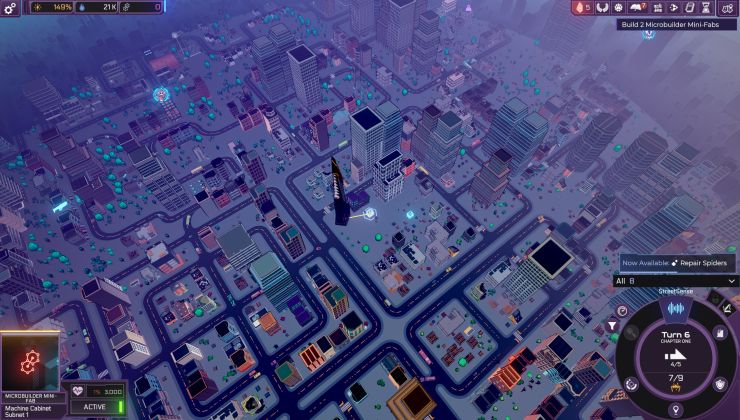








 How to set, change and reset your SteamOS / Steam Deck desktop sudo password
How to set, change and reset your SteamOS / Steam Deck desktop sudo password How to set up Decky Loader on Steam Deck / SteamOS for easy plugins
How to set up Decky Loader on Steam Deck / SteamOS for easy plugins
See more from me