Minecraft Dungeons, the co-op dungeon crawler spin-off of the classic Minecraft has today officially released on Steam and thanks to that it's easy to get it working on Linux with Steam Play Proton - although you need the community built Proton GE. If you're not clear on what Proton and Steam Play are, be sure to check out our constantly updated dedicated page.
While it doesn't support Linux officially, I've tested it worked nicely. You can't currently use the official Valve-provided Proton though, as it's missing all the movies and you end up seeing some nice test videos as it's likely using Media Foundation which the official Proton doesn't yet work with.
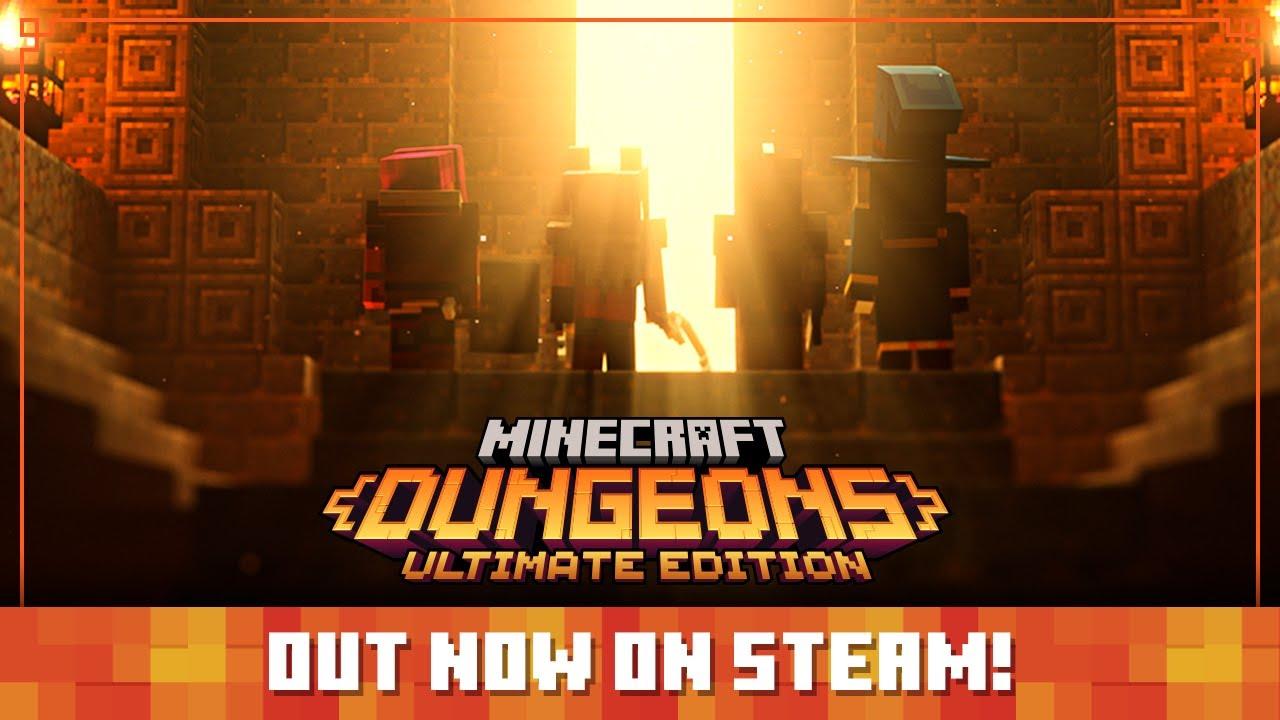
Direct Link
How to install Proton GE? Here's a quick how-to:
- Download the Proton-6.16-GE-1.tar.gz file from the release notes.
- If this folder does not exist, create it:
~/.steam/root/compatibilitytools.d/ - Extract the archive downloaded in Step 1, and place the contents into the above directory.
- Restart Steam if it's open which refreshes the Steam Play list for Proton-6.16-GE-1 to show up.
- Right click on your game, go to Properties, Compatibility and ensure the box is ticked named "Force the use of a specific Steam Play compatibility tool" then select Proton-6.16-GE-1 from the dropdown box that appears.
Once done, you can load up Minecraft Dungeons on Steam and have it happily work on Linux.
Here's a quick look at it running on Linux:
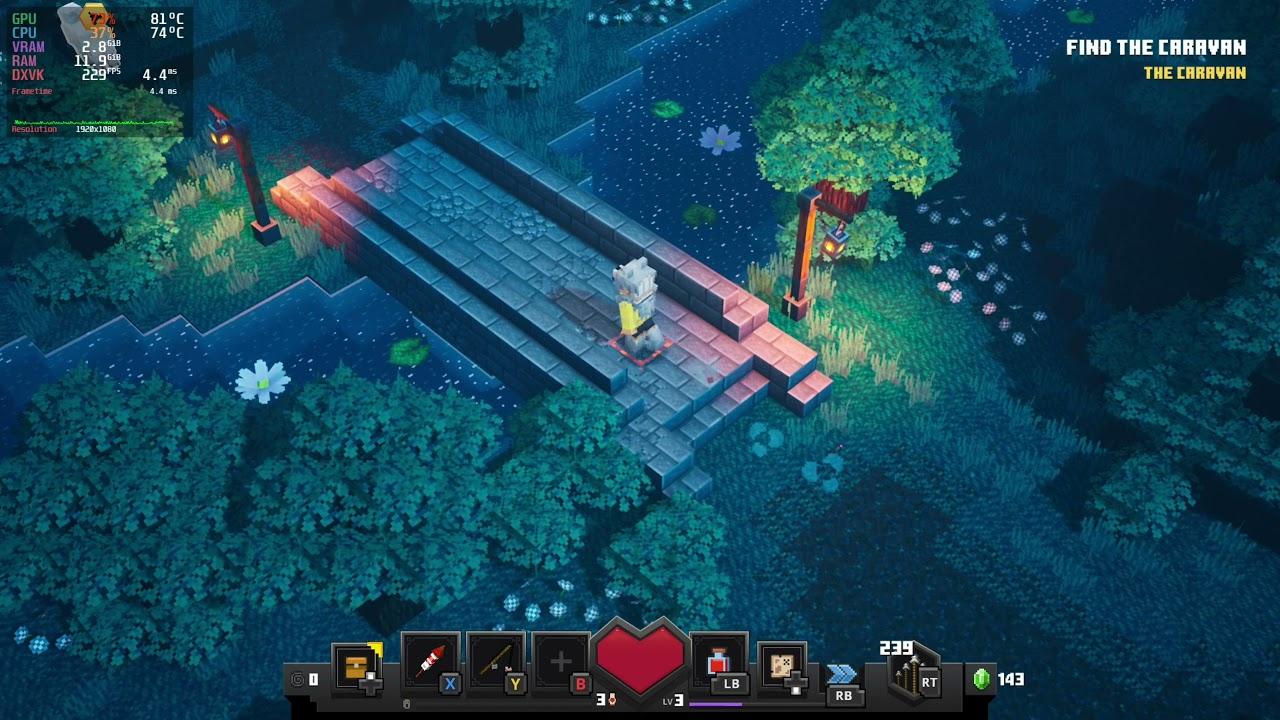
Direct Link
(Well, not actually, but I still think this is more "Diablo" than "Minecraft").
- base game 19.99€
- Minecraft Dungeons: Ultimativt DLC-bundle 19.99€ ( listed under packages containing this game, but seems to be only dlc minus the base game )
- Minecraft Dungeons Ultimate Edition 39.99€ ( doesn't seem to have it's own page? )
Presumably the 'Ultimate Edition' is the base game + 'Ultimate DLC' - but it's 0.01€ more expensive that hardly matters, but the fact that that its the same price rather than cheaper combined with the fact that there isn't a page separate page or even bundle info for the Ultimate Edition really makes wonder
Somebody explain to me the various packages thoughYeah it's a bit odd. A penny more expensive here to buy the full edition. Wat.
- base game 19.99€
- Minecraft Dungeons: Ultimativt DLC-bundle 19.99€ ( listed under packages containing this game, but seems to be only dlc minus the base game )
- Minecraft Dungeons Ultimate Edition 39.99€ ( doesn't seem to have it's own page? )
Presumably the 'Ultimate Edition' is the base game + 'Ultimate DLC' - but it's 0.01€ more expensive that hardly matters, but the fact that that its the same price rather than cheaper combined with the fact that there isn't a page separate page or even bundle info for the Ultimate Edition really makes wonder
Somebody explain to me the various packages though
- base game 19.99€
- Minecraft Dungeons: Ultimativt DLC-bundle 19.99€ ( listed under packages containing this game, but seems to be only dlc minus the base game )
- Minecraft Dungeons Ultimate Edition 39.99€ ( doesn't seem to have it's own page? )
Presumably the 'Ultimate Edition' is the base game + 'Ultimate DLC' - but it's 0.01€ more expensive that hardly matters, but the fact that that its the same price rather than cheaper combined with the fact that there isn't a page separate page or even bundle info for the Ultimate Edition really makes wonder
The Base game is just Minecraft Dungeons by itself. The ultimate DLC bundle contains all of the DLC that was released for the game(new levels and areas) but not the base game itself (so you already need Minecraft Dungeons). The Ultimate pack is both the base game, as well as all of the DLC!
I've been playing this with the kids since release, and it has worked fine on Linux all the way through (including xbox live play).
I'm on a fairly new (1 year old) gaming laptop with RTX 2060, Ubuntu 20.04 with latest updates, latest Steam client, and Proton GE as described in the article.
Unfortunately all I get is a the mouse pointer to change appearance (I guess it is Minecraft Dungeons cursor) and a black screen. The screen stays black for a minute or two, then the game crashes.
Is there any additional step that I missed or that you would recommend?
I thought I might miss some dependency however I have all of those required (as per Lutris wiki) to run other games like Overwatch, WoW and Diablo 3 smoothly.
Just out of curiosity I tried also with previous versions of Proton and with 5.13 I get as far as the choosing language screen, then after clicking on Continue the screen gets black and after a couple of minutes it crashes.
Any idea?
Thanks in advance!
Last edited by fergusincoronato on 26 Oct 2021 at 2:13 pm UTC
Hi!
I'm on a fairly new (1 year old) gaming laptop with RTX 2060, Ubuntu 20.04 with latest updates, latest Steam client, and Proton GE as described in the article.
Unfortunately all I get is a the mouse pointer to change appearance (I guess it is Minecraft Dungeons cursor) and a black screen. The screen stays black for a minute or two, then the game crashes.
Is there any additional step that I missed or that you would recommend?
I thought I might miss some dependency however I have all of those required (as per Lutris wiki) to run other games like Overwatch, WoW and Diablo 3 smoothly.
Just out of curiosity I tried also with previous versions of Proton and with 5.13 I get as far as the choosing language screen, then after clicking on Continue the screen gets black and after a couple of minutes it crashes.
Any idea?
Thanks in advance!
Update: I don't know how but it now works flawlessly with Proton Experimental










 How to set, change and reset your SteamOS / Steam Deck desktop sudo password
How to set, change and reset your SteamOS / Steam Deck desktop sudo password How to set up Decky Loader on Steam Deck / SteamOS for easy plugins
How to set up Decky Loader on Steam Deck / SteamOS for easy plugins
See more from me