Steam Play allows Linux gamers to use many different compatibility layers like Proton for running Windows games but Luxtorpeda instead makes games use an available native Linux game engine. It's a thoroughly clever and awesome project, as there's a number of games that just run better (regardless of the platform) on an up to date native game engine.
Quite a few games are supported with it including: Arx Fatalis, Caesar 3, Chris Sawyer's Locomotion, multiple Doom games, Descent 1 / 2, Freespace 2, Ocean's Heart, PowerSlave, The Elder Scrolls III: Morrowind, Warzone 2100 and the list goes on.
The new version 40 that's out now moves over to a more modern Steam Runtime (Soldier). The developer mentions that this "leads to better tooling with the newer starting point, less extra dependencies, and will be much more future proof".
Some of the changes over the last few versions includes:
- Adds support for running games in Steam Runtime Soldier. Engines have been re-built for the new runtime. See https://luxtorpeda-dev.github.io/packages.html for the package list
- Support using rust-gtk, which gives greater control over the UI shown. Progress still uses zenity.
- Support Automatic Detection of Game Folders For Dependent Games - Detect game folders based on VDF files, for things like the source sdk games, so that manual picking is not required. Will fallback to original picking if not found.
- Log Client Version At Launch
- Remove legacy support for original packages, so that runtime is now the default.
For all the game engines used by Luxtorpeda, they've been upgraded (where possible) to the latest code "especially in cases where normal tagged releases aren't done in upstream and relying on new development commits".
How do you actually use it? It's easy enough to download and install too with a few quick steps:
- Download the tar archive file from the GitHub releases page.
- If this folder does not exist, create it:
~/.steam/root/compatibilitytools.d/ - Extract the archive downloaded in Step 1, and place the contents into the above directory.
- Restart Steam if it's open which refreshes the Steam Play list for Luxtorpeda to show up.
- Right click on your game, go to Properties, Compatibility and ensure the box is ticked named "Force the use of a specific Steam Play compatibility tool" then select Luxtorpeda from the dropdown box that appears.
The next time you launch that game it will use whatever native game engine Luxtorpeda supports for it. Sometimes there's multiple so it gives you a choice and it sets it all up for you.
https://github.com/seedhartha/reone
Ocean's Heart? But it's borked on ProtonDBWhich means nothing for this, because it's not Proton, the article does explain this.
Ocean's Heart? But it's borked on ProtonDBProtonDB is not relevant here.
Still waiting for the Flatpak version. :-)
YES! Or a SNAP.
the article does explain this
Thanks, I don't understand English and I was working, I just had time to study the article now.
Ocean's Heart looks great, maybe I'll get it from Winter Sale.
Last edited by ewertonurias on 18 Oct 2021 at 3:48 pm UTC
Very nice since The Knights of the Old Republic still requires swkotor.ini file tinkering (to set "FullScreen=0" and to add the line "AllowWindowedMode=1" under it).
https://github.com/seedhartha/reone
What I find fascinating is that reone supports KOTOR2 as well even though that one does have a native port (Aspyr), wonder if there are any benefits of either here, I do know that the official port of KOTOR2 have sound issues with newer versions of OpenAL so I had to LD_PRELOAD in the one from Ubuntu 14.04 but other than that it worked quite well.
i hope it dont corrupt any save data, and dont spoil the experience of anyone (imagine geting to the end of an game, only to realize that you cant play it and you will have to restart the game from scratch using either proton or even worse, windows to finish the last 1% of the game...)
one nice thing to have would be: auto detect what compatibility tool may work with an game.
eg: dosbox, luxtorpeda, proton, retro arch...
an tool like this can be chosed by the same manner:
d "Force the use of a specific Steam Play compatibility tool"
one nice thing to have would be: auto detect what compatibility tool may work with an game.
eg: dosbox, luxtorpeda, proton, retro arch...
I don't know how it could be implemented, but... "yes please"
one nice thing to have would be: auto detect what compatibility tool may work with an game.
eg: dosbox, luxtorpeda, proton, retro arch...
I don't know how it could be implemented, but... "yes please"
There might also be technical solutions by looking into the game binaries, but Valve could just gather the data which game is run under which tool for how long and default to the one used the longest in sum.
It's not a emulator layer like proton and it just supports games which support Linux anyways? So why do I need it?
I'm missing something...
Wait, I don't get it? What does this do exactly?Instead of launching through Proton it would run it through a compatible native game engine.
It's not a emulator layer like proton and it just supports games which support Linux anyways? So why do I need it?
I'm missing something...
Instead of launching through Proton it would run it through a compatible native game engine.
To rephrase it, it takes the game data from the Windows version, which is (supposed to be) OS agnostic, and throws it at the native version of the game engine.
One distinction here is that the game engine does not have to be identical to how the original game worked. So for instance, it can do modern interface things even if the original old game was made before those modern interface things existed. Or it can change that one thing about the controls that gave everyone a headache back in the day. Or it can not have bugs that were in the original (or, have bugs that weren't in the original . . . oops!)Instead of launching through Proton it would run it through a compatible native game engine.
To rephrase it, it takes the game data from the Windows version, which is (supposed to be) OS agnostic, and throws it at the native version of the game engine.
Last edited by Purple Library Guy on 19 Oct 2021 at 4:18 pm UTC
I'm missing something...Instead of launching through Proton it would run it through a compatible native game engine.
A native game engine that is NOT available on Steam, and is downloaded separately; for example, the Doom/Quake games always supported Linux, but there is no Linux support for them on Steam.
Instead of launching through Proton it would run it through a compatible native game engine.
To rephrase it, it takes the game data from the Windows version, which is (supposed to be) OS agnostic, and throws it at the native version of the game engine.
Ah thanks! Now I get it

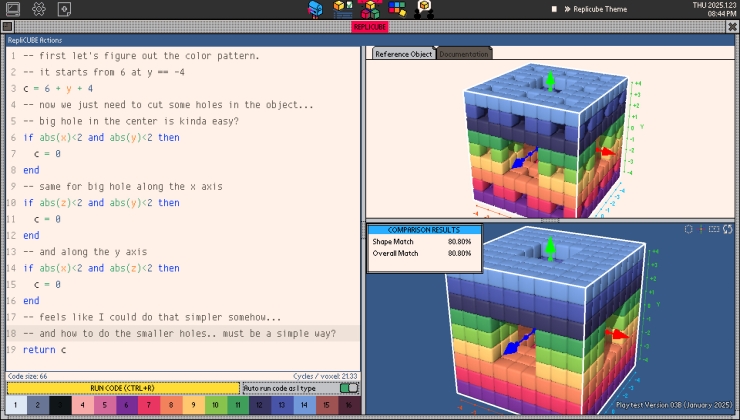








 How to set, change and reset your SteamOS / Steam Deck desktop sudo password
How to set, change and reset your SteamOS / Steam Deck desktop sudo password How to set up Decky Loader on Steam Deck / SteamOS for easy plugins
How to set up Decky Loader on Steam Deck / SteamOS for easy plugins
See more from me