You have your shiny new Steam Deck, which I’ve gone over in an initial look on — but what about desktop mode apps and other stores? I’ve also been testing that with the Epic Games Store.
The Steam Deck comes with a full desktop mode too outside of the Steam UI. The desktop environment is KDE Plasma (my own favourite Linux desktop) and so people familiar with Windows should feel quite at home. A perfect choice in this reviewer's opinion. You also do not need developer mode to access it. You just hit the Steam menu, select Power and then Switch to Desktop. To get back to Deck UI, you just Log Off from the Plasma menu.
One thing I will mention is that the SteamOS version of Plasma is somewhat minimal, and doesn’t include a huge amount of software — which is, of course, a space saving measure. Valve has to ensure everything fits on the lowest end model which only has 64GB space and a little room is left needed for both a few games and operating system updates to go smoothly.
For testing the desktop mode, I’ve been using a pretty generic £20 USB-C HUB with power delivery so it can keep the Deck powered too (Amazon - Brand: Paonies, although mine came etched as LEVIN). It’s cheap, cheerful and does the job splendidly. Just connect the HUB to the USB-C port on the top of the Deck, plug in a HDMI wire between your monitor and the HUB and pop — you’re now playing on a bigger screen. This works for both desktop mode and Deck UI mode.
Currently though, there’s a bit of a quirk here. Hooking up your HDMI-out to a monitor for desktop mode will add it as a second screen, instead of cloning the Deck screen like it does for the main Deck UI. If you tell Plasma to clone it, this brings up a bug in Plasma where your main bottom panel will disappear. A workaround I found for now is to first set your external screen to the Deck resolution at 1280x800, and then tell it to clone it. From there, it works.
Tip: if you’re in need of a wireless keyboard to mess with Steam Deck Desktop Mode, I can highly recommend the Logitech K400 Plus. I’ve used it for over a year, with it being plug and play on Linux and so the Steam Deck too.
The SteamOS file system comes out of the box as read-only, so you will not be able to install standard Arch Linux packages easily. If you wish to have full root filesystem access, Valve has an FAQ on that and more. It's a quick terminal command with sudo. That’s not something I’ll recommend, unless you truly know what you’re doing — no one wants to break their Deck. However, there’s plenty of extra software you can install quite easily using the app called Discover as it comes with Flathub / Flatpak installed and set up in a way that won’t mess with anything. The amount of software available will increase over time too; developers just need to put their stuff up on Flathub. Some of what you can install easily includes Chromium (Firefox is the default — although Chrome has an easy install in the Deck UI), Discord, Telegram, Blender, Godot Engine, Krita, GIMP, VLC, Inkscape and a great many others.
You can also use AppImages and anything else that’s a standalone Linux download.
Something I got asked to show, so here you go:

Do you even Linux if you don’t Neofetch?
For now, desktop mode is the main way to install third-party applications. Using Discord as an example, if that’s your preferred way to chat to friends online, you can jump into desktop mode and then add it to Steam to show up in Deck UI mode. Same process as on a normal desktop: add it as a non-Steam game.
You can have multiple things open and switch between them too in Deck UI mode once you’ve added them. Simply tap the Steam button, go back Home / Library and then launch something else. When you hit the Steam button again, what’s already open will be listed at the top of the Steam menu.
Here’s a short look at installing and using Discord on Deck:
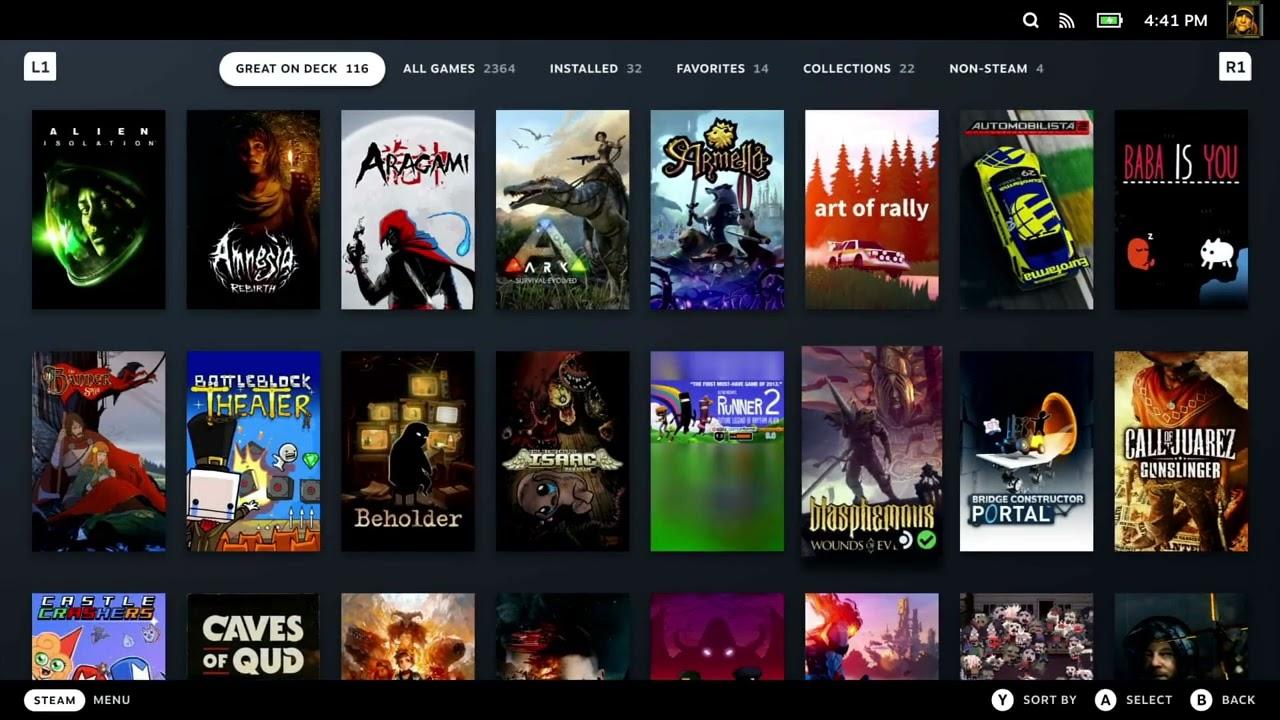
Direct Link
For those curious on the audio server, the Steam Deck is clearly using Pipewire.
Currently, it seems desktop mode is still X11 and not Wayland.
For those interested to know what speed you could be potentially looking at for the wireless with a pretty basic Google WiFi setup, using tests in desktop mode from a few different sources I averaged about 148 Mbps down / 15 Mbps up. So the wireless inside the Deck is pretty good overall. I’ve also tested tethering to my phone as a hotspot, which worked without issues as well.
Other stores? Say hello to Epic Games
Time to raise some eyebrows.
While this is a Valve Software machine, a Steam Deck — that doesn’t mean it’s locked down to the Steam store. This is where things get a little bit more complicated, however. Neither GOG or Epic Games have official Linux support for their store applications. With the Steam Deck shipping with SteamOS 3 Linux, that’s a potential problem for some users.
However, there’s some good news there as well — the community provides! For anything non-Steam, you do need to go into the desktop mode.
For Epic Games (and GOG in their latest release) you can use the Heroic Games Launcher.
There’s a caveat here though: for gamepad input to work on the Deck directly, anything you run needs to be added to Steam directly as a non-Steam game as it needs Steam Input. This is true of any game. For Heroic, that's not currently possible due to various issues — so you'll need either an external gamepad or keyboard.
I also tried the Lutris launcher that supports many stores, but it currently doesn't work out of the box on the Steam Deck but it should be fixed in the next main release. You could likely get around both issues with developer mode turned on, to get access to the full filesystem to install either Lutris or Heroic using standard Arch Linux packages — but that’s not something I'll ever recommend on the Steam Deck. Ideally, we need them both to have a Flatpak package to make it simpler.
So right now, the situation for external stores is a little on the rough side, at least when it comes to unofficial native launchers.
Guess what though? You can use the Windows version of the Epic Games Store, directly on the Steam Deck. If you add the installer as a non-Steam game. Here’s a step by step process:
- Download the EGS installer.
- Add the EGS installer as a non-Steam game either by:
- Clicking “Add A Game” on the bottom left of the Steam client -> “Add a Non-Steam Game” -> navigate to the Downloads folder and pick the EGS msi file.
- Clicking Games in the top menu, then click “Add a Non-Steam Game to my Library” -> navigate to the Downloads folder and pick the EGS msi file.
- Right click the new entry -> Properties -> Force Proton 7.0 in the Compatibility menu.
- Run it, let it install and it will just exit the installer when done.
- Adjust your non-Steam shortcut, to point to the newly installed EGS EXE file. Again by right click -> Properties and then adjust the paths. You should find the EGS launcher somewhere like: "~/.local/share/Steam/steamapps/compatdata/*randomnumber*/pfx/drive_c/Program Files (x86)/Epic Games/Launcher/Portal/Binaries/Win32/EpicGamesLauncher.exe"
Where *randomnumber* is an ID generated by Steam, that’s different each time as it’s a game / app not actually on Steam so it makes a new unique one. It will be a high number, so it’s not hard to find. - Run it and watch the magic
Even better, here’s a video of it in action:
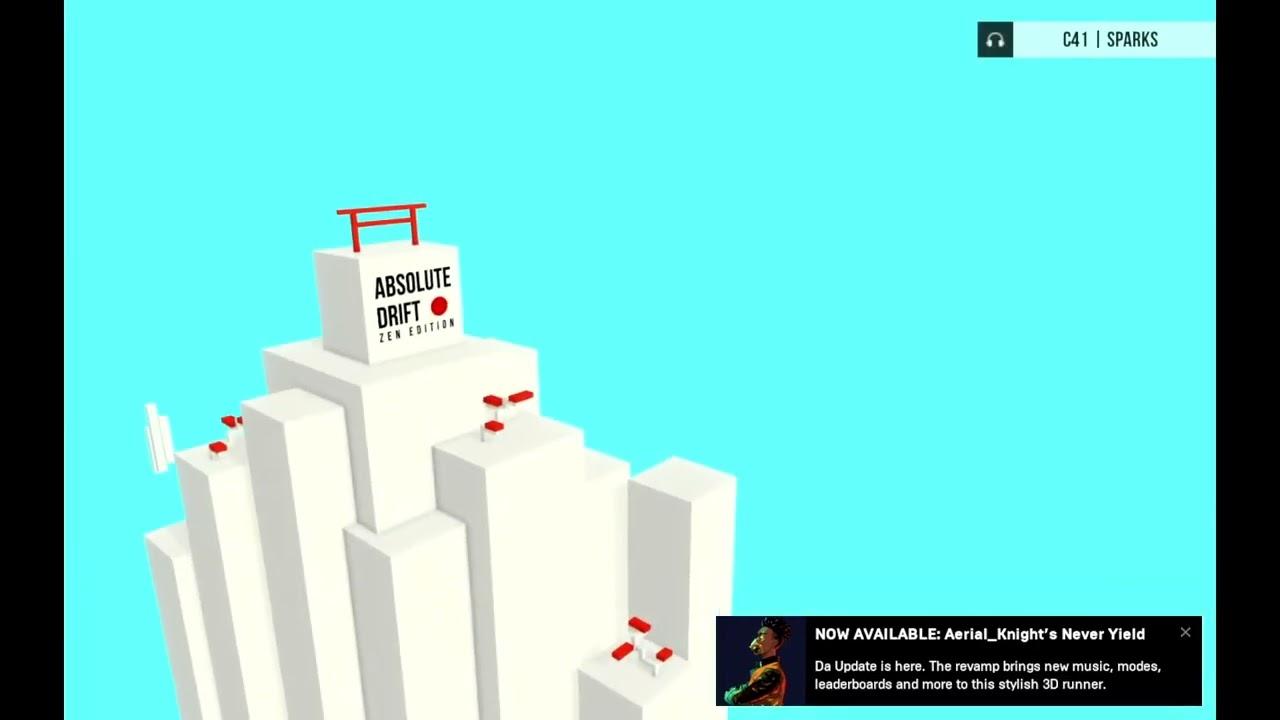
Direct Link
Considering all those free games I have on the Epic Store, this might even get me to play some of them…
To be clear though, this does not make games with Anti-Cheat work. Just like using plain Steam, developers need to update and test their games. Really, putting their games on Steam is absolutely still the best way to play them on the Steam Deck of course but having options is great.
Plenty more Steam Deck content is planned and in progress, stay tuned. If there are specific guides you want do reply in the comments.
You can follow along for more using our Steam Deck Tag (has a dedicated RSS feed), our Steam Deck Forum Category and the Steam Deck Channel in Discord. Be sure to also follow us on Twitch as we will do some dedicated on-Deck livestreams.
(Just to be sure, I’m really not interested in opinions why KDE is better than Gnome or any other desktop or vice versa, that’s highly subjective, I’m just genuine interested in Valves thoughts and reasonings)
Last edited by jens on 25 Feb 2022 at 7:02 pm UTC
Quoting: Comandante ÑoñardoFrom where can We download SteamOS 3.0?Same question
Quoting: jensDoes anybody knows what gave the push for KDE?I guess the desktop mode is meant to be used on a “desktop” ie. with a second, larger screen, mouse and keyboard etc. Plasma is more similar to Win compared to Gnome, so that might be the reason behind their choice.
After reading Ars' Linux breakdown on this, too, with the SteamOS filesystem being read-only (though Valve does give you the command to flag it read-write, with the expectation that if you then update, your changes get overwritten)... I wonder if there's a way to leverage something like [OverlayFS](https://windsock.io/the-overlay-filesystem/) to then mount your own additions to /usr, /etc, and such so you can then run standard pacman and other commands that expect a fully read-write filesystem, and have those writes + new files live in your separate image (on the microSD, even?) so that a SteamOS upgrade doesn't necessarily blow that away...
Technically the same thing LiveCDs with writeable tmpfs use, but instead of a tmpfs, back it to its own folder in whatever persistent read-write storage you have?
Now, there's the issue of 'what if the SteamOS upgrade changes a library/file you didn't account for in the overlay and now your stuff broke', but still - this might be a nice medium between wanting to run official SteamOS while also getting a full Arch experience - your changes are just a delta overlay on top. Screw something up? Unmount the overlays and you're back to stock SteamOS.
Similarly, I'm sure we can do something like resize the SteamOS partition and put our own distro on there to dual-boot - yes, even Windows :sick: :grin: ... I would be surprised if that's not just... straight up your favourite partition editor + grub2.
Pipewire support is nice - Wayland I'm curious to see if we can install (maybe using that overlay idea) and just switch to, especially since KDE Plasma's Wayland support has gotten way, *way* better lately.
Even though I've got a shiny new all-AMD gaming laptop here as a surprise present, I'm still excited for this to be a good replacement for e.g. my partner's aging desktop that's getting hardware gremlins.
Now I don't use Steam myself, but that's the solution I used to install Tetris Effect in one of my Wine prefixes. In that prefix, I used the Windows version of the Legendary binary to install Tetris Effect and presto that's it; I bet that would work out very well in Steam, being able to install an Epic Store game without having to go through the launcher to play it. Definitely not as straightforward without a few tweaks to the Steam client from Valve I'd guess, but the end result is pretty sweet.
Anyway, I wonder, how come people are so eager to install SteamOS on their desktop computers? What sets it apart from Arch with KDE Plasma, or Manjaro KDE, both of which will supply a more recent kernel?
Quoting: jensDoes anybody knows what gave the push for KDE? (I’m just genuine interested in Valves thoughts and reasonings)No, but it makes perfect sense.
Last edited by sudoer on 26 Feb 2022 at 1:49 am UTC
Quoting: mphuZKernel 5.13? Why is it so old? After all, they said that 5.15 had already been installed.Because Liam said:
Valve were kind enough to ship GamingOnLinux a review unit — here’s my own initial thoughts after spending a couple weeks with it.which means most probably he got the same version everyone got before him.
Last edited by sudoer on 26 Feb 2022 at 1:47 am UTC
could you show us a
inxi -Fazy instead so that we have the full picture, or is it not pre-installed? :smile:
Last edited by sudoer on 26 Feb 2022 at 1:57 am UTC
Quoting: Kithopstraight up your favourite partition editor + grub2.rEFInd has touchscreen support!
Quoting: mr-victoryYup, rEFInd would be a fitting boot manager for Steam Deck due to its graphical nature and touchscreen supportQuoting: Kithopstraight up your favourite partition editor + grub2.rEFInd has touchscreen support!
https://github.com/redromnon/HeroicBashLauncher
Creates functional bash scripts for steam/lutris would be a solid recommend, if it works without having to install anything extra on the deck for it to work.
no one wants to break their DeckReally, Like the audience on here is not the type to be going pretty much immediately head first into the guts! :tongue:
Quoting: jensDoes anybody knows what gave the push for KDE? I mean looking a bit from the outside, I would say Gnome Desktop seems more suitable for such a form factor incl. touch input.. or is the display without touch input?That's easy. KDE look and works more like Windows than Gnome does, so anyone that's not familiar with anything else will feel at home using it.
(Just to be sure, I’m really not interested in opinions why KDE is better than Gnome or any other desktop or vice versa, that’s highly subjective, I’m just genuine interested in Valves thoughts and reasonings)
I do have a question for those that own one. How is the desktop mode on the deck, like not with an extra keyboard and monitor? For some reason, I guess I worry it looks a little small?
I'm imagining this use case say for traveling/commuting, but maybe I'm wrong?
Quoting: alexleducIt's also just better !Quoting: jensDoes anybody knows what gave the push for KDE? I mean looking a bit from the outside, I would say Gnome Desktop seems more suitable for such a form factor incl. touch input.. or is the display without touch input?That's easy. KDE look and works more like Windows than Gnome does, so anyone that's not familiar with anything else will feel at home using it.
(Just to be sure, I’m really not interested in opinions why KDE is better than Gnome or any other desktop or vice versa, that’s highly subjective, I’m just genuine interested in Valves thoughts and reasonings)
*hides.....



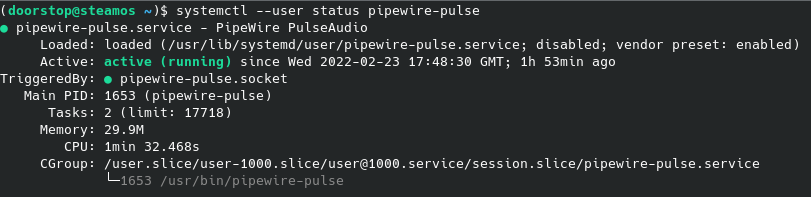

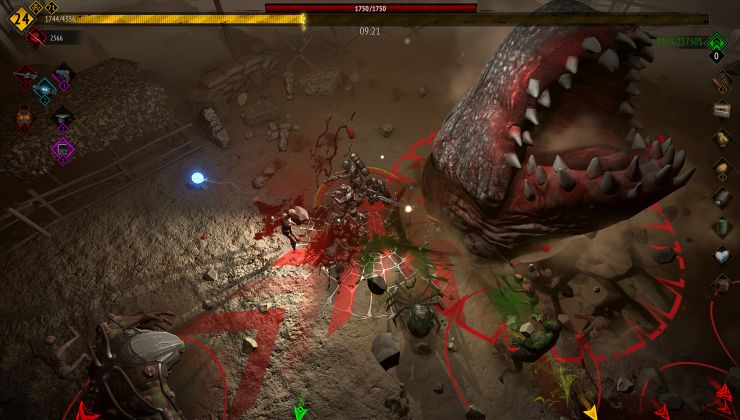
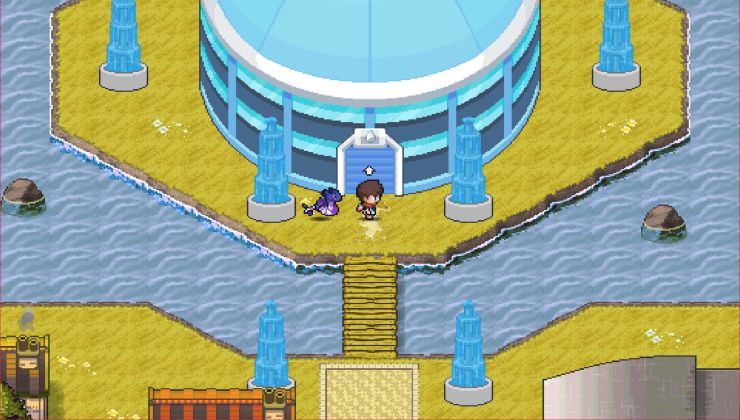
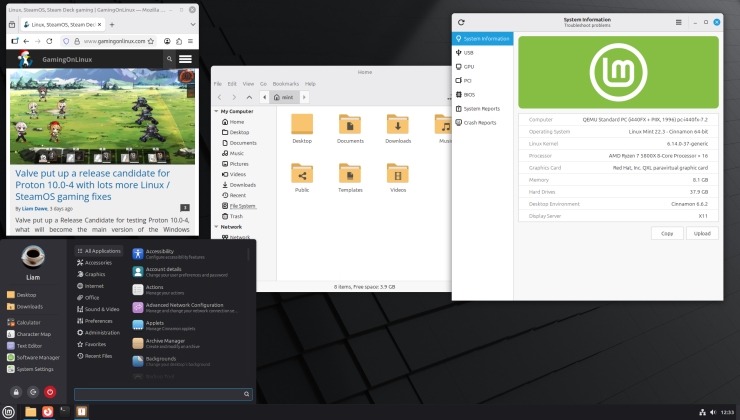







 How to setup OpenMW for modern Morrowind on Linux / SteamOS and Steam Deck
How to setup OpenMW for modern Morrowind on Linux / SteamOS and Steam Deck How to install Hollow Knight: Silksong mods on Linux, SteamOS and Steam Deck
How to install Hollow Knight: Silksong mods on Linux, SteamOS and Steam Deck