You have your shiny new Steam Deck, which I’ve gone over in an initial look on — but what about desktop mode apps and other stores? I’ve also been testing that with the Epic Games Store.
The Steam Deck comes with a full desktop mode too outside of the Steam UI. The desktop environment is KDE Plasma (my own favourite Linux desktop) and so people familiar with Windows should feel quite at home. A perfect choice in this reviewer's opinion. You also do not need developer mode to access it. You just hit the Steam menu, select Power and then Switch to Desktop. To get back to Deck UI, you just Log Off from the Plasma menu.
One thing I will mention is that the SteamOS version of Plasma is somewhat minimal, and doesn’t include a huge amount of software — which is, of course, a space saving measure. Valve has to ensure everything fits on the lowest end model which only has 64GB space and a little room is left needed for both a few games and operating system updates to go smoothly.
For testing the desktop mode, I’ve been using a pretty generic £20 USB-C HUB with power delivery so it can keep the Deck powered too (Amazon - Brand: Paonies, although mine came etched as LEVIN). It’s cheap, cheerful and does the job splendidly. Just connect the HUB to the USB-C port on the top of the Deck, plug in a HDMI wire between your monitor and the HUB and pop — you’re now playing on a bigger screen. This works for both desktop mode and Deck UI mode.
Currently though, there’s a bit of a quirk here. Hooking up your HDMI-out to a monitor for desktop mode will add it as a second screen, instead of cloning the Deck screen like it does for the main Deck UI. If you tell Plasma to clone it, this brings up a bug in Plasma where your main bottom panel will disappear. A workaround I found for now is to first set your external screen to the Deck resolution at 1280x800, and then tell it to clone it. From there, it works.
Tip: if you’re in need of a wireless keyboard to mess with Steam Deck Desktop Mode, I can highly recommend the Logitech K400 Plus. I’ve used it for over a year, with it being plug and play on Linux and so the Steam Deck too.
The SteamOS file system comes out of the box as read-only, so you will not be able to install standard Arch Linux packages easily. If you wish to have full root filesystem access, Valve has an FAQ on that and more. It's a quick terminal command with sudo. That’s not something I’ll recommend, unless you truly know what you’re doing — no one wants to break their Deck. However, there’s plenty of extra software you can install quite easily using the app called Discover as it comes with Flathub / Flatpak installed and set up in a way that won’t mess with anything. The amount of software available will increase over time too; developers just need to put their stuff up on Flathub. Some of what you can install easily includes Chromium (Firefox is the default — although Chrome has an easy install in the Deck UI), Discord, Telegram, Blender, Godot Engine, Krita, GIMP, VLC, Inkscape and a great many others.
You can also use AppImages and anything else that’s a standalone Linux download.
Something I got asked to show, so here you go:

Do you even Linux if you don’t Neofetch?
For now, desktop mode is the main way to install third-party applications. Using Discord as an example, if that’s your preferred way to chat to friends online, you can jump into desktop mode and then add it to Steam to show up in Deck UI mode. Same process as on a normal desktop: add it as a non-Steam game.
You can have multiple things open and switch between them too in Deck UI mode once you’ve added them. Simply tap the Steam button, go back Home / Library and then launch something else. When you hit the Steam button again, what’s already open will be listed at the top of the Steam menu.
Here’s a short look at installing and using Discord on Deck:
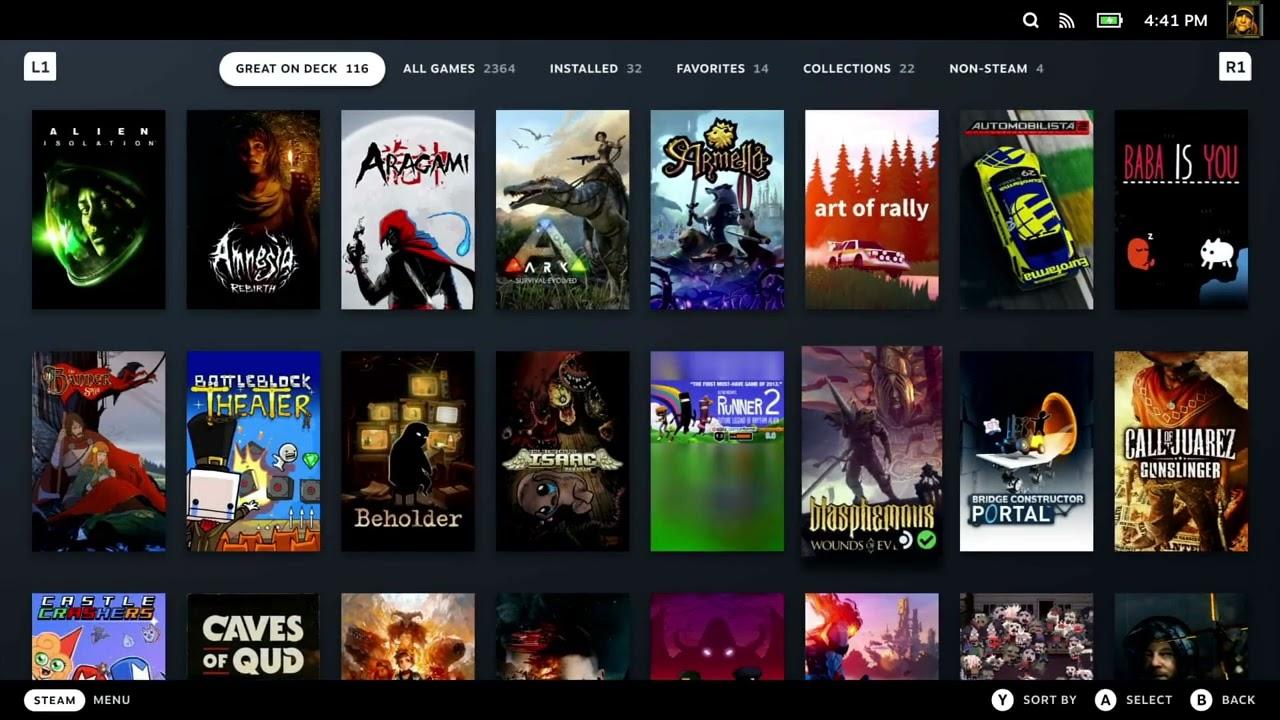
Direct Link
For those curious on the audio server, the Steam Deck is clearly using Pipewire.
Currently, it seems desktop mode is still X11 and not Wayland.
For those interested to know what speed you could be potentially looking at for the wireless with a pretty basic Google WiFi setup, using tests in desktop mode from a few different sources I averaged about 148 Mbps down / 15 Mbps up. So the wireless inside the Deck is pretty good overall. I’ve also tested tethering to my phone as a hotspot, which worked without issues as well.
Other stores? Say hello to Epic Games
Time to raise some eyebrows.
While this is a Valve Software machine, a Steam Deck — that doesn’t mean it’s locked down to the Steam store. This is where things get a little bit more complicated, however. Neither GOG or Epic Games have official Linux support for their store applications. With the Steam Deck shipping with SteamOS 3 Linux, that’s a potential problem for some users.
However, there’s some good news there as well — the community provides! For anything non-Steam, you do need to go into the desktop mode.
For Epic Games (and GOG in their latest release) you can use the Heroic Games Launcher.
There’s a caveat here though: for gamepad input to work on the Deck directly, anything you run needs to be added to Steam directly as a non-Steam game as it needs Steam Input. This is true of any game. For Heroic, that's not currently possible due to various issues — so you'll need either an external gamepad or keyboard.
I also tried the Lutris launcher that supports many stores, but it currently doesn't work out of the box on the Steam Deck but it should be fixed in the next main release. You could likely get around both issues with developer mode turned on, to get access to the full filesystem to install either Lutris or Heroic using standard Arch Linux packages — but that’s not something I'll ever recommend on the Steam Deck. Ideally, we need them both to have a Flatpak package to make it simpler.
So right now, the situation for external stores is a little on the rough side, at least when it comes to unofficial native launchers.
Guess what though? You can use the Windows version of the Epic Games Store, directly on the Steam Deck. If you add the installer as a non-Steam game. Here’s a step by step process:
- Download the EGS installer.
- Add the EGS installer as a non-Steam game either by:
- Clicking “Add A Game” on the bottom left of the Steam client -> “Add a Non-Steam Game” -> navigate to the Downloads folder and pick the EGS msi file.
- Clicking Games in the top menu, then click “Add a Non-Steam Game to my Library” -> navigate to the Downloads folder and pick the EGS msi file.
- Right click the new entry -> Properties -> Force Proton 7.0 in the Compatibility menu.
- Run it, let it install and it will just exit the installer when done.
- Adjust your non-Steam shortcut, to point to the newly installed EGS EXE file. Again by right click -> Properties and then adjust the paths. You should find the EGS launcher somewhere like: "~/.local/share/Steam/steamapps/compatdata/*randomnumber*/pfx/drive_c/Program Files (x86)/Epic Games/Launcher/Portal/Binaries/Win32/EpicGamesLauncher.exe"
Where *randomnumber* is an ID generated by Steam, that’s different each time as it’s a game / app not actually on Steam so it makes a new unique one. It will be a high number, so it’s not hard to find. - Run it and watch the magic
Even better, here’s a video of it in action:
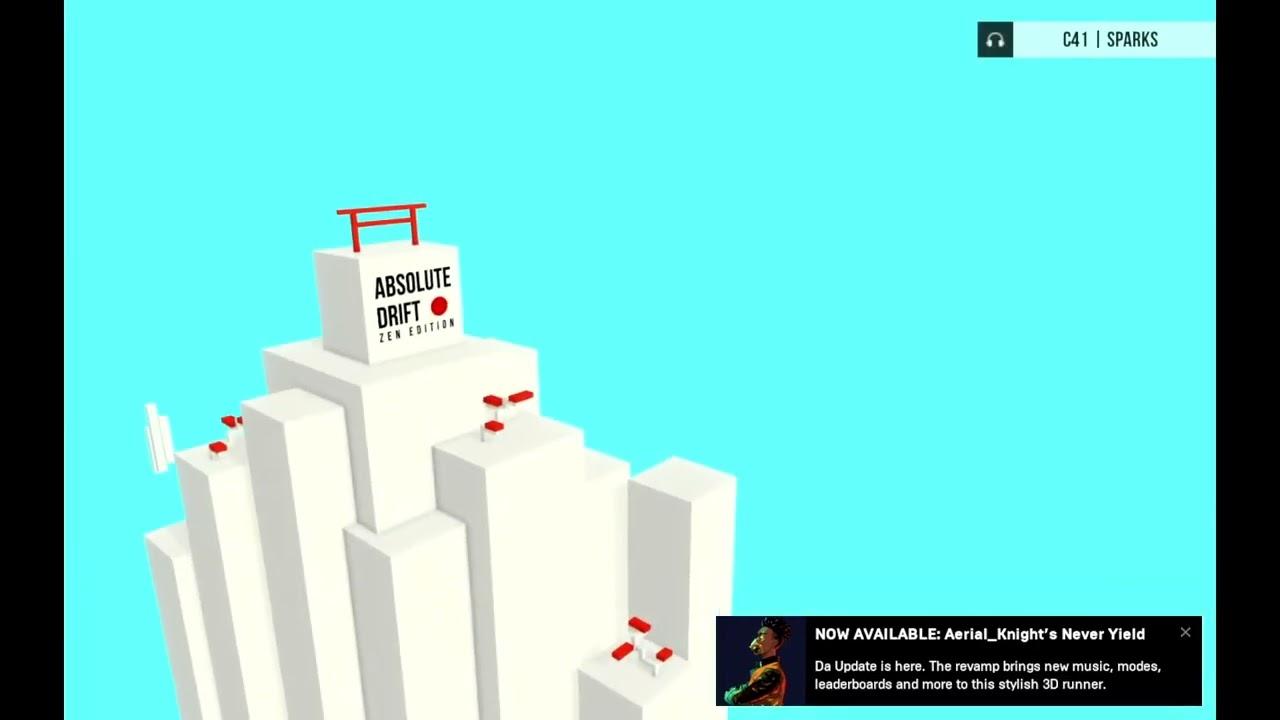
Direct Link
Considering all those free games I have on the Epic Store, this might even get me to play some of them…
To be clear though, this does not make games with Anti-Cheat work. Just like using plain Steam, developers need to update and test their games. Really, putting their games on Steam is absolutely still the best way to play them on the Steam Deck of course but having options is great.
Plenty more Steam Deck content is planned and in progress, stay tuned. If there are specific guides you want do reply in the comments.
You can follow along for more using our Steam Deck Tag (has a dedicated RSS feed), our Steam Deck Forum Category and the Steam Deck Channel in Discord. Be sure to also follow us on Twitch as we will do some dedicated on-Deck livestreams.
Haven't got a deck to try it, have been using HeroicBashLauncher for normal linux for a while for game links for steam, it's linked to in heroics wiki as well.It does not work on the AppImage for the Deck, it has some weirdly coded paths. The dev of Heroic is aware of all the issues, I told them during testing.
https://github.com/redromnon/HeroicBashLauncher
Creates functional bash scripts for steam/lutris would be a solid recommend, if it works without having to install anything extra on the deck for it to work.
Last edited by Liam Dawe on 26 Feb 2022 at 4:20 pm UTC
Does anybody knows what gave the push for KDE? I mean looking a bit from the outside, I would say Gnome Desktop seems more suitable for such a form factor incl. touch input.. or is the display without touch input?
(Just to be sure, I’m really not interested in opinions why KDE is better than Gnome or any other desktop or vice versa, that’s highly subjective, I’m just genuine interested in Valves thoughts and reasonings)
Yeah, it's a bit ironic that GNOME's oft disparaged for its touch-friendliness UI wasn't actually chosen for the first ever Linux touchscreen PC, but I guess Valve chose KDE for the following reasons:
1) No corp backing or directly controlling the development, which means it's much easier to influence the project and bring it closer to your vision without having to resort to out-of-tree patches and enhancements.
2) More configurable.
3) More similar to Windows.
4) Based on Qt, which is cross-platform, which means all in-house improvements and add-ons are much easier to integrate with all platforms (let's not forget that Windows is still the dominant gaming platform, and thus Valve's dominant cash cow, by far). Also, Steam is written in Qt, which means there is precedence of both experience with and preference for that toolkit. This makes KDE as a tech stack even more desirable compared to GTK and GNOME.
Anyway, I wonder, how come people are so eager to install SteamOS on their desktop computers? What sets it apart from Arch with KDE Plasma, or Manjaro KDE, both of which will supply a more recent kernel?
1) It's the shiny new thing everybody's talking about.
2) Not everybody is already using Arch or Manjaro, so it's an opportunity to switch.
3) Being a Valve-backed distro will probably mean less hassle and issues, more polishing, and far greater out-of-the-box compatibility with games because it will benefit from the Steam Deck.
4) Being essentially the Steam Deck in desktop form, it will possibly allow for more compatibility with the various anti-cheat solutions.
5) Nobody really cares about a more recent kernel if the Valve-patched kernel can already run the games perfectly.
6) It's the shiny new thing everybody's talking about.
1) It's the shiny new thing everybody's talking about.
6) It's the shiny new thing everybody's talking about.
Sometimes I just need it bashed into my head, the fact that something is new, shiny and last but not least trendy tends to fly right over my head... Thank you for enlightening me =)
Last edited by ridge on 26 Feb 2022 at 11:56 pm UTC
Does anybody knows what gave the push for KDE? I mean looking a bit from the outside, I would say Gnome Desktop seems more suitable for such a form factor incl. touch input.. or is the display without touch input?
(Just to be sure, I’m really not interested in opinions why KDE is better than Gnome or any other desktop or vice versa, that’s highly subjective, I’m just genuine interested in Valves thoughts and reasonings)
Yeah, it's a bit ironic that GNOME's oft disparaged for its touch-friendliness UI wasn't actually chosen for the first ever Linux touchscreen PC, but I guess Valve chose KDE for the following reasons:
1) No corp backing or directly controlling the development, which means it's much easier to influence the project and bring it closer to your vision without having to resort to out-of-tree patches and enhancements.
2) More configurable.
3) More similar to Windows.
4) Based on Qt, which is cross-platform, which means all in-house improvements and add-ons are much easier to integrate with all platforms (let's not forget that Windows is still the dominant gaming platform, and thus Valve's dominant cash cow, by far). Also, Steam is written in Qt, which means there is precedence of both experience with and preference for that toolkit. This makes KDE as a tech stack even more desirable compared to GTK and GNOME.
Thanks a lot. As you stated, those are still assumptions, but especially points 1 and 4 make a lot of sense.
Last edited by jens on 27 Feb 2022 at 11:23 am UTC
SteamOS 3 looks to be closer to what I had hoped the original SteamOS would be. Once its wings have had time to unfurl and to dry in the sun, I'll be keen to consider it for my living room media machine.
Haven't got a deck to try it, have been using HeroicBashLauncher for normal linux for a while for game links for steam, it's linked to in heroics wiki as well.
https://github.com/redromnon/HeroicBashLauncher
Creates functional bash scripts for steam/lutris would be a solid recommend, if it works without having to install anything extra on the deck for it to work.
Thanks for sharing the existence of this project! This looks to be an elegant bit of kit. :)
@Liam I experienced some problems with EGS on Proton not right after installation but a few days later. The EGS window kept flashing (open-close-open) and I couldn’t use it. Can you still use it?Just checked again, continues working fine here in Deck UI mode. This is specific to Deck though, I've not been testing this on desktop so they may act differently since Deck UI uses Gamescope.
So assuming for the deck, it is locked down somewhat there is a git that releases portable python.
https://github.com/indygreg/python-build-standalone
The musl builds don't share any libraries so are self contained, grabbed 3.8 it worked well.
https://github.com/indygreg/python-build-standalone/releases/download/20220227/cpython-3.8.12+20220227-x86_64-unknown-linux-musl-install_only.tar.gz
after extracting it anywhere, should have a python folder go into the bin folder (python->bin)
in the a terminal in the bin folder enter
./python3 -m pip install -U pip --user
then
./pip install legendary-gl
which will install legendary, you should find legendary in the python/bin folder your currently in.
download The butchered version of HeroicBashLauncher
https://github.com/Ross-Carran/HeroicBashLauncher/archive/refs/heads/main.zip
extract the setup.py file and the folders func and GameFiles into the python/bin folder
run ./setup.py
now add the newly made batch files in python/bin/GameFiles to steam.
Anyway, I wonder, how come people are so eager to install SteamOS on their desktop computers? What sets it apart from Arch with KDE Plasma, or Manjaro KDE, both of which will supply a more recent kernel?
I really don't think that most people who are interested in running SteamOS are interested in running it on "their desktop computers." That is, I think that most are not interested in running it on something they will use as a desktop, but on something they will use as a 'Steam Machine.' So people are eager to get it to run on a living room PC or a handheld PC other than the Steam Deck, such as an Aya Neo or OneXPlayer. There could be a few people who have a dedicated gaming desktop that will find it appropriate, but I think the majority of Linux desktop users would prefer something else on their regular desktops. Of course, there are always those who just want to experiment with every new distribution.
I personally would like to see SteamOS 3 running properly on my Aya Neo Pro and on a living room PC, so I could be judging everyone by myself. Right now, though, ChimeraOS is already pretty good for a living room PC, though not as good for a handheld PC because of the lack of power management tools.
Last edited by CFWhitman on 1 Mar 2022 at 8:25 pm UTC
It adds bloat to a resource constrained system that should not be there.



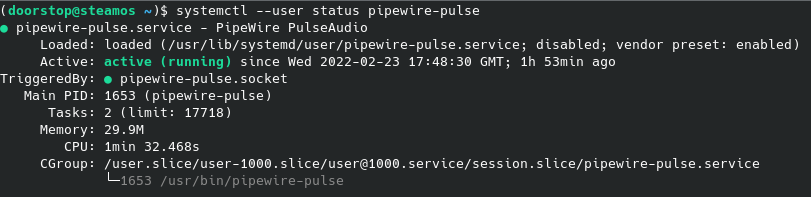
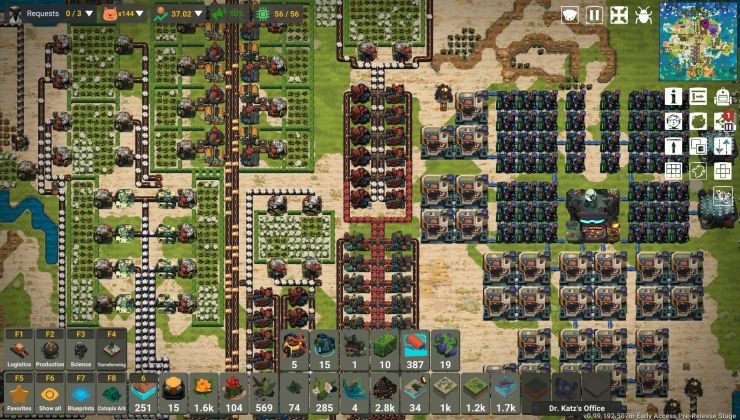
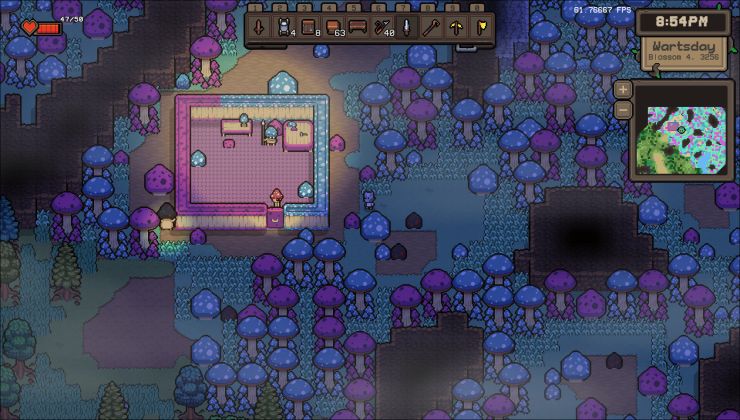









 How to set, change and reset your SteamOS / Steam Deck desktop sudo password
How to set, change and reset your SteamOS / Steam Deck desktop sudo password How to set up Decky Loader on Steam Deck / SteamOS for easy plugins
How to set up Decky Loader on Steam Deck / SteamOS for easy plugins
See more from me