Update as of 19th October, 2022: you should swap to Prism Launcher which is a drop-in replacement for PolyMC.
Want to get Minecraft working easily on Steam Deck or a normal Linux desktop without much fuss? Here's one way you could do it and it makes it easy. For this I picked the PolyMC launcher (a fork of MultiMC) available on Flathub, as the current official Minecraft launcher Flatpak doesn't save your password on Steam Deck and PolyMC of course deals with modding too.
Here's a recent video guide for you, with text steps below:

Direct Link
You will find this video also on the Steam Deck section of the PolyMC Wiki!
Text steps:
- Install PolyMC from the Discover Software Centre on Steam Deck, or Flathub directly for desktop Linux.
- Launch PolyMC and add your account in the top right corner. It supports both Mojang and Microsoft logins.
- Go into the main PolyMC Settings, click Minecraft in the left panel and click the option to close PolyMC when the game window opens. Otherwise, loading in Game Mode / Deck UI on Steam Deck it will flicker between the two windows.
- Ensure in the PolyMC Settings that Java is set to the latest version, which is needed for the latest Minecraft.
- Click Add Instance in the top left, then pick either normal Minecraft or find some mods with the built-in search and it installs everything you need for you.
- To be able to launch directly from Steam: go to the Games menu up the top -> click add a Non-Steam game and then find PolyMC in the list.
Some YouTube comments suggested trying out some optimized modpacks, but really I didn't see a big enough difference in terms of performance or power use to make them actually worth it on Deck compared with vanilla Minecraft when testing on the same map seed. Controller mods were also suggested, but they're rarely updated and often only work with specific Minecraft versions so sticking with Steam Input and just adjusting a few keys is the best choice for that. Update: how to get Steam Deck and Gamepad controls in Minecraft.
You can find many more Steam Deck guides on the GamingOnLinux YouTube.
the current official Minecraft launcher doesn't save your password
Actually, it does - just not on the Deck. It is a Steam Deck/KDE issue that will hopefully be fixed.
Actually, it does - just not on the Deck. It is a Steam Deck/KDE issue that will hopefully be fixed.
There is a mr for kwallet which implements the missing feature, which causes this behavior ([https://invent.kde.org/frameworks/kwallet/-/merge_requests/11](https://invent.kde.org/frameworks/kwallet/-/merge_requests/11)). A issue on the minecraft launcher flathub github repo tracks the progress being made on this too: [https://github.com/flathub/com.mojang.Minecraft/issues/116](https://github.com/flathub/com.mojang.Minecraft/issues/116).
I'm aware, adjusted text to be clearer.the current official Minecraft launcher doesn't save your password
Actually, it does - just not on the Deck. It is a Steam Deck/KDE issue that will hopefully be fixed.
Link to the three mods: https://modrinth.com/user/jellysquid3
Last edited by BloodaxeNOR on 11 Mar 2022 at 4:00 pm UTC
Did you try the game with Fabric installed? Using the mods Sodium, Lithium and Phosphor should grant some insane performance improvements, and you can play on vanilla servers without any issues. Or are these the mods you tried out?
Link to the three mods: https://modrinth.com/user/jellysquid3
I actually recommend using Starlight instead of Phosphor for performance as it is just better. Phosphor was made to just speed up vanilla behavior (meaning it can be used in stuff like speedruns, etc.) while Starlight completely changes light generations giving much better results in performance (but it can't be used in stuff like speedruns as it changes Minecraft too much). For typical player the change in looks will be tiny, itsy-bitsy noticeable if you try to find these differences, if not then it will practically look the same but with enormous boost to performance in terms of light generation!
Also, if we are talking about downloading mods then I also recommend downloading DashLoader, it will speed up loading Minecraft to make it essentially instant!
All of them can be downloaded trough newest version of PolyMC.
Did you try the game with Fabric installed? Using the mods Sodium, Lithium and Phosphor should grant some insane performance improvements, and you can play on vanilla servers without any issues. Or are these the mods you tried out?I tried the Fabulously Optimized mod that has some inside it, and saw basically no performance increase and no real difference in battery life.
Link to the three mods: https://modrinth.com/user/jellysquid3

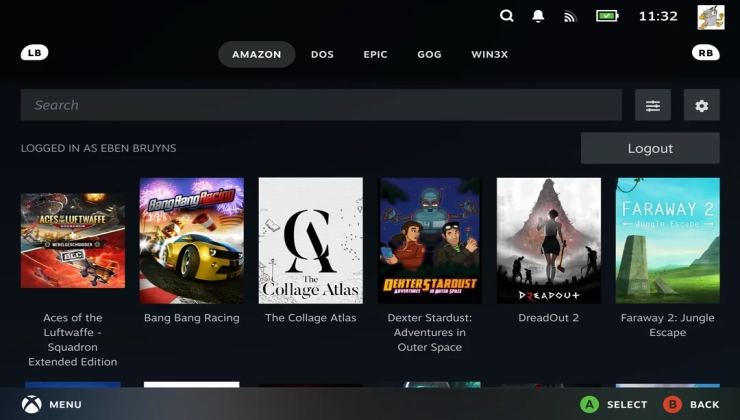






 How to set, change and reset your SteamOS / Steam Deck desktop sudo password
How to set, change and reset your SteamOS / Steam Deck desktop sudo password How to set up Decky Loader on Steam Deck / SteamOS for easy plugins
How to set up Decky Loader on Steam Deck / SteamOS for easy plugins
See more from me