Something that I've been asked, repeatedly (and then some), is to show the Heroic Games Launcher on the Steam Deck. So here we are, let's take a look. See also: installing Discord and the Epic Store directly.
This had to wait, as there we some issues in both Heroic and an extra tool we needed called the Heroic Bash Launcher. I've been constantly speaking to the developer about it along with the issues, and now the fixes are live for everyone. Using the Epic Store with Rocket League for the guide, since it's free to play. While Heroic supports GOG, currently you can't add the games from GOG to Steam just yet with the AppImage.

YouTube videos require cookies, you must accept their cookies to view. View cookie preferences.
Direct Link
Direct Link
Text guide:
- Go into Desktop mode. Steam button -> Power menu -> Switch to Desktop.
- Download the Heroic Games Launcher, Legendary and the Heroic Bash Launcher.
- Run the Heroic AppImage and Login.
- In the Heroic Games Launcher, go into the settings and set the "Choose an Alternative Legendary Binary" option to the Legendary file downloaded. Make sure to set the Legendary file in your Downloads as executable (Right click -> Properties -> Permissions).
- Download a game. If you wish, you can also change the version of Proton / Wine / Wine-GE used in the settings of the game once downloaded (the option doesn't appear until installed). Proton may have issues outside of Steam, use whatever works for you.
- Run the Heroic Bash Launcher, which will generate a launch script for any game downloaded in the "GameFiles" folder.
- Add the generated launch script to Steam using the Add a Non-Steam game option (Games menu, or big button in the bottom left of Steam)
- Done. Your game from Heroic + Epic should now run.
As per usual a note: this does not include games with anti-cheat from the Epic Store.
Some you may have missed, popular articles from the last month:
All posts need to follow our rules. For users logged in: please hit the Report Flag icon on any post that breaks the rules or contains illegal / harmful content. Guest readers can email us for any issues.
Just a sudden tought... Is there a Steam Deck entry in the GOL hardware survey? Sorry! 
Last edited by Mohandevir on 3 Mar 2022 at 6:39 pm UTC
Last edited by Mohandevir on 3 Mar 2022 at 6:39 pm UTC
3 Likes
Just a sudden tought... Is there a Steam Deck entry in the GOL hardware survey? Sorry!Curious also about the Steam survey.
And will it count as Arch, Deck, SteamOS?
Funny thing now, I can't access the survey.
Hardware Survey Data not available.
0 Likes
Funny thing now, I can't access the survey.That happens when they're updating the results. It's often unavailable for several days.
1 Likes
Ah, had no idea.Funny thing now, I can't access the survey.That happens when they're updating the results. It's often unavailable for several days.
I had secretly hoped that big things are coming or something...
0 Likes

3 Likes
Good to see this kind of thing possible, but hopefully there will be an easier way to do this kind of thing in the future. For us Linux enthusiasts, this is absolutely nothing. But the less techn savvy, especially those coming from console land will need something dead simple.
1 Likes
Great work! I was just wondering how to do this same exact thing but for plain desktop linux a few days ago... I will give it a try during the weekend. Some questions come to mind though...
- Why the need to download the legendary client? Isn't the one supplied by Heroic Games Launcher enough? It can be found at /opt/Heroic/resources/app.asar.unpacked/build/bin/linux/legendary (installed from AUR).
- Also, would installing the legendary client from AUR work? (it's located in /usr/bin/legendary)
Using any of those options would keep the client updated easily. In case the manual download is needed, I found out that
will get the latest binary available (for linux in this case) as long as the latest release is tagged as such.
I recently discovered this site and youtube channel and been following your Steam Deck coverage and I must say it's been great... Can't wait to get mine :D
Keep up with the good work!
- Why the need to download the legendary client? Isn't the one supplied by Heroic Games Launcher enough? It can be found at /opt/Heroic/resources/app.asar.unpacked/build/bin/linux/legendary (installed from AUR).
- Also, would installing the legendary client from AUR work? (it's located in /usr/bin/legendary)
Using any of those options would keep the client updated easily. In case the manual download is needed, I found out that
wget https://github.com/derrod/legendary/releases/latest/download/legendary will get the latest binary available (for linux in this case) as long as the latest release is tagged as such.
I recently discovered this site and youtube channel and been following your Steam Deck coverage and I must say it's been great... Can't wait to get mine :D
Keep up with the good work!
0 Likes
Hi,
I used Lutris to install the original Epic Game Store and added Epic Game Store in Steam as an external game.
I tested Rocket League (Steam -> Epic Game Store -> Rocket League) and it works ; each game I tested works too (Lego Batman, Yooka Laylee, Darksiders).
I used Lutris to install the original Epic Game Store and added Epic Game Store in Steam as an external game.
I tested Rocket League (Steam -> Epic Game Store -> Rocket League) and it works ; each game I tested works too (Lego Batman, Yooka Laylee, Darksiders).
0 Likes
Great work! I was just wondering how to do this same exact thing but for plain desktop linux a few days ago... I will give it a try during the weekend. Some questions come to mind though...AFAIK you can't install system packages on SteamOS. You need to use flatpak / AppImage.
- Why the need to download the legendary client? Isn't the one supplied by Heroic Games Launcher enough? It can be found at /opt/Heroic/resources/app.asar.unpacked/build/bin/linux/legendary (installed from AUR).
- Also, would installing the legendary client from AUR work? (it's located in /usr/bin/legendary)
Using any of those options would keep the client updated easily. In case the manual download is needed, I found out that
wget https://github.com/derrod/legendary/releases/latest/download/legendary
will get the latest binary available (for linux in this case) as long as the latest release is tagged as such.
I recently discovered this site and youtube channel and been following your Steam Deck coverage and I must say it's been great... Can't wait to get mine :D
Keep up with the good work!
Good point, I didn't know you couldn't install system packages... Looking back at an article on how the update lifecycle works makes sense (installing a full OS image to an alternative partition and switching the active one), but it removes a lot of freedom to tinker with the OS...
0 Likes
Great work! I was just wondering how to do this same exact thing but for plain desktop linux a few days ago... I will give it a try during the weekend. Some questions come to mind though...
- Why the need to download the legendary client? Isn't the one supplied by Heroic Games Launcher enough? It can be found at /opt/Heroic/resources/app.asar.unpacked/build/bin/linux/legendary (installed from AUR).
- Also, would installing the legendary client from AUR work? (it's located in /usr/bin/legendary)
Using any of those options would keep the client updated easily. In case the manual download is needed, I found out that
wget https://github.com/derrod/legendary/releases/latest/download/legendary
will get the latest binary available (for linux in this case) as long as the latest release is tagged as such.
I recently discovered this site and youtube channel and been following your Steam Deck coverage and I must say it's been great... Can't wait to get mine :D
Keep up with the good work!
To use outside of Steam Deck just follow the tutorial on Heroic Wiki. Then you will need only HBL to be downloaded.
The tutorial above is only for AppImages. :)
0 Likes
Good point, I didn't know you couldn't install system packages... Looking back at an article on how the update lifecycle works makes sense (installing a full OS image to an alternative partition and switching the active one), but it removes a lot of freedom to tinker with the OS...
You can enable FS modification with a single command (might be
btrfs filesystem set-property ro false /) and install whatever you want. It is just your changes will be overwritten with next update.
0 Likes
Actually, I ended up being gobsmacked by this. I have been avoiding Lutris and other launchers thus far. But I have been picking up all the freebies from Epic, so I decided for once - I'm going to give this a try (finally).
I run Debian 11 Bullseye, and rather than download the repository, I decided to pick up the AppImage release instead. Make the file executable, install zstd ( sudo apt install zstd ) and then run it. Instantly, it is as if I have the Epic client on my Linux desktop, and when I choose to install a game, it pulls it down and sets up all the Wine/DXVK/Prefix settings automatically - so the Windows game is ready to play on Linux.
Tried two games in my Epic stash - both worked fine. Heroic launcher is like what Epic launcher would have been for Linux but better - no store and no adverts, muhahaha.
Last edited by g000h on 4 Mar 2022 at 11:17 pm UTC
I run Debian 11 Bullseye, and rather than download the repository, I decided to pick up the AppImage release instead. Make the file executable, install zstd ( sudo apt install zstd ) and then run it. Instantly, it is as if I have the Epic client on my Linux desktop, and when I choose to install a game, it pulls it down and sets up all the Wine/DXVK/Prefix settings automatically - so the Windows game is ready to play on Linux.
Tried two games in my Epic stash - both worked fine. Heroic launcher is like what Epic launcher would have been for Linux but better - no store and no adverts, muhahaha.
Last edited by g000h on 4 Mar 2022 at 11:17 pm UTC
1 Likes
Heroic launcher is like what Epic launcher would have been for Linux but better - no store and no adverts, muhahaha.
I think a unified store across platforms would be a cool feature. You don't need to use it if you don't want.
0 Likes
no store and no adverts, muhahaha.
...Heroic has a store built in for EGS, and what do you mean by adverts?
0 Likes
no store and no adverts, muhahaha.
...Heroic has a store built in for EGS, and what do you mean by adverts?
Hey there. Thanks for the correction. I've revisited the Heroic Launcher (Bear in mind that it is brand new to me) and I note that the Stores are squirreled away in a separate tag menu i.e. Yes, they are available but no they aren't "in your face" when you want to access to your game library.
When I launch Epic client on Windows, I get presented immediately with a store front and typically there are video adverts for the various games. Noting that I load up the Windows Epic client very rarely.
0 Likes
I've been tinkering with this for a few days and it's working pretty well on my desktop (preparing for steam deck! I might even consider ditching the VM I had set up for gaming).
I added an EGL game to Steam following the method described here and tried to stream it to my phone using Steam Link but something must be interfering... The game shows on the desktop properly, black screen on the phone, but input/audio works fine.
Has anyone tried this or knows a workaround?
I added an EGL game to Steam following the method described here and tried to stream it to my phone using Steam Link but something must be interfering... The game shows on the desktop properly, black screen on the phone, but input/audio works fine.
Has anyone tried this or knows a workaround?
0 Likes
no store and no adverts, muhahaha.
...Heroic has a store built in for EGS, and what do you mean by adverts?
Hey there. Thanks for the correction. I've revisited the Heroic Launcher (Bear in mind that it is brand new to me) and I note that the Stores are squirreled away in a separate tag menu i.e. Yes, they are available but no they aren't "in your face" when you want to access to your game library.
When I launch Epic client on Windows, I get presented immediately with a store front and typically there are video adverts for the various games. Noting that I load up the Windows Epic client very rarely.
The store has slideshow ads for the games it sells (because that's literally what a storefront does, and Steam also does this), but as far as I recall, it doesn't autoplay videos until you click on, say, God of War. And saying that the storefront is "in your face" because it launches to the store when you open EGS is a bit of a odd complaint to be honest, as you can just use the taskbar menu to launch games you want. Steam does the exact same thing, hell, it gives you adverts when you boot steam up, which have to be toggled either off or to redirect to the library respectively.
AFAIK, there's no EGS toggle to go straight to library, so >:/ get on that Epic.
0 Likes


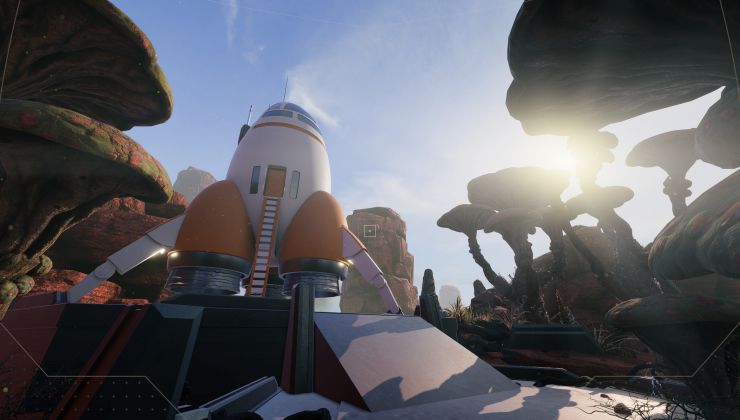







 How to set, change and reset your SteamOS / Steam Deck desktop sudo password
How to set, change and reset your SteamOS / Steam Deck desktop sudo password How to set up Decky Loader on Steam Deck / SteamOS for easy plugins
How to set up Decky Loader on Steam Deck / SteamOS for easy plugins
See more from me