ProtonUp-Qt is a very helpful application that can help you install extra compatibility layers on Linux and Steam Deck. It just had small new release, so it's time to take a better look. New in version 2.6.0 are translations for: german, finnish and spanish plus there's a new game list dialog.
It enables you at a few button clicks to download and automatically install GE-Proton (previously called Proton-GE), Luxtorpeda, Boxtron or Roberta for Steam. On top of that you can do Wine-GE, Lutris-Wine or Kron4ek's Vanilla Wine-Builds for Lutris. Need more? It will also handle installing Wine-GE or GE-Proton for the Heroic Games Launcher.
Why might you want to use it? Valve's Proton can have problems with certain games, while community-built tools like GE-Proton have extra fixes that can help but they have less testing and do things at times legally Valve can't do and so Valve use other methods that will eventually get them working in full. As just one example. Here's a look at how to use it on the Steam Deck, which is the same on a Linux desktop:

Direct Link
Text Guide to install GE-Proton:
- Download
- Desktop: head to the official website, scroll down and pick your favourite download option either AppImage or Flathub.
- Steam Deck: simply download ProtonUp-Qt from Discover in Desktop Mode (Steam Button -> Power - Switch to Desktop).
- Load ProtonUp-Qt.
- Make sure it's set to Steam at the top and select to install GE-Proton.
- Reload Steam to update the compatibility layer list.
- In Steam:
- Desktop: right click a game and go to Properties.
- Steam Deck: find the game in your library, go to the little cog on the right and then select Properties.
- Compatibility menu -> Tick the box, select GE-Proton from the drop-down
Fun fact: during this testing I downloaded Persona 4 Golden just for it. Whole download done, and I launched the game with Proton 7 to see no videos. Then I quit, and Steam then decided to do an extra 1.67GB download. So I reloaded, and suddenly it had videos — but with the no sound issue. Valve absolutely need to improve that flow, as it should be giving Steam Deck and Linux players those needed files as soon as it detects you go to download it. I hope they improve that in the future.
For context read [his own statements](https://www.patreon.com/posts/ge-proton7-1-63131967) on this.
Now since Glorious Eggroll has renamed Proton-GE to GE-Proton, should we not adopt this naming change in general? Apparently it's a bit confusing for people not in the know, so to speak.I didn't even notice 😬
For context read his own statements on this.


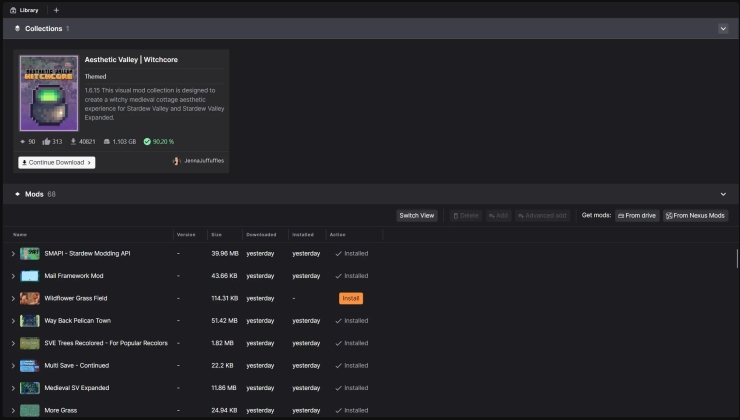




 How to set, change and reset your SteamOS / Steam Deck desktop sudo password
How to set, change and reset your SteamOS / Steam Deck desktop sudo password How to set up Decky Loader on Steam Deck / SteamOS for easy plugins
How to set up Decky Loader on Steam Deck / SteamOS for easy plugins
See more from me