Recently I did a guide using the Warpinator tool to transfer files from PC to Steam Deck, here's another way using the wonderful tool Syncthing that you might prefer.
A lot of people seemed to like the previous guide and video, however a few people couldn't get Warpinator to work although most did. So as a bonus, I checked out Syncthing to see how that works. It's just as easy to get going too. First up, here's a video:
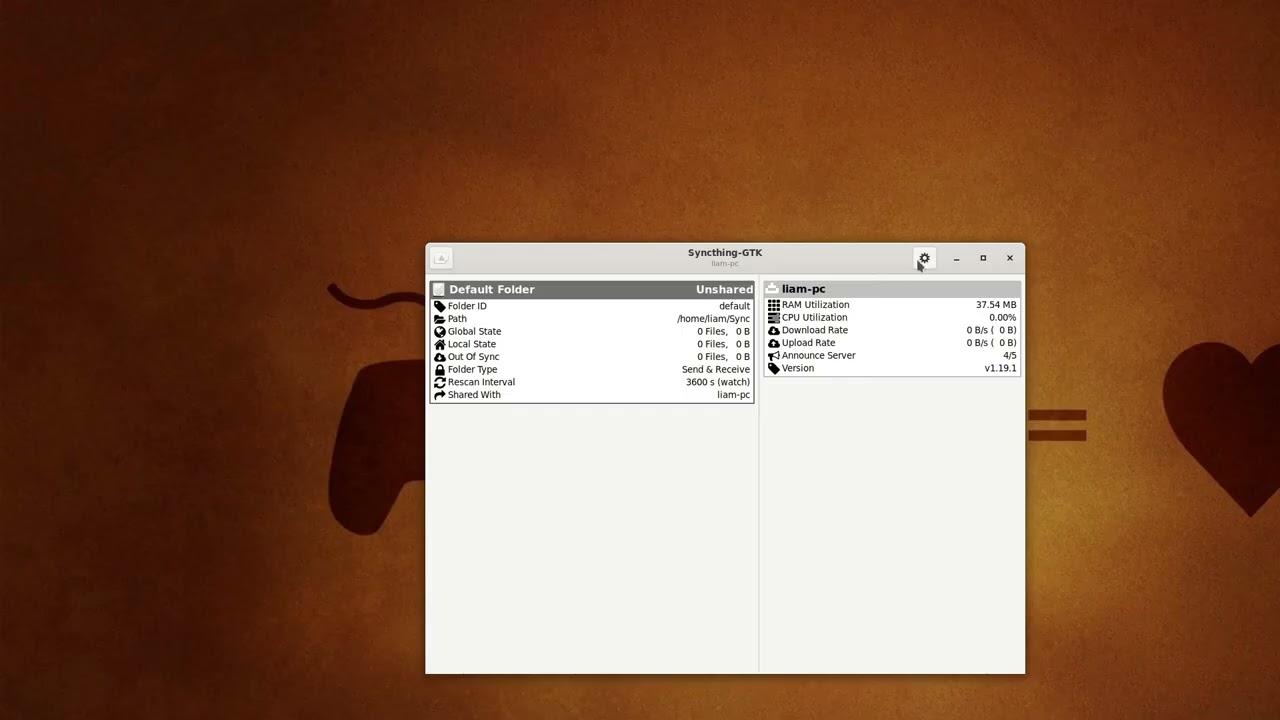
YouTube videos require cookies, you must accept their cookies to view. View cookie preferences.
Direct Link
Direct Link
One reason this tool might be better overall, is that it will continually sync when online so it might be useful for many other things like syncing saved games for those that don't have Steam Cloud and more.
Text guide:
- Download Syncthing (it's free and open source)
- Load up Syncthing on both systems. You can keep hitting next on the setup, as the defaults are fine.
- On one system, hit the little COG icon and click on Show ID. Make a note of the ID (I used the Saved Messaged feature on Telegram to just easily copy between system).
- On your other device, hit the COG icon and select Add Device and paste the ID in. Click Save once you're happy with the options and shared folders.
- Back to your other device, Syncthing will have an in-app message bar appear, click Add and in a moment or two it will show up.
- Now simply add files to your synced folder(s) and they will appear on the other device.
To get some questions out of the way:
- KDE Connect does not come pre-installed and doesn't have a proper Flatpak package for Linux / Steam Deck.
- Yes, there's other ways to do it including sftp/ftp but this is a simple way anyone can follow.
- There are browser-based solutions but they're much slower.
Some you may have missed, popular articles from the last month:
All posts need to follow our rules. For users logged in: please hit the Report Flag icon on any post that breaks the rules or contains illegal / harmful content. Guest readers can email us for any issues.
I'm a little bit late to this party, but since I recently started looking into modding my games, I'm trying this guide to move files to my deck.
One thing I'd like to mention is that, when you don't have a mouse+keyboard+monitor attached to your deck, you might want to look into the software "Barrier", which is available in Discover.
You install it on the deck and your main computer, run it as server on your main and as a client on your deck and then you can share your keyboard+mouse with the deck, which is super helpful. You can also share the clipboard, which, again, is super helpful.
Just one thing, in my case I had to disable SSL on both the client and the server, otherwise it would not work for me. But that's easy (F4 (or "Barrier" -> "Change Settings") -> "Enable SSL" to off).
Just thought that might be useful info to some of you. :)
Last edited by KROM on 6 May 2022 at 10:59 am UTC
One thing I'd like to mention is that, when you don't have a mouse+keyboard+monitor attached to your deck, you might want to look into the software "Barrier", which is available in Discover.
You install it on the deck and your main computer, run it as server on your main and as a client on your deck and then you can share your keyboard+mouse with the deck, which is super helpful. You can also share the clipboard, which, again, is super helpful.
Just one thing, in my case I had to disable SSL on both the client and the server, otherwise it would not work for me. But that's easy (F4 (or "Barrier" -> "Change Settings") -> "Enable SSL" to off).
Just thought that might be useful info to some of you. :)
Last edited by KROM on 6 May 2022 at 10:59 am UTC
2 Likes
I'm a little bit late to this party, but since I recently started looking into modding my games, I'm trying this guide to move files to my deck.I went the lazy route and enabled ssh on the deck, and just use Nautilus / Dolphin to mount up the directory to copy files over.
One thing I'd like to mention is that, when you don't have a mouse+keyboard+monitor attached to your deck, you might want to look into the software "Barrier", which is available in Discover.
You install it on the deck and your main computer, run it as server on your main and as a client on your deck and then you can share your keyboard+mouse with the deck, which is super helpful. You can also share the clipboard, which, again, is super helpful.
Just one thing, in my case I had to disable SSL on both the client and the server, otherwise it would not work for me. But that's easy (F4 (or "Barrier" -> "Change Settings") -> "Enable SSL" to off).
Just thought that might be useful info to some of you. :)
1 Likes
Thanks for this! I couldn't get Warpinator to work and this is working well so far.
It's so surprising that there isn't an easier way for Windows and Linux to share files.
It's so surprising that there isn't an easier way for Windows and Linux to share files.
0 Likes
I have posted a guide to the SteamDeck reddit on how to setup Syncthing to launch automatically even in Game Mode.
https://www.reddit.com/r/SteamDeck/comments/vocyi5/start_syncthing_automatically_on_steamdeck_even/
Might be useful to extend this guide with that information.
https://www.reddit.com/r/SteamDeck/comments/vocyi5/start_syncthing_automatically_on_steamdeck_even/
Might be useful to extend this guide with that information.
1 Likes
I have posted a guide to the SteamDeck reddit on how to setup Syncthing to launch automatically even in Game Mode.It's odd, I've seen others try to enable btrfs on the microsd card simply so they can also install the btrfs driver on Windows and then copy games over... that sounds painful. I tried just copying over something to the microsd card, but there is a weird thing SteamOS does to it, where it marks it as read-only when you shut down the Deck. After the second time trying to copy over Assassin's Creed: Odyssey directly to the SD card, I finally gave up up half way through the second one and just downloaded it directly. Though the partial copy I did seemed to work, and in theory copying over at 40-50mb/s is faster than downloading at 6mb/s :P
https://www.reddit.com/r/SteamDeck/comments/vocyi5/start_syncthing_automatically_on_steamdeck_even/
Might be useful to extend this guide with that information.
0 Likes
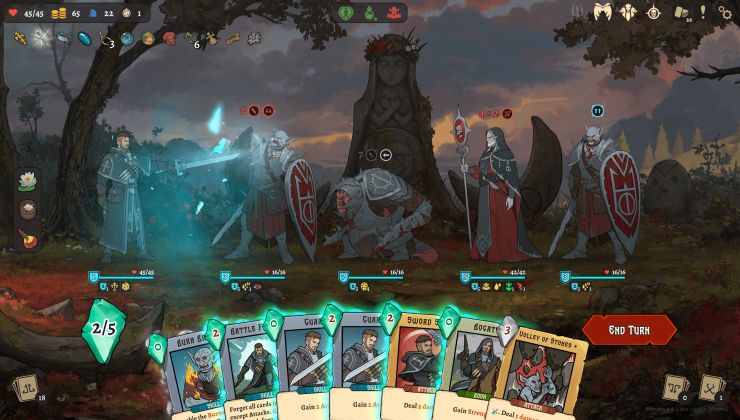


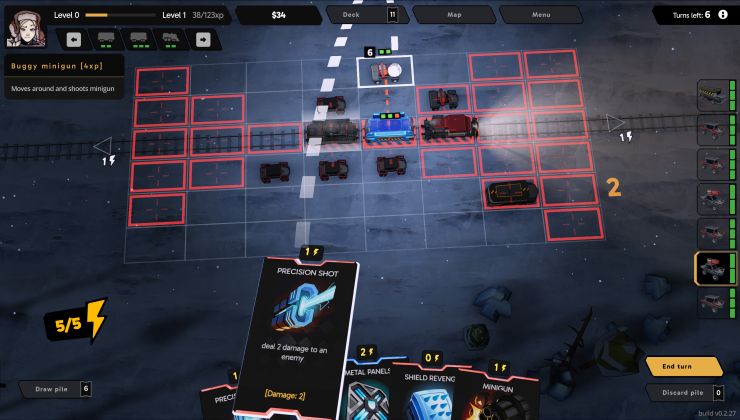


 How to set, change and reset your SteamOS / Steam Deck desktop sudo password
How to set, change and reset your SteamOS / Steam Deck desktop sudo password How to set up Decky Loader on Steam Deck / SteamOS for easy plugins
How to set up Decky Loader on Steam Deck / SteamOS for easy plugins
See more from me