A guide that I've seen quite a few comments ask for across YouTube and our social media pages, so here's how to get the Ubisoft Connect launcher working on Steam Deck. You might want to do this if you own games on Ubisoft but not directly on Steam.
For this, I'm using my tried and tested method that I used for the Epic Games Store originally, by adding the installer as a Non-Steam Game. You could also use Bottles, but I'll talk more about that later. First up, here's the video:

Direct Link
Text Guide:
- Go into Desktop Mode. Power button - > Switch to Desktop.
- Head to Ubisoft Connect and hit the big blue download button.
- In your Steam Library, add a Non-Steam game and select the downloaded exe file from the Downloads folder.
- Right click it in your Steam Library and go to Properties -> Compatibility, tick the Force box and select Proton 7 or Proton Experimental.
- Then run it as normal and let it install.
- Once installed, don't launch it. Right click on it in your Steam Library again and go -> Properties -> change the Target to the newly installed file. Do this by hitting Browse and go to "/home/deck/.steam/root/steamapps/compatdata/" and find the folder with a longer number than usual. You can also find the right one by expanding the box to see what folder was modified today. Then go into these folders to select the right exe file "/pfx/drive_c/Program Files (x86)/Ubisoft/Ubisoft Game Launcher/UbisoftConnect.exe".
For SD Card access, you also need one minor adjustment. In the same Properties menu, there's a Launch Options box, you need to add this into the text area: STEAM_COMPAT_MOUNTS=/run/media/mmcblk0p1/ %command%
This tells Proton it can use the SD Card and where it is. Ensure the path is the same as your SD Card, you can find it listed as "Primary" in the Dolphin file manager at the bottom of the left panel.
A special important note: ensure you've set Ubisoft Connect to minimize when closed in the settings. In Gaming Mode on the Steam Deck, you need to quickly close Ubisoft Connect once you hit Play on a game, otherwise Gamescope (the SteamOS compositor) gets confused on what to display and madly flashes between the launcher and the game. A problem shared by many launchers right now. UPDATE: thanks to a comment, you can get Ubisoft Connect to auto-launch a specific game by adding uplay://launch/*gameID*/0 to the end of your Steam launch options for the app (ID list here) which gets around the flashing issue but only works for a specific game at a time.
The question is: why didn't I use Bottles like I showed for the EA App on Steam Deck guide? Well, I thought Ubisoft Connect was broken with Bottles but it's actually not so feel free to use that way instead. For some reason, Ubisoft Connect just takes a very long time to properly load in my account details (it's fine for others) but this is still a valid guide if you don't wish to use Bottles and prefer just directly using Steam and Proton together.
Assassin's Creed II: uplay://launch/4/0
Assassin's Creed Unity: uplay://launch/720/0
(those are the two games I have currently installed on my machine)
You could use the launcher's command line option to autostart the game, e.g.It won't help unless that also auto-hides the launcher, does it?
Assassin's Creed II: uplay://launch/4/0
Assassin's Creed Unity: uplay://launch/720/0
(those are the two games I have currently installed on my machine)
In any case, here is a more extensive list of game IDs:
[https://github.com/Haoose/UPLAY_GAME_ID](https://github.com/Haoose/UPLAY_GAME_ID)
On my desktop computer (note that I don't have a Steamdeck...yet!) I just see a very short flash of a window until the launcher gets minimised to the tray. Don't know if it works on the Steamdeck and with gamescope...Oh my gosh, after a bit of fiddling getting the right place, it can totally work! Thanks for that. One game at a time though but hey better than nothing and a step forward.
In any case, here is a more extensive list of game IDs:
https://github.com/Haoose/UPLAY_GAME_ID
Ubisoft needs to just get over themselves like EA have, and release the newer Assassin's Creed games on Steam...
Funny thing is, they only recently stopped releasing on Steam. E.g. assassins creed odyssey is on steam, but not Valhalla.
Either way, both of them should get over themselves and release the games *properly* on steam, I.e. game sans stupid EA/UC client. Buuuuuut the clients are probably for our benefit, to enhance the game experience, if I’m not mistaken 🙄
Agreed.Ubisoft needs to just get over themselves like EA have, and release the newer Assassin's Creed games on Steam...
Funny thing is, they only recently stopped releasing on Steam. E.g. assassins creed odyssey is on steam, but not Valhalla.
Either way, both of them should get over themselves and release the games *properly* on steam, I.e. game sans stupid EA/UC client. Buuuuuut the clients are probably for our benefit, to enhance the game experience, if I’m not mistaken 🙄
Though I think Odyssey is a recent addition. They have been releasing them exclusive to Uplay... UbiConnect... whatever they are calling it this month... like changing the name magically doesn't make it crap...
Guess they would rather try and keep the 30% until they make enough to pass it off to Steam?
UbisoftGameLauncher64.exe?
UbisoftGameLauncher.exe?
UbisoftConnect.exe?
upc.exe?
Which game launcher? There are a few .exe files here.The article tells you the one to use….UbisoftConnect.exe.
UbisoftGameLauncher64.exe?
UbisoftGameLauncher.exe?
UbisoftConnect.exe?
upc.exe?
The article tells you the one to use….UbisoftConnect.exe.
Almost! Yes, I tried the UbisoftConnect.exe and thought it had to be wrong because it wasn't working but I'm not using Steam Deck, I'm using Ubuntu 22.04. Thanks for the guide. I'll keep poking around.
EDIT: This was a nightmare to get working, but I finally did it by making the shortcut point to the Ubisoft Connect install and then adding the launch command to open the game. It required me to verify the install before I could play, and it takes a long time to get into the game (like 2+ minutes), but it works.
Last edited by krelltunez on 11 Jun 2022 at 9:38 pm UTC
Is there any fix for this? I could probably download it on PC and transfer and have it locate the install but that is an extra step that I would prefer to avoid.
Update: It does work if you transfer them and locate the installs in Ubisoft Connect. I do wonder what would happen if it wanted to update the game, probably freak out, but I'm playing Watch Dogs 2 which probably isn't going to get an update ever again.
Last edited by Reusable-Box on 26 Jun 2022 at 7:12 pm UTC
So I've got it working and the MicroSD card is mounted and accessible but it doesn't report the space on the MicroSD card, and instead on the internal drive so I can't install anything bigger than whatever is free on the internal drive.I should try this, maybe I could finally finish the Assassin's Creed games, and get around to Watch Dogs...
Is there any fix for this? I could probably download it on PC and transfer and have it locate the install but that is an extra step that I would prefer to avoid.
Update: It does work if you transfer them and locate the installs in Ubisoft Connect. I do wonder what would happen if it wanted to update the game, probably freak out, but I'm playing Watch Dogs 2 which probably isn't going to get an update ever again.
Side note, one of the things I have always enjoyed in games is the ability to knock people off ledges to their doom. Kicked a mercenary off a cliff into a pool to watch him drown in AC: Odyssey last night, Spartan style. It was fantastic. Tried it some others, and they figured out how to climb out... shame, really.
On my steamdeck I added this for Immortal fenyx rising.
Had to dissable overlay before adding this though.
Works like a charm :)
STEAM_COMPAT_MOUNTS=/run/media/mmcblk0p1/ %command% uplay://launch/5405/0
I will update if I find a solution, but if anyone else has any ideas please feel free to suggest!
-edit-
My solution in the end was to install Connect through Lutris and use that to manage my Ubisoft games. It's not ideal as Lutris is a fairly large install, but it does appear to work now.
I'm not sure if this issue had anything to do with me changing release channels on my Steam Deck, but it's possible. Regardless, even after returning to the stable channel, Connect wouldn't work (even in a new prefix) through Steam alone.
Last edited by xtcrefugee on 8 Dec 2022 at 2:42 am UTC


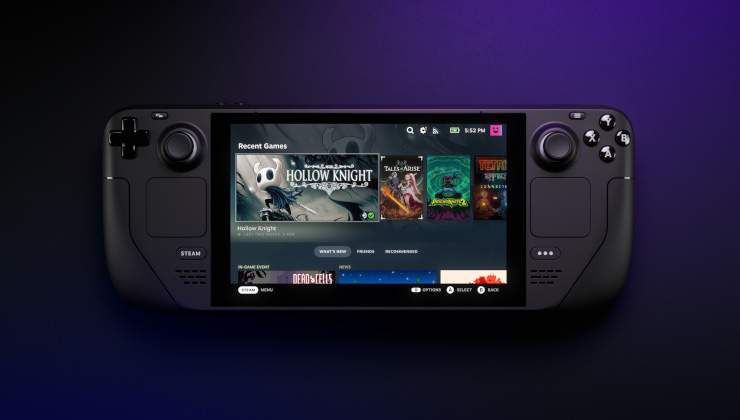




 How to set, change and reset your SteamOS / Steam Deck desktop sudo password
How to set, change and reset your SteamOS / Steam Deck desktop sudo password How to set up Decky Loader on Steam Deck / SteamOS for easy plugins
How to set up Decky Loader on Steam Deck / SteamOS for easy plugins
See more from me