It was pointed out recently that there's been plenty of confusion on exactly what Developer Mode for the Steam Deck does. Even I've gotten it wrong in the past, so it's time to set the record straight. My friend and YouTube star Gardiner recently pointed it out on Twitter, and it's worth repeating.
Developer Mode enables access to numerous extra options and tweaks on the Steam Deck, as the name suggests it's primarily meant for developers and there's a few bits and pieces in there that might help modders. It does not, however, turn off the read-only filesystem.
The confusion comes from Valve, as originally their developer documentation (almost of us had to go on before their FAQs went live) mentioned this:
Will SteamOS have a read-only immutable OS file system?
Yes. By default the OS updates will be distributed as a whole OS image. But any user can enter a developer mode, which will let them modify the file system and install packages like a normal distribution.
Now though, that's not the case. I sent a quick Twitter post to a Valve developer, who has now updated it and corrected the record to be clearer. This is what it tells people now:
Will SteamOS have a read-only immutable OS file system?
Yes. By default the OS updates will be distributed as a whole OS image, and we recommend installing additional applications via flatpak to avoid issues. If customers want to do more than what’s available by flatpak, they can turn off read-only mode. We don't recommend this though, as they may get their Steam Deck into a bad state or compromise their data. In addition, anything installed outside of flatpak (via pacman for instance) may be wiped with the next SteamOS update. More on that here.
Turning off the read-only filesystem requires a terminal command, which you can find in the previous link. Again, not recommended for the average user.
What does Developer Mode give you? Here's some of the options it currently opens up:
I guess I haven't been paying attention. The filesystem on SteamOS is read only by default? Why in the world would anyone do that? It seems so insane to me I'm not sure I'm reading it right.So that it doesn't break.
The OS is on one (read-only) partition. When the OS gets updated, the new image goes to a second (read-only) partition. Next time you boot, you boot into that second partition; unless it doesn't work for whatever reason, in which case you boot into the first partition.
It's not a new idea - there have been several Linux distros (and other appliances) that work the same (or similar) way, as well as dual-BIOS motherboards and the like.
You can turn it off if you want to break things or just like to fiddle, but your changes will not be in the new OS image when you update.
Your games & settings, and anything you've installed through flatpak, are stored in your writable home partition.
Last edited by CatKiller on 4 Apr 2022 at 5:35 pm UTC
I guess I do not envy the people who are responsible for marketing and distributing this stuff to the general public. I failed even to get a non-technical family member to use a password manager that she had to unlock.
Yikes. It's pretty hard for me to imagine this doing anything other than making it more difficult to fix things.
I guess I do not envy the people who are responsible for marketing and distributing this stuff to the general public. I failed even to get a non-technical family member to use a password manager that she had to unlock.
If you plan on using the defaults for most things, it just means it is harder to screw up something important. For a device that is somewhat specialized, this isn't that big of a restriction - for most consoles, people aren't even _allowed_ to change much. The important things, installing games and changing game-related configurations, aren't affected.
I don't know if for my usecase that would be too annoying, but I don't think most people would care that much.
I guess I haven't been paying attention. The filesystem on SteamOS is read only by default? Why in the world would anyone do that? It seems so insane to me I'm not sure I'm reading it right.
Almost everything in the embedded world uses read-only system partitions by default: iOS, Android, Ubuntu Core, the Nintendo switch OS… you name it.
In the desktop world macOS Catalina or Fedora Silverblue/Kinoite are examples.
In the server world OpenSUSE MicroOS, Fedora CoreOS.
It mainly makes sense when you want to push updates to lots of devices and you don't want things to break. Which is the case here.
I guess I do not envy the people who are responsible for marketing and distributing this stuff to the general public. I failed even to get a non-technical family member to use a password manager that she had to unlock.
That's not something the general public should be concerned about. Is this family member using an Android device? Do they know it runs a Linux kernel with a read-only system partition?
Probably not, people just don't need to know.
Yikes. It's pretty hard for me to imagine this doing anything other than making it more difficult to fix things.
Not really sure why you think it would make it more difficult to fix. As long as it stays read-only, it won't ever break and most people won't even realize that it is read-only, or even care. Remember, the Steam Deck is aimed for a general population. At its heart, it's a game console. People who buy it as such, just want to play their games and have things work, and will rarely do anything else.
Those of us who want to mess with it, can, and that's when disabling read-only would cause issues. Though generally, if you're capable of disabling it, you're confident in your ability to fix it.
I guess I haven't been paying attention. The filesystem on SteamOS is read only by default? Why in the world would anyone do that? It seems so insane to me I'm not sure I'm reading it right.
I'm using Fedora Silverblue and Fedora Kinoite on my machines, both are based on the ostree technology and thus have most of the filesystem read-only. It's sometimes annoying, but the pros outweighs the cons, at least for me. You have system, that is hard to break, it's easy to return to previous working state, if anything stops working for you. You can even hop between various major versions of the OS without fear of breaking anything. And most of the other work could be done in containers or VMs. I hope this will get more and more adopted especially by distributions that want to target general public and not tech savvy nerds.
P.S. If you want to fiddle with the filesystem you can still do it by layering packages or unlocking it completely.
Last edited by Zlopez on 5 Apr 2022 at 8:25 am UTC
Yikes. It's pretty hard for me to imagine this doing anything other than making it more difficult to fix things.
I guess I do not envy the people who are responsible for marketing and distributing this stuff to the general public. I failed even to get a non-technical family member to use a password manager that she had to unlock.
This is exactly the way iOS and Android work (okay, maybe not the best examples). It's also how Fedora Silverblue and CoreOS work. Less state is always worth going for as you have less conflicts on upgrades etc. Containerization goes there as well (although I don't really like the current state of containers, but we're getting there).
In fact, a read-only FS is something that people don't even notice, since it's not completely read only, but only the system partition. Everything the normal user (or even me) may wanna do is absolutely possible.
Yikes. It's pretty hard for me to imagine this doing anything other than making it more difficult to fix things.
Imagine a partial or corrupted download, heck or even a bad update.
Instead of having to go through some complex "unbricking procedure" as some products does you simply boot to the last known good install.
Ofc the trade-off here is that it only works if the user isn't allowed to write to the partitions, because that would be lost.
Hmm, turning off the file system would be a bad idea, wouldn't it?
I'm not really criticizing valve for the choice, I'm just saying I can't imagine myself ever doing this.
The awesome thing about steamdeck is that there is absolutely nothing stopping you from e.g. just installing manjaro instead.
"Steam Deck Developer Mode does not turn off the read-only filesystem"I tried to come up with a witty reply but you've done me good here 😅😅
Hmm, turning off the file system would be a bad idea, wouldn't it?

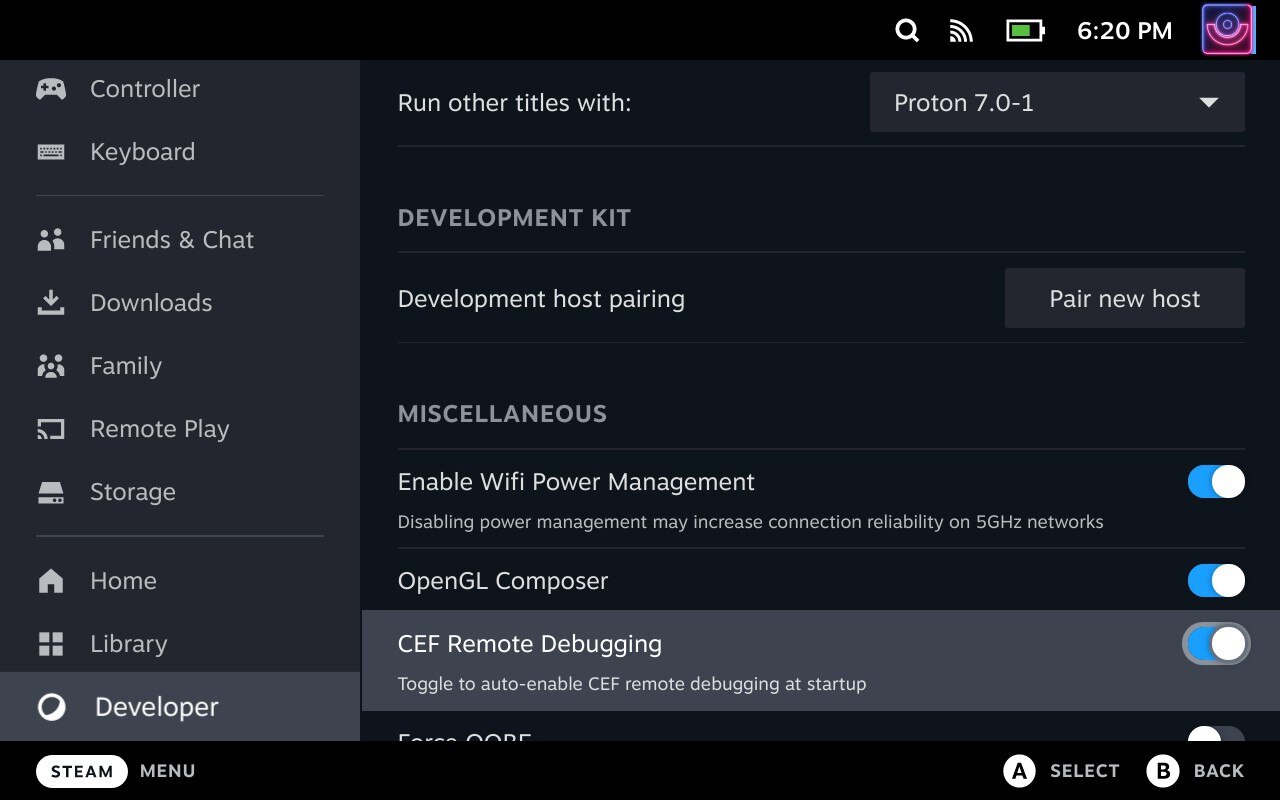


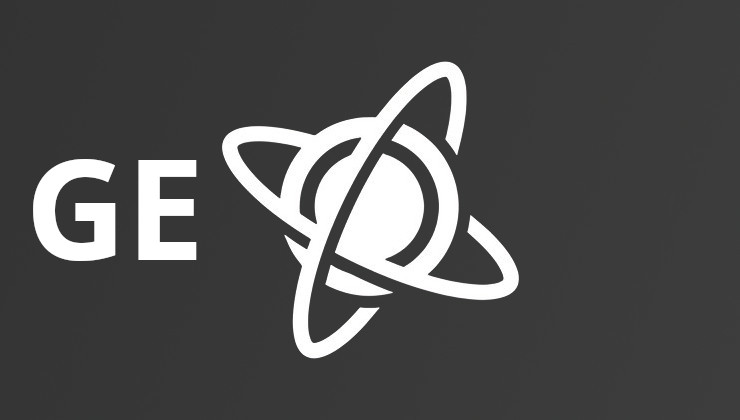










 How to set, change and reset your SteamOS / Steam Deck desktop sudo password
How to set, change and reset your SteamOS / Steam Deck desktop sudo password How to set up Decky Loader on Steam Deck / SteamOS for easy plugins
How to set up Decky Loader on Steam Deck / SteamOS for easy plugins
See more from me