Have some games on Steam Deck that won't get the right resolution? Now you can force them into what you want. This will be useful for quite a lot of retro games especially, and some that just won't behave.
Announced as part of a recent update, you can now go into the Properties menu of any app on Steam Deck and select to force the resolution:
Here's the full update notes:
- Added Game Resolution setting to App Properties, allowing players to override the max display resolution for games, on a a per-game basis
- Added mouse cursor (using right trackpad) for built-in web browser interactions when connected to an external display
- Improved default aspect ratio behavior for external monitors - games will now default to 1280x800 for 16:10 external displays and 1280x720 for all other external displays
- Improved UI performance in game carousels
- Improved UI performance when connected to an external display
- Improved controller order when using external gamepads to assign the controller slots by the order of input. This should help with compatibility in games which locked onto the Steam Deck controller.
- Fixed 'Enable updated fan control' toggle not remembering its state across reboots
- Fixed Bluetooth controllers not working on the lockscreen
- Fixed some formatting issues on the Steam Deck Chord Summary page
- Fixed issue preventing deletion of some controller layouts
- Temporarily disabled adaptive brightness toggle, as it was causing performance and stability issues. Big thanks to the community for catching this weird bug - we're working on a fix for it now.
Some you may have missed, popular articles from the last month:
All posts need to follow our rules. For users logged in: please hit the Report Flag icon on any post that breaks the rules or contains illegal / harmful content. Guest readers can email us for any issues.
So forcing a larger game resolution than your display supports would effectively mean downsampling? Or will the game ignore this setting and use default resolution, or even refuse to run?
3 Likes, Who?
Added Game Resolution setting to App Properties, allowing players to override the max display resolution for games, on a a per-game basis
Interesting.. Is this a feature of Big Picture or SteamOS?
1 Likes, Who?
Added Game Resolution setting to App Properties, allowing players to override the max display resolution for games, on a a per-game basis
Interesting.. Is this a feature of Big Picture or SteamOS?
As far as I know, the GUI of Steam Deck is not Big Picture Mode, but some successor, though it's supposed to come to PC as well... some day.
2 Likes, Who?
I just don't really understand this Game Resolution feature.
With it, I will be able to magically run all games in 1920*1080 resolution, even those that do not support?
For example, Splinter Cell or Return to Castle Wolfenstein. They do not support modern resolutions, mods are required.
With it, I will be able to magically run all games in 1920*1080 resolution, even those that do not support?
For example, Splinter Cell or Return to Castle Wolfenstein. They do not support modern resolutions, mods are required.
0 Likes
I just don't really understand this Game Resolution feature.
With it, I will be able to magically run all games in 1920*1080 resolution, even those that do not support?
For example, Splinter Cell or Return to Castle Wolfenstein. They do not support modern resolutions, mods are required.
I guess if the game just can't do it, it won't help. Most games of the last decade(s) should be able to cope though, I guess.
0 Likes
I think that on xorg you can pot the desktop (buffer) on any resolution and scale back to the screen resolution.
And also: https://www.phoronix.com/scan.php?page=news_item&px=Gamescope-AMD-FSR
Here says that gamescope supports fidelity fx and integer scaling.
So, I think that up/down samples as needed.
Last edited by jordicoma on 3 Jun 2022 at 12:26 pm UTC
And also: https://www.phoronix.com/scan.php?page=news_item&px=Gamescope-AMD-FSR
Here says that gamescope supports fidelity fx and integer scaling.
So, I think that up/down samples as needed.
Last edited by jordicoma on 3 Jun 2022 at 12:26 pm UTC
1 Likes, Who?
This is the magic of Gamescope! If I get it right, it's able to isolate the game in a Window that "emulates" a virtual screen with the resolution of your choice and the game gets "tricked" into that resolution. Gamescope is such a bully! 
Edit: I put that into my words, sorry if I fumbled with terminology.
Last edited by Mohandevir on 3 Jun 2022 at 12:55 pm UTC
Edit: I put that into my words, sorry if I fumbled with terminology.
Last edited by Mohandevir on 3 Jun 2022 at 12:55 pm UTC
3 Likes, Who?
I just don't really understand this Game Resolution feature.I'll have to try this when I get home today.
With it, I will be able to magically run all games in 1920*1080 resolution, even those that do not support?
For example, Splinter Cell or Return to Castle Wolfenstein. They do not support modern resolutions, mods are required.
One situation in which I could imagine this to come in handy would be external screens. Right now, in Game Mode, games cannot be run at resolutions above the built-in screen's native resolution and will then be upscaled to the native resolution of the external monitor. If this setting allows going above the built-in screen's native resolution, games that do not upscale well, but also are not too demanding on the GPU, could be run at the native resolution of the external screen.
1 Likes, Who?
I begin to envy Steam Deck the features I would like to see in the regular Steam client 😁
2 Likes, Who?
Does this fix the issue of Gaming Mode being stuck at 720p when plugged on an external screen?
0 Likes
I begin to envy Steam Deck the features I would like to see in the regular Steam client 😁Same - I've got a game in my library that only offers a few strange resolutions for no good reason, and I'd like to be able to persuade it not to do that.
0 Likes
Does this fix the issue of Gaming Mode being stuck at 720p when plugged on an external screen?
Late reply, but I finally got to try this:
Yes. You can set games to render in "Native" resolution (or any other resolution the display supports). I tried it with several games, and found that FullHD is a bit much for the Steam Deck's GPU in 3D titles (for instance Elite: Dangerous makes the fan spin at full speed with FullHD output), but for 2D games (I tried Super Hexagon and One Deck Dungeon) it's awesome.
4 Likes, Who?
Does this fix the issue of Gaming Mode being stuck at 720p when plugged on an external screen?
Late reply, but I finally got to try this:
Yes. You can set games to render in "Native" resolution (or any other resolution the display supports). I tried it with several games, and found that FullHD is a bit much for the Steam Deck's GPU in 3D titles (for instance Elite: Dangerous makes the fan spin at full speed with FullHD output), but for 2D games (I tried Super Hexagon and One Deck Dungeon) it's awesome.
Glad to hear that. Exciting! :)
0 Likes
I can't seem to get this working - I'm connecting the deck to a 4k/60hz usb hub but can only get the output (FF7 remake in my case) to my 4k TV to be 1080p 60hz, even after setting the output to something higher. Also, I would love to be able to Remote Play from my PC to my steam deck at a resolution higher than 1080p 60hz, but that doesn't seem to be possible no matter what combination of client/host settings I try. Using desktop mode, would it be possible to steam Remote Play at something over 1080p? thanks!
0 Likes
Sorry to hear that.
I only have a FullHD TV, so I didn't try any resolutions above that.
Last edited by soulsource on 23 Jun 2022 at 9:16 am UTC
I only have a FullHD TV, so I didn't try any resolutions above that.
Last edited by soulsource on 23 Jun 2022 at 9:16 am UTC
0 Likes
FYI this option doesn't seem to be available on 'Non-Steam Games' i.e. a game I've manually added the executable for to my Library.
0 Likes
What I was looking for
0 Likes




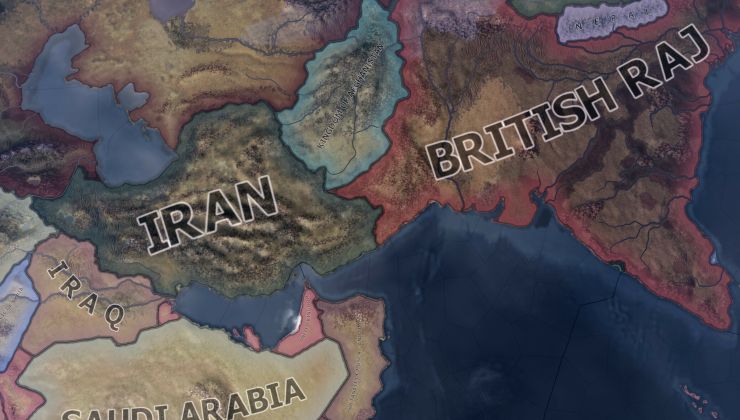





 How to set, change and reset your SteamOS / Steam Deck desktop sudo password
How to set, change and reset your SteamOS / Steam Deck desktop sudo password How to set up Decky Loader on Steam Deck / SteamOS for easy plugins
How to set up Decky Loader on Steam Deck / SteamOS for easy plugins
See more from me