In case you didn't already know Linux Mint 21 is officially out now with editions that come with the Cinnamon, MATE or Xfce desktop environments.
Safe to use on the desktop for gaming and work for many years, as it's a long-term support release that will keep going until 2027 with updates thanks to it being based upon Ubuntu 22.04. You will get Linux Kernel 5.15 and depending on which edition you go for Cinnamon 5.4, MATE 1.26 or Xfce 4.16.
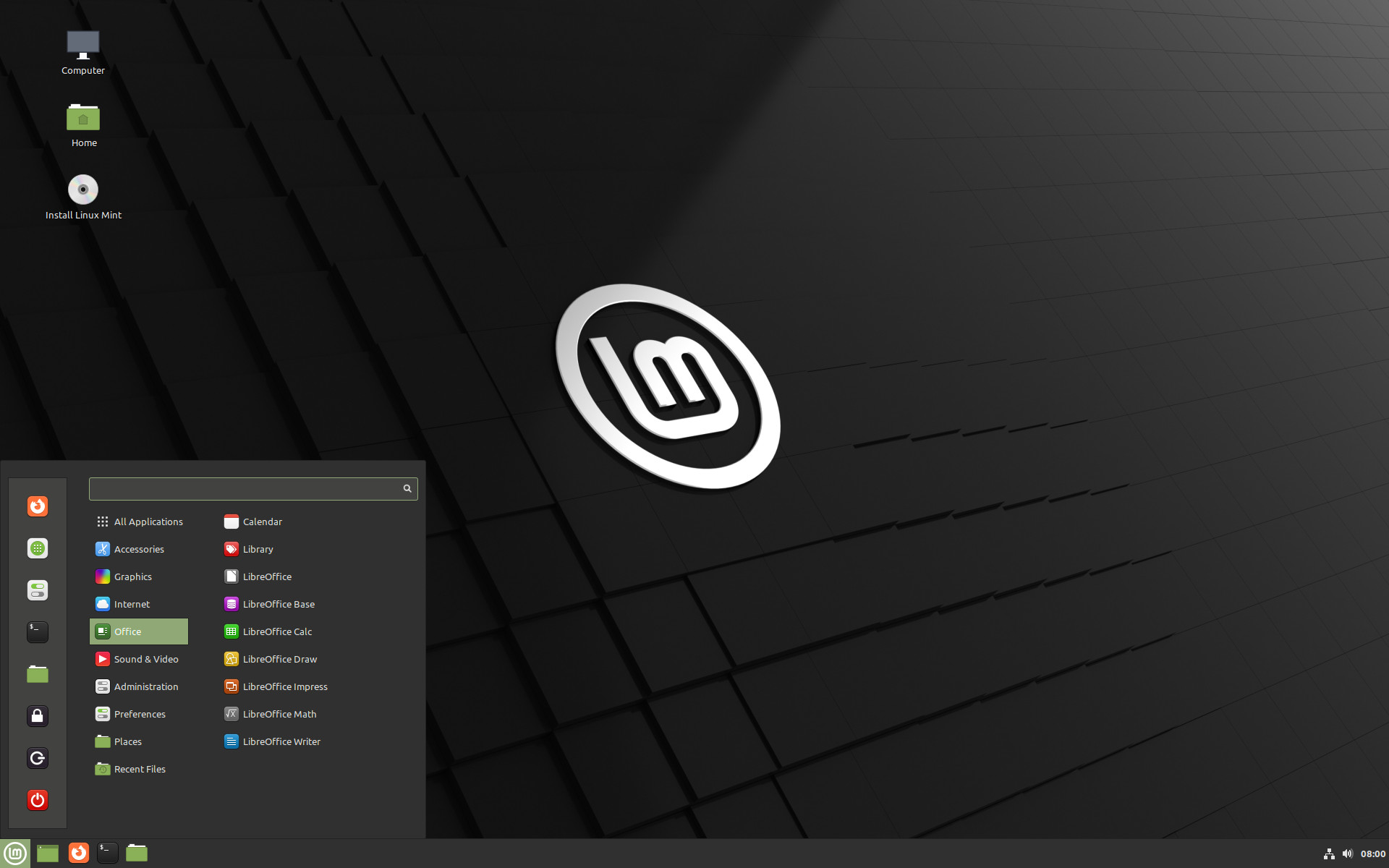 Pictured - Linux Mint Cinnamon Edition
Pictured - Linux Mint Cinnamon Edition
Largely the same as the Beta I previously covered. With major changes to the display manager in Cinnamon, based on a much more modern version of Mutter that was previously rather outdated. They've also ported over the display settings from Gnome, plus plenty of theme tweaks to make applications match with the GTK theme.
Some of the other major changes includes:
- A switch from Blueberry to Blueman for Bluetooth
- New Xapp project called xapp-thumbnailers, providing thumbnails for many more file types
- Upgrades to the Sticky Notes application
- A process monitor to inform you when automated tasks are happening that might slow your PC down
- Webp support was added to xviewer and thumbnailers.
- The WebApp manager supports additional browsers and custom browser parameters.
- In Software Sources, the repository list, PPA list and key list support multiple selection. This allows several items to be removed at a time.
- Mint now uses IPP (Driverless Printing and Scanning)
Plus lots more.
How to upgrade? Linux Mint 20.3 to version 21 is reasonably easy and supported. In terminal run these commands:
sudo apt update
sudo apt install mintupgrade
sudo mintupgrade
Then you will be greeted by the official UI upgrade tool to follow along. After it's completed you can run these to finish:
sudo apt remove mintupgrade
sudo reboot
You can download from the official site.
sudo dpkg --configure -aBut that just got me stuck on the same package. Then after fiddling some more I tried using "sudo dpkg -r" to manually remove context and its reverse dependencies. Then I tried running mintupgrade again, but it got caught with an error saying "there are 1220 packages that need to be upgraded." Rather than upgrade them automatically, the mintupgrade program got stuck in a loop of telling me to upgrade deb packages until I aborted it and ran sudo apt upgrade...
...except my apt configuration had somehow been broken, so I was left with three packages that couldn't be upgraded. I tried mintupgrade again, and this time it got caught in a loop telling me "there are 3 packages that need to be upgraded." So I aborted again, apt purge'd those three packages, and then ran mintupgrade yet again. That time it worked. After rebooting, I reinstalled texlive-full.
The developers said mintupgrade was supposed to be more beginner-friednly than the upgrade process from Mint 18.3->19 or 19.3->20, but for me it was the opposite. It feels so disappointing, because I've liked almost every other mint-specific change in the last six years.
Now that I've actually finished upgrading, I really like it. I'm impressed that they managed to rebase Cinnamon on an almost completely different window manager and still preserve all the features I love, and I look forward to using this operating system base for the next two years. Hopefully they can iron out the bugs in mintupgrade before 2024.
Last edited by RandomizedKirbyTree47 on 8 Aug 2022 at 8:24 pm UTC
I've been using Mint as my main distro since 2016, and this update was harder to install than either of the previous two major version updates. The upgrade script got stuck trying to update the deb package "context," (a dependency of texlive-full). I aborted mintupgrade and tried to runsudo dpkg --configure -a
But that just got me stuck on the same package. Then after fiddling some more I tried using "sudo dpkg -r" to manually remove context and its reverse dependencies. Then I tried running mintupgrade again, but it got caught with an error saying "there are 1220 packages that need to be upgraded." Rather than upgrade them automatically, the mintupgrade program got stuck in a loop of telling me to upgrade deb packages until I aborted it and ran sudo apt upgrade...
...except my apt configuration had somehow been broken, so I was left with three packages that couldn't be upgraded. I tried mintupgrade again, and this time it got caught in a loop telling me "there are 3 packages that need to be upgraded." So I aborted again, apt purge'd those three packages, and then ran mintupgrade yet again. That time it worked. After rebooting, I reinstalled texlive-full.
The developers said mintupgrade was supposed to be more beginner-friednly than the upgrade process from Mint 18.3->19 or 19.3->20, but for me it was the opposite. It feels so disappointing, because I've liked almost every other mint-specific change in the last six years.
Now that I've actually finished upgrading, I really like it. I'm impressed that they managed to rebase Cinnamon on an almost completely different window manager and still preserve all the features I love, and I look forward to using this operating system base for the next two years. Hopefully they can iron out the bugs in mintupgrade before 2024.
Hrm. Maybe I'll wait a month or two.
I've been using Mint as my main distro since 2016, and this update was harder to install than either of the previous two major version updates. The upgrade script got stuck trying to update the deb package "context," (a dependency of texlive-full). I aborted mintupgrade and tried to runsudo dpkg --configure -a
But that just got me stuck on the same package. Then after fiddling some more I tried using "sudo dpkg -r" to manually remove context and its reverse dependencies. Then I tried running mintupgrade again, but it got caught with an error saying "there are 1220 packages that need to be upgraded." Rather than upgrade them automatically, the mintupgrade program got stuck in a loop of telling me to upgrade deb packages until I aborted it and ran sudo apt upgrade...
...except my apt configuration had somehow been broken, so I was left with three packages that couldn't be upgraded. I tried mintupgrade again, and this time it got caught in a loop telling me "there are 3 packages that need to be upgraded." So I aborted again, apt purge'd those three packages, and then ran mintupgrade yet again. That time it worked. After rebooting, I reinstalled texlive-full.
The developers said mintupgrade was supposed to be more beginner-friednly than the upgrade process from Mint 18.3->19 or 19.3->20, but for me it was the opposite. It feels so disappointing, because I've liked almost every other mint-specific change in the last six years.
Now that I've actually finished upgrading, I really like it. I'm impressed that they managed to rebase Cinnamon on an almost completely different window manager and still preserve all the features I love, and I look forward to using this operating system base for the next two years. Hopefully they can iron out the bugs in mintupgrade before 2024.
Hrm. Maybe I'll wait a month or two.
Well, last time I used Mint, it was Mint 19 and I was amazed to discover that there was no upgrade path to Mint 20. It was basically just "re-install". The forum had some unofficial instructions you could follow, but they didn't pan out for me and I ended up re-installing for Mint 20. I jumped to PopOS shortly thereafter, then most recently (and for the past 7 or 8 months or so) to Endevour. Dpanter has recently convinced me to try Siduction, so that'll be my next distro hop.
But it's a shame I'm disto-hopping at all, tbh. I used Ubuntu and only Ubuntu from 2004 right up to 2018, but when Ubuntu 18.04 came out, they'd discontinued Unity and doubled down on snap and I jumped to Mint, feeling pretty disillusioned. It was a great experience though, so every cloud has a silver lining, I suppose.
I'd never have guessed that only 3 years later, I'd be running a rolling release and Plasma, but here I am.
I'll always have a soft spot for Mint though. I'm so glad they have an upgrade script at all!
I've been using Mint as my main distro since 2016, and this update was harder to install than either of the previous two major version updates. The upgrade script got stuck trying to update the deb package "context," (a dependency of texlive-full). I aborted mintupgrade and tried to runUpdate:sudo dpkg --configure -a
But that just got me stuck on the same package. Then after fiddling some more I tried using "sudo dpkg -r" to manually remove context and its reverse dependencies. Then I tried running mintupgrade again, but it got caught with an error saying "there are 1220 packages that need to be upgraded." Rather than upgrade them automatically, the mintupgrade program got stuck in a loop of telling me to upgrade deb packages until I aborted it and ran sudo apt upgrade...
...except my apt configuration had somehow been broken, so I was left with three packages that couldn't be upgraded. I tried mintupgrade again, and this time it got caught in a loop telling me "there are 3 packages that need to be upgraded." So I aborted again, apt purge'd those three packages, and then ran mintupgrade yet again. That time it worked. After rebooting, I reinstalled texlive-full.
The developers said mintupgrade was supposed to be more beginner-friednly than the upgrade process from Mint 18.3->19 or 19.3->20, but for me it was the opposite. It feels so disappointing, because I've liked almost every other mint-specific change in the last six years.
Now that I've actually finished upgrading, I really like it. I'm impressed that they managed to rebase Cinnamon on an almost completely different window manager and still preserve all the features I love, and I look forward to using this operating system base for the next two years. Hopefully they can iron out the bugs in mintupgrade before 2024.
The above post was for my laptop. I tried again on my desktop. This time, I started by uninstalling context, texlive-full, sagemath, and everything that was only pulled in as a dependency of those packages. Then I ran mintupgrade, and it worked without issues. I then reinstalled the troublesome packages.
Dpanter has recently convinced me to try Siduction, so that'll be my next distro hop.What are you looking for?
But it's a shame I'm disto-hopping at all, tbh.
Dpanter has recently convinced me to try Siduction, so that'll be my next distro hop.What are you looking for?
But it's a shame I'm disto-hopping at all, tbh.
Back then - a stable Linux distro with a strong community. Ubuntu was an amazing experience.
Now? A rolling release on a familiar packaging system. Hence, Siduction. Although EndeavourOS has been okay - but without the AUR, Arch would be way too much pain. And the AUR, it turns out is just a scripted install for various git utilities, which I didn't expect, so it's so slow. And unless you use something like `yay`, it's yet another core packaging system I have to remember to update occasionally. So... not sure Arch is for me, tbh, even with the quality of life improvements Endeavour throws in.
Overall, the experience has been good.
One major issue for me is that I'm not getting 165Hz on my monitor. I have a dual screen setup with one monitor 1080@60Hz and another monitor 1440@165Hz. I can tell the animations in Cinnamon are not smooth on my 165Hz screen.
If I disable the 1080@60Hz monitor in xrandr then I can tell the other monitor does 165Hz. So it seems to be a multi-monitor issue.
This appears to be a regression since it was working just fine in Mint 20.3.
One major issue for me is that I'm not getting 165Hz on my monitor. I have a dual screen setup with one monitor 1080@60Hz and another monitor 1440@165Hz. I can tell the animations in Cinnamon are not smooth on my 165Hz screen.Must be due to the big window manager rebase in Mint 21 Cinnamon.


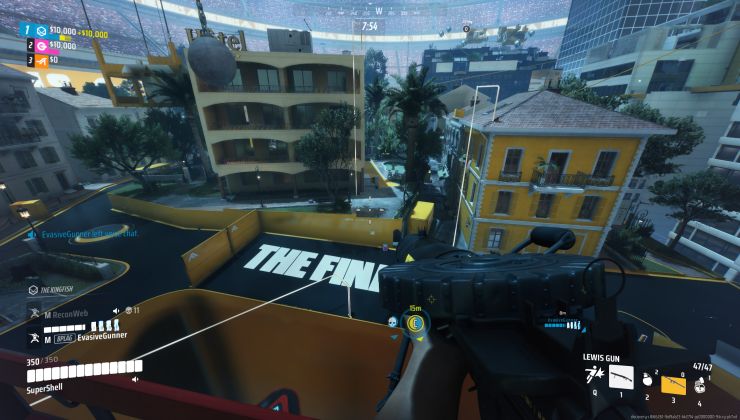
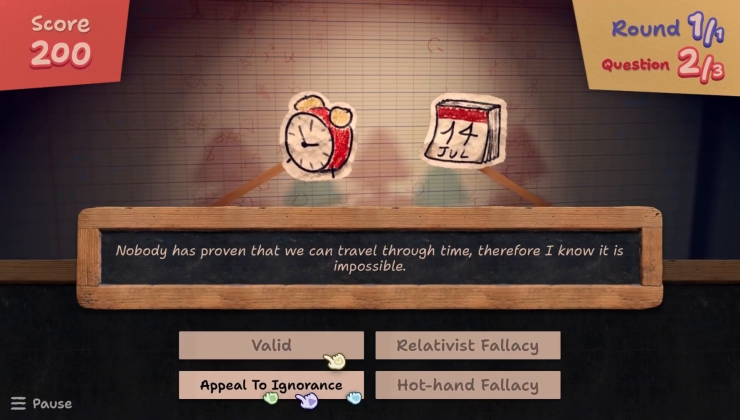





 How to set, change and reset your SteamOS / Steam Deck desktop sudo password
How to set, change and reset your SteamOS / Steam Deck desktop sudo password How to set up Decky Loader on Steam Deck / SteamOS for easy plugins
How to set up Decky Loader on Steam Deck / SteamOS for easy plugins
See more from me