Did you know you can change the boot animation on the Steam Deck? Well you can and the community has naturally gone and done some pretty amazing things with it.
After messing around for a little while, I've come up with a full and hopefully easy enough guide to follow both in video and text form for anyone interested in doing it themselves. This was directly inspired by a Reddit post on it where the user changed their Steam Deck bootup to a Futurama animation with the Steam Deck wording which is pretty fantastic.

YouTube videos require cookies, you must accept their cookies to view. View cookie preferences.
Direct Link
Direct Link
Text Guide:
- First, you need a .webm video file of an animation, whatever you want. You can easily convert videos to webm using services like CloudConvert, your favourite video editor or even ffmpeg scripts.
- In your Home folder in a file manager, unhide the files. CTRL+H or via the options menu in the top right.
- Head to .local/share/Steam/steamui/movies/ and make a backup of deck_startup.webm if you wish.
- Get the filesize of the deck_startup.webm by right click -> properties and make a note of the one in brackets.
- Replace the original deck_startup.webm with your chosen video file, using the same name.
- Open a terminal window inside this folder (right click -> open terminal) and run this command (with the correct filesize you noted):
truncate -s 1840847 deck_startup.webm - Go into .local/share/Steam/steamui/css/ and make a backup of library.css and again make a note of the filesize. This file tends to change filesize between Steam Deck updates.
- Open the library.css file, go to the line that has "video" and edit just after it to read like this:
video{flex-grow:1;width:100%; height:100%; z-index:10} - Now open a terminal inside this folder as you did before, then run this (with the correct filesize you noted):
truncate -s 38492 library.css
Now you're done. You can reboot and watch your new boot video! Enjoy.
Some you may have missed, popular articles from the last month:
All posts need to follow our rules. For users logged in: please hit the Report Flag icon on any post that breaks the rules or contains illegal / harmful content. Guest readers can email us for any issues.
very cool
edit: what happens if the files are not truncated? Does the video just not load or does the boot error out?
Last edited by Pendragon on 26 Sep 2022 at 4:54 pm UTC
edit: what happens if the files are not truncated? Does the video just not load or does the boot error out?
Last edited by Pendragon on 26 Sep 2022 at 4:54 pm UTC
0 Likes
very coolSteam notices the file is modified and redownloads it.
edit: what happens if the files are not truncated? Does the video just not load or does the boot error out?
2 Likes, Who?
Yep, this exactly. It’s there to ensure it’s right on what Steam expects.very coolSteam notices the file is modified and redownloads it.
edit: what happens if the files are not truncated? Does the video just not load or does the boot error out?
0 Likes
Pretty cool idea. Do you need the CSS line with flex-grow if you render the video natively at 1280×800?
Also, clearly it works so I must be missing something, but how does truncating the CSS file after you've added something to it not cause something important to be truncated from the end?
Also, clearly it works so I must be missing something, but how does truncating the CSS file after you've added something to it not cause something important to be truncated from the end?
2 Likes, Who?
Pretty cool idea. Do you need the CSS line with flex-grow if you render the video natively at 1280×800?I'm curious how truncating the css file doesn't cause problems as well. It's a source file with information in it. What happens to that information?
Also, clearly it works so I must be missing something, but how does truncating the CSS file after you've added something to it not cause something important to be truncated from the end?
Truncating the video file makes a bit more sense, but still makes me wonder if setting the file size in an editor isn't better/safer. I'm not that familiar with the truncate command, but I guess it closes the file properly? Some files like RTF, PDF, and some image files have footer information and simply truncating bits/bytes at the end of the file can corrupt it.
Anyway, I guess it works and the video explanation by Liam is very well done so my pedantic concerns aside, well done!
1 Likes, Who?
As I understand it, the main point is ensuring parity with the default files otherwise Steam will overwrite it and it won’t work. Yes it will overwrite any extras you put in it but the purpose of this guide was this alone.
3 Likes, Who?
Used your method and turned my boot screen in to a PS2 boot, with SteamDeck instead of PlayStation2, worked like a charm, if anyone wants a vid of it, I can upload it to youtube at some point for others to use
3 Likes, Who?
Pretty cool idea. Do you need the CSS line with flex-grow if you render the video natively at 1280×800?I'm curious how truncating the css file doesn't cause problems as well. It's a source file with information in it. What happens to that information?
Also, clearly it works so I must be missing something, but how does truncating the CSS file after you've added something to it not cause something important to be truncated from the end?
The change you're supposed to apply actually makes the file a bit smaller (you edit `0` to `1` and `300px` to `100%` twice), so the point of that truncate command is to make the file larger again to match the original size.
5 Likes, Who?
What KDE theme is that on dolphin? Ye olde steam theme looks pretty legit.
Last edited by ElectricPrism on 27 Sep 2022 at 9:48 am UTC
Last edited by ElectricPrism on 27 Sep 2022 at 9:48 am UTC
1 Likes, Who?
As I understand it, the main point is ensuring parity with the default files otherwise Steam will overwrite it and it won’t work. Yes it will overwrite any extras you put in it but the purpose of this guide was this alone.Yeah, I got that and it's a cool article. I hope my questions didn't come across as trying to undermine your tutorial. I was just curious about the technical details. It's a very cool hack.
Thanks for the info and explanation. I didn't realize truncate would resize and not just cut as the name implies. It isn't something I've used. This makes a lot more sense now.Pretty cool idea. Do you need the CSS line with flex-grow if you render the video natively at 1280×800?I'm curious how truncating the css file doesn't cause problems as well. It's a source file with information in it. What happens to that information?
Also, clearly it works so I must be missing something, but how does truncating the CSS file after you've added something to it not cause something important to be truncated from the end?
The change you're supposed to apply actually makes the file a bit smaller (you edit `0` to `1` and `300px` to `100%` twice), so the point of that truncate command is to make the file larger again to match the original size.
2 Likes, Who?
Yeah, I got that and it's a cool article. I hope my questions didn't come across as trying to undermine your tutorial. I was just curious about the technical details. It's a very cool hack.Not at all, always happy to explain where I can even when the original instructions are not my own :) (as linked in the OP). Hopefully we can find better ways to do it eventually and have it stick around, or Valve just lets us mess with it officially.
2 Likes, Who?
The change you're supposed to apply actually makes the file a bit smaller (you edit `0` to `1` and `300px` to `100%` twice), so the point of that truncate command is to make the file larger again to match the original size.That explains it, thanks muchly!
1 Likes, Who?
May I introduce you to [r/SteamDeckBootVids](https://www.reddit.com/r/SteamDeckBootVids/) and also a script to randomise the boot video at [Github: randomise boot videos](https://github.com/kageurufu/steamdeck_startup_animations) though there is a forked version at [Github: randomise boot videos and edit system](https://github.com/hummelm10/steamdeck_startup_animations) that changes system files for you to tweak the fullscreen and allow longer videos, and some other changes.
EDIT: If you use the script to change the system files, it does not always fully work. This may be because it is designed for stable branch and the beta branch files are different enough that it fails. You may need to make tweaks using the guide linked in the introduction on the github readme.
Last edited by Supay on 3 Oct 2022 at 11:11 am UTC
EDIT: If you use the script to change the system files, it does not always fully work. This may be because it is designed for stable branch and the beta branch files are different enough that it fails. You may need to make tweaks using the guide linked in the introduction on the github readme.
Last edited by Supay on 3 Oct 2022 at 11:11 am UTC
1 Likes, Who?

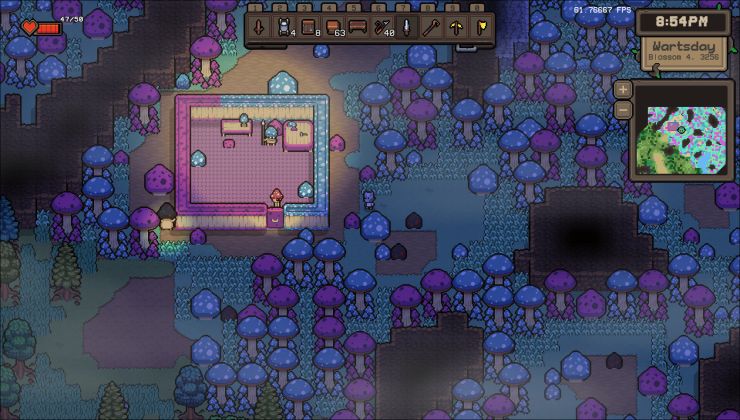
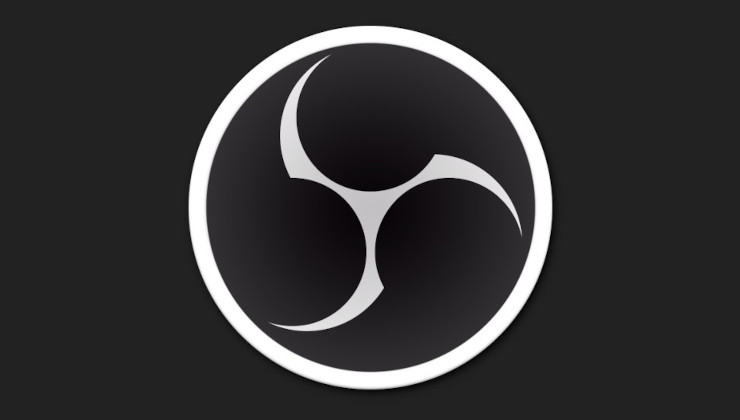






 How to set, change and reset your SteamOS / Steam Deck desktop sudo password
How to set, change and reset your SteamOS / Steam Deck desktop sudo password How to set up Decky Loader on Steam Deck / SteamOS for easy plugins
How to set up Decky Loader on Steam Deck / SteamOS for easy plugins
See more from me