A fresh Steam Beta is out now for Steam Deck and Desktop Steam, with a bigger focus on Steam Input improvements and some Big Picture Mode fixes too.
Once again, the changelog is the same across both since both clients now share nearly everything thanks to the desktop client now using the New Big Picture Mode. Given how Steam Input has to handle and support all sorts of controllers, it's no surprise at times some of them could do with improvements. This time around there's quite a few improvements for Nintendo Joycons.
Steam Input
- Reworked the layout of the mode settings page to show more content
- Added upper grips as an option for mode shifts.
- Filtered Mode Shift button options to only show available buttons based on the controller type.
- Fixed chord activator options for XBox and XBox Elite controller types.
- Improved Layout Preview for Nintendo Switch Joycon Left/Right/Pair.
- Fixed Capture button icon not being displayed for Joycon Pair.
- Fixed the Switch Pro Layout Preview not showing the gyro.
- Nintendo Switch SL/SR buttons now show up as Bumpers for single Joycons or Grip buttons for a JoyCon Pair.
- Joycon individual/pair Gyro now displays and functions properly.
Big Picture Mode (on Desktop Mode in Steam Deck)
- Hide the cursor when in gamepad-navigation mode in Big Picture
- Fixed Big Picture Mode keyboard window not exiting when closed.
- Fixed an issue with detecting game windows on Linux
On the subject of Nintendo, don't miss what dbrand recently did.
Some you may have missed, popular articles from the last month:
All posts need to follow our rules. For users logged in: please hit the Report Flag icon on any post that breaks the rules or contains illegal / harmful content. Guest readers can email us for any issues.
My only gripe with the Switch Pro Controller are the reversed X, Y and A, B buttons. Each time -with a new game- they need to be mapped. Alternatively, I wished games adapted the icons based on the controller too.
Last edited by Arehandoro on 24 Jan 2023 at 2:03 pm UTC
Last edited by Arehandoro on 24 Jan 2023 at 2:03 pm UTC
0 Likes
My only gripe with the Switch Pro Controller are the reversed X, Y and A, B buttons. ... Alternatively, I wished games adapted the icons based on the controller too.That's not reversed, that's been the same layout since the SNES controller in the early '90s. Microsoft reversed it with the original Xbox. <shakes cane>
In all seriousness, I would also love it if there was some auto-adjustment based on the controller that you're using. I don't know how well that would work with more than one controller type at a time. I use an 8bitdo Pro 2 that has the (correct :-P) Nintendo layout, and my kid prefers a Steam Controller, so there might be some confusion.
0 Likes
That's not reversed, that's been the same layout since the SNES controller in the early '90s. Microsoft reversed it with the original Xbox. <shakes cane>
Fair :P
0 Likes
My only gripe with the Switch Pro Controller are the reversed X, Y and A, B buttons. Each time -with a new game- they need to be mapped. Alternatively, I wished games adapted the icons based on the controller too.
Isn't that what the "nintendo button layout" checkbox does? You may need to remap stuff if you want the physical button to match the label and the position it's supposed to be in though, depending on the game (and its support for steam input).
0 Likes
My only gripe with the Switch Pro Controller are the reversed X, Y and A, B buttons. Each time -with a new game- they need to be mapped. Alternatively, I wished games adapted the icons based on the controller too.
Isn't that what the "nintendo button layout" checkbox does? You may need to remap stuff if you want the physical button to match the label and the position it's supposed to be in though, depending on the game (and its support for steam input).
I've only seen that on the Steam Deck UI, but I couldn't find it in Desktop :O
0 Likes
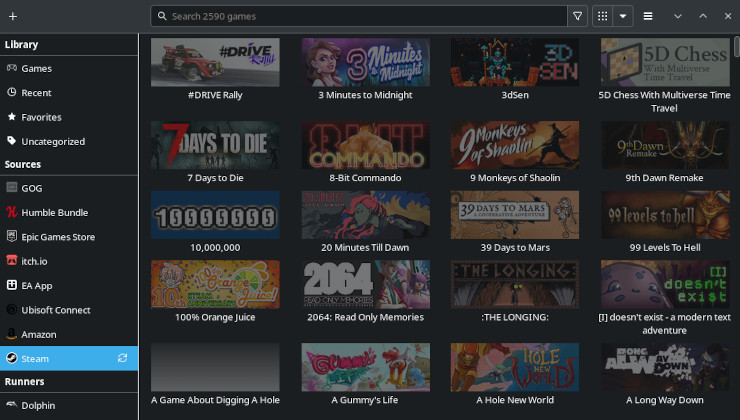

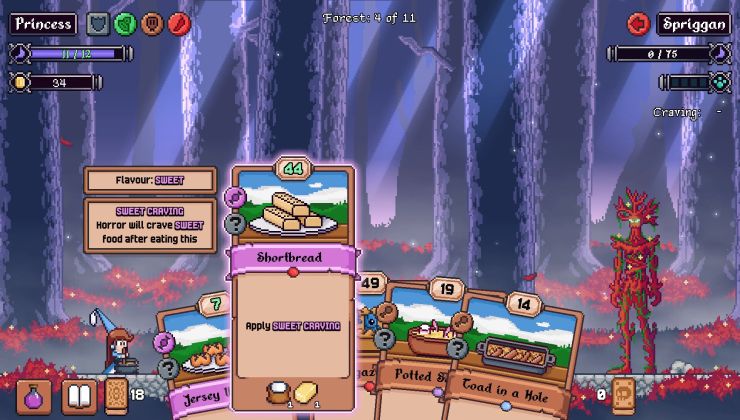




 How to set, change and reset your SteamOS / Steam Deck desktop sudo password
How to set, change and reset your SteamOS / Steam Deck desktop sudo password How to set up Decky Loader on Steam Deck / SteamOS for easy plugins
How to set up Decky Loader on Steam Deck / SteamOS for easy plugins
See more from me