Valve put out another small Beta update for Steam Desktop and Steam Deck that fixes some more annoying bugs. Changelog again the same across both, since it's mainly about New Big Picture Mode that Desktop and Steam Deck now share.
Here's what's changed:
General
- Fixed a cause of Steam library, chat and Big Picture Mode browser windows showing all black or not rendering.
- Added fast jump by letter to the library.
- Added settings for initial location to show keyboard on desktop and in Steam overlay.
Steam Input
- Fix several instances of Left Bumper/Trigger glyphs having the wrong background image.
 Steam New Big Picture - Fedora Desktop
Steam New Big Picture - Fedora Desktop
Additionally, a new release of the community-built GE-Proton translation layer has released. Version 7-49 is mainly a small hotfix that deals with the Ubisoft fix from Valve's official Proton. It changes these components:
- Updated proton-wine bleeding edge.
- Updated vkd3d-proton.
- Updated dxvk.
- Updated proton steamclient.
Here's an example guide on installing GE-Proton

YouTube videos require cookies, you must accept their cookies to view. View cookie preferences.
Direct Link
Direct Link
Text Guide to install GE-Proton:
- Download
- Desktop: head to the official website, scroll down and pick your favourite download option either AppImage or Flathub.
- Steam Deck: simply download ProtonUp-Qt from Discover in Desktop Mode (Steam Button -> Power - Switch to Desktop).
- Load ProtonUp-Qt.
- Make sure it's set to Steam at the top and select to install GE-Proton.
- Reload Steam to update the compatibility layer list.
- In Steam:
- Desktop: right click a game and go to Properties.
- Steam Deck: find the game in your library, go to the little COG on the right and then select Properties.
- Compatibility menu -> Tick the box, select GE-Proton from the drop-down
Some you may have missed, popular articles from the last month:
All posts need to follow our rules. For users logged in: please hit the Report Flag icon on any post that breaks the rules or contains illegal / harmful content. Guest readers can email us for any issues.
Waiting for the NVIDIA fixes like
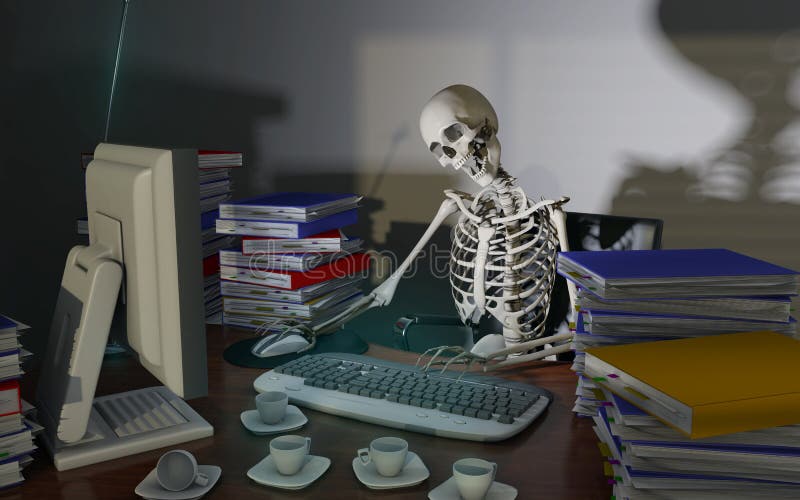
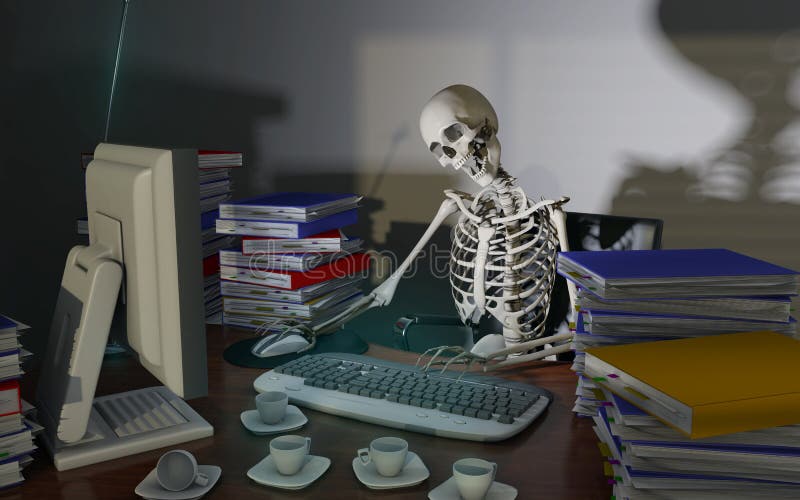
1 Likes, Who?
Remember when we Linux gamers were penalized for sticking with AMD?
Are we now penalized for sticking with NVIDIA? 😬
Are we now penalized for sticking with NVIDIA? 😬
1 Likes, Who?
Remember when we Linux gamers were penalized for sticking with AMD?
Are we now penalized for sticking with NVIDIA? 😬
The cynic in me wonders if NVidia is not interested in working with valve as now they are in direct competition with GeForce NOW.
Although I have a deck and an ultimate sub and love both of them.
I doubt I'll be buying a big gaming PC again for a long while while I have access to both.
1 Likes, Who?
Waiting for the NVIDIA fixes like
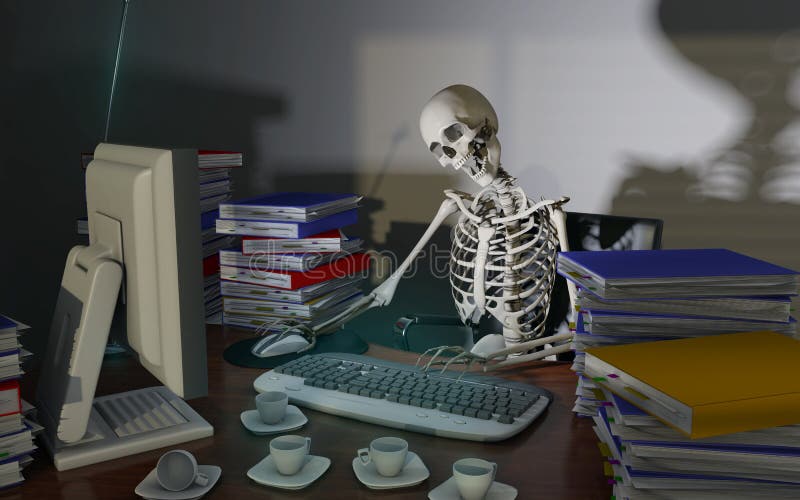
What's coming down the pipe? The only problems I'm really noticing on the 4090, Stuttering on KDE when opening and application, enabling Ray tracing on Witcher 3 cause it to crash, and no dlss3 frame generation. Do you have a link to an article about what's coming up?
0 Likes

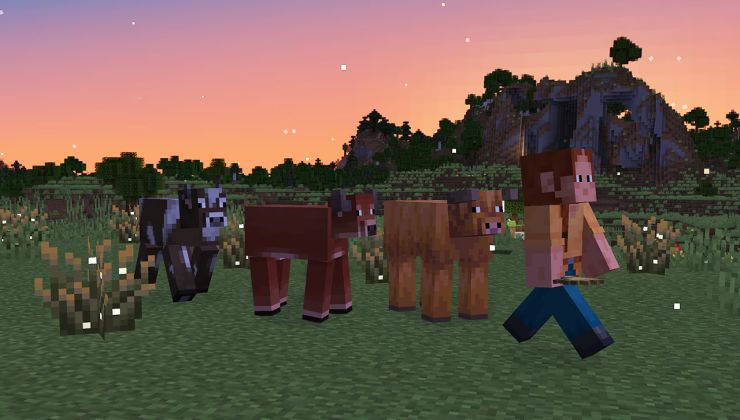



 How to set, change and reset your SteamOS / Steam Deck desktop sudo password
How to set, change and reset your SteamOS / Steam Deck desktop sudo password How to set up Decky Loader on Steam Deck / SteamOS for easy plugins
How to set up Decky Loader on Steam Deck / SteamOS for easy plugins
See more from me