Ah yes, launchers and external online services, what a nuisance they can be for Steam Deck and Linux desktop players. Thankfully, Valve keep working away on Proton to fix up issues. Remember recently I wrote about how you might see a whole lot more games using Epic Online Services? Well, like what happened with the EA App breaking lots of games, it happened to EOS too.
Valve put up an update to Proton Experimental on March 31st with these fixes:
- Fix EOS services failing to update for Fall Guys, Returnal and other games. This may require Proton prefix to be re-created.
- Fix recent experimental regression that made THE KING OF FIGHTERS XV start to a black screen.
As noted above, you may need to re-do the Proton prefix for the EOS fix. On Steam Deck, you can do this by picking a game in your Steam Library going into Properties -> Developer -> Delete Proton files. On Desktop Linux, you'll need to find the game's ID in the steamapps -> "compatdata" folder to remove it. This can potentially cause a loss in save files though, if games don't sync online.
For an explanation of all the different Proton versions see my original guide on Proton. Proton Experimental gets automatically installed if Valve set it on a game, or you can just search for Proton Experimental in your Steam Library (not the Steam Store) to install it.
Need to know how to change the Proton version used? See the below video:
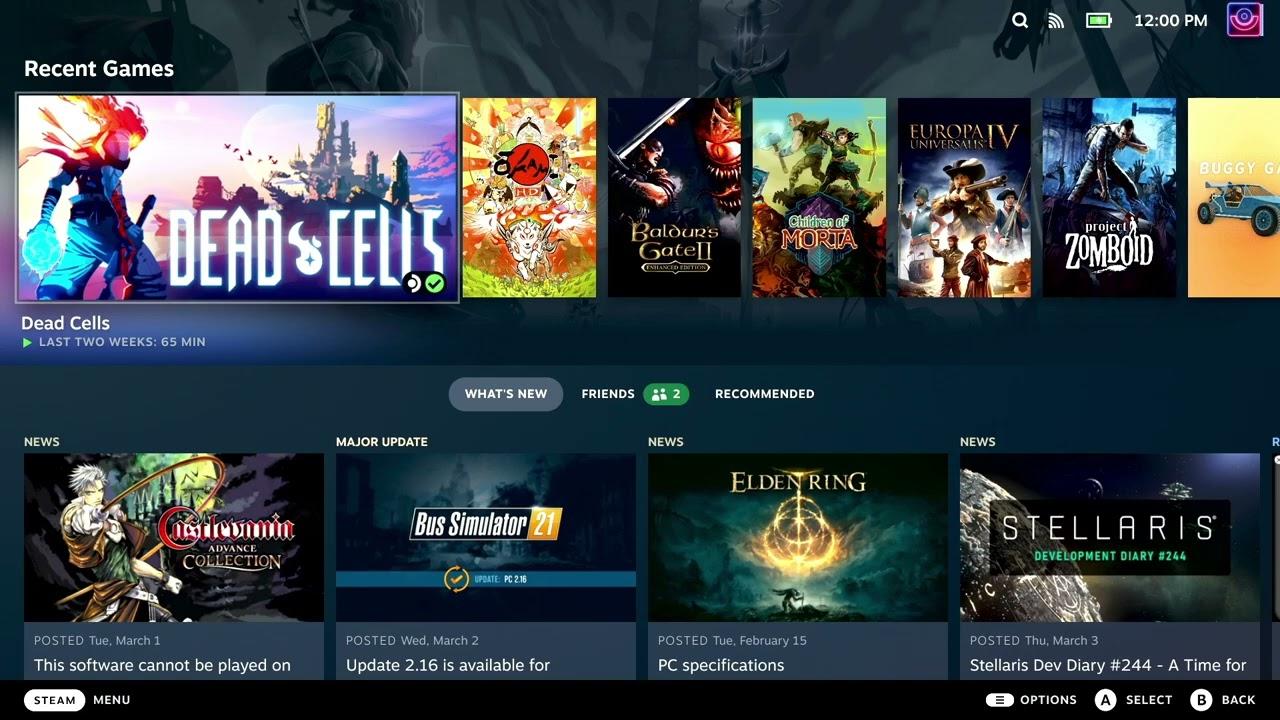
Direct Link
Text guide
Change it per game (Steam Deck)
- Pick a game and head to the little cog icon on the right.
- Click Properties, then Compatibility on the left.
- Make sure the tickbox is done, then select Proton Experimental from the dropdown.
On a Linux desktop:
- Right click a game, go to Properties.
- Compatibility on the left.
- Make sure the tickbox is done, then select Proton Experimental from the dropdown.
Last edited by Xetal on 3 Apr 2023 at 12:40 pm UTC
It looks like that there is sadly no Halo Infinite fix yet (only in [GE-Proton](https://github.com/GloriousEggroll/proton-ge-custom/releases)).
Proton-Hotfix works for me
EOS could have as well stayed broken. It's a disservice to us all.So the acronym should really be EOD . . .

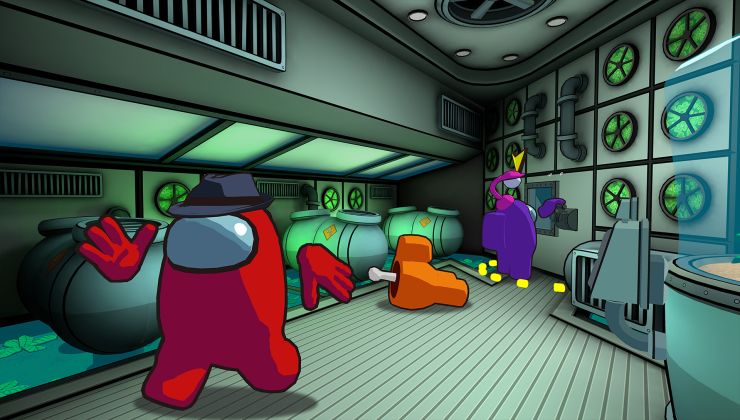

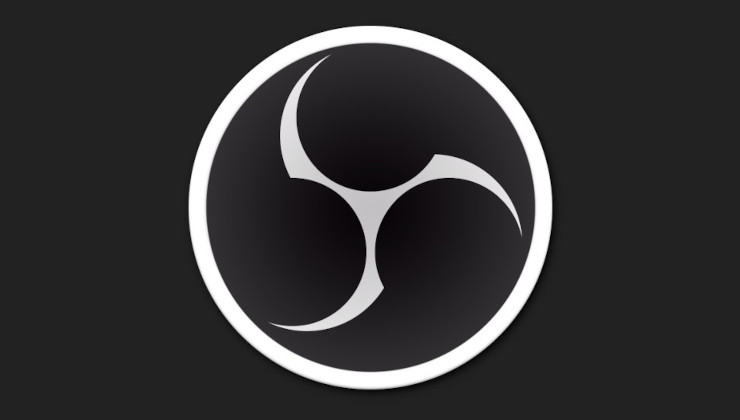



 How to set, change and reset your SteamOS / Steam Deck desktop sudo password
How to set, change and reset your SteamOS / Steam Deck desktop sudo password How to set up Decky Loader on Steam Deck / SteamOS for easy plugins
How to set up Decky Loader on Steam Deck / SteamOS for easy plugins
See more from me