There's many different ways to get third-party launchers onto Steam Deck like Battle.net, EA, Epic Games and many others. Here's one way that does most of the work for you.
A developer has created a GitHub project, with a simple script to download and run that will then download and set up the launchers of your choice - this even includes then adding their shortcuts to Steam. It's a fun idea and for those who prefer adding launchers to Steam directly to use Proton instead of using something like Lutris or Heroic, this can be a nice time saver.
Here's an example on Steam Deck with Battle.net and pre-loading Diablo 4:
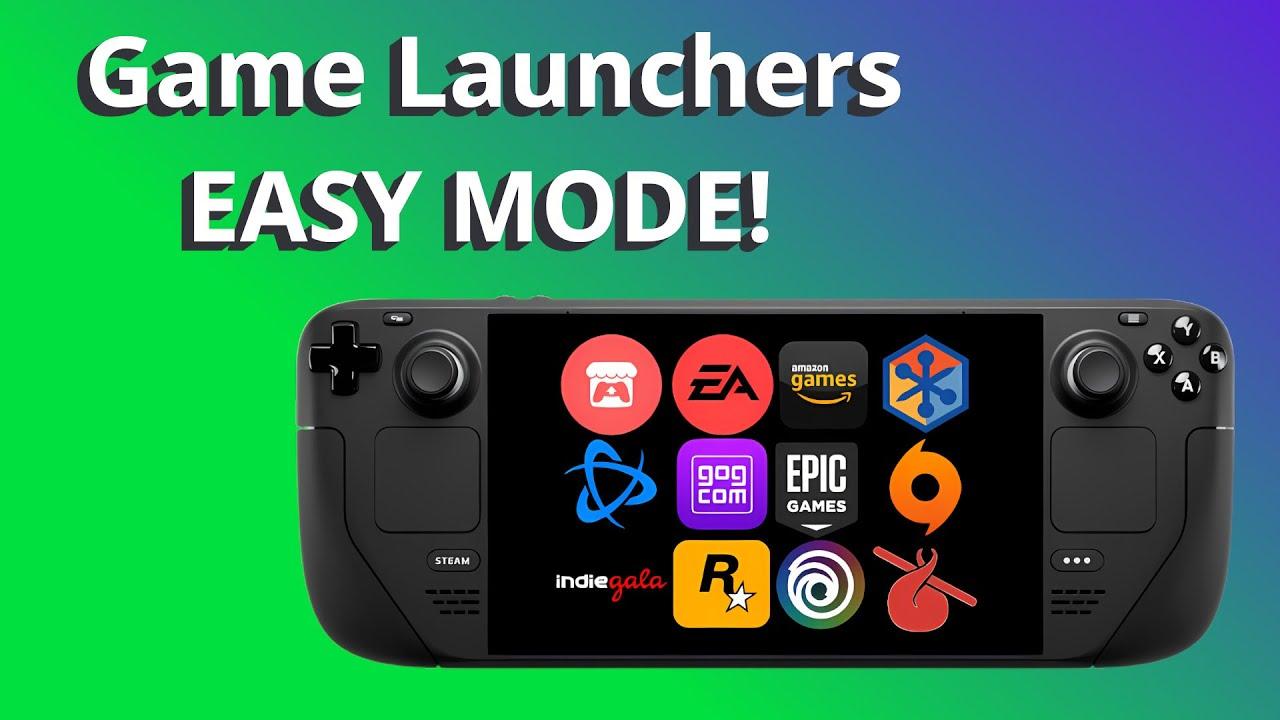
Direct Link
As with any third-party stuff, use at your own risk but I've tested it and it really does work great.
All you need to do is download the script, pop it on your desktop for convience and then run it and it will be self-explanatory when going through it. One Steam quirk I've seen is that the shortcut might not work right away or let you change the compatibility options, just reload Steam if that's the case.
Text Guide:
- Go to desktop mode, save the .desktop file to your Steam Deck desktop.
- On your desktop directly open the NonSteamLaunchers file downloaded. This will download what it needs for you.
- Then when the UI appears, pick what launchers you wish to install.
- You can then go back into Gaming Mode and find the launchers in the Non-Steam section of your Steam Library.
For people on desktop Linux, it works just as well there, although I've made a pull request for it not to assume "deck" as the username for the Steam shortcut which will ensure it works properly. Until then, you can just adjust the username to match yours in the Properties of the shortcut on Steam in the Launch Options.
One thing it does well that I wish more tutorials would show when installing non-Steam stuff, is it uses the STEAM_COMPAT_DATA_PATH variable. Very useful for keeping things easy to manage.
I have seen so many tutorials from popular YouTubers that go one step worse even. They show people to add the installer to Steam, then running it, which creates a prefix, and then adding the exe for the launcher to Steam separately, which results in ANOTHER prefix being created. Instead of just, ya know, editing the exe location in the existing entry.
Last edited by rustybroomhandle on 31 May 2023 at 10:24 am UTC
i mean, steam receive more games per day than they are able to certify for steam deck (they cant even test then fast enough, the speed that the number of verfied,playable and unsuported list grow is slower than the speed that the number of games grow)
that said i dont think we get tons of new stores everyday, but today a lot of stores became easier to install on linux. (or the day that app was made)

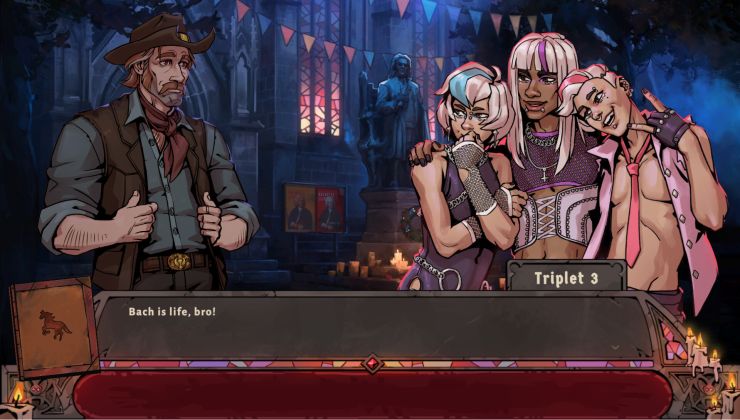

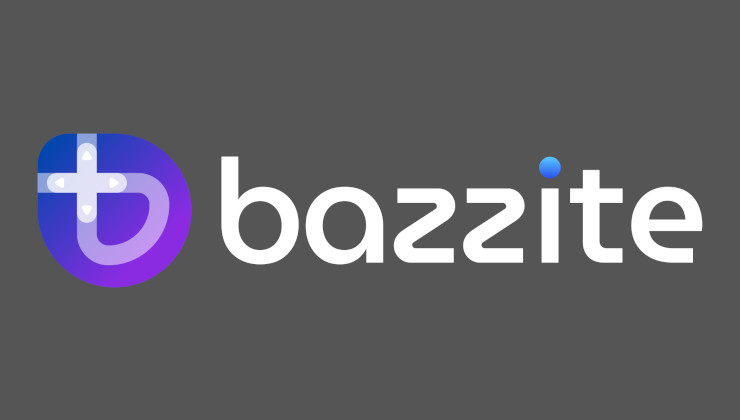


 How to set, change and reset your SteamOS / Steam Deck desktop sudo password
How to set, change and reset your SteamOS / Steam Deck desktop sudo password How to set up Decky Loader on Steam Deck / SteamOS for easy plugins
How to set up Decky Loader on Steam Deck / SteamOS for easy plugins
See more from me