Update 24/07/23: GE-Proton 8-8 and GE-Proton 8-9 were released shortly after as hot-fixes to clean up some problems:
- This is a minor hotfix release that just syncs proton-wine and dxvk with upstream versions from today. A user complained they were seeing some odd CPU+GPU usage in 8-7 but was fine in today's proton-experimental. After testing with this build based on today's experimental they confirmed it was working here too.
- Hotfix: Apparently yesterdays build was missing the normal proton packaged Gecko and Mono (the file size was significantly smaller than usual). This build fixes that.
The compatibility layer GE-Proton version 8-7 has been released, bringing with it the return of AMD FSR support. This is more useful for desktop Linux (or desktop mode on Steam Deck), since the Steam Deck's main Gaming Mode has AMD FSR built into the performance options.
With support back it allows you to use AMD FSR 1 on top of any Vulkan game (or DXVK / VKD3D-Proton) running through GE-Proton. It's on by default and set to "balanced", you just need to set in-game resolution lower than your monitor and have it be in fullscreen mode. Showing the power of open source, the needed work to upgrade the AMD FSR patches was done by developer Ph42oN. You can change the settings using launch options noted on the GitHub (scroll down).
In addition to bringing back AMD FSR support here's the other changes:
- protonfix for Oceanhorn removed as it's no longer needed (thanks Iglu47)
- protonfixes added for Neptunia Re;Birth 1 & 2 (thanks NishiyamaPedro)
- proton-wine updated to latest git
- dxvk updated to latest git
- vkd3d-proton updated to latest git
- dxvk-nvapi updated to latest git
- upstream build changes pulled in
Reminder: GE-Proton is made by the community, it's completely separate to the official Proton from Valve.
Text Guide to install GE-Proton:
- Download
- Desktop: head to the official website, scroll down and pick your favourite download option either AppImage or Flathub.
- Steam Deck: simply download ProtonUp-Qt from Discover in Desktop Mode (Steam Button -> Power - Switch to Desktop).
- Load ProtonUp-Qt.
- Make sure it's set to Steam at the top and select to install GE-Proton.
- Reload Steam to update the compatibility layer list.
- In Steam:
- Desktop: right click a game and go to Properties.
- Steam Deck: find the game in your library, go to the little cog on the right and then select Properties.
- Compatibility menu -> Tick the box, select GE-Proton from the drop-down
My original video of how to do it on Steam Deck:

Direct Link
So they removed FSR before, or?It needed rework for the move to Proton 8 and was disabled. From the previous release notes:
["FSR is currently disabled again. It needs a massive rebase and same as before I don't know if it's currently possible to rebase/port it over to the new proton 8 build."](https://www.gamingonlinux.com/2023/05/ge-proton-8-1-released-mainly-pulling-in-proton-8-upgrades/)
Last edited by whizse on 21 Jul 2023 at 4:21 pm UTC
With support back it allows you to use AMD FSR 1 on top of any Vulkan game (or DXVK / VKD3D-Proton) running through GE-Proton by using WINE_FULLSCREEN_FSR=1 %command% as a Steam launch option.
https://discord.com/channels/110175050006577152/522638111042437132/1131869082162045020
According to GE, you no longer need to do so. Here is everything on how it works on the latest Proton-GE version:
if you want to change the mode and/or set custom mode yes, but you do not need WINE_FULLSCREEN_FSR=1, it's on by default. It does not get used if the game res is set to the same as the monitor res and if the game is not in full screen
[...]
by default these settings are enabled:
WINE_FULLSCREEN_FSR=1 WINE_FULLSCREEN_FSR_MODE=balanced
In order for them to work correctly, you must set the in-game resolution to smaller than your monitor, and set the game to fullscreen mode. Otherwise FSR is not applied
[...]
if you're using gamescope you do not need to touch GE-Proton FSR settings,use gamescope's settings instead, it has fsr built in. and no, multimonitor is not an issue
Note that Ph42oN later corrects the modes that "it should just add all of the resolutions, not just balanced if not using WINE_FULLSCREEN_FSR_MODE".
Last edited by fenglengshun on 22 Jul 2023 at 11:04 am UTC
The "Emulate virtual desktop" option in winecfg also prevents resolution switching, but it doesn't seem to be effective 100% of the time and it spawns an ugly desktop window when the game starts.
Last edited by Calinou on 22 Jul 2023 at 12:20 pm UTC


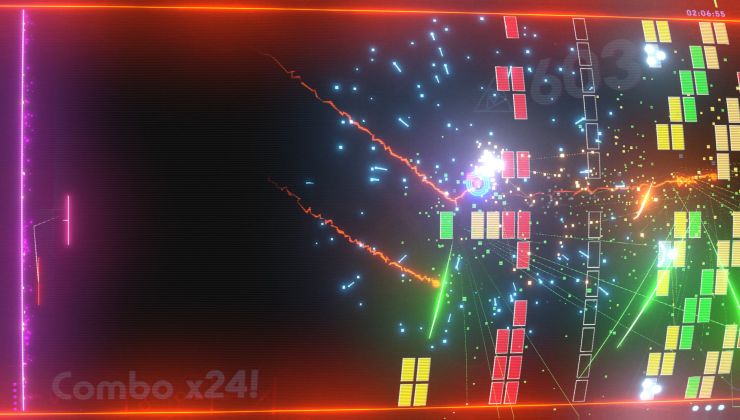
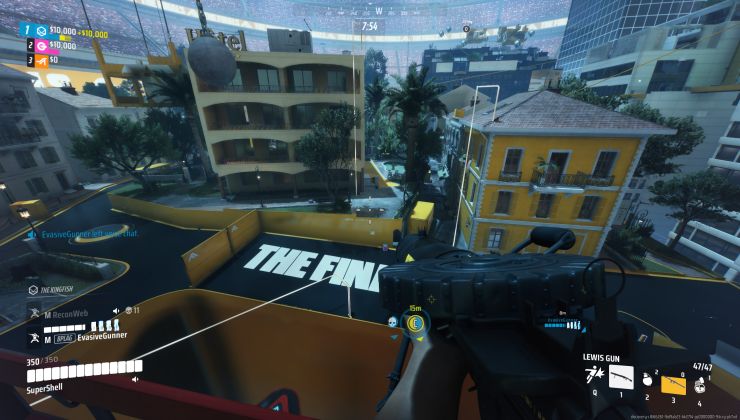






 How to set, change and reset your SteamOS / Steam Deck desktop sudo password
How to set, change and reset your SteamOS / Steam Deck desktop sudo password How to set up Decky Loader on Steam Deck / SteamOS for easy plugins
How to set up Decky Loader on Steam Deck / SteamOS for easy plugins
See more from me