Glorious eggrolls! There's another release of GE-Proton available for Linux desktop and Steam Deck, so here's the details on what's changed. Actually, there's two releases, with the very latest just fixing up a woops.
This is the version of Proton not supported by Valve, so it may have issues at times the official Proton does not. However, it also at times pulls in fixes a bit quicker and can do things sometimes that Valve cannot do. To sum up: use it if you need it for specific games, otherwise sticking with the official Proton is the best idea. More about Proton can be found in my Proton beginner's guide.
The main changes for 8-10 are:
- wine updated to latest bleeding edge (fixes Ubisoft Connect, adds patch needed for some UE4 games)
- steam runtime update pulled from upstream
- patch required for EALink from upstream wine added (https://gitlab.winehq.org/wine/wine/-/merge_requests/2740)
- dxvk updated to latest git
- protonfix added for kovaaks (thanks xaizone)
And the 8-11 was a hotfix as "Somehow the addon patches for GE-Proton8-10 did not get applied.. whoops :|. They are applied now in this release. DXVK and wine also updated."
See more on GitHub.
Text Guide to install GE-Proton:
- Download
- Desktop: head to the official website, scroll down and pick your favourite download option either AppImage or Flathub.
- Steam Deck: simply download ProtonUp-Qt from Discover in Desktop Mode (Steam Button -> Power - Switch to Desktop).
- Load ProtonUp-Qt.
- Make sure it's set to Steam at the top and select to install GE-Proton.
- Reload Steam to update the compatibility layer list.
- In Steam:
- Desktop: right click a game and go to Properties.
- Steam Deck: find the game in your library, go to the little cog on the right and then select Properties.
- Compatibility menu -> Tick the box, select GE-Proton from the drop-down
My original video of how to do it on Steam Deck:

Direct Link
Is FSR functionality back?It returned recently with an older version. This version also supports FSR.
Warning, installing this version brought with it some strange bug that prevents Steam from closing properly for me. Removing it as the preferred runtime in favor of Proton Experimental solved the issue.
I used to use GE more, but I’ve found Experimental has worked fine for me recently. I don’t know how much QA he does, but sometimes his releases are followed with another that says “oops forgot something”
That’s why I don’t use Nobara. Plus it’s based on Fedora which is part of icky IBM/Red Hat.
Warning, installing this version brought with it some strange bug that prevents Steam from closing properly for me. Removing it as the preferred runtime in favor of Proton Experimental solved the issue.Well, its not weird, probably proton process fails at closure of the games and runs in background. Steam fails to kill it for some reason. So when you shut down steam - it kills all processes it supposed to kill on exit, fails, tries again. Indefinitely.


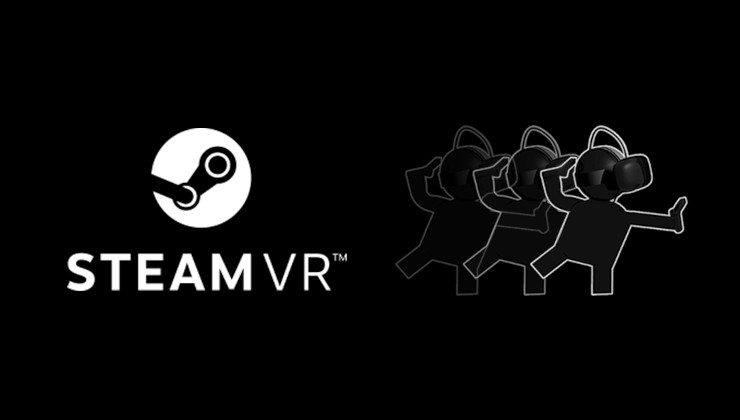





 How to set, change and reset your SteamOS / Steam Deck desktop sudo password
How to set, change and reset your SteamOS / Steam Deck desktop sudo password How to set up Decky Loader on Steam Deck / SteamOS for easy plugins
How to set up Decky Loader on Steam Deck / SteamOS for easy plugins
See more from me