A fresh Proton Experimental release is now live from August 9th, there's some nice looking fixes included so here's what to expect from it for Linux desktop and Steam Deck.
First there's a newly playable title listed with Arthurian Legends. And then there's all the bug fixes which are:
- Fixed Garry's Mod not working on certain systems with very long Steam Library paths.
- Fixed Baldur's Gate 3 launcher sometimes displaying dxdiag error dialog.
- Fixed Locoland not allowing to select resolution on Steam Deck in desktop mode.
- Fixed Age of Empires IV crashing when locale is set to Traditional/Simplified Chinese.
- Fixed a race condition that caused controller hotplug not work in some rare cases.
- Fixed some Unreal Engine 4 games (e.g. Stray, System Shock (2023), Dead By Daylight and Warhammer 40,000: Boltgun) crashing with Intel GPUs.
- Fixed Age of Wonders 4's Paradox Launcher not working on Nvidia GPUs.
- Fixed Ashes of the Singularity: Escalation DirectX 12 mode not working.
- Improved video playback in Sea of Thieves and Romancelvania.
- Fixed a few Proton 8.0 regressions:
- Have a Nice Death no longer crashes on launch.
You can see the changelog here.
Nice to see a little fix for the Baldur's Gate 3 launcher, although the error didn't actually affect anything. You can easily just skip the launcher on desktop Linux with this launch option: --skip-launcher
How to change your Proton version:
Steam Deck:
- Pick a game in your Library and head to the little cog icon on the right.
- Click Properties, then Compatibility on the left.
- Make sure the tickbox is done, then select Proton Experimental from the dropdown.
On a Linux desktop:
- Right click a game, go to Properties.
- Compatibility on the left.
- Make sure the tickbox is done, then select Proton Experimental from the dropdown.
Some you may have missed, popular articles from the last month:
All posts need to follow our rules. For users logged in: please hit the Report Flag icon on any post that breaks the rules or contains illegal / harmful content. Guest readers can email us for any issues.
Do you know a command to skip the launcher but ensure that vulkan is chosen as the renderer? Every time I play the game I have to remember to select vulkan in the larian launcher because it defaults to dx every single time.
5 Likes, Who?
Do you know a command to skip the launcher but ensure that vulkan is chosen as the renderer? Every time I play the game I have to remember to select vulkan in the larian launcher because it defaults to dx every single time.
I use Heroic for the GoG version so not 100% how to do this on Steam but if you launch the game exe directly rather than the launcher you can pick the version you want. bg3.exe is vulkan and bg3_dx11.exe is DirectX 11
3 Likes, Who?
Do you know a command to skip the launcher but ensure that vulkan is chosen as the renderer? Every time I play the game I have to remember to select vulkan in the larian launcher because it defaults to dx every single time.
Apparently the Vulkan renderer is in beta and still has big issues like crashes and glitching. Thats probably why it doesn't stick.
Looking at Reddit someone wrote a guide on how to change the default renderer to Vulkan.
There is a `preferences.json` file in the `\AppData\Local\Larian Studios\Launcher\Settings\`. I changed the `"DefaultRenderingBackend": 1` to `"DefaultRenderingBackend": 2` and now Vulkan is automatically selected in the launcher.
I guess adding the `--skip-launcher` options in Steam will automatically select the rendering backend depending on the value in the launcher preferences json (1 = DX11, 2 = Vulkan). But I do not know how to check if it's running in DX11 or Vulkan when in game so I cannot confirm.
0 Likes
Do you know a command to skip the launcher but ensure that vulkan is chosen as the renderer? Every time I play the game I have to remember to select vulkan in the larian launcher because it defaults to dx every single time.
As Steam game launch parameter:
eval $( echo gamemoderun mangohud "%command%" | sed "s/Launcher\/LariLauncher.exe'.*/bin\/bg3.exe'/" )remove gamemoderun / mangohud as you see fit. replace bg3.exe with bg3_dx11.exe to start DX11 instead.
3 Likes, Who?
Do you know a command to skip the launcher but ensure that vulkan is chosen as the renderer? Every time I play the game I have to remember to select vulkan in the larian launcher because it defaults to dx every single time.
I use Heroic for the GoG version so not 100% how to do this on Steam but if you launch the game exe directly rather than the launcher you can pick the version you want. bg3.exe is vulkan and bg3_dx11.exe is DirectX 11
of all the options, this seems the easiest! Thank you friend.
0 Likes
Do you know a command to skip the launcher but ensure that vulkan is chosen as the renderer? Every time I play the game I have to remember to select vulkan in the larian launcher because it defaults to dx every single time.
As Steam game launch parameter:eval $( echo gamemoderun mangohud "%command%" | sed "s/Launcher\/LariLauncher.exe'.*/bin\/bg3.exe'/" )
remove gamemoderun / mangohud as you see fit. replace bg3.exe with bg3_dx11.exe to start DX11 instead.
Oh, I never realised you could do that to modify what gets launched!
Today I learned something nice. Thanks, mate!
1 Likes, Who?
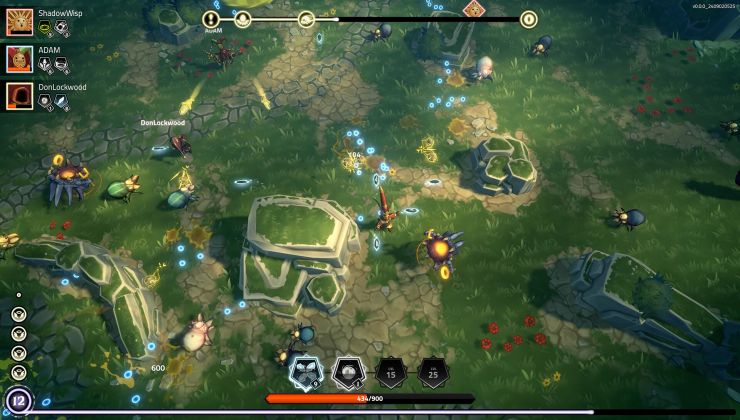

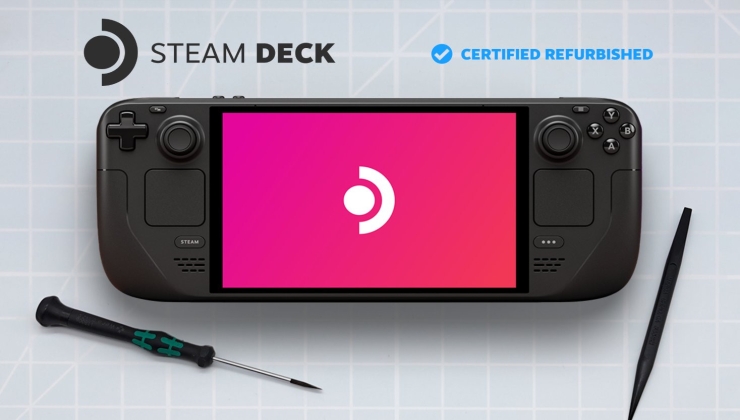
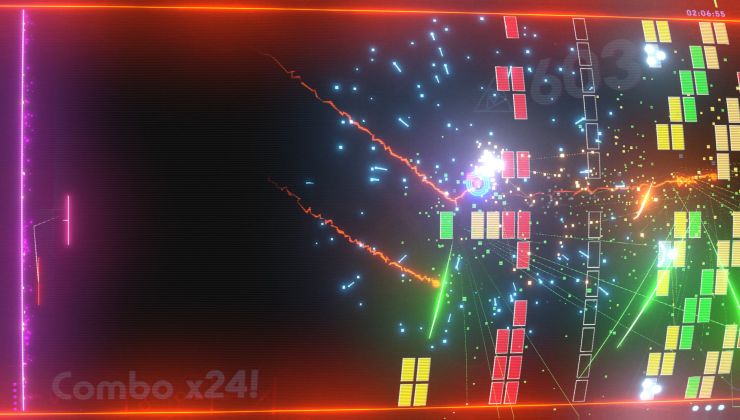



 How to set, change and reset your SteamOS / Steam Deck desktop sudo password
How to set, change and reset your SteamOS / Steam Deck desktop sudo password How to set up Decky Loader on Steam Deck / SteamOS for easy plugins
How to set up Decky Loader on Steam Deck / SteamOS for easy plugins
See more from me