The latest release for GE-Proton, the community version of Proton, has dropped. Version 8-14 brings with it several fixes and workaround removals that had deprecated. We must note that this isn't the official version of Proton from Valve, so you'll have to download it separately.
We also should point out that this is only really recommended for games that are having issues running normally under Valve's version of Proton. For example, GE-Proton 8-14 fixes cutscene audio in the Atelier Ryza trilogy and black screening in Star Trek Online. So if you want to play those games on Linux, the listed issues won't be there anymore.
-
removed previously added ealink patch (turned out to be a Legendary launcher bug, not a wine bug. Pending on Legendary side: derrod/legendary#595)
-
vkd3d-proton updated to latest git
-
vkd3d updated to upstream proton version
-
dxvk updated to latest git
-
gstreamer updated to 1.22.5
-
dav1d updated to 1.2.1
-
imported upstream lsteamclient changes
-
imported upstream media converter changes
-
winemono updated to 8.0.1
-
upstream proton overrides imported:
c954b31
98ee282
979d582
92be0cd -
protonfixes: Remove several deprecated workarounds: Monster Hunter Rise, Horizon Zero Dawn, Mass Effect: LE, Madia Definitive Edition (thanks Bitwolfies)
-
protonfixes: Fix for Star Trek Online black/empty launcher window (thanks dunconio)
-
protonfixes: Restore audio in cutscenes in Atelier Ryza trilogy (thanks salixor)
-
protonfixes: use older winetricks version for Proton 5.0 (thanks skryvel)
Text Guide to install GE-Proton:
- Download
- Desktop: head to the official website, scroll down and pick your favourite download option either AppImage or Flathub.
- Steam Deck: simply download ProtonUp-Qt from Discover in Desktop Mode (Steam Button -> Power - Switch to Desktop).
- Load ProtonUp-Qt.
- Make sure it's set to Steam at the top and select to install GE-Proton.
- Reload Steam to update the compatibility layer list.
- In Steam:
- Desktop: right click a game and go to Properties.
- Steam Deck: find the game in your library, go to the little cog on the right and then select Properties.
- Compatibility menu -> Tick the box, select GE-Proton from the drop-down
You can also check out Liam's video on how to do it on Steam Deck:

Direct Link
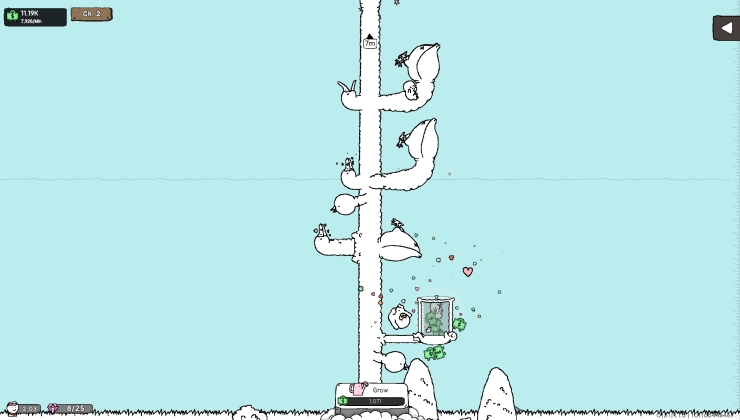



 How to setup OpenMW for modern Morrowind on Linux / SteamOS and Steam Deck
How to setup OpenMW for modern Morrowind on Linux / SteamOS and Steam Deck How to install Hollow Knight: Silksong mods on Linux, SteamOS and Steam Deck
How to install Hollow Knight: Silksong mods on Linux, SteamOS and Steam Deck